Up next in my Webmin series is sharing some cool Webmin tweaks to enhance your productivity and security. If you do not know what Webmin is, it is a cool WebUI that makes managing and administering Linux Server a breeze. I have shown you how to install Webmin on Ubuntu Server and add Webmin modules. In this post, I am going to show you 6 quick Webmin hacks that can greatly improve your Webmin experience. In my case, implementing these tweaks led me to move from Pydio to Webmin for remotely managing files, among other things.
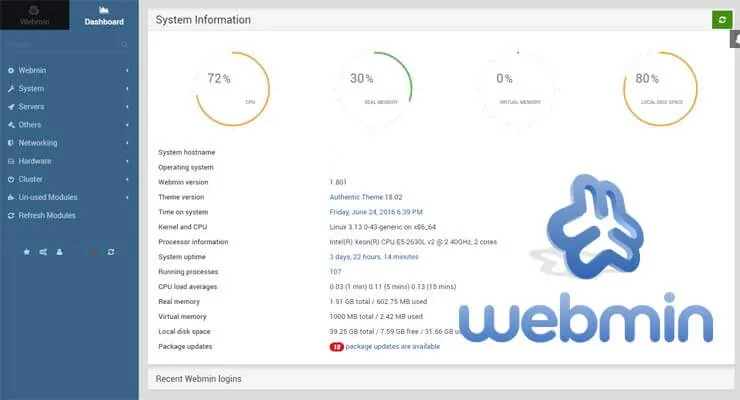
First of all, if you run Ubuntu Server and don't have Webmin yet, use my step-by-step Webmin installation guide or install Webmin using AtoMiC ToolKit.
Table of Contents
Webmin Tweaks
These 6 Webmin configuration changes are the first things I do after installing Webmin on any server. While I call them "tweaks" they are essentially just Webmin settings changes. Without further blah blah, let us look at what they are.
1. Change Webmin Theme
Recently, I presented some of the best Webmin themes, most noteworthy of which was the Authentic Theme. To install a new Webmin Theme, head over to Webmin Themes download page and download the latest Authentic Theme file and save it to a known location. Next, go to Webmin Configuration -> Webmin Themes -> Install Theme. Browse and select the Authentic Theme file and click Install, as shown in the picture below.
Once, the Webmin Theme is installed successfully, go to Webmin Configuration -> Webmin Themes -> Change Theme. Select the Authentic Theme from the drop down list and hit Change, as shown in the picture below.
Your Webmin experience should already be great at this point. Now let us move on to other productivity and security improvements for Webmin.
Recommended Guides:
2. Change Webmin Port
By default, Webmin operates on port 10000. Most hackers know this. Therefore, it is highly recommended that you change Webmin port and make it listen on something other than port 10000 (Nothing comes close to a strong firewall + password). You can choose any available random port between 1024 and 65535. You can find out which ports are already in use using the following command:
sudo netstat -tulpn
Once you decide on a port, go to Webmin Configuration -> Webmin Themes -> Ports and Addresses and input the newly selected Webmin port number in the two locations shown below.
Once you hit Save, Webmin should restart and your browser should redirect to the new Webmin port. [Read: Beginner Blueprint: Complete Home Server Monitoring with Monit]
3. Enable Webmin SSL
Like changing the port number, enabling SSL for Webmin is also a security measure to counter password / data sniffing. Webmin already comes with default SSL certificates and so you won't have to generate one. But you do have the option to generate your own unsigned or signed certificates. Certificates signed by a Certifying Authority will not throw an "Unsigned Certificate" warning when opening Webmin through the browser.
To enable Webmin SSL, go to Webmin Configuration -> Webmin Themes -> SSL Encryption and Enable SSL, as shown in the picture below.
You may leave the "Private key file" and "Certificate file" options as default if you want to use Webmin's default SSL certificate files. If you have your own self-signed or CA-signed .key and .crt files, you may modify the path to point to those files.
Then, set non-SSL connects to auto redirect to SSL connection. And finally, provide a chained certificate file if you have one (this only applies if you have CA signed certificates such as those from GlobalSign, Symantec, Comodo, etc.). Once you hit Save, Webmin should restart and connect through SSL port for enhanced privacy and security.
Recommended HTPC / Home Server Builds:
- Best Home Theater PC Build 2017 to do it all (Plex, Kodi, NAS, Gaming)
- Best Emby Server builds 2018 – Pre-built and DIY options
- Medium Budget 4K HTPC Build 2017 for Kodi, Plex and Gaming
- Cheap 4K HTPC Build for Kodi, OpenELEC, and LibreELEC 2017
- Low Power Home Server Build 2017 for Network File and Media Storage
- Best HTPC for Kodi with 4K on a Medium Budget 2017 (~$400)
- Energy efficient budget HTPC-NAS combo build 2016
4. Create Bookmarks
Webmin' Filemin (file manager) allows you to bookmark various locations / folders. However, for whatever reason the bookmarks did not list correctly on the default Webmin theme (Gray Framed). Once I switched to Authentic Theme as described above, it worked as expected. Navigate to each folder that you want to bookmark and then click "Bookmark current directory" as shown below.
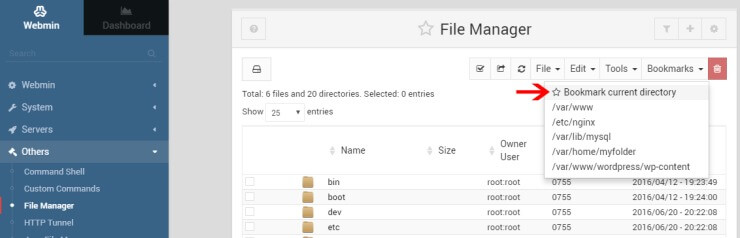
You may also manually edit bookmarks using the following command (replace USER with your Webmin login username):
sudo nano -w /home/USER/.filemin/.bookmarks
Make changes and press Ctrl+X and Y to save and exit. Then restart Webmin using the following command for the changes to become active:
sudo /etc/init.d/webmin restart
Once done, all your important directories are just one click away from the file manager. [Read: How to install Ubuntu Server on VirtualBox?
5. Create Favorites
The default Webmin theme does not support favorites. In fact, of the several themes I tried, only the Authentic Theme supported favorites. This is one of the main reasons I chose Authentic Theme over Boostrap Theme. You can mark the page of a specific module or a directory as favorite. If a favorite directory is clicked, Authentic theme will automatically open File Manager and navigate to the chosen directory.
To mark a module / page / directory as favorite on Authentic Theme, activate the favorites menu by pressing Alt+F. Then click on the Star icon on the top of the screen, as shown in the picture above. Once marked as favorite, the item should appear in the favorites list. [Read: How to install Shellinabox on ubuntu?]
6. Activate Additional Modules
The final of the Webmin hacks involves activating additional webmin modules. For example, if you have a Bacula backup system in place for your server, then there is a Webmin module that allows you manage your Bacula setup via Webmin interface. Webmin's website lists all third-party modules and standard modules. Note that not all of them are kept updated.
My previous post on adding Webmin modules clearly explains how to extend Webmin's features with modules. So I won't go into details here.
Concluding Remarks
Webmin used to be an app that I had on my servers but rarely used. As a result of these advanced Webmin hacks I am using Webmin almost daily. While there are server administrators that still prefer commandline for several tasks, Webmin definitely is a godsend for others. For me, it saves a lot of time. If you have any hacks that has helped you out, please share it with others by leaving a comment. So go ahead, try out some of these Webmin tweaks to see if you like them.

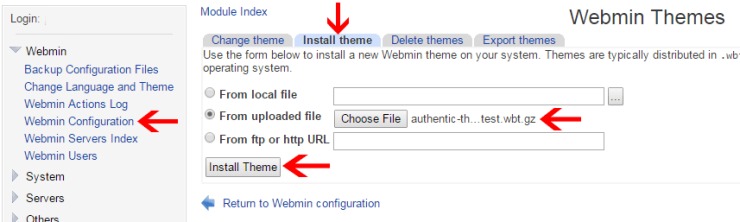
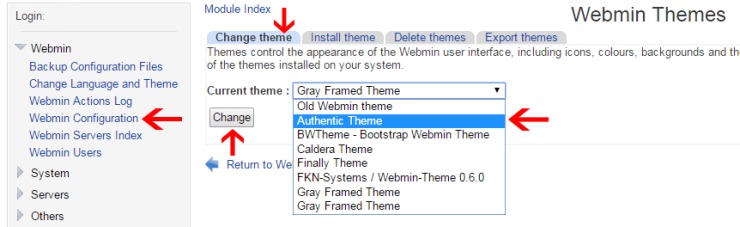
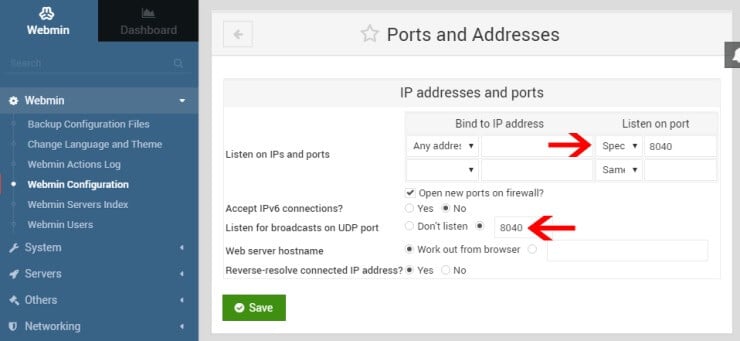

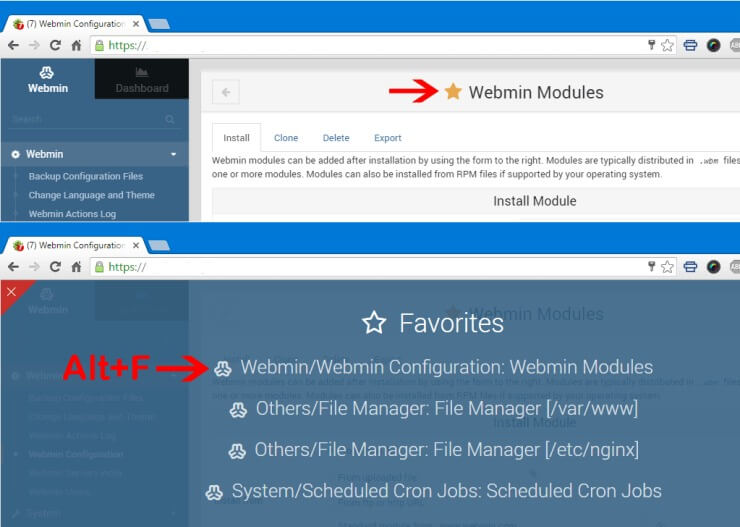


![Ultimate Docker Server: Getting Started with OS Preparation [Part 1] Docker Server Tutorials 1 OS Preparation](https://www.smarthomebeginner.com/images/2024/01/Docker-Series-01-Intro-and-OS-Prep.png)
![Traefik Forward Auth Guide - Simple, Secure Google SSO [2022] OAuth Featured Image_final](https://www.smarthomebeginner.com/images/2019/10/OAuth-Featured-Image_final.jpg)

