Are you experiencing connectivity issues, or are the web pages failing to load? It could be because of corrupted or expired ARP caches and it may be time to clear ARP cache.
The ARP caches are one of the essential components for providing a smooth browsing experience on your Windows PC. However, if the ARP caches aren’t cleared occasionally, you will experience problems.
Keep reading, as we’ll tell you what causes the ARP caches to corrupt, how to clear ARP caches, and more.
Table of Contents
What Is ARP Cache and what’s its use?
The Address Resolution Protocol, also known as ARP, is used in Windows, Mac, and Linux to connect to a different computer on the same network to send data.
Each time that your computer wants to connect to a target computer that’s connected to your network to send data, it scans the ARP cache index to see if the MAC address of the computer you’re trying to connect to is there.
If it doesn’t find the MAC address of the target computer, your computer will send an ARP request to the target computer asking for the MAC address.
To avoid the process of asking permission to establish connections each time you want to do so, your Windows PC will cache this information, also known as ARP cache.
And if you want to connect to the same computer in the future, it’ll connect seamlessly thanks to the cached information.
When and why should you clear ARP cache?
The ARP caches are an essential part of Windows, but they can also get corrupted or misconfigured. When it does, you’ll experience problems loading web pages, web pages crashing, and other such internet connectivity issues.
And a few of the most common issues that cause the ARP caches to become corrupt are:
- Network attacks
- Network congestion
- Software issues
- Malware attacks
- Hardware issues
When one of these happens, the ARP cache will try to establish a connection and overwrite the cache with incorrect data, corrupting it.
Now let me show you how to clear the ARP cache from your Windows PC.
How do I clear the ARP cache?
Thankfully, no matter what version of Windows OS you're using, you can clear the ARP cache with our solutions. To clear the ARP caches, you can use the Command Prompt, Computer Management, and PowerShell.
Method 1: Clear ARP cache using Command Prompt
Here’s how to use the command prompt to clear the ARP cache:
Step 1) Click on the "Start" button and search for "Command Prompt."
Step 2) Select the "Run as administrator" option to open the command prompt with administrator privileges.
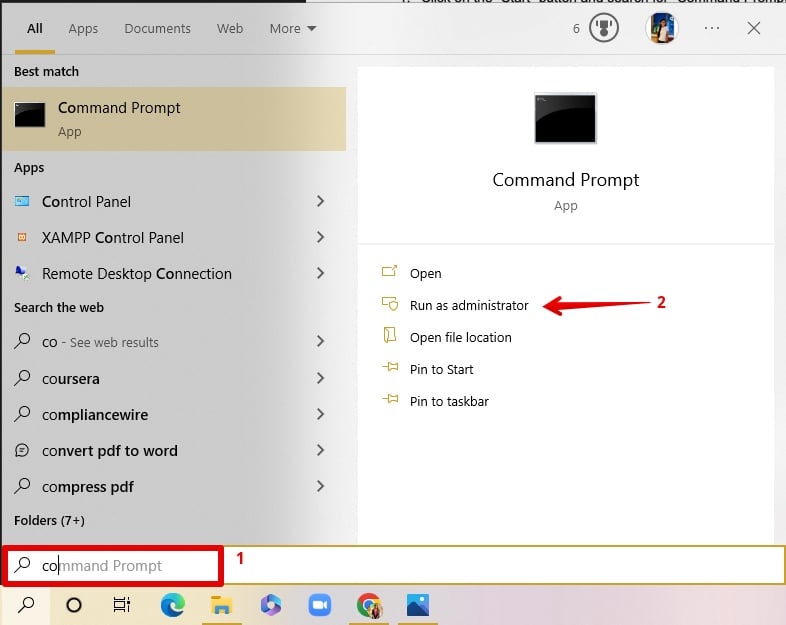
Step 3) Type and enter the command "arp -a" and allow a few seconds for the caches to clear.
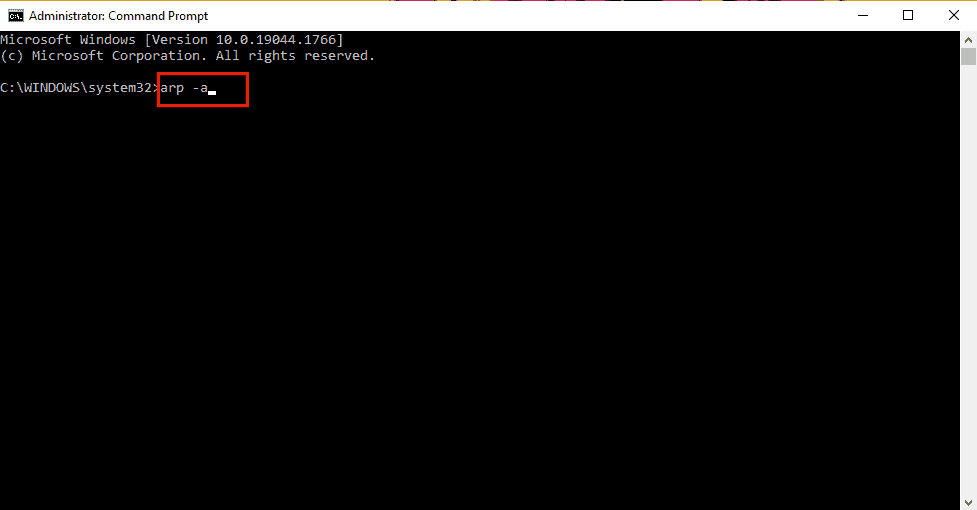
Step 4) Now restart your computer.
Method 2: Clear ARP caches using Computer Management
Here’s how to clear the ARP cache using computer management:
Step 1) Click on the "Start" button and search for "Computer Management."
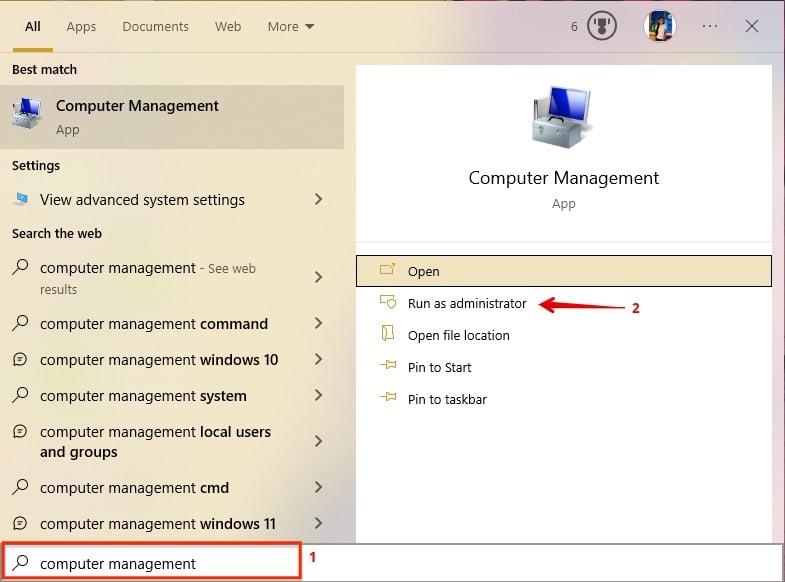
Step 2) On the left side menu, click on "Services and Applications" and then select "Services."
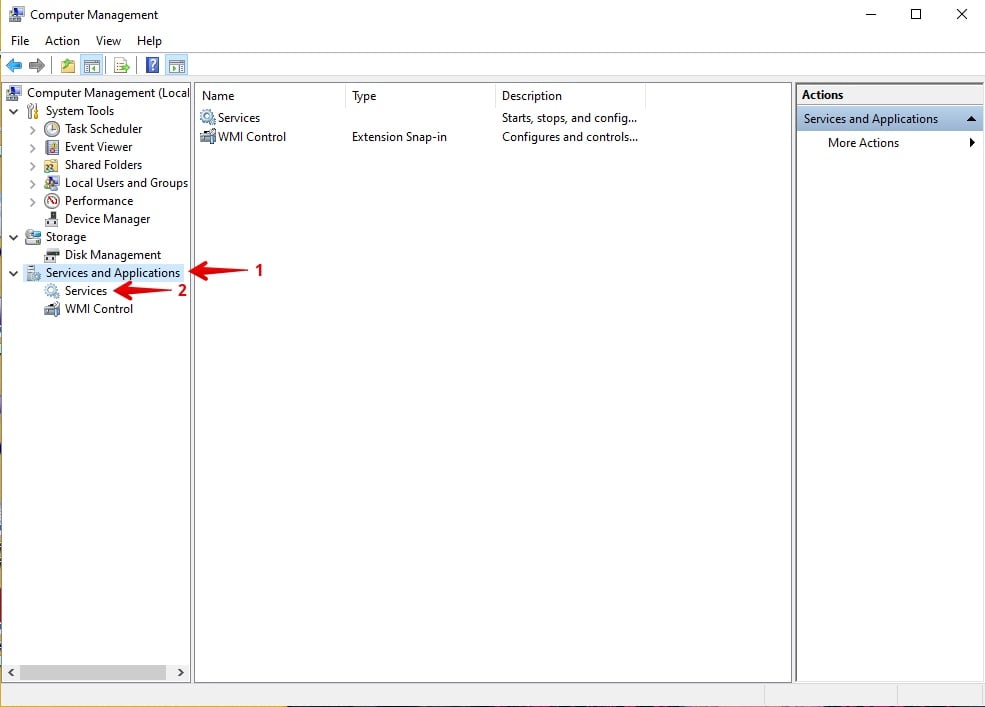
Step 3) On the right-side window, locate "Routing and Remote Services" and double-click it to open the "Routing and Remote Services" properties.
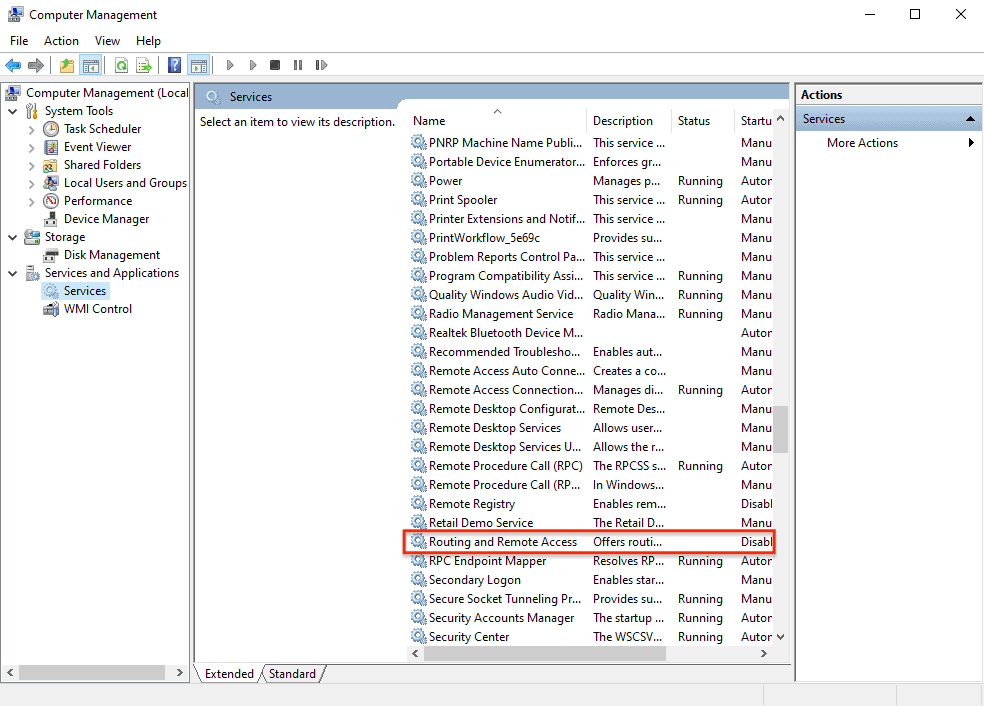
Step 4) Click on "Stop" to stop the services.
Step 5) Select "Startup type:" as "Disabled" under the "General" tab.
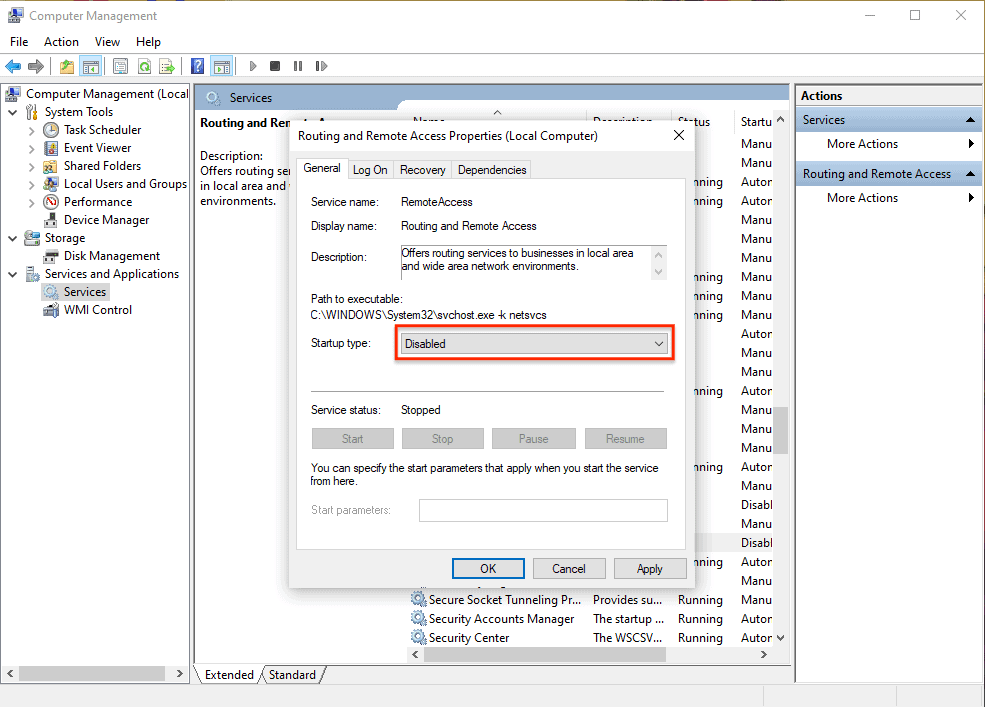
Step 6) Now, restart your PC.
Step 7) Repeat steps 1-3 and select "Startup type:" as “Enabled" under the "General" tab.
Step 8) Now select the “Resume" option to turn on "Routing and Remote Services" again.
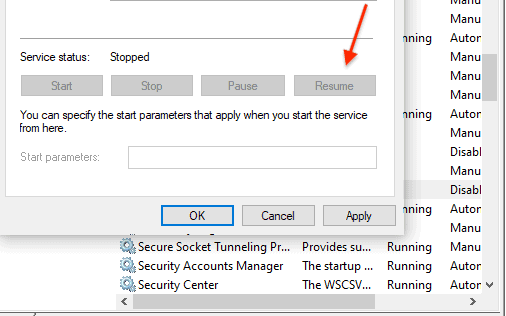
Method 3: Empty ARP cache using PowerShell
Here’s how to use PowerShell to clear the ARP cache:
Step 1) Click on the "Start" button and search for "Windows PowerShell."
Step 2) Select "Run as administrator" to open PowerShell with administrator privileges.
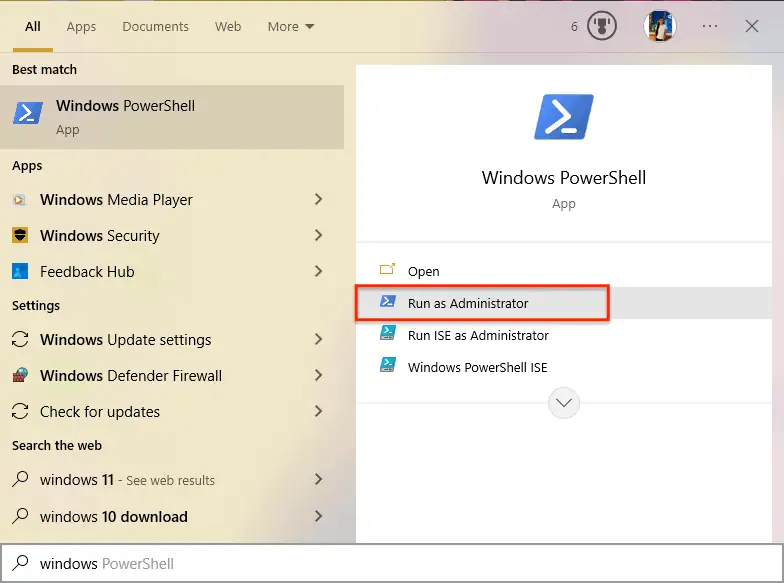
Step 3) Type and enter the command "netsh interface IP delete arpcache" and wait for a few seconds, and you’ll see the message “Ok”.
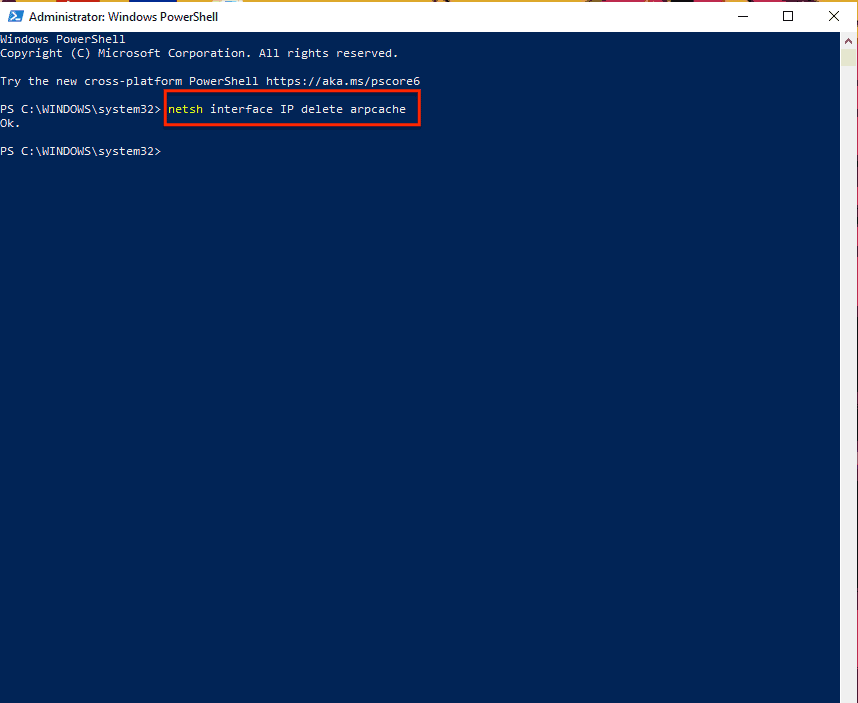
Step 4) Restart your PC.
FAQ
Here are the answers to some key questions you may have:
How to clear ARP cache Windows 10?
There are 3 ways to clear ARP caches in Windows 10. You can use Windows Command Prompt, Computer Management, or PowerShell, as described in this guide.
When should I flush my ARP cache?
When you experience problems loading web pages, web pages crashing, and other such internet connectivity issues, its an indication that your ARP cache may be corrupted and requires clearing.
What Exactly Is an Incomplete ARP Entry?
If your computer sent out an ARP request but the target computer hadn’t yet approved the connection, the ARP request will be marked as "Incomplete" until approved.
What is ARP poisoning, and what does it mean?
ARP poisoning occurs when a malicious user modifies your computer's ARP table to direct traffic to the attacker's computer rather than the computer that you tried to establish a connection with.
How long does the ARP cache last on your computer?
The ARP cache lasts (ARP Cache Timeout) from 2 minutes to 20 minutes, or sometimes more.
Conclusion
The ARP caches help your PC seamlessly connect with other computers that are connected to the same network. However, due to external factors, this can get corrupted, and when it does, your browsing experience starts to suffer.
Thankfully, though, you can clear ARP caches in a few seconds by following our above solutions.

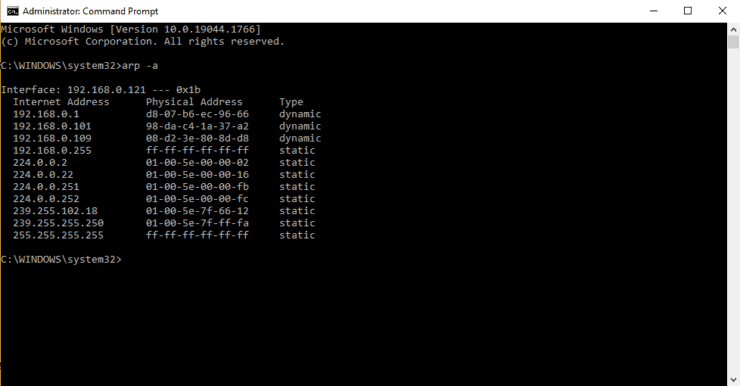


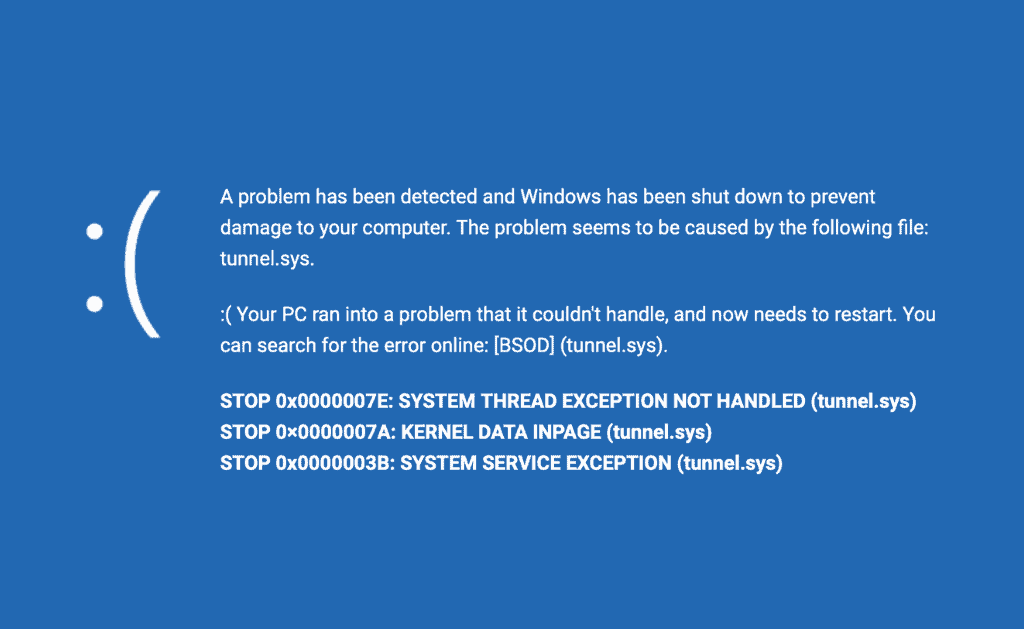
![5 Best NAS with SSD Cache for Home and Office [2023] A feature image that shows all 5 of the best NAS that supports SSD caching for home and office](https://www.smarthomebeginner.com/images/2023/10/best-nas-with-ssd-cache-feature-image.png)
![Top-5 Best AdGuard Home Configuration Tips [2022] AdGuard Home Banner](https://www.smarthomebeginner.com/images/2022/04/AGH-toptips.webp)
