Plex can certainly offer the very best media streaming experience and it is extremely simple to get up and running. There may be occasions, however, where you run into problems and at times Plex keeps pausing. There can be many devices in your Plex solution and your issues may be caused by a number of things. In this post, we will look at a number of factors that can affect the performance of Plex and suitable resolutions. If Plex keeps buffering, follow these simple steps to diagnose and rectify your issues.
Table of Contents
Troubleshooting Plex buffering
I have set out some simple steps to help you if Plex keeps buffering. We start at the very bottom ensuring that your solution as a whole is up to scratch. We then look at how to extract your Plex Media Server log file to diagnose common issues. Finally, will look at the Plex transcoder and some settings we can tweak to improve performance. Credit goes to the Plex team for their in-depth support documentation. [Read: Plex live TV and DVR Apple TV and Android support: More DVR, live TV]
The Basics
Firstly, are you running the latest available version of Plex?
If your Plex Media Server is out of date then you could benefit from an upgrade. New versions come with new improvements and upgrading to the latest version may improve your streaming experience. [Read: Watch Plex in VR with Samsung PhoneCast – Samsung beta supports Plex]
Your Plex Media Server solution
Is your network fast enough for Plex and is it congested?
Plex sends constant traffic over your network to client devices. If it is inadequate, it will affect your movie streams. Check that both your Plex server and your client devices both have uninterrupted connectivity over your home network. Think about how many devices are connecting to your network over wireless and consider switching to Ethernet where possible. Look for bandwidth hungry applications on your network and stop them when streaming. It is usually applications that transfer data or download.
Is the device that you are using a suitable computer for a Plex Media Server?
Plex uses a process called transcoding to convert media files into the best possible format for the receiving device. Transcoding is a CPU-intensive process. Ensure that the PC or TV box that you are using as your Plex Media Server has a CPU with enough grunt to handle this task. If you are running Plex Media Server on a NAS box check it's CPU. NAS boxes are designed for file sharing which does not require a great deal of CPU power and although it may allow you to install Plex it just may not cut it. Kill off any unnecessary processes on your Plex Media server that are hogging your CPU resource. [Read: 5 Best Plex client devices 2017: Plex TV boxes to stream from server]
Are you running more simultaneous streams than your system is capable of?
If you, your partner, and your kids are all watching different simultaneous movies and Plex keeps pausing you may be asking too much of your media server. Different CPUs can handle different numbers of simultaneous streams. Check the number of simultaneous streams your CPU can handle. Further details of this are provided in the Plex Transcoding section. [Read: 5 Tips for users moving from Kodi to Plex – Things to consider]
Best Plex Client Devices:
- NVIDIA SHIELD TV Pro Home Media Server - $199.99
- Amazon Fire TV Streaming Media Player - $89.99
- Roku Premiere+ 4K UHD - $83.99
- CanaKit Raspberry Pi 3 Complete Starter Kit - $69.99
- Xbox One 500 GB Console - $264.99
View Your Log File
If Plex keeps pausing your log file can be used to uncover your issue and offers a barrage of information as to what your server is doing. To pull down a usable log file I suggest the following steps:
Login to the web console of your Plex Server, select the settings cog at the top right of the screen, select Server from the horizontal menu, and then the general tab. You will then be presented with the following:
Click on the Show Advanced button shown next to the red arrow. Next tick the following boxes on the same page.
- Enable Plex Media Server debug logging
- Enable Plex Media Server verbose logging
This is clearly shown in the below image:
Plex will now start to record significant events into its log. To export the log file, go to Settings and Server once again and this time select Help at the very bottom. Next click on the Download logs button and Plex will ask you where to save a zip file containing all of your logs. [Read: Enable subtitles in Plex – How to download and configure subtitles for Plex]
Save the file to a suitable location and extract its contents. The zip file contains a range of files. If Plex keeps buffering then the Plex Media Server.log file is the one to look for. Open this file and look at events that are taking place whilst you are streaming a media file, and a single event could point you in the direction of your issue. We will look at other ways to use this file in the next section. [Read: Install PlexPy on Ubuntu – monitor Plex Media Server Usage]
Plex Transcoding
As already stated, transcoding is the process of converting media content to the optimum format for the receiving device. The Plex team set out out clear guidelines for how many simultaneous transcoded streams you can use with different CPUs. Head over to CPUBenchmark.net and search for your Plex Media Server CPU. It will give you a PassMark score in the thousands. Plex provides the following guidelines for transcoded streams:
- 1080p/10Mbps movie streams : 2000 PassMark
- 720p/4Mbps movie streams : 1500 PassMark
Divide your CPUs pass mark score by 2000 if you are using 1080p video or 1500 for 720p. This will give you a rough idea of how many streams your Plex Media Server is capable of. 4K video is a completely different ball game.
You must also check your Plex log file to ensure that it is handling transcoding effectively. Plex recommends that you open up your log file and search for speed => . An example of the result is shown below:
Aug 08, 2017 10:12:51 [0x10dc5c000] VERBOSE - * speed => 3.1
Notice the numbers at the end of each line to 1 decimal place. If any of these figures are coming up lower than 1.0 then your system is not transcoding effectively. Either reduce the number of simultaneous streams or close down any other non-essential applications that may be using your CPU. If this does not help, consider using a device with a better CPU as your Plex Media Server. In the next section, we will look at tweaks you can make to improve your Plex transcoding. [Read: Plex vs Kodi – The Ultimate Comparison Guide for Beginners]
Plex Transcoder Settings
There are a number of other Plex transcoder settings that you can adjust if Plex keeps pausing. To access these, open up your Plex web console and navigate to the following location:
Settings > Server > Transcoder
You will be presented with the following screen:
There are two settings here to look at if Plex keeps pausing:
Transcoder Quality
By default this is set to Automatic. But if Plex keeps buffering, try switching this to Prefer Higher Speed Encoding. This may fix your issue, however you may see a drop in stream quality. [Read: 5 Best Kodi Alternatives for Media Enthusiasts – Kodi Like Apps]
Plex Transcoder Throttle Buffer
The Plex transcoder throttle buffer is set in seconds. Generally it is the amount of time that Plex should buffer data before it starts to stream it to your client devices. If Plex keeps buffering, try lowering the transcoder throttle buffer to allow Plex to stream the data closer to real-time. The default Plex transcoder throttle buffer setting is 60 seconds. Make a note of this in case it has no effect and you need to revert the change back. [Read: Guide: How to install Plex on Windows Server 2016?]
Troubleshooting Plex buffering issues - Final thoughts for when Plex keeps pausing
If Plex keeps pausing it can hinder your media streaming experience. Thankfully there are a number of steps you can take to prevent this from happening. Start from the bottom ensuring that your solution is suitable for a Plex Media Server. If all is well with your hardware, assess your Plex log file and take a look at some of the transcoder settings such as the Plex transcoder throttle buffer. With these simple steps you should be able to understand why Plex keeps buffering and find a suitable resolution to your issue. Hope this helps!


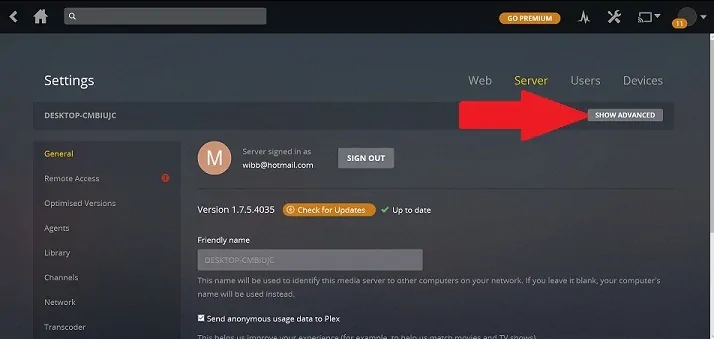
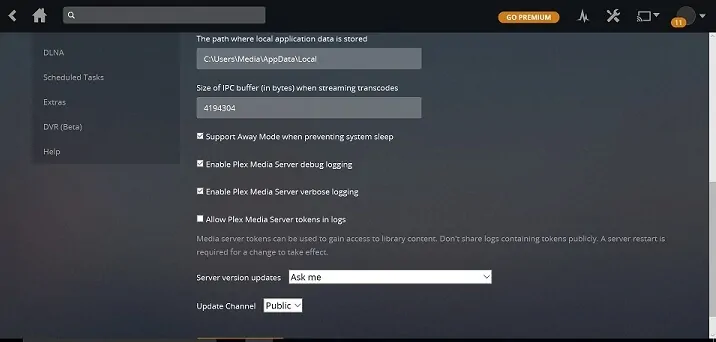
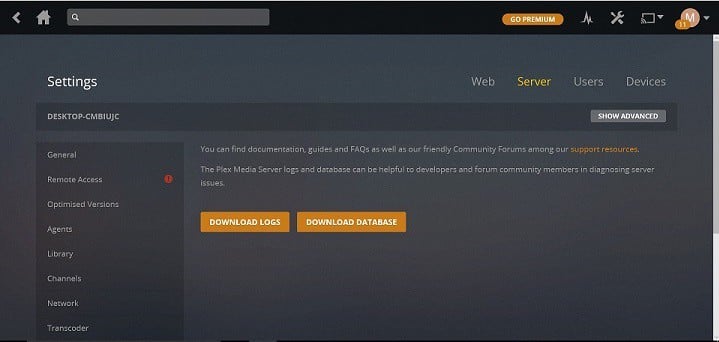
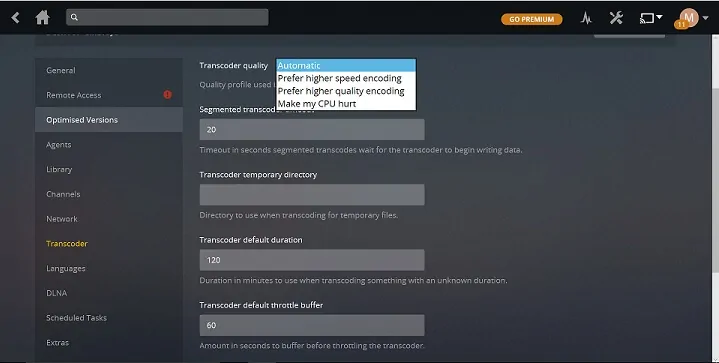
![10 Best Plex Client Devices [2022] - STUTTER-free Streaming Best Plex Client Devices](https://www.smarthomebeginner.com/images/2022/02/best-nas-for-plex-server-featured-images-from-pexels-photography-maghradze-ph-3764958-e1648542743772.jpg)
![10 Best Emby Client Devices [2023] - 4k, Hardware Transcoding, etc. setup emby server with raspberry pi](https://www.smarthomebeginner.com/images/2017/02/setup-emby-server-with-raspberry-pi.jpg)
![8 Best NAS with Plex Server Support [2022] - 4k, Transcoding, etc. Best NAS Server for Plex](https://www.smarthomebeginner.com/images/2020/02/best-media-server-for-plex-ft.jpg)
![10 Best Media Server for Plex + one SURPRISING bonus [2022] Media Server for Plex](https://www.smarthomebeginner.com/images/2020/04/plex-free-movies-and-tv.jpg)
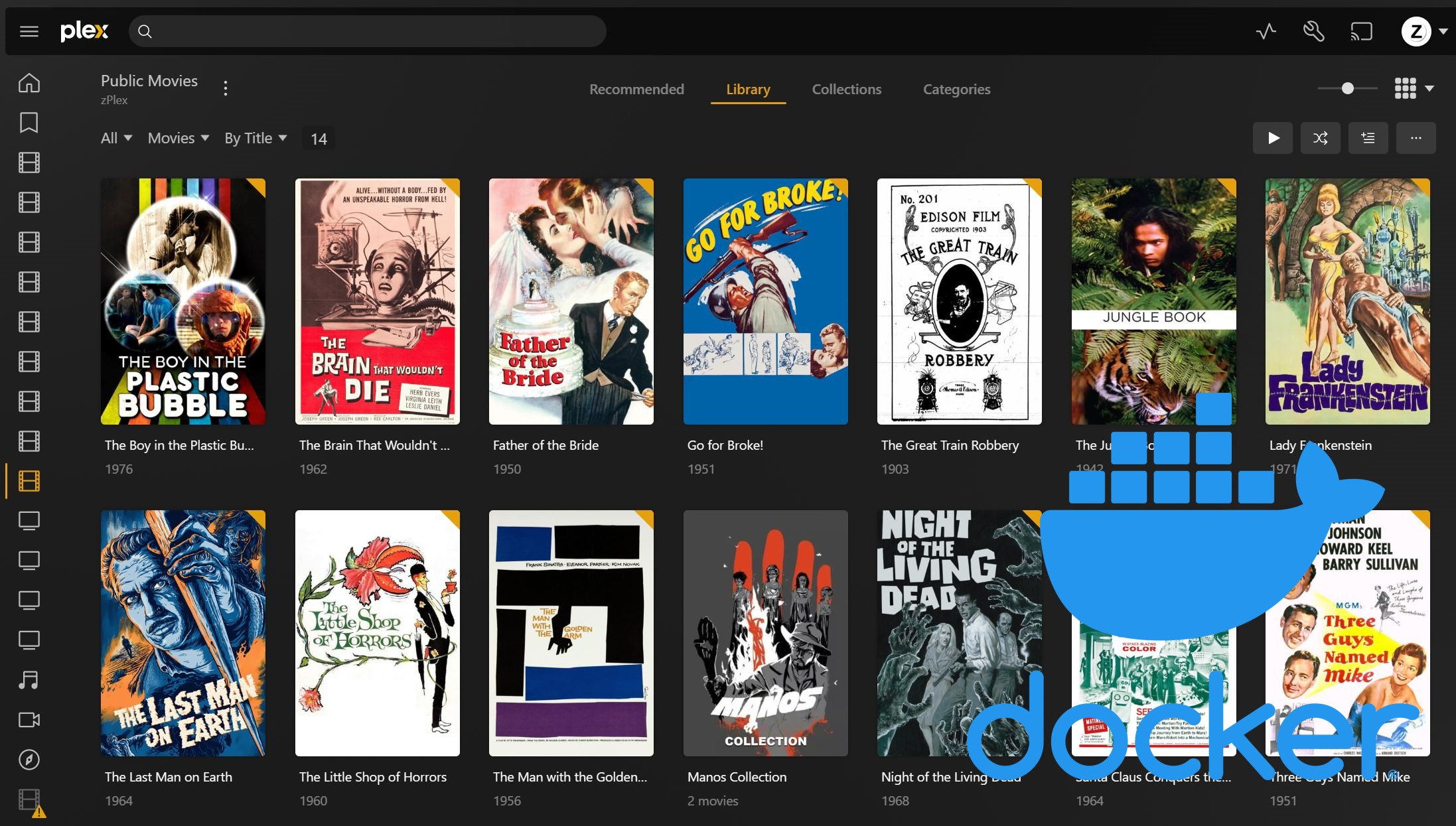
![10 Best Jellyfin Client Devices [2022] - 4k, Hardware Transcoding, etc. Jellyfin Roku App](https://www.smarthomebeginner.com/images/2021/02/jellyfin-roku-client-app-ft.jpg)