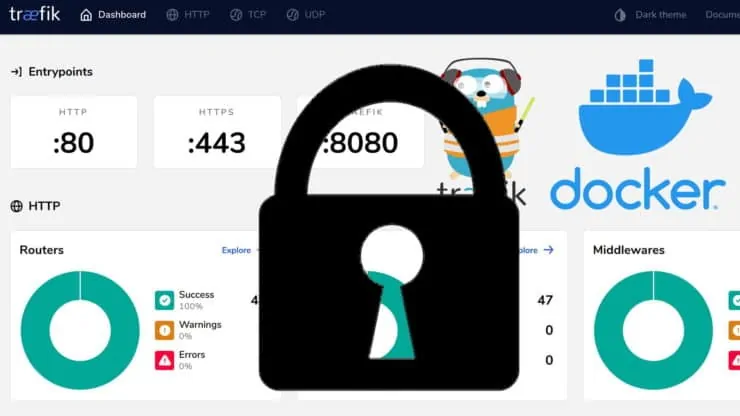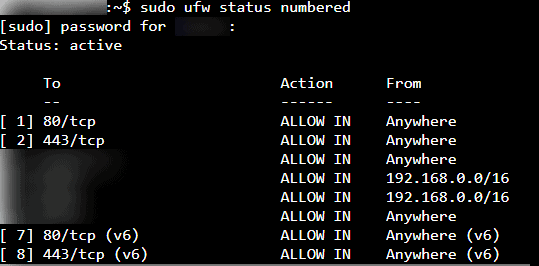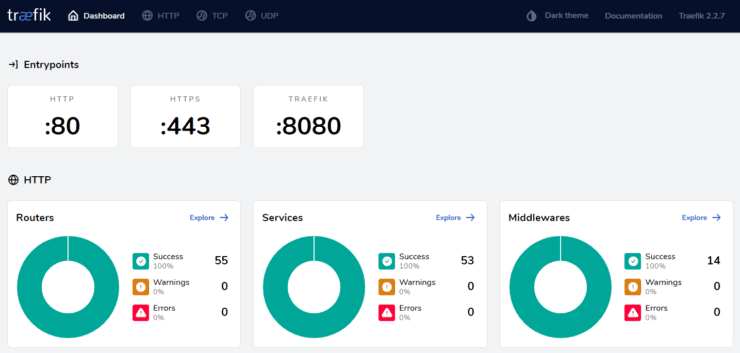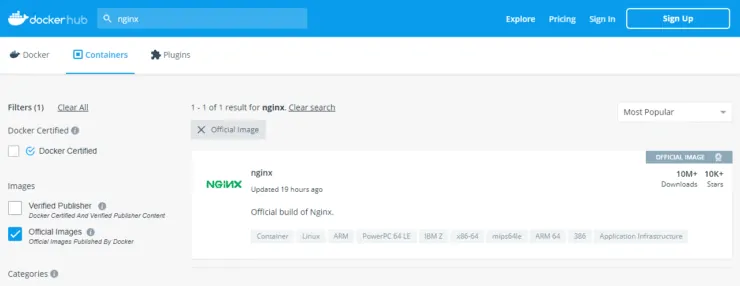With increasing docker applications and images, security for docker containers requires more attention than ever before. These Docker Security best practices will help you harden your docker host and applications.
Starting with our original Docker media server guide, followed by Traefik v1 reverse proxy tutorial, and the current Docker Home Server with Traefik v2, hundreds of thousands of users have successfully built their apps based on Docker. [Read: What is Docker: Docker vs VirtualBox, Home Server with Docker]
All though all these guides have security information scattered around, we have never had one guide describing the best practices for Docker security. And, this guide will address that gap.
I will mention upfront that I am NOT an expert in Docker Security. Rather, the focus of this guide will be to showcase the Docker security measures I have put in place, based my own research, to harden my Traefik Docker stack.
This is a basic docker security checklist and certainly NOT an exhaustive guide for enterprise or DevOps applications.
Table of Contents
Docker Security Issues
Why do we need to secure Docker?
Well, like any piece of software, Docker has vulnerabilities. If docker security vulnerabilities are not hardened, it can lead to a disaster. Here are some example scenarios:
- Running a container as root or elevated privileges can open the door for an app to take over your Docker host.
- Untrusted docker images can have malicious code that could compromise sensitive data or even intentionally expose it.
- Docker services can intentionally or unintentionally consume your host resources, leading to failure or resources being unavailable to other apps.
- Exposing docker socket, which is owned by root, to containers can lead to a full-system takeover. For example, Traefik requires access to the docker socket. So if you use Traefik and if Traefik is compromised, then then your system is compromised as well.
- Improperly protected (eg. weak Authentication system) can compromise your web apps.
- Docker malware can use your resources for unintended purposes (eg. Crypto mining).
There are a lot more examples. There was a time when Docker was not ready for production. Even now, many believe that to be the case.
Personally, I have implemented several security measures over the last couple of years. This has given me enough confidence to move this WordPress blog from a traditional LEMP stack to a Docker Traefik Stack. [Read: WordPress on Docker with Nginx, Traefik, LE SSL, Security, and Speed]
In this guide, I will share some of the best Docker Security practices I have implemented.
Docker Security Best Practices
Securing Docker and its applications can generally be split into several categories. Let us look both simple and some advanced security measures in each of these categories.
Be the 1 in 200,000. Help us sustain what we do.You will gain benefits such as Deployarr access, discord roles, exclusive content, ad-free browsing, and more.🔥 Holiday Sale! 25% Off Platinum Membership$399.99$299.99 (ends December 31).Join the Geek Army (starting from just $1.67/month)
Before proceding, ensure that you have Docker and Docker compose installed:
- Install Docker and Docker Compose on Ubuntu 22.04 Jammy Jellyfish
- Install Docker and Docker Compose on Ubuntu 20.04 Focal Fossa
Securing the Docker Host
The first category covers all the different things that you can to secure your docker host.
1. Keep Docker Host Up-to-date
Really no explanation needed here. This is the simplest of the Docker security best practices and it literally takes seconds.
Keep your docker host system up-to-date on security updates. In my Linux based Docker Traefik stack, I frequently refresh the packages and update the system using the following commands:
sudo apt-get update sudo apt-get upgrade
2. Use a Firewall
A good Docker security practice is to block access to unnecessary ports. I do this using Universal Firewall (UFW) on Debian/Ubuntu systems. As shown in the screenshot below, I only allow access on ports 80 and 443, which are used by traefik. There are other ports that I only allow access from the local private network (192.168.0.0/16).
If you are using a virtual private server on Cloud, your provider may also offer a firewall. For example, I use (and recommend) Digital Ocean and I have their firewall enabled to allow only certain ports to forward to the droplet.

3. Use a Reverse Proxy
Many of the docker apps listed in my Docker Traefik guide, including Traefik, require ports to be exposed to the internet to be able to access the UI from anywhere.
The best way is to not expose any ports to the internet and instead VPN into your private network and access the apps locally. But this is too cumbersome and putting apps behind a reverse proxy is a convenient but worse alternative.
You will need to setup port forwarding on your internet gateway to forward certain ports to the Docker host.
I strongly recommend not exposing all the docker apps to the internet. Instead, put them behind a reverse proxy. I use, Traefik and expose only ports 80 and 443 to the internet. Even the traefik dashboard which uses port 8080 is behind a reverse proxy.
Securing Docker
The next category is a big one: Docker. Let us go through, what I consider, a Docker security checklist to ensure your setup is protected.
4. Do not Change Docker Socket Ownership
Do not mess with the ownership of Docker Socket (/var/run/docker.sock in Linux). By default the socket is owned by root user and docker group.
For convenience sake, I have recommended adding yourself (your username) to the docker group, in the past.
The benefit is that you can run docker commands without having to use sudo. But this is a security risk. I have moved away from it and do not recommend it.
5. Do not Run Docker Containers as Root
The default behavior is for containers to run as root user inside the container, which gives root privileges. This is a security risk.
One of the best Docker security practices is to run the container as non-root user (UID not 0). Reputed and trusted images use this good security practice while building images. For example, LinuxServer.io provides docker images for several home server apps. Their images allow explicitly specifying the UID and GID as environmental variables.
If you followed my Docker Traefik guide, this should look what is shown in the code block below.
environment:
- PUID=$PUID
- PGID=$PGID
6. Use Privileged Mode Carefully
The default behavior is for Docker containers to run in "unprivileged" mode. This means these containers cannot run a docker daemon inside themselves. This also disallows the use of host devices or certain kernel functions.
This is usually done by adding the following line to services:
privileged: true
Some services require privileged mode. For example, only four services in my Docker compose file use the privileged mode:
- Home Assistant - For accessing the Z-wave USB controller
- Socket Proxy - A requirement for Socket proxy, which enhances the security
- Glances - For system monitoring
- APCUPSD - For APC UPS Daemon to communicate with the UPS via USB
In such situations, only use docker images from trusted sources (more on this later). An even better approach is to use docker capabilities.
In addition, adding the following line makes sure that the containers do not gain additional privileges:
security_opt:
- no-new-privileges:true
7. Use Trusted Docker Images
When possible, always use images from verified publishers or official sources as shown below.
This gives immediate trust and ensures Docker container security.
With unpopular images, it is difficult to predict or guess if Docker security best practices were followed/implemented.
8. Use Docker Secrets
Specifying all your sensitive information (eg, API keys) in the .env file, /etc/environment, or docker-compose.yml file can be a security risk.
This is exactly why Docker secrets was introduced: to manage sensitive data.
Implementing Docker secrets for your stack is a multistep process.
A. Create Secrets Folder
First, create a secrets folder inside the docker root folder.

Set permissions of this folder to 600, owned by the user root and group root.
sudo chown root:root ~/docker/secrets sudo chmod 600 ~/docker/secrets
This makes this folder accessible only to the root user, adding a layer of security while accessing sensitive information.
B. Create Secret Files
Next, you will have to put your sensitive information in a file. As an example, let us define a secret for Cloudflare account email.
Let's create a file inside the secrets folder with the name cloudflare_email. Remember that you will need root permissions to create the file. On my Ubuntu system, I use:
sudo su
followed by:
nano cloudflare_email
You could use any other text editor.
In the file, the only thing that needs to be added is your Cloudflare account email, as can be seen in my GitHub Repo.
Save and exit.
C. Define Secrets in Docker Compose File
Now that the Docker secret is created, let define it in the Docker compose file. This is done using the secrets: block.
The example below shows two secrets: cloudflare_email and cloudflare_api_key.
########################### SECRETS
secrets:
cloudflare_email:
file: $SECRETSDIR/cloudflare_email
cloudflare_api_key:
file: $SECRETSDIR/cloudflare_api_key
$SECRETSDIR is the environmental variable that contains the path to Docker secrets folder. You can set this up as explained in my Docker Traefik 2 guide.
More examples are shown in my GitHub Repo.
D. Use the Secrets in Docker Services
Once defined globally, we can use the secrets in the docker-compose snippets for individual services. Since we added Cloudflare account details as Docker secrets, let us see how to use them in the docker-compose snippet for Traefik.
First, we have to make the secrets available inside the Traefik container. To do this, you have to add the following block to the docker-compose snippet for Traefik:
secrets:
- cloudflare_email
- cloudflare_api_key
What this does is that it makes the secret file available at /run/secrets folder inside the container.
Next, we can set the environment variables to read sensitive data from these secret files using the environment: block, as shown below:
environment:
- CF_API_EMAIL_FILE=/run/secrets/cloudflare_email
- CF_API_KEY_FILE=/run/secrets/cloudflare_api_key
Notice that the environmental variables now have _FILE appended at the end. Don't miss this or it won't work.
Save and recreate the service (in this case Traefik) and check the logs for any errors. If Traefik is unable to read the secrets correctly, you will see it as an error in the logs.
I have moved pretty much all my sensitive information to Docker secrets.
9. Use a Docker Socket Proxy
Any time you expose the Docker socket to a service, you are making it easier for the container to gain root access on the host system.
But, some apps require access to Docker socket and API (eg. Traefik, Glances, Dozzle, Watchtower, etc.).
If Traefik gets compromised, then your host system could be compromised. Traefik's own documentation lists using a Socket Proxy as a solution.
A socket proxy is like a firewall for the docker socket/API. You can allow or deny access to certain API.
I started with Tecnativa's Socket Proxy but recently moved to FluenceLab's Socket Proxy as it provided more granular control.
Add the network to your compose file (ignore the first line if you already have a networks: block):
networks:
socket_proxy:
name: socket_proxy
driver: bridge
ipam:
config:
- subnet: 192.168.91.0/24
And finally, here the docker-compose snippet to add socket proxy for improving docker security:
# Docker Socket Proxy - Security Enchanced Proxy for Docker Socket
socket-proxy:
container_name: socket-proxy
image: tecnativa/docker-socket-proxy
restart: always
networks:
socket_proxy:
ipv4_address: 192.168.91.254 # You can specify a static IP
# privileged: true # true for VM. False for unprivileged LXC container.
ports:
- "127.0.0.1:2375:2375" # Port 2375 should only ever get exposed to the internal network. When possible use this line.
# I use the next line instead, as I want portainer to manage multiple docker endpoints within my home network.
# - "2375:2375"
volumes:
- "/var/run/docker.sock:/var/run/docker.sock"
environment:
- LOG_LEVEL=info # debug,info,notice,warning,err,crit,alert,emerg
## Variables match the URL prefix (i.e. AUTH blocks access to /auth/* parts of the API, etc.).
# 0 to revoke access.
# 1 to grant access.
## Granted by Default
- EVENTS=1
- PING=1
- VERSION=1
## Revoked by Default
# Security critical
- AUTH=0
- SECRETS=0
- POST=1 # Watchtower
# Not always needed
- BUILD=0
- COMMIT=0
- CONFIGS=0
- CONTAINERS=1 # Traefik, portainer, etc.
- DISTRIBUTION=0
- EXEC=0
- IMAGES=1 # Portainer
- INFO=1 # Portainer
- NETWORKS=1 # Portainer
- NODES=0
- PLUGINS=0
- SERVICES=1 # Portainer
- SESSION=0
- SWARM=0
- SYSTEM=0
- TASKS=1 # Portainer
- VOLUMES=1 # Portainer
In addition, port 2375 should only ever get exposed to the internal network (127.0.0.1:2375).
In the environment: block we specify the Docker API section that we want to open up or close. I have added comments to describe which services require what API sections. For example, if you do not use WatchTower, you can enter 0 for several of the API sections.
Once the Socket proxy container starts, you can replace the direct access to Docker socket with the Socket Proxy for all the services that require it. This can be done in several ways, depending on how the container image supports it.
For Traefik, replace the following CLI argument (if you use CLI arguments instead of static configurations):
- --providers.docker.endpoint=unix:///var/run/docker.sock
with
- --providers.docker.endpoint=tcp://socket-proxy:2375
For other services, you may remove specifying Docker Socket as a volume (the following line under volumes:):
- /var/run/docker.sock:/var/run/docker.sock:ro
and add the DOCKER_HOST environmental variable as shown below:
DOCKER_HOST: tcp://socket-proxy:2375
This is what I do for Glances, WatchTower, and Dozzle. If you are lost, check my Docker Compose file to see how this is done.
Recreate your stack and your services should be using the secure Docker socket proxy instead of the docker socket.
10. Change DOCKER_OPTS to Respect IP Table Firewall
I accidentally stumbled upon this issue. I enabled UFW like I always do on my Digital Ocean VPS and blocked everything except 80 and 443. I unintentionally tried to access one of the services using the port number and was shocked that I was connected.
Upon digging further, I came across this open issue on GitHub. Why this has been open for more than a year despite the huge number of people requesting a fix is beyond me.
So if you have Socket proxy enabled and firewall enabled, due to the security flaw in docker, hackers can still hack into your system using the socket proxy port (2375).
Fortunately, there is a workaround. On Ubuntu/Debian based systems, edit /etc/default/docker and add the following line:
DOCKER_OPTS="--iptables=false"
Save the file and restart the docker service.
Try to confirm the fix by accessing one of your services using WAN-IP:PORT.
11. Control Docker Resource Usage
I loved being able set resources for Docker services. Unfortunately, this is only possible with Docker-Compose version 2 or Docker Swarm mode.
If you are using either of those, you can set resource limits for Docker services.
Here is a docker-compose example for setting resource limits in Docker Swarm mode:
deploy:
resources:
limits:
cpus: '0.50'
memory: 50M
reservations:
cpus: '0.25'
memory: 20M
By setting resource limits, you can restrict any service that goes rogue and hogs your system resources.
Securing Docker Applications using Traefik
There are things that can be done on Traefik side to harden your stack against malicious attacks. Let us look at some of the Traefik security measures that can be implemented.
I continue to make changes to my setup. For the current set of Traefik security middleware, always check my GitHub Repo.
12. Rate Limit
Rate limiting is quite common to mitigate brute force or denial of service attacks. In my Traefik Docker stack, I have a middleware to define rate-limiting.
middlewares-rate-limit:
rateLimit:
average: 100
burst: 50
The above generic set of numbers work great for me. It can be customized to your situation using Traefik's documentation on rate-limiting.
13. Traefik Security Headers
Security headers are basic requirements for a website's security. They protect against various attacks, including XSS, click-jacking, code injection, and more.
Explaining the purpose of these headers is beyond the scope of this post.
Here are the Traefik security headers I have defined as middleware:
middlewares-secure-headers:
headers:
accessControlAllowMethods:
- GET
- OPTIONS
- PUT
accessControlMaxAge: 100
hostsProxyHeaders:
- "X-Forwarded-Host"
sslRedirect: true
stsSeconds: 63072000
stsIncludeSubdomains: true
stsPreload: true
forceSTSHeader: true
# frameDeny: true #overwritten by customFrameOptionsValue
customFrameOptionsValue: "allow-from https:example.com" #CSP takes care of this but may be needed for organizr.
contentTypeNosniff: true
browserXssFilter: true
# sslForceHost: true # add sslHost to all of the services
# sslHost: "example.com"
referrerPolicy: "same-origin"
# Setting contentSecurityPolicy is more secure but it can break things. Proper auth will reduce the risk.
# the below line also breaks some apps due to 'none' - sonarr, radarr, etc.
# contentSecurityPolicy: "frame-ancestors '*.example.com:*';object-src 'none';script-src 'none';"
featurePolicy: "camera 'none'; geolocation 'none'; microphone 'none'; payment 'none'; usb 'none'; vr 'none';"
customResponseHeaders:
X-Robots-Tag: "none,noarchive,nosnippet,notranslate,noimageindex,"
server: ""
There was a bug in Traefik that prevented one from defining security headers in both dynamic and static configuration. That has since been closed.
So it is now possible to add sslForceHost and sslHost to individual services, if you prefer, for additional security.
14. TLS Options
TLS options allow the configuration of TLS connections to secure the connection between the client and your service. More explanation can be found in Traefik's TLS Documentation.
In my setup, I have defined the following TLS options for Traefik:
tls:
options:
default:
minVersion: VersionTLS12
sniStrict: true
cipherSuites:
- TLS_ECDHE_ECDSA_WITH_AES_128_GCM_SHA256
- TLS_ECDHE_ECDSA_WITH_AES_256_GCM_SHA384
- TLS_ECDHE_ECDSA_WITH_CHACHA20_POLY1305
- TLS_ECDHE_RSA_WITH_AES_128_CBC_SHA256
- TLS_ECDHE_RSA_WITH_AES_256_GCM_SHA384
- TLS_ECDHE_RSA_WITH_CHACHA20_POLY1305
- TLS_AES_128_GCM_SHA256
- TLS_AES_256_GCM_SHA384
- TLS_CHACHA20_POLY1305_SHA256
curvePreferences:
- CurveP521
- CurveP384
15. Multifactor Authentication
This one is becoming more and more obvious/must-have. If you have not protected your docker apps with multi-factor authentication, do it right now. I have tested and used two authentication systems: Google OAuth and Authelia.
Google OAuth for Docker Apps
Refer to our detailed guide on setting up Google OAuth for Docker.
I started with Google OAuth, which worked great and there was minimal maintenance.
Authelia Self-Hosted MFA for Docker Apps
Mid-2020 (during the COVID-19 pandemic), I made the switch to Authelia. Authelia offers a lot more control but that also means more maintenance. [Read: Authelia Tutorial – Protect your Docker Traefik stack with Private MFA]
As mentioned before, this website now runs on Docker Traefik 2 stack with multifactor authentication from Authelia with Duo Push notification. I love it. But I have also run into minor issues and had to recreate Authelia to get back in business.
CloudFlare Settings
Not everybody uses Cloudflare. In my Docker Traefik guide, I recommended using Cloudflare for all the very nice features it offers even in the free plan.
In Cloudflare settings for Docker post, I described all the different Cloudflare settings and how to optimize them for Docker security and performance.
16. Secure Docker Containers Using Cloudflare
For details, review the post linked above. Here is a summary of the key Cloudflare settings to enhance the security of Docker containers when exposed to the internet.
- Cloudflare Proxy - Enabled to utilize Cloudflare's security and performance enhancements.
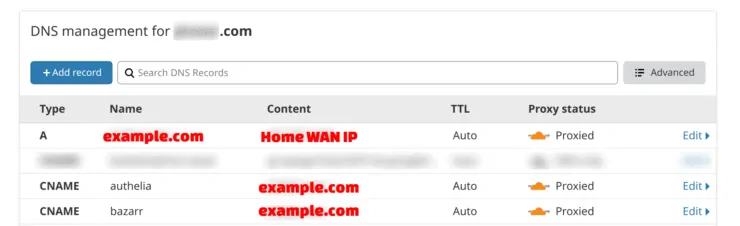
Cloudflare Dns Entries - SSL Mode - Full or Strict. This encrypts the connection between origin server to Cloudflare and from Cloudflare to client.
- Edge Certificates:
- Always Use HTTPS: ON
- HTTP Strict Transport Security (HSTS): Enable (Be Cautious)
- Minimum TLS Version: 1.2
- Opportunistic Encryption: ON
- TLS 1.3: ON
- Automatic HTTPS Rewrites: ON
- Certificate Transparency Monitoring: ON
- Firewall Rules - Create rules to allow or deny certain traffic (eg. I only allow traffic from US to my private apps as I access it only from the United States).
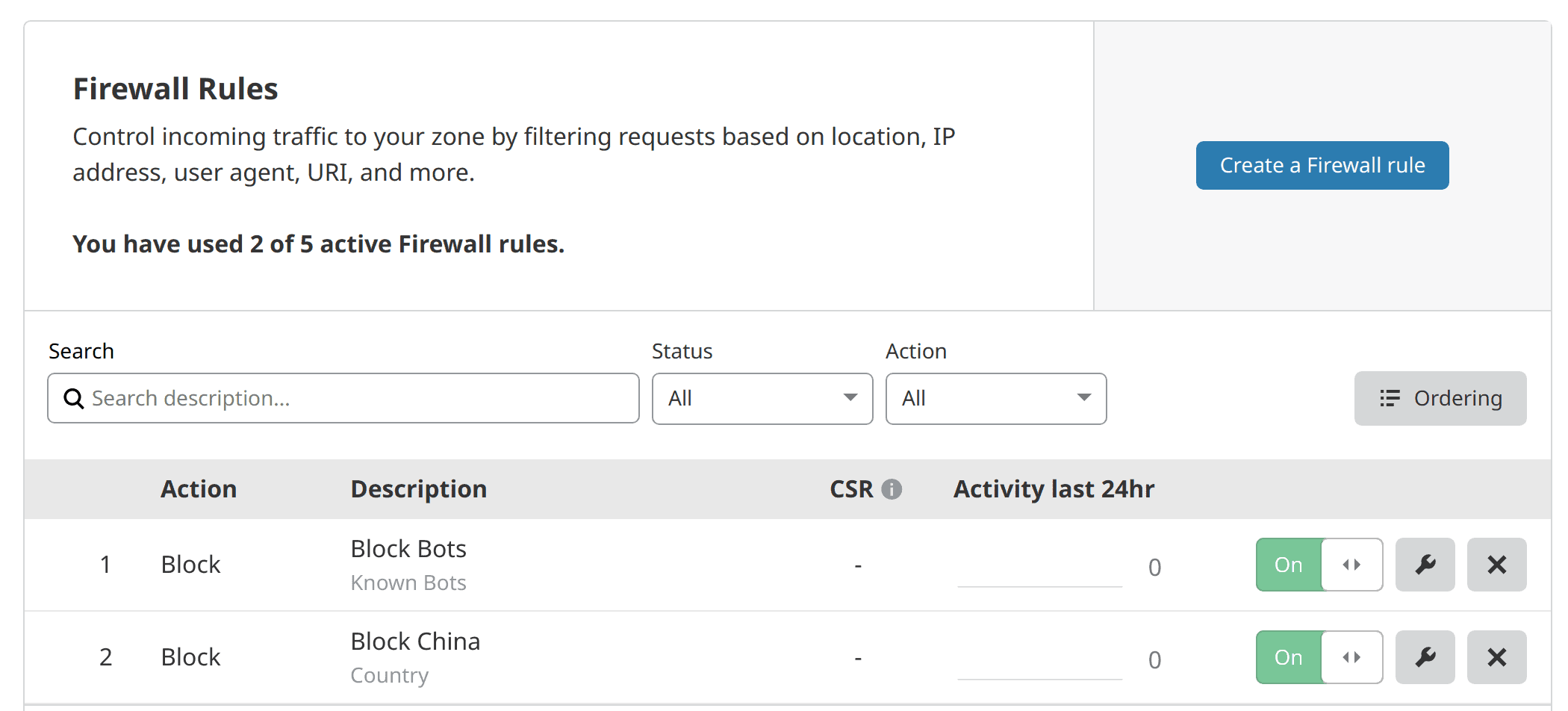
Cloudflare Firewall Rules - Firewall Settings:
- Security Level: High
- Bot Fight Mode: ON
- Challenge Passage: 30 Minutes
- Browser Integrity Check: ON
Those are the Docker security-related Cloudflare settings. To optimize performance-related settings, refer to my Cloudflare settings for Docker post.
Be the 1 in 200,000. Help us sustain what we do.You will gain benefits such as Deployarr access, discord roles, exclusive content, ad-free browsing, and more.🔥 Holiday Sale! 25% Off Platinum Membership$399.99$299.99 (ends December 31).Join the Geek Army (starting from just $1.67/month)
Other Security Improvements for Docker Traefik Stack
All the above docker security best practices are what I have implemented so far. But there are more and I strongly recommend exploring the following for added security.
17. Fail2ban
Fail2ban scans your log files and bans IP address that shows malicious intent (eg. looking for exploits, password failures, etc.). When a suspicious activity is found, it updates the firewall rules to block the IP address for a specified amount of time.
The reason I have not given this a priority is that I have Authelia authentication system, which has a built-in login limits. But this is still something I plan to implement in the future for improving the security of Docker apps as well as other services.
18. Docker Bench Security
The Docker Bench for Security is a script that checks for dozens of common best-practices around deploying Docker containers in production.
This is quite easy to implement and I will add it to my stack in the near future.
19. RBAC
RBAC is role-based access control. If you are an enterprise or have multiple users, this is a must-have. It can be quite expensive to implement but portainer makes it super easy (as a sidenote FunkyPenguin's cookbook is awesome...check it out if you haven't) for a nominal fee.
20. Container Vulnerability Scanner
The last on the list of best practices for docker security is a vulnerability scanner. There are a few examples here but I will list just one: Clair.
Clair is an open-source project for the static analysis of vulnerabilities in application containers.
It uses the Clair API to index the container images and then matches it against known docker security vulnerabilities.
This is also something I would love to implement at some point in the future.
Final Thoughts on Docker Security Tips
As I said at the beginning of the guide, I am not an expert on Docker or Security. As with everything on this site, I research, learn, try, and then share what I learned with the community.
Docker security is an important subject that requires serious consideration. This Docker security guide is meant to be a starting point for beginners and by no means exhaustive. I strongly suggest continuing to look for additional security measures or even enlist professional help to harden your docker stack.
The docker container security measures I have put in place have worked well for me so far. I will continue to explore more and keep this guide updated. Meanwhile, I hope that the Docker security best practices listed in this guide serves as Docker security checklist and strengthens your setup.