Amazon Fire TV and Stick are fantastic streaming devices with an ever growing list of things they can do. Running Kodi on Fire TV is a one of the most sought after feature and this covered extensively in our complete Fire TV Kodi guide. Generally users do not store media on their device. Your collections are stored elsewhere and you stream them to your thumb-stick. We tend to fill our phones with our music collections and our computers/tablets with videos. Using a simple app and Apple's AirPlay technology this guide will show you how to stream iPhone to Amazon Fire TV and Stick. We highlight the best Airplay app for fire TV and how to use it. This same method can be used for streaming from an iPad or from iTunes on your computer.
Table of Contents
Stream iPhone to Amazon Fire TV Stick
AirPlay is a streaming technology developed by Apple which can be used to stream media content from one device to another over Wifi. This technology allows you to mirror iPhone to Fire Stick. In order to use this on your device you will need to install an AirPlay receiver app. For this guide we have selected the best AirPlay app for Fire TV which is the AirBuddy receiver, which is similar to AllCast for Android. This is a simple to use solution with minimal settings.
Another reason why it is the best AirPlay app for Fire TV is that it is free! The free version does have limitations such as streaming time limits and the number of files that can be played but will allow you to get started. The full version with no restrictions can be purchased for less than a dollar! An alteranative to AirPlay app is to install Kodi on your Amazon Fire TV Stick which comes with an Airplay receiver. But installing Kodi is a lot more trickier if all you need is to stream iPhone to Amazon Fire TV.
Be the 1 in 200,000. Help us sustain what we do.You will gain benefits such as Deployarr access, discord roles, exclusive content, ad-free browsing, and more.🔥 Holiday Sale! 25% Off Platinum Membership$399.99$299.99 (ends December 31).Join the Geek Army (starting from just $1.67/month)
To enable AirPlay on your device you will require the following:
- An Amazon Fire TV Stick
- The AirBuddy Application (best AirPlay app for Amazon Fire TV)
- An iPhone or iPad with media content
You must also ensure that you have adequate bandwidth for video streaming. [Read: Tutorial: Calculate Bandwidth For Streaming Video]
1. Install the AirBuddy App from the Amazon Store
On your Amazon Fire TV Stick go to Search and using your remote enter the word AirBuddy. The photo below shows the AirBuddy application. Click on Get and it will begin installing onto your device.
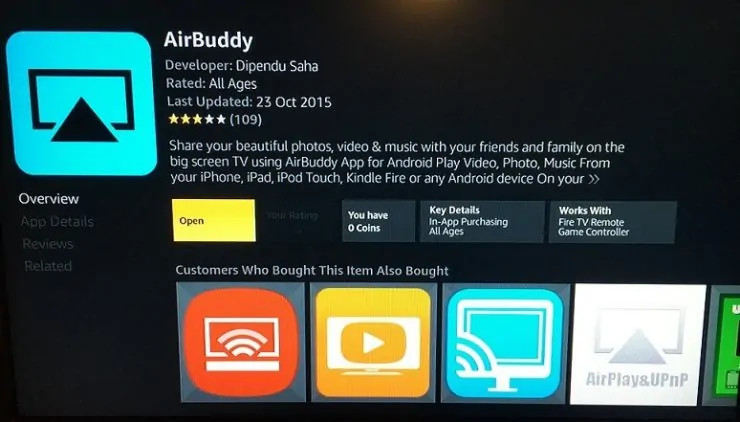
Once installed launch the application and you will be presented with the simple AirBuddy menu. The two main options here are "SEND PHOTO/VIDEO/MUSIC" and "RECEIVE PHOTO/VIDEO/MUSIC". Both options are rather self explanatory. To stream iPhone to Amazon Fire TV Stick click on RECEIVE PHOTO/VIDEO/MUSIC. The application will then prepare for receiving your media content.
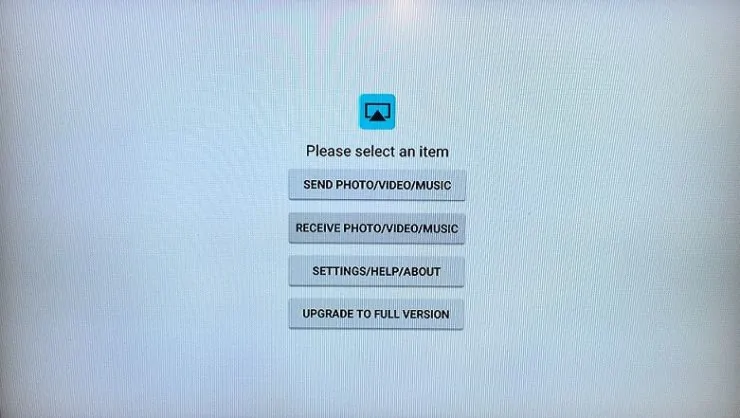
On the screen that follows you will see two buttons only. Click on Start Server. This will launch the AirBuddy streaming server and the app will be ready to receive media files.
Best Media Player Sticks / Dongles:
2. Sending a Media File from your iPhone - Mirror iPhone to Fire Stick
The final step to mirror iPhone to Fire Stick is to send your video or audio file from your iPhone. To do this select the video or audio file you want to stream and start playing it. When it starts, swipe from the bottom up on your phone to access the Control Centre. Click on AirDrop and you will be presented with the following screen:
If your AirBuddy server is running correctly you should see it listed as an available AirPlay device. Select it as shown and then hit Done. Your media file will now Mirror iPhone to Fire Stick and you will see your content on the big screen.
Enjoy streaming media from iPhone to Amazon Fire TV
AirBuddy is a simple and effective program and is the Best AirPlay App for Fire TV. It is by far the easiest way to Stream iPhone to Amazon Fire TV. You can now enjoy your movie and audio collections or videos you have recorded on your phone through the big screen. All steps in this guide can also be applied to iPad devices. If you like streaming live content on your our Amazon Fire TV Stick then see our AFTV Mobdro guide.

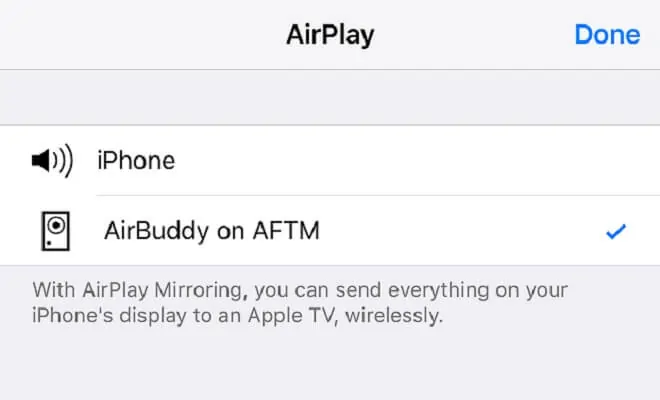
![10 Best Jellyfin Client Devices [2022] - 4k, Hardware Transcoding, etc. Jellyfin Roku App](https://www.smarthomebeginner.com/images/2021/02/jellyfin-roku-client-app-ft.jpg)
![10 Best Emby Client Devices [2023] - 4k, Hardware Transcoding, etc. setup emby server with raspberry pi](https://www.smarthomebeginner.com/images/2017/02/setup-emby-server-with-raspberry-pi.jpg)
![10 Best Plex Client Devices [2022] - STUTTER-free Streaming Best Plex Client Devices](https://www.smarthomebeginner.com/images/2022/02/best-nas-for-plex-server-featured-images-from-pexels-photography-maghradze-ph-3764958-e1648542743772.jpg)

![15 Best Plex Alternatives [2022] - FREE and BETTER Options Best Plex Alternatives feature image](https://www.smarthomebeginner.com/images/2022/08/best-plex-alternatives-feature-image.gif)
![8 Best NAS with Plex Server Support [2022] - 4k, Transcoding, etc. Best NAS Server for Plex](https://www.smarthomebeginner.com/images/2020/02/best-media-server-for-plex-ft.jpg)