Almost any kind of Fire TV hack or mod requires that you setup Fire TV on adbFire app? What this means is that you create a profile on adbFire app, to which you can connect everything you need to make a change on your Fire TV. Almost all our AFTV guides: Kodi installation, Kodi homescreen icon, Kodi autostart, FireStarter installation, etc. require you to connect to your Fire TV using adbFire app. Since all these guides have these steps in common, I decided to create a separate post to detail the steps required to connect adbFire to Fire TV box or stick. This guide works both on Fire TV 2014 and the new Fire TV 2015. [Read: Amazon Fire TV 2014 vs Fire TV 2015: Why Gen 1 is better]
New to Amazon Fire TV and Kodi? Check out: Beginner Blueprint: Complete Amazon Fire TV Kodi Guide. It covers everything you need to know on Amazon Fire TV Kodi setup.
Update July 10, 2016: adbFire is now known as adbLink. In this article adbFire refers to adbLink.
Table of Contents
1. Find Fire TV's IP Address
The first thing that you need to do is find out your Fire TV's network IP address. You may refer to our detailed post on finding Fire TV's IP address. Briefly, go to Settings -> About - Network and note down the IP address of your Fire TV. In my case it was 192.168.1.187.
2. Enable ADB Debugging on Amazon Fire TV
Next step before you setup Fire TV on adbFire is to enable ADB Debugging on Amazon Fire TV. This will allow you to connect adbFire to Fire TV and make modifications or sideload apps on Amazon Fire TV. To this go to Settings -> Developer Options and turn ADB Debugging to ON.
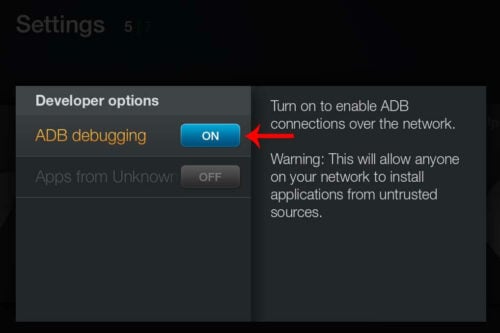
Best Android TV Boxes:
- NVIDIA SHIELD TV Pro Home Media Server - $199.99
- Amazon Fire TV Streaming Media Player - $89.99
- WeTek Play 2 Hybrid Media Center - $134.00
- Kukele Octacore Android TV Box - $179.99
- U2C Android TV Box - $95.99
3. Download Fire TV Sideloading ToolKit
There are currently two major tools that allow rooting and sideloading apps on Amazon Fire TV: Amazon Fire TV Utility App and the adbFire app. The adbFire app is available for Windows, Mac, and Linux and is my application of choice for sideloading apps to Fire TV. Download adbFire and extract the compressed folder to a location of your choice.
While I have used both apps to install Kodi on Amazon Fire TV and Fire TV UHD, in this FireTV Kodi guide I am showing only the adbFire app. [Read: 5 Must try Kodi skins for Amazon Fire TV]
4. Setup Fire TV on adbFire
The next step is adbFire device setup. Navigate into the extracted adbFire folder and run the adbFire.exe file. If you are running this for the first time you should see nothing under "Current Device" list. Click on "New" to create a new Fire TV device profile.
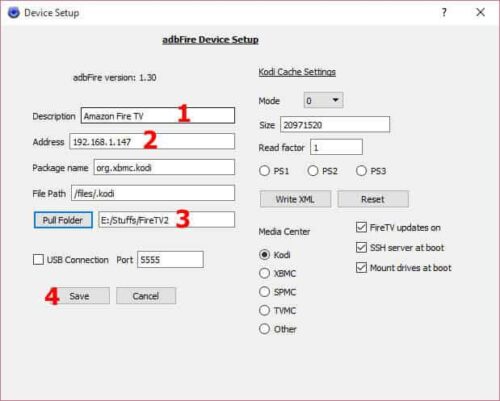
As shown in the above picture, first give a description the device (eg. Bedroom Fire TV, Living Room AFTV, New FireTV 2015, etc.). Then enter the network IP address of the Fire TV you are connecting to (from Step 1). Next, browse and choose a location for Pull Folder. Pull folder is the folder on your computer where any files pulled from Fire TV are stored. This is rarely used and you may choose to leave the default location as is. Leave the rest of the options as is, unless you know what you are doing. Finally, click "Save" to save the device profile.
Best Wireless HTPC and Android TV Box Keyboards:
- Logitech K410 Living-Room Wireless Keyboard with Built-In Touchpad - $37.75
- Logitech Illuminated K830 HTPC Wireless Keyboard and Touchpad - $69.99
- iPazzPort KP-810-10AS Wireless Mini Keyboard Remote with Touch - $15.99
- Rii i8+ 2.4GHz Mini Wireless Keyboard with Touchpad - $22
- LYNEC C120Pro Mini Wireless Gyro Remote Keyboard Mouse - $13
6. Connect adbFire to Fire TV
Now you are ready to install Kodi on Amazon Fire TV, sideload other apps, or hack your Fire TV. With the newly created fire TV device profile selected in the "Current device" drop down list, click on "Connect". You see the device appear under "Connected devices", as shown in the picture below.
That is it. You are now connected to your Fire TV device through adbFire. Go ahead, setup Fire TV on adbFire and proceed with one of our many Fire TV guides.


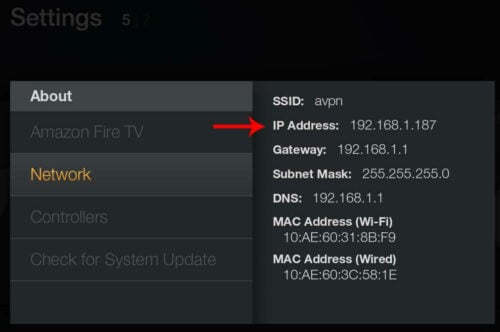
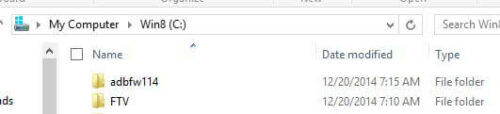
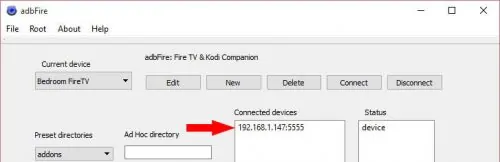
![8 Amazing Raspberry Pi Ideas [2022]: Beginners and Enthusiasts Raspberry Pi ideas](https://www.smarthomebeginner.com/images/2021/09/raspberry-pi-4-dev-board.jpg)
![10 Best Emby Client Devices [2023] - 4k, Hardware Transcoding, etc. setup emby server with raspberry pi](https://www.smarthomebeginner.com/images/2017/02/setup-emby-server-with-raspberry-pi.jpg)
![10 Best Jellyfin Client Devices [2022] - 4k, Hardware Transcoding, etc. Jellyfin Roku App](https://www.smarthomebeginner.com/images/2021/02/jellyfin-roku-client-app-ft.jpg)


![10 Best Plex Client Devices [2022] - STUTTER-free Streaming Best Plex Client Devices](https://www.smarthomebeginner.com/images/2022/02/best-nas-for-plex-server-featured-images-from-pexels-photography-maghradze-ph-3764958-e1648542743772.jpg)