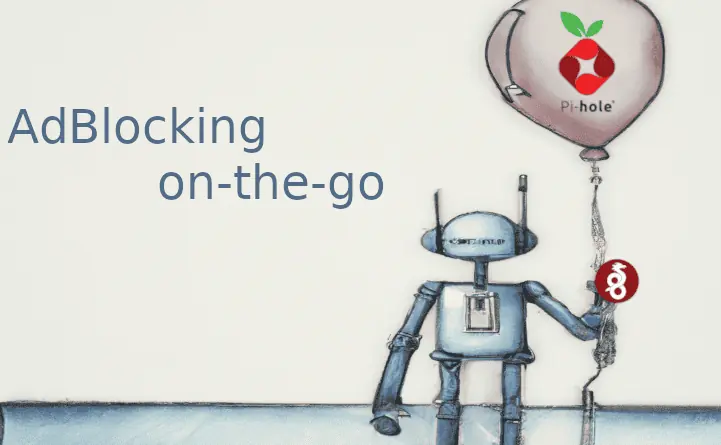OpenELEC and XBMC have already matured to improve experience on Raspberry Pi but these 8 Raspberry Pi OpenELEC tweaks will take your experience to a new level. OpenELEC, one of the premier XBMC operating systems for Raspberry Pi, has reached version 4. It now boasts XBMC 13 Gotham with a host of improvements targeted specifically at Raspberry Pi. I exclusive use OpenELEC on my 2 Raspberry Pi because of OpenELEC's performance and speed as demonstrated earlier. In this post, I am going to present 8 simple tweaks that will add on already improved XBMC 13 and OpenELEC 4 to make your life even better while enjoying your XBMC media center.
Table of Contents
1. Overclock OpenELEC on Raspberry
 One of the very first things I do after installing OpenELEC is to overclock it "Modest" level shown below:
One of the very first things I do after installing OpenELEC is to overclock it "Modest" level shown below:
- arm_freq=800
- core_freq=300
- sdram_freq=400
- over_voltage=0
For any thing above this level, I recommend using good heat sinks.
How to overclock Raspberry Pi running OpenELEC?
2. Fix OpenELEC Time Sync Issue
Sometimes, OpenELEC shows incorrect time after installation. While not fixing it will not affect the OpenELEC speed in any way, this is one of the simplest of Raspberry Pi OpenELEC tweaks to.
The fix may be as simple as going to Settings -> Appearance -> International and setting the correct time zone. If this does not fix it after reboot, the other solution is not too complex either.
How to fix OpenELEC incorrect time on Raspberry Pi?
3. Configure IR Remote Control
 This is more of convenience than OpenELEC performance improvement. While having a full-fledged backlit HTPC keyboard would be awesome, I am more than happy with my simple $5 IR receiver that is configured to work with my Logitech Harmony remote. To this day, I am yet to find out something I have not been able to do this with little OpenELEC Raspberry Pi remote. Setting this remote up is as simple as creating a Keyboard.xml file specific to this remote under userdata->keymaps folder.
This is more of convenience than OpenELEC performance improvement. While having a full-fledged backlit HTPC keyboard would be awesome, I am more than happy with my simple $5 IR receiver that is configured to work with my Logitech Harmony remote. To this day, I am yet to find out something I have not been able to do this with little OpenELEC Raspberry Pi remote. Setting this remote up is as simple as creating a Keyboard.xml file specific to this remote under userdata->keymaps folder.
A simple yet awesome IR Raspberry Pi remote control for $5
4. Choose a Great Skin

5 Best XBMC skins for Raspberry Pi
| Build a Low-Cost Raspberry Pi Media Center | Price |
|---|---|
| Raspberry Pi 4B Starter Kit with case, power adapter, and heat sinks | ~$82.00 |
| Sandisk Ultra 32GB Micro SDHC UHS-I Card 98 MB/s | ~$8.00 |
| SANOXY Wireless USB PC Remote Control Mouse for PC | ~$8.00 |
If you ask me, this is one of the must do Raspberry Pi OpenELEC tweaks because most people have a desktop computer at home and it is safe to say that majority of them will be Windows systems. If you only have Linux systems then setting an NFS Server is a better option for streaming media. For Windows folks, SAMBA file server is the only option. Setting up a SAMBA (aka CIFS) share allows you to map your OpenELEC's "storage" folder as a Network Drive on Windows. This makes copying files back and forth very easy, especially if you are comfortable using SSH on OpenELEC.
Enable and configure OpenELEC Samba share on Raspberry Pi
6. XBMC Performance Tweaks
This is actually more than one Raspberry Pi OpenELEC tweaks. It covers many little tweaks such a disabling unwanted services, RSS, audio tag reading, etc. that together contribute to a sizable improvement in OpenELEC performance. However, keep in mind that with each tweak you are compromising on aesthetics. But the good thing is you can pick and choose what you want to do.
10 Tweaks to improve XBMC performance on Raspberry Pi
7. Minimize Stuttering and Buffering Issues
XBMC 13 Gotham with improvements to address buffering issues on Raspberry Pi. In my opinion this is also one of the must do Raspberry Pi OpenELEC tweaks. This basically involves creating or editing the advancedsettings.xml file to add the code below.
<advancedsettings> <network> <buffermode>1</buffermode> <!-- Comment: Default is 1 --> <cachemembuffersize>0</cachemembuffersize> <!-- Comment: Default is 20971520 bytes or 20 MB --> <readbufferfactor>4.0</readbufferfactor> <!-- Comment: Default is 1.0 --> </network> </advancedsettings>
This OpenELEC Raspberry Pi tweak configures video caching mechanism during playback. Since this might increase the writes to the SD card, having a reliable high-speed SD card is strongly recommended.
8. Advanced Settings
The last of the Raspberry Pi OpenELEC tweaks also involves editing the advancedsettings.xml file located under the userdata folder to make some specific changes to your liking. Note that these are my preferences and you can change them to your liking. Refer to XBMC's wiki page on Advanced Settings for description or purpose of the settings.
<advancedsettings> <loglevel hide="true">-1</loglevel> <playcountminimumpercent>95</playcountminimumpercent> <nodvdrom>true</nodvdrom> <videolibrary> <cleanonupdate>true</cleanonupdate> <importwatchedstate>true</importwatchedstate> </videolibrary> <videoscanner> <ignoreerrors>true</ignoreerrors> </videoscanner> <video> <timeseekforward>15</timeseekforward> <timeseekbackward>-15</timeseekbackward> <subsdelayrange>240</subsdelayrange> </video> </advancedsettings>
Well, that is all there is too it. As soon as I install OpenELEC, I perform these tweaks. In my experience, performing the Raspberry Pi OpenELEC tweaks presented in this post is more than enough to improve your experience watching HD videos on Raspberry Pi. Hopefully these work for you too. If you have other Raspberry Pi OpenELEC tweaks that worked for you please share with others in the comments section.

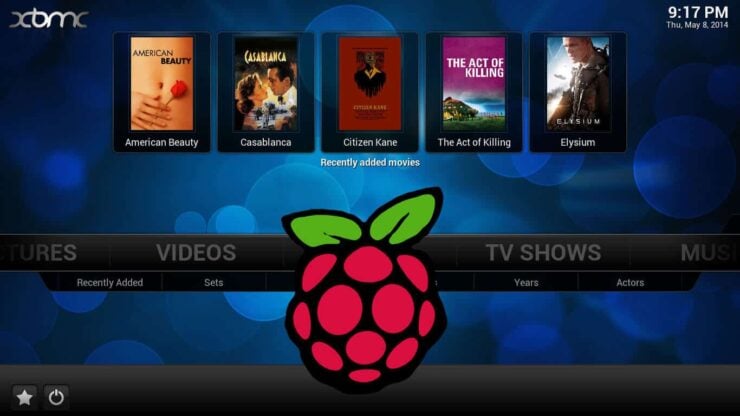
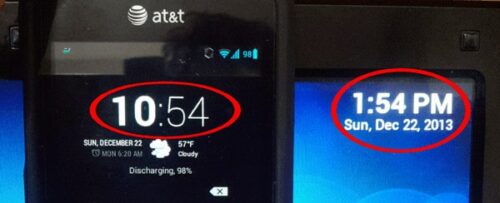

![8 Amazing Raspberry Pi Ideas [2022]: Beginners and Enthusiasts Raspberry Pi ideas](https://www.smarthomebeginner.com/images/2021/09/raspberry-pi-4-dev-board.jpg)
![10 Best Plex Client Devices [2022] - STUTTER-free Streaming Best Plex Client Devices](https://www.smarthomebeginner.com/images/2022/02/best-nas-for-plex-server-featured-images-from-pexels-photography-maghradze-ph-3764958-e1648542743772.jpg)
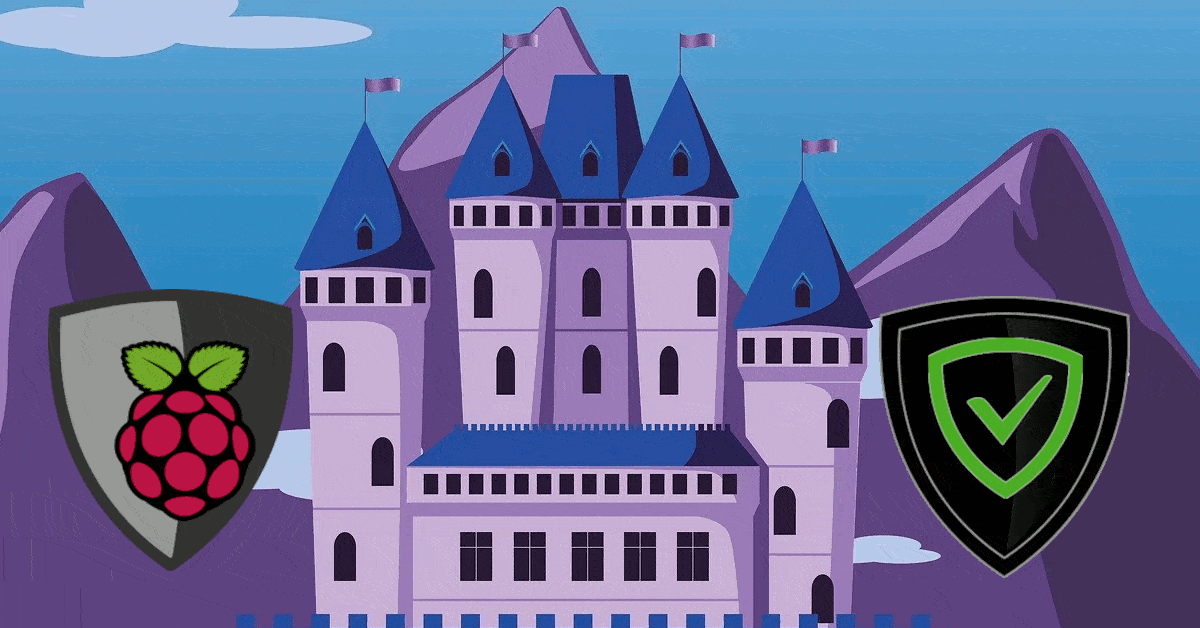
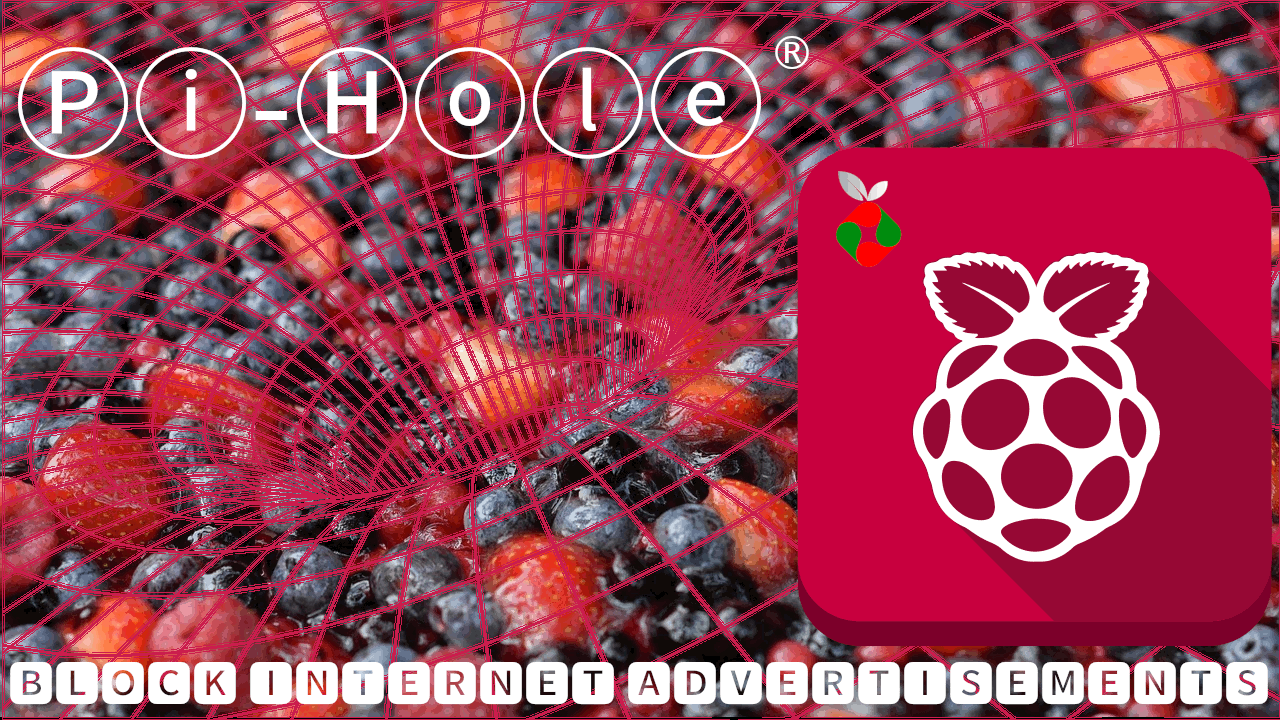
![10 Best Jellyfin Client Devices [2022] - 4k, Hardware Transcoding, etc. Jellyfin Roku App](https://www.smarthomebeginner.com/images/2021/02/jellyfin-roku-client-app-ft.jpg)