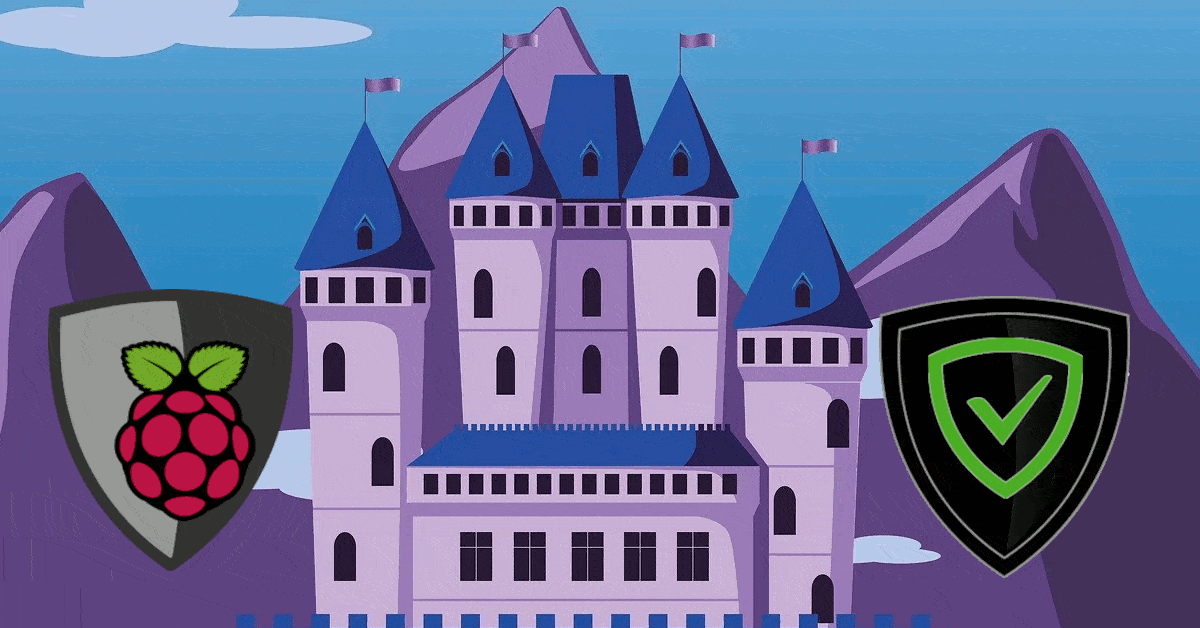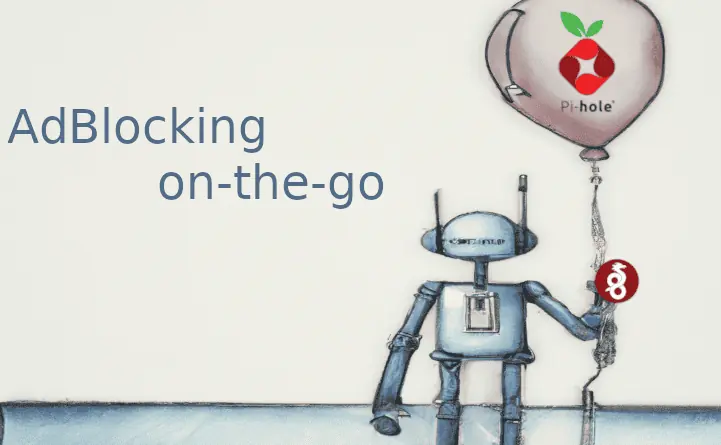It's 2022, and by now most people are quite fed up with the absolute barrage of advertisements we are bombarded with daily. There are a myriad of commercial apps, VPN's, and services that all promise to "remove ads!", "increase privacy!", and "secure your browsing!". However, some have proven to be bad actors that simply track your usage and sell it to advertisers anyways.
Beware of the "Free" VPN's and ad-blockers and look into who the owning company is and what is their mission.
What if we could remove ads from our devices, block malware and phishing sites, and improve our internet experience all while being in control over HOW that happens?
Enter the subjects of this article: Pi-Hole and AdGuard Home.
While it's easy to create a simple adversarial comparison of "Pi-Hole vs. AdGuard Home", I believe that has been done 10 times over. The short answer is they are nearly exactly the same, and use effectively the same method for blocking ads, trackers, and bad websites.
With that out of the way, the projects do have some slight differences that might push you one way or the other. Let's begin by first looking at each project on its own before we compare the two.
Table of Contents
AdGuard
Started in Moscow in 2009 with a free web analytics service, AdGuard's founders Andrey Meshkov and Igor Lukyanov saw the amount of personal information being passed around the internet. Fast forward to 2022 and the company now offers a catalog of services utilizing their ad-blocking software. Digging a bit into the company's privacy policy seems quite promising and adds to their reputability.
List of AdGuard Products
When it comes to their offerings, the list of products is almost dizzying:
- AdGuard for Windows
- AdGuard for Mac
- AdGuard for Safari
- AdGuard for Android
- AdGuard Content Blocker
- AdGuard for iOS
- AdGuard for iOS Pro
- AdGuard Browser Extension
- AdGuard VPN
- AdGuard DNS
- AdGuard Home
While most of the apps above come with a purchase price or a subscription cost, AdGuard Home is both free and open source. That being said, there is a lot more setup involved compared to the other products available from AdGuard.
AdGuard Home vs. Other AdGuard Products
- The AdGuard for (Windows, Mac, Android, iOS) family can all be categorized as system-wide ad-blockers on their respective devices. They all have great features and do more than just blocking some ads and trackers like a browser extension might. The catch is that they all come with a free trial period (advertised between 7-14 days, but my test installation on Windows only had 3 days) before a subscription or lifetime license is required.
- The AdGuard Content Blocker is the "Lite" version of the Android app and only works with a select few browsers.
- The AdGuard Browser Extension works for most modern browsers. It is quite full-featured and allows lots of options and the ability to add custom rules and filters. The primary missing feature is that any tracking or ads outside of your browser will go through as normal.
- The AdGuard VPN app is the team's newest offering and allows you to utilize their network of servers around the world as exit points for your internet traffic. They also give you the option to utilize their ad blocking software alongside the VPN if you wish. Keep in mind that, depending on your needs, you can also setup your own VPN for free on your own hardware in about 20 minutes.
- AdGuard DNS is a service similar to Cloudflare, Quad9, and OpenDNS among others which allows you to pass your web (DNS) requests to their servers. The added benefit is that these services promise a semblance of privacy and web security instead of the default DNS servers from your internet service provider (not-at-all secure or private). AdGuard has a few different DNS servers available which can provide ad filtering, family-friendly filtering, or no filtering at all. Like any of the above mentioned companies, using them means putting a lot of trust in that company with your entire internet history.
- Finally we reach AdGuard Home. AdGuard Home fits into their product picture differently than anything above. Let's dive in a little deeper into AdGuard Home specifically and take a look at how it works.
AdGuard Home
Launched by the company in 2018, it appears the company wanted to increase both its transparency and reputation by allowing more advanced users the option to install and check out some of AdGuard's software with no strings attached.
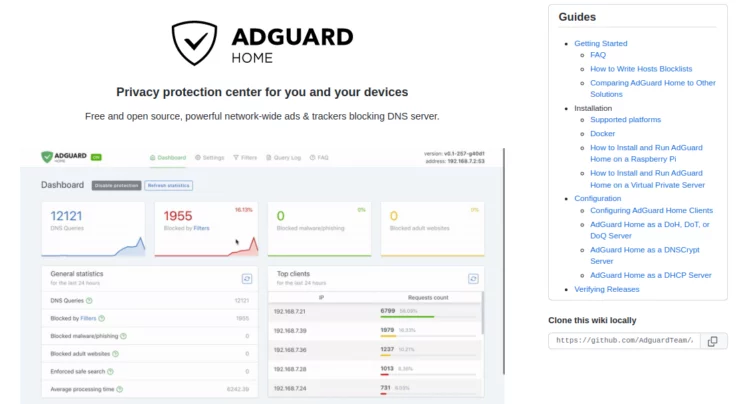
AdGuard Home is a network-wide DNS lookup program (DNS server) primarily utilizing a DNS sink approach to: remove ads from web-browsing, block known trackers, and reduce the time it takes to load a web page. If that all sounds like a foreign language, have a look at the FAQ below where I break down what DNS is and how the "DNS-sink" approach works.
The biggest difference for AdGuard Home, when compared to AdGuard's other products, is that it must be setup on a device in your home network and always available for your other devices to reach it.
This can be accomplished on some routers, a Raspberry Pi, or a computer that is always on (like a server). This allows you to utilize the ad and tracker blocking on all of your internet connected devices from your phone to your smart TV.

An even more advanced setup will allow you to utilize AdGuard Home on your phone or computer while you are away from home. Check out our one of many Wireguard articles for this purpose.
Other Posts in the Wireguard Series:
- Wireguard VPN Intro in 15 min: Amazing new VPN Protocol
- Complete Wireguard Setup in 20 min – Better Linux VPN Server
- Wireguard Windows Setup: Powerful VPN for Windows
- Wireguard Mac OS Client Setup – The sleek new VPN
- Wireguard Android Client Setup – Simple and Secure VPN
- Ultimate WireGuard Docker Compose: with CF and Traefik Support
AdGuard Home Features
There's a pretty good (albeit rather biased) rundown of features on the project's own GitHub page. It compares itself directly to Pi-Hole, and while I'll say it isn't exactly making false claims, some of the comparisons don't tell the whole truth. Below are some of the features with a small explanation by me:
- Blocking ads, trackers, phishing, and malware domains: Block ad and tracker networks by using various lists of known ad/tracker DNS entries. Also allows you to add/delete lists.
- Customizing blocklists: Similar to above, you can customize any of the added lists, or write your own filters to block specific services/sites.
- Built-in DHCP server: Assign addresses to devices in your network if you don't want your ISP router to do it for you.
- Act as a local DNS resolver: Easily re-write DNS requests to route to your local machine via local IP address instead of a public one. This also allows you to use any custom domain name for local resources!
- Admin interface: Provides an easy-to-use GUI for settings and statistics.
- Encrypted DNS upstream servers: Utilize the newest and most secure versions of DNS lookups to protect your browsing privacy (sort of).
- Cross-platform: Can be installed on Windows, Linux, or MacOS
- Running as a DNS-over-HTTPS or DNS-over-TLS server: Provide secure DNS lookups for your devices when away from home - requires a mode advanced setup.
- Parental control: Use AdGuard Home's adult website filtering.
- Force Safe search on search engines: Self-explanatory.
- Per-client (device) configuration: Configure different blocking or allowed domains for each device. For examples kids vs. parents.
- Running without root privileges: Running programs as the "root" user is generally not recommended as it can be a security threat.
- Run on machines enforcing SELinux: SELinux is a great security tool that you should be using in Linux environments.
AdGuard Home Hardware Requirements
While there are no listed recommendations, AdGuard Home can run on pretty minimal hardware. It needs access to a single CPU thread, and a MINIMUM of 256 MB of RAM, with 512 MB recommended.
This means that nearly any computer-like device with an internet connection can run the software, including many Raspberry Pi models.
AdGuard Home Setup Options
AdGuard Home offers a multitude of options when setting up the software. They have a 1-line automated script, Snap package, AdGuard Home Docker image, and a simple binary.
You can even install and run AdGuard Home on Raspberry Pi as a dedicated adblocker.
All are pretty straight forward and come with their own slightly different instructions. The basic version is that once installed, you will visit a temporary website to finish the setup and create an admin password. At the end, the installer gives some recommendations on how to configure clients to utilize the service. [Read: Top-5 Best AdGuard Home Configuration Tips [2022]]
AdGuard Home Admin Web Interface
Since user experience is critical to any application, I wanted to give a quick run down of the user interface, especially since it acts differently than Pi-Hole.
After logging in, you are presented with the home dashboard which provides simple graphs, statistics, and a menu at the top. While not terribly informative, you see your total number of DNS requests made and how many were blocked by either your filters or AdGuard's malware/phishing and adult website lists.
Further down you will see statistics about individual clients, top queried domains, and top blocked domains.
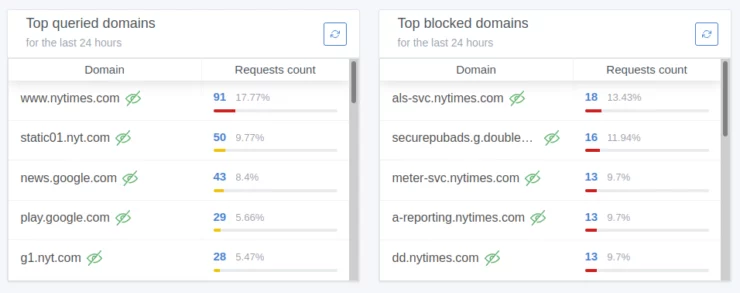
However, the real power of the software lies in the menu at the top bar of the app. Each has an extensive set of sub menus hidden beneath. While seemingly fairly basic at first glance, there are a lot of options once you dig deeper into each page. Fortunately, the AdGuard Home team has given pretty good explanations of each setting directly on the page.
Things get a bit more complex when you get into writing custom filtering rules and DNS settings. The documentation does a decent job of covering most options, although it can be a bit overwhelming to start.
Notably missing, for you nerds out there, is a good command line interface. Instead, the team simply uses a config file in the YAML format. Your only other option is to use the REST API.
Pi-Hole
We have previous covered the basics of Pi-Hole and its setup in great detail. I will simply expand a bit to give my take on how Pi-Hole compares to AdGuard Home.
Pi-Hole History
While I'm no Pi-Hole historian, a bit of internet sleuthing lead me to Pi-Hole's inception in 2014. Started by Jacob Salmela> and co-founded? by Dan Schaper, the open source project has, since its inception, been dedicated to removing ads, tracking, and offering a better browsing experience for users who wish to be in-control of their devices. They continue to be transparent with their privacy policy.
While the original author appears to have left the project sometime in early 2018, Pi-Hole lives on with a large and active community. That being said, it is still a free and open-source project which relies primarily on donations for financial support.
Similar to AdGuard Home above, Pi-Hole is also a network-wide DNS server able to block ads, trackers, and the like in the same manner as explained above for AdGuard Home. All of the same applies with how Pi-Hole must be setup, what kind of hardware it can be setup on, and accessibility outside of your home network.
Pi-Hole Features
Pi-Hole's features nearly match AdGuard Home's with a few exceptions which I will detail below in the comparison.
- Easy-to-install: our versatile installer walks you through the process and takes less than ten minutes
- Resolute: content is blocked in non-browser locations, such as ad-laden mobile apps and smart TVs
- Responsive: seamlessly speeds up the feel of everyday browsing by caching DNS queries
- Lightweight: runs smoothly with minimal hardware and software requirements
- Robust: a command-line interface that is quality assured for interoperability
- Insightful: a beautiful responsive Web Interface dashboard to view and control your Pi-hole
- Versatile: can optionally function as a DHCP server, ensuring all your devices are protected automatically
- Scalable: capable of handling hundreds of millions of queries when installed on server-grade hardware
- Modern: blocks ads over both IPv4 and IPv6
- Free: open-source software which helps ensure you are the sole person in control of your privacy
Not every capability is listed in the above. Pi-Hole also makes a great local DNS resolver, lets you group users or devices, and more.
Pi-Hole Hardware Requirements
Hardware requirements are very low, even with large numbers of requests happening simultaneously. It requires access to just a single CPU thread, 2 GB (4 GB recommended) disk space, and 512 MB of RAM.
Pi-Hole Setup Options
Similar to AdGuard Home, there are a number of ways you can setup Pi-Hole on different devices. One key to note here is that the options are Linux-based only unless you are comfortable going the Docker route on Windows or MacOS.
The one-step automated installation is by far the easiest way to get Pi-Hole up and running and will take you through the setup steps. Fortunately, the installer is pretty detailed each step of the way.
For those who love containerization, the Pi-Hole team has provided an official Docker image with instructions on how to get it up and running. [Read: How to Run PiHole in Docker on Ubuntu, w/ and w/o Reverse Proxy?]
And finally there's the ol' fashioned manual install method which uses a similar approach to the one-step setup but allows you to inspect the installation script first.
Pi-Hole Admin Web Interface
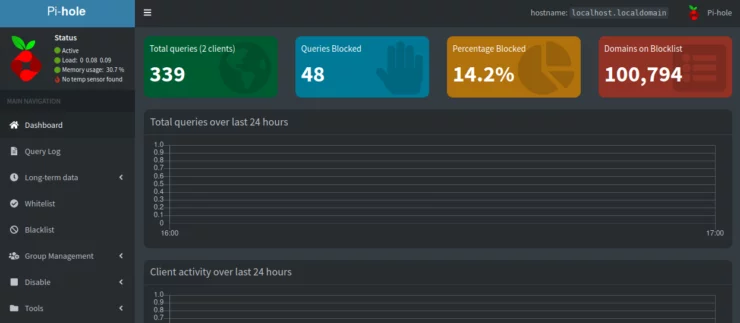
Pi-Hole's default web interface offers a nice overview of queries made in the last 24 hours, with more details when you hover over any points on the graphs.
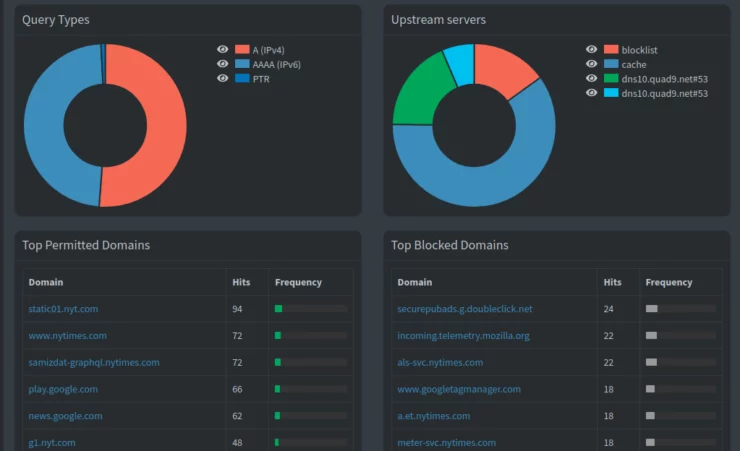
Personally, I find the interface to be quite intuitive albeit a little dense at first glance. However, the headings are clearly labeled and take you exactly where you'd expect. For the most part, any setting you made in the initial setup can also be changed from the web GUI, save for the admin login password.
Notably there is also a useful CLI that allows you to control most of Pi-Hole's basic functionality. This is very useful for the nerds who want to make changes programmatically (like adding a site to a blacklist).
Pi-Hole vs Adguard Home Comparison
And now for the subtle differences that I'm sure you've all been waiting for! I will start by saying it once again: Unless you have very specific (and rather advanced) requirements, both pieces of software accomplish exactly the same thing, just in slightly different ways.
Hence, it is no surprise that they are both listed in our list of 60+ Best Docker Containers for Home Server Beginners 2023]">60+ best Docker containers for home server beginners.
1. Features
If I am to nitpick, there are a few notable differences with regards to the feature sets offered out of the box:
Running Rootless
To be honest I don't know if I find this "feature" all that much of a distinction for AdGuard Home. If there happens to be a vulnerability in the AdGuard Home software, running it as a non-root user does give the added benefit of reducing what an attacker could do once inside your system. That being said, once a bad actor is inside and poking around, the lack of root permissions probably won't hold them back for very long.
SELinux Compatibility
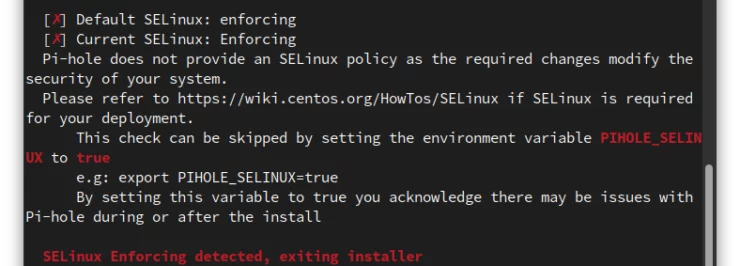
This is one feature I actually find HUGELY important. While the above is a layer of security, being able to run the software on a system while retaining SELinux protection is a huge win for security in my opinion. While this isn't an absolute protection, the added layer of SELinux will, in theory, help mitigate many attacks in the first place.
Pi-Hole continues to struggle with implementing this relatively straight forward but critical feature.
DoH, DoT, and DoQ
There's a good chance a majority of you have never heard of those acronyms in the title and I don't blame you. Once you start down the rabbit hole that is all things DNS, you will inevitably come across these terms. A small explanation is given below in the FAQs.
AdGuard Home is able to natively use secure DNS lookups (upstream) as well as provide DoH, DoT, and DoQ for clients (downstream), although the later will take a bit more effort to setup.
Pi-Hole can technically do the same via additional software like unbound, but the work involved grows in complexity and isn't well documented.
The argument of whether it is better to use DoH/DoT/DoQ/recursive for upstream DNS requests is for another post entirely. However, the second part (downstream) might be useful for those of you with devices where a private, encrypted DNS can be set - looking at you, Android.
Command Line Interface
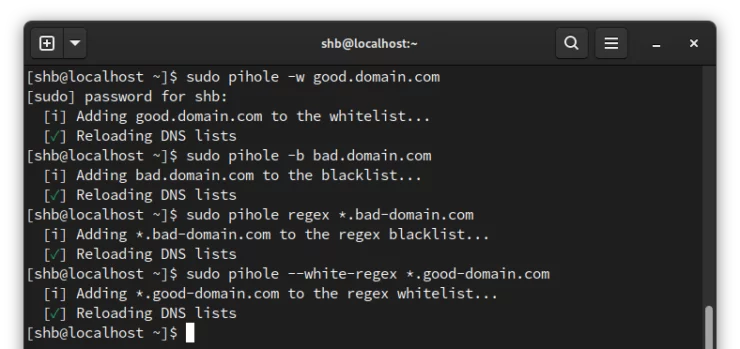
This one goes to Pi-Hole for having a wonderful command line which gives more flexibility to some users and opens the possibilities for scripting, bots, etc. While this is also possible with AdGuard Home's REST API, it definitely pushes it from the intermediate category to advanced/expert.
Bonus: The Pi-Hole CLI comes with a cool little monitoring "app" that you could run on a small screen to see the current state of the machine and Pi-Hole stats!
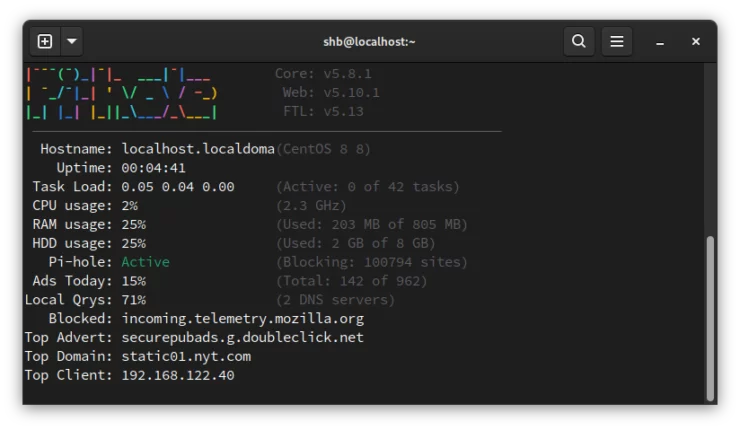
Access Control
Both services allow binding to specific interfaces (only listening for DNS requests from a VPN for example). This is a great way to limit access to your DNS server. However, AdGuard Home also has a feature that lets you select which addresses it will accept requests from. This could be in the form of either a whitelist (only accept from these addresses) or a blacklist (accept all except from these addresses).
This is not a fool-proof way of limiting access. If you have your DNS server open to the internet, you would have to known which IP addresses to allow and try and block the rest. But this could be useful for say blacklisting a guest network from using your DNS server. Again, this is a small but nice added feature to tweak your server to fit your needs.
Quickly Block Well-Known Services
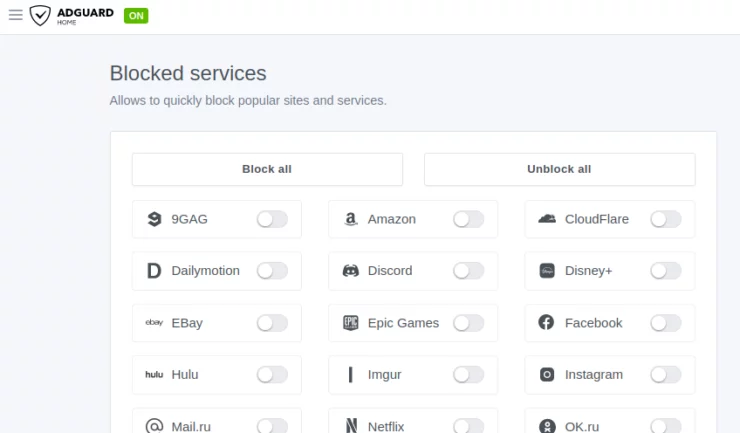
One nice feature for some users is the ability to block specific services (say TikTok for example). This is especially useful as many are having to work and study from home. A more advanced setup could even block a service during school/homework/working hours to prevent distractions.
Both services can easily accomplish this task, but I do appreciate that AdGuard Home has included a very easy-to-use page in the web interface allowing for non tech-savvy users to quickly and easily disable/enable these services.
2. Ease of Setup and Use
Although I've setup both of these services multiple times, I wanted to showcase the ease of setup and what it takes to go through the first stages of getting things running. To do this, I created a couple of small Virtual Machines (VM's) and used each services' recommended one-line installation method. Each machine had 1 CPU thread and 1024 MB of RAM dedicated to it.
The "manual" installation for both of these services will take you about less than 5 minutes additional time.
So in terms of easy of setup it is essentially a tie.
This article is not necessarily intended to be a full setup guide, just a quick overview of how easy they both are to get running.
AdGuard Home Setup
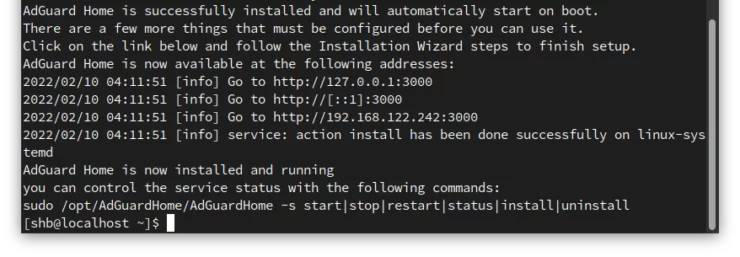
To install AdGuard Home, use the line from AdGuard Home's GitHub page (linked above). The installer downloads the necessary files, places them in the correct directory, installs the service file (to make sure it runs when you restart the machine), and lets me know I need to finish configuration. Heading to the advised address, http://192.168.122.242:3000 in my case, brings me to the install screen.
The process took about 20 seconds!
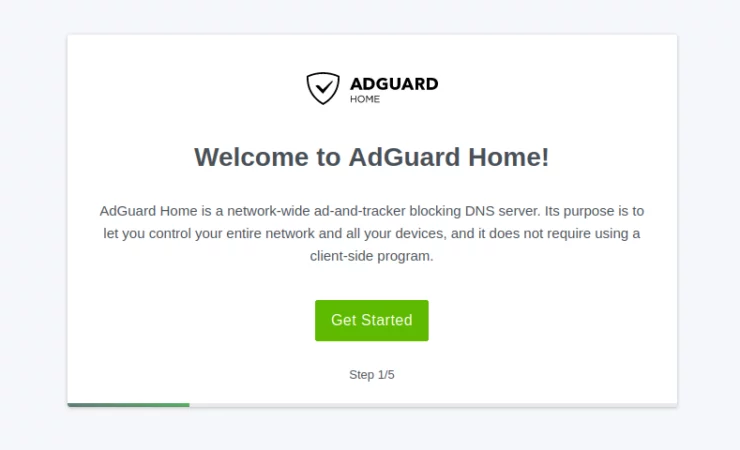
There are 5 steps to follow, most of which are fairly self-explanatory. Afterwards, you are invited to open the dashboard.
At the dashboard I sign in with the credentials I just created.
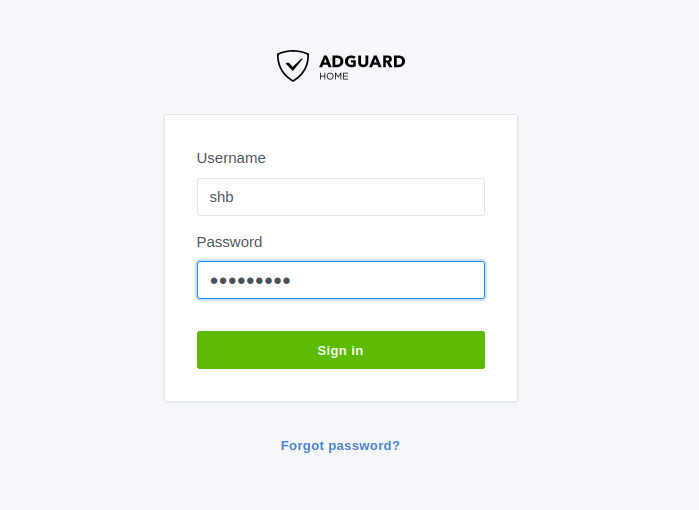
I then see the dashboard as shown earlier in this article. Ready to go in about 5 minutes!
Pi-Hole Setup
Like AdGuard Home, I simply copied the one-line installation command from Pi-Hole's. [Read: Ultimate Pi-Hole Raspberry Pi Setup: Faster Internet in 15 min]

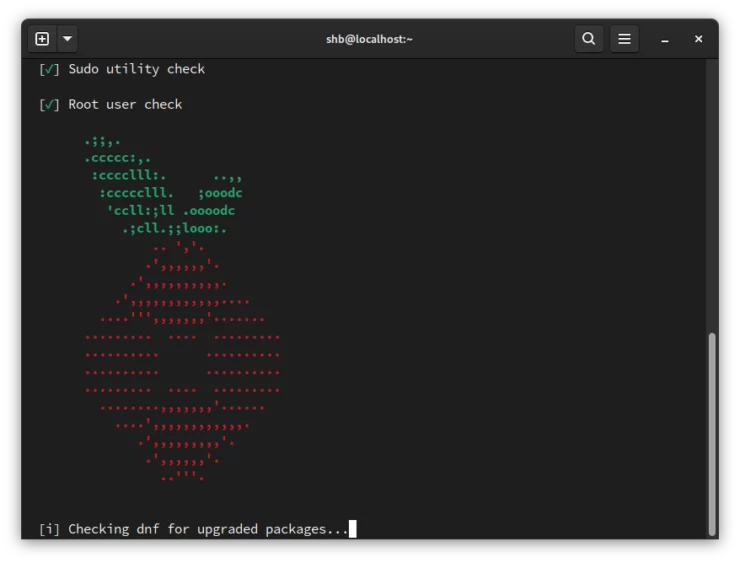
The installer starts to install the necessary components and check that the system is setup correctly. It took about 5 minutes to get everything installed and I was greeted with a simple welcome screen in the terminal:

I followed the steps and Pi-Hole downloaded the last few components needed for the admin GUI. At the end, the installer gave me a link to visit the admin dashboard and the password.
Opening the link brings me to the basic dashboard. The login link on the left takes me to the login page where I enter the password. After logging in, I'm shown the main dashboard you saw earlier in this article.
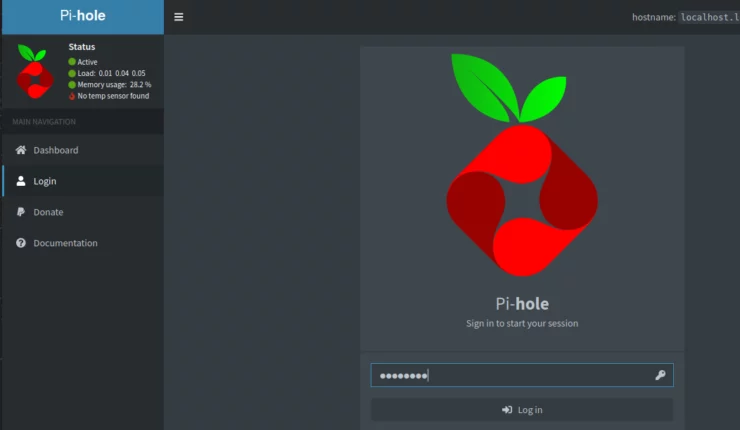
The whole process took me about 8 minutes from start to finish!
3. Blacklist / Whitelist
Each service comes with a default block list. These lists are intended to be a good starting point for blocking some well-known ads and trackers. Adding additional block lists is trivial and I won't be covering that here.
Both services also allow you to block services directly from query logs:

The two services also allow you to write your own rules for blocking specific domains.
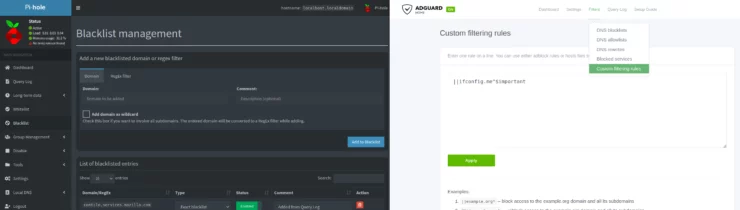
AdGuard Home uses "Adblock-Style syntax" by default. This is quite confusing at first if you've never written rules with it before. In fact, AdGuard Home has an entire wiki page dedicated to learning the subtleties of the language. I have begun using it, but am not a fan. I understand why it is used, but it is far from beginner friendly.
Pi-Hole uses basic domain name blocking, and the slightly more advanced "Regular Expressions" (RegEx). While some of you probably lament over RegEx, it is at least a tried-and-true "language" used in many other areas of Linux and coding in general. This makes me lean towards Pi-Hole's implementation.
4. Admin Interfaces
This section is completely subjective and heavily biased. I spent about 8 months using Pi-Hole, and only about 3 months using AdGuard Home.
You can see my initial thoughts on the two interfaces above. But if I have to compare, I must say that Pi-Hole's interface is more intuitive with its locations and labels.
AdGuard Home's interface is more modern looking, but harder to navigate at first; settings are not in obvious locations. I find myself clicking through sub menus time and again trying to remember where that one section was. Over time I have gotten better about locating things.
5. Performance
For the below sections, I used the AdGuard Home and Pi-Hole I setup above. Browser tests were run on a separate basic VM using Firefox 97.0. The tests were run in private windows with caching disabled to keep the tests fair. Because Firefox comes with some default tracker mitigation, I turned off "Enhanced Protection" to show the full extent of what's happening behind the scenes.
Resource Usage
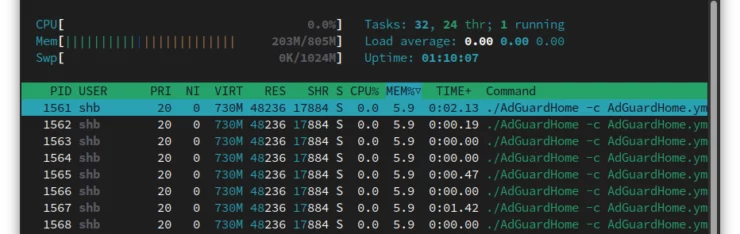
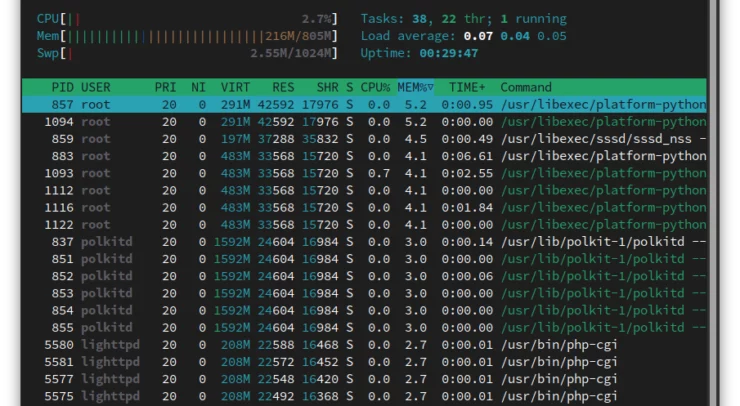
In their most bare forms, both services use a tiny amount of resources. Both sat at around 5-6% RAM usage and took nearly no CPU time. As your block lists grow, so will their memory footprints. With around 3.5 million domains blocked, both of the services hover around 400 MB of RAM used on one of my machines. Average processing time is still ~20ms. I can't complain.
Effectiveness
For this first test, I simply wanted to look at how a website looked before and after using AdGuard Home or Pi-Hole.
Before:
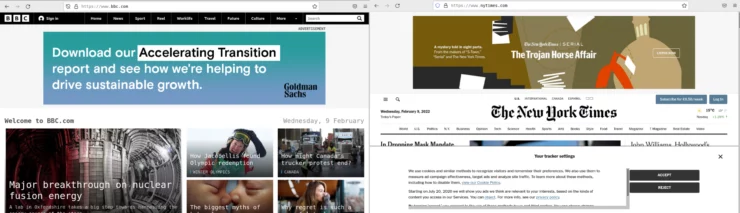
BBC with AdGuard Home / Pi-Hole (NYT shown below):
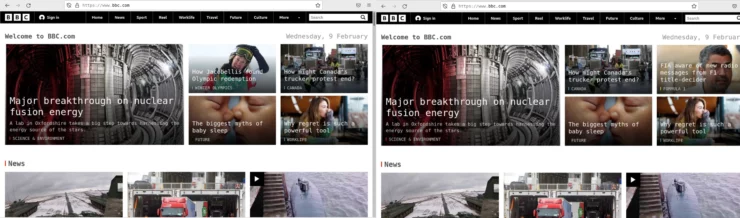
As you can see from the screenshots, both services accomplished the exact same thing with their default settings and block lists. Admittedly this isn't a great test, as I could have fished around for a more ad-laden website. However, I think the initial results speak for themselves - both effectively remove the ads and the space they were taking on the website.
Speed
A huge percentage of web traffic is dedicated to serving people advertising material. This test is designed to show how much quicker your desired websites will load and how much data is saved (for those of you on capped data plans!).
To measure the speed of a website loading, I simply used Firefox's developer console (F12) to measure: the number of requests, the amount of data transferred, and time taken to load the page.
Before:
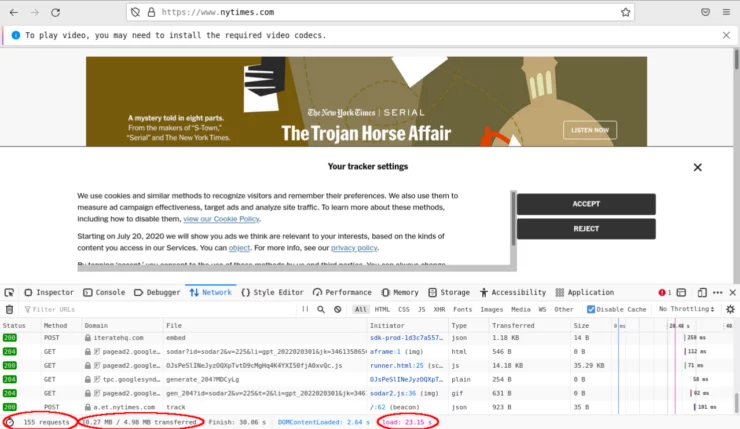
We can see that the New York Times home page made 155 requests, transferred 4.98 MB, and took 23.15 seconds to load.
Now we can run the same test with AdGuard Home and Pi-Hole set as the DNS resolver.
Pi-Hole:
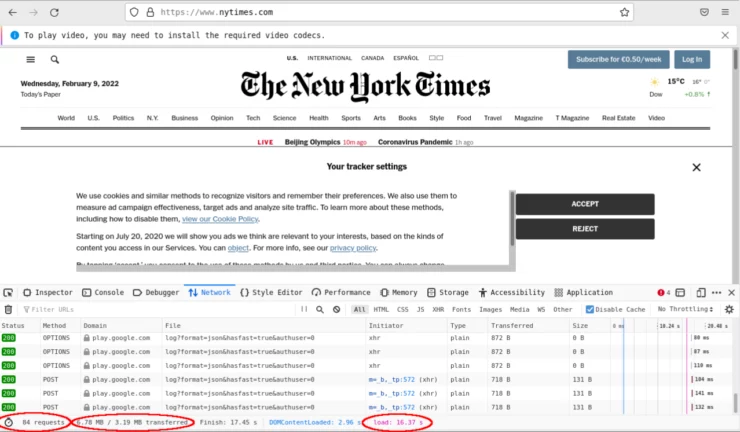
We see 84 requests (a reduction of 46%), 3.19 MB transferred (a reduction of 36%), and took 16.37 seconds (a reduction of 30%).
AdGuard Home:
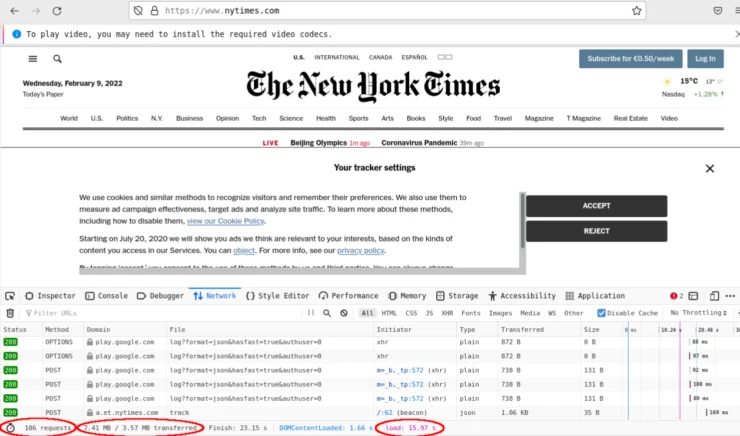
We see 106 requests (a reduction of 32%), 3.57 MB transferred (a reduction of 28%), and took 15.97 seconds (a reduction of 31%).
To me, the results speak volumes about how valuable both these services are:
- We are reducing the number of servers we have to talk to across the internet - none of the blocked requests actually affect the content we are interested in.
- We are using roughly 30% less data - an especially valuable resource for those in settings with low internet data caps, or with many users on the same network.
- Our web pages loaded 8 seconds faster - who wants to wait around for web pages to load?
Keep in mind that the differences between the two services in this basic test is negligible (essentially a tie). Seeing as we can add as many additional block lists as we like, we could match both services to use the exact same block lists for an even better side-by-side comparison.
Summary of AdGuard Home vs Pi-Hole
| Feature | AdGuard | Pi-Hole |
|---|---|---|
| Running Root-less | 0.5 | |
| SELinux Compatibility | 1 | |
| DoH, DoT, and DoQ | 0.5 | |
| Command Line Interface | 1 | |
| Access Control | 1 | |
| Quickly Block Well-Known Services | 0.5 | |
| Ease of Setup | 1 | 1 |
| Blacklist / Whitelist Management | 0.5 | |
| Admin Interfaces | 1 | |
| Performance | 1 | 1 |
| Total | 5.5 | 4.5 |
FAQs
What is DNS and "DNS sink" ad blocking?
In short, DNS stands for the Domain Name System. The internet is made up of billions of addresses (technically a LOT more with the advent of IPv6). To figure out which websites are at which address, a sort of "phone book" for websites was created. Thus we only need to remember the website name (like www.smarthomebeginner.com) and not the address which it lives at (like 104.26.8.141). This is how DNS was born. Now, our computers ask DNS services where the websites reside, and are returned the address for our computer to connect to. All of this happens in the background without most of us noticing the small delay.
As an ad blocking method, a DNS sink utilizes the same method as above with one small trick. The process starts the same as above with our browser requesting a website address from DNS services. As the website is loading, the website tells your web browser that there are other things it needs to fetch to completely load the website. This is where advertisements and trackers normally enter the picture.
By using the DNS sink, such as AdGuard Home or Pi-Hole, those secondary requests that would normally return advertisements and trackers are cut off. The ad blocker simply tells your web browser that it tried but can't find those assets. So your browser continues to load the important content of the website and ignores the "broken" links to the ads and trackers.
This is a bit over-simplified but hopefully gets the point across.
Be the 1 in 200,000. Help us sustain what we do.You will gain benefits such as Deployarr access, discord roles, exclusive content, ad-free browsing, and more.🔥 Holiday Sale! 25% Off Platinum Membership$399.99$299.99 (ends December 31).Join the Geek Army (starting from just $1.67/month)
Is AdGuard home free?
It is both free and open-source. Meaning that you are free to use the application, modify it as you see fit, and contribute to the project.
How do I set up AdGuard Home?
The AdGuard Home team recommends using their one-line installation method I referenced and used above. This is fast, easy, but not the best in my humble opinion.
The manual installation method is nearly the same as the one-line install, but allows you to verify the contents of the software. From there, you can install, and even test without it being setup permanently. Add it as a service only after you are satisfied.
And for those of you who prefer containerization, you can use the official Docker image.
What other options do I have if I don't want AdGuard Home or Pi-Hole?
I have not found other well-rounded, GUI oriented, self-hosted, DNS sink ad blockers out there. That being said, there are some alternatives for you CLI junkies out there. Note that all 3 of these can be used in conjunction with AdGuard Home and Pi-Hole if you wish.
What are DoH, DoT and DoQ?
Historically, DNS requests are sent in clear text (meaning anyone can read them and see what websites you are visiting). In 2018, the IETF wrote a standard for how to protect those requests called DNS over HTTPS (DoH). This would not allow anyone between you and the DNS server to see the website you were requesting. Unfortunately, once you start to venture down the rabbit hole, you will find other problems like SNI leaks, trusting the DoH providers, etc.
Another standard was created nearly simultaneously called DNS over TLS (DoT). This also prevents Monster-in-the-Middle (MITM) attacks, but suffers from the same issues as above.
DNS over QUIC (DoQ) is the newest iteration of the above. It is still in testing, and the standard still being finalized at the time of writing this article. AdGuard was the first to offer this on their public server. Should be great in theory, but much about its Pro's and Con's remain to be seen.
Want to dive further down the rabbit hole? Check out DNSCrypt, eSNI, and the progress of ECH!
Conclusion
Pi-Hole is an awesome project and a great example of what the open source community is able to accomplish. Remaining as a free and open source project will keep it available to anyone for the foreseeable future. One of the main concerns is if it is getting enough funding to continue development. While the core features of Pi-Hole are quite well-established, this could potentially slow the work on security patches and an eventual re-write of the software to move away from some legacy code.
AdGuard Home is a free project offered by a small for-profit company. Funding from AdGuard's other products establishes AdGuard Home and pushes forward other aspects of the software; being the first to offer DoQ for example. The fact that the company decided to release most of the code used in their paid products does create some head scratching. My only guess is that the newest features are rolled out to AdGuard Home first as a test bed for the commercial products - a la Fedora to Red Hat Enterprise Linux.
If your liked what AdGuard Home has to offer, then be sure to check out our AdGuard Home Ubuntu install guide and AdGuard Home configuration tips.
In the end, both are absolutely fantastic pieces of software. In my opinion they are an absolute necessity at present. The downside is that many of your favorite blogs (like this one!) are often run on advertising revenue. If, like me, you are remiss about turning off your ad blocker for your favorite websites, consider using the writer's donate button as a way to say thanks and keep supporting the work we do.

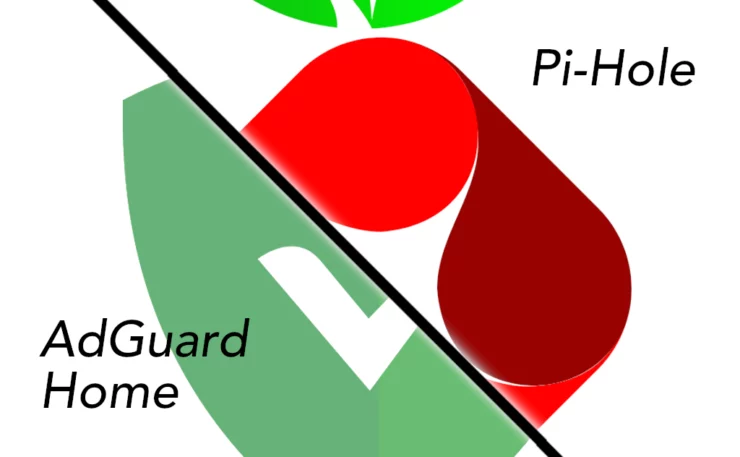
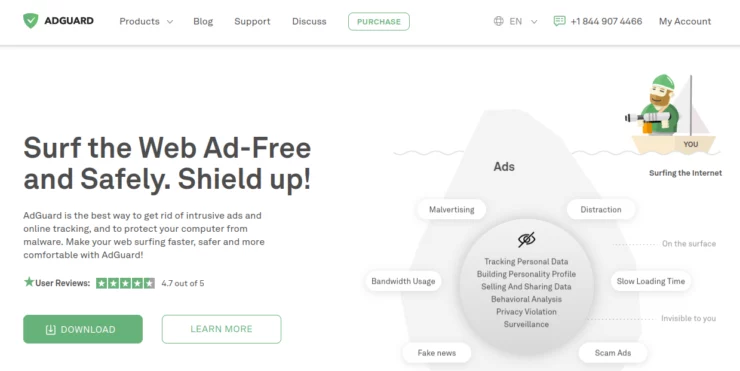
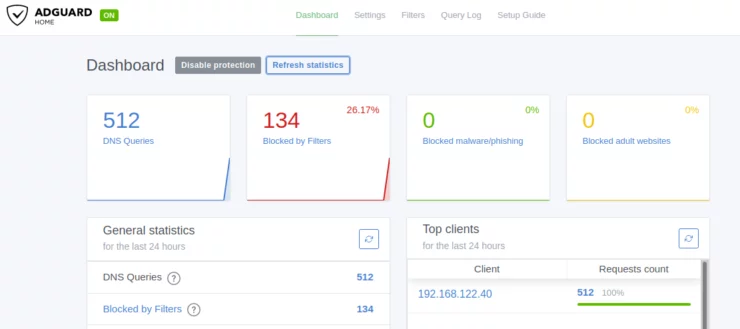
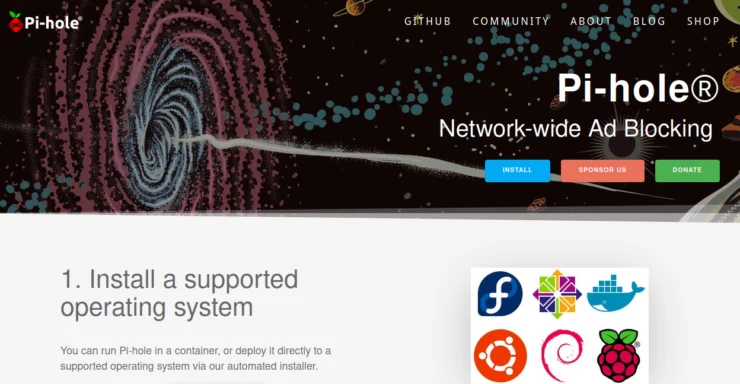

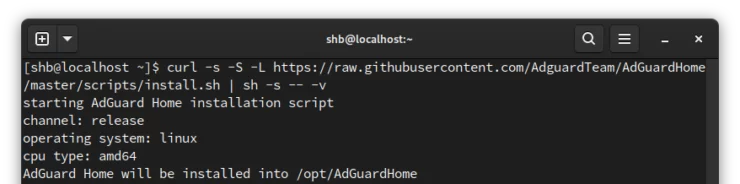
![Top-5 Best AdGuard Home Configuration Tips [2022] AdGuard Home Banner](https://www.smarthomebeginner.com/images/2022/04/AGH-toptips.webp)