These alternative Nvidia Shield TV launchers can make your life easier if you have sideloaded apps on your Nvidia Shield TV. Recently, we showed you how to sideload apps on Nvidia Shield TV 2017 using ES File Explorer. The problem is that Android TV launcher interface on Nvidia Shield TV does not place app icons for some of the sideloaded apps on the homescreen. The only way to open these apps is through Android Settings, which requires several clicks. Fear not, there some beautiful launchers that can help you easily launch sideloaded apps on Nvidia Shield TV.
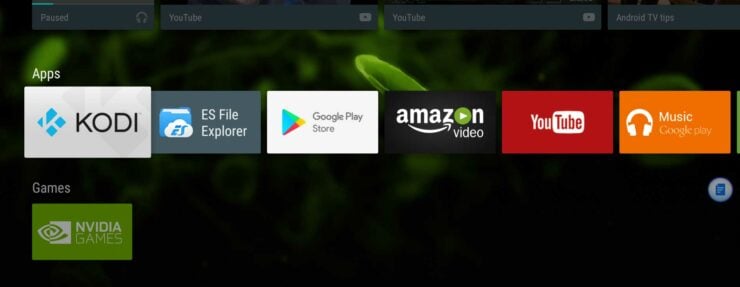
Table of Contents
Nvidia Shield TV Launchers
Note that you can replace the existing Android TV launcher with these alternative Nvidia Shield TV launchers without rooting. While you may not be able to launched sideloaded apps on Shield TV in a single click, you can definitely do so in just 2 clicks: one to open the launcher and the other to open your favorite sideloaded app. Read to explore the launchers for Nvidia Shield TV 2017? Read on.
1. Sideload Launcher
The simplest of Nvidia Shield TV Launchers is the Sideload Launcher by Chainfire. There are no settings and customizations. All it does is present all the installed apps in an interface similar to the App Drawer on Android phones.
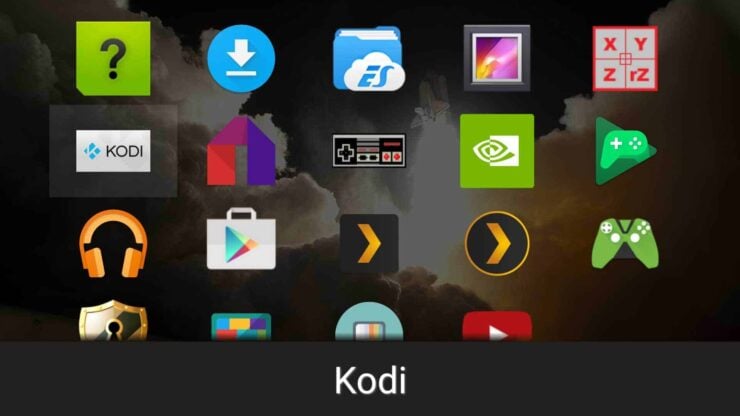
If all you need is a simpler way to launch sideloaded apps on Nvidia Shield TV then sideload launcher is an awesome lightweight choice. But if you prefer the ability to customize the interface, look at the following two launchers for Nvidia Shield TV. [Read: 7 Nvidia Shield TV Tweaks to Perform After Initial Setup]
2. TV Launcher
TV Launcher is my favorite launcher for Nvidia Shield TV. I like the big tiles on the launcher screen. Everything from number of tiles to the order of tiles can be customized. Furthermore, TV launcher allows you to create sections / categories of tiles according to your liking.
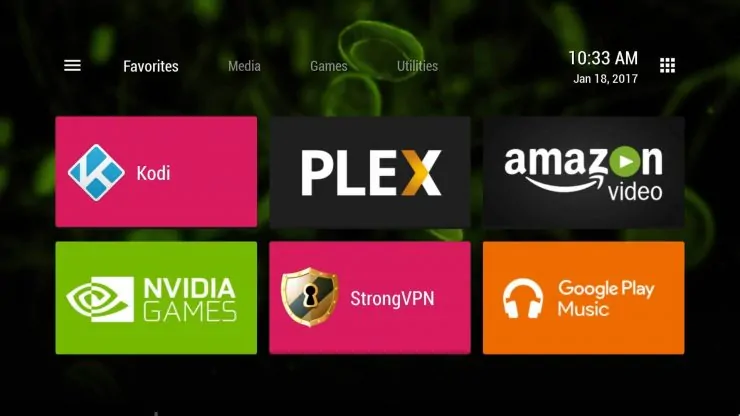
TV launcher also provides easier access to all installed apps on Nvidia Shield TV, as shown below.
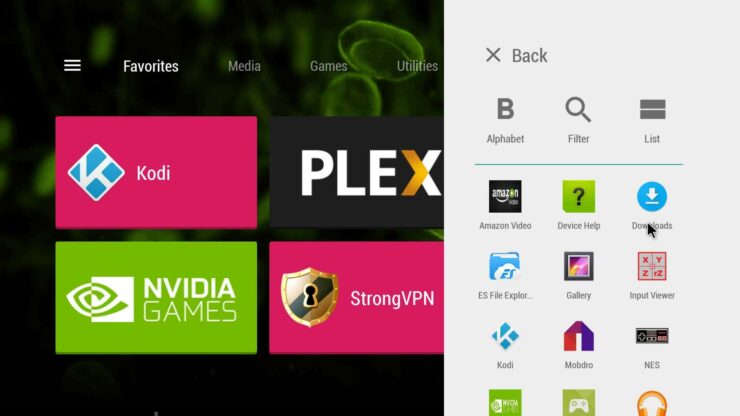
For each tile, TV Launcher for Nvidia Shield TV allows you to customize the position, color, category, etc., as shown below.
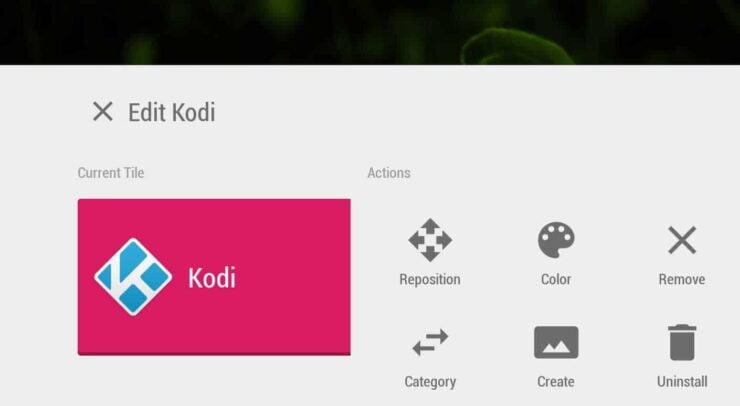
In my opinion, TV Launcher is much better than sideload launcher and is one of the best launchers for Nvidia Shield TV.
Recommended Media Center Companion Apps:
3. HAL Launcher
Third option is the HAL Launcher for Nvidia Shield TV. The screenshot below shows the interface of HAL Launcher. You can categories apps for TV, Phones/Tablets, etc., as shown below. However, I felt that TV Launcher's interface was much cleaner than Nvidia Shield TV HAL Launcher interface.
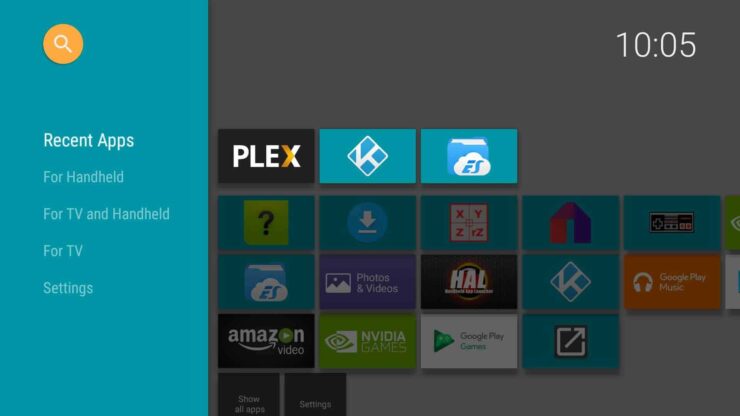
HAL launcher allows you to reorder and categories sideloaded app icons on Nvidia Shield TV. In addition, there are several other settings, many of which did not work on unrooted Nvidia Shield TV. If you do have a rooted Shield TV, you have some advanced options to simplify launching HAL launcher.
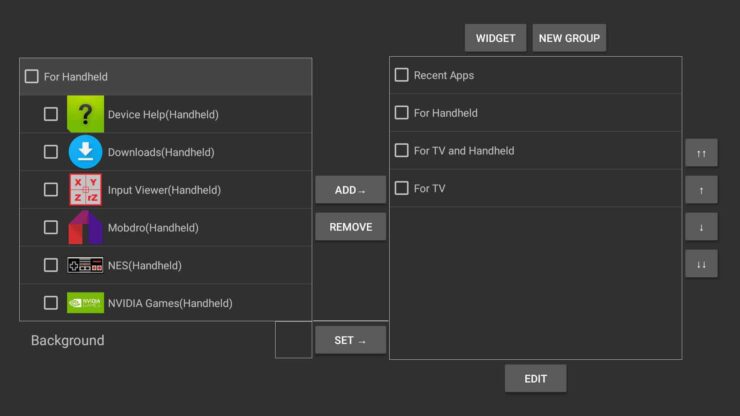
In terms of features available for rooted Nvidia Shield TV, HAL launcher is better than TV Launcher.
Which Nvidia Shield TV Launcher to Pick?
It is a good thing that we have options when it comes to custom launchers for Shield TV that help launch sideloaded apps on Nvidia Shield TV. Therefore, the decision ends up being a matter of personal preference. I do not have a rooted Nvidia Shield TV and the features offered by TV Launcher was advanced enough for my needs. Furthermore, I liked the big-tiled TV Launcher interface. Due to these reasons my vote is for TV Launcher. But you cannot go wrong with any of the three. Go ahead try the 3 Nvidia Shield TV launchers and making launching sideloaded apps easier.


![10 Best Jellyfin Client Devices [2022] - 4k, Hardware Transcoding, etc. Jellyfin Roku App](https://www.smarthomebeginner.com/images/2021/02/jellyfin-roku-client-app-ft.jpg)
![10 Best Emby Client Devices [2023] - 4k, Hardware Transcoding, etc. setup emby server with raspberry pi](https://www.smarthomebeginner.com/images/2017/02/setup-emby-server-with-raspberry-pi.jpg)
![10 Best Plex Client Devices [2022] - STUTTER-free Streaming Best Plex Client Devices](https://www.smarthomebeginner.com/images/2022/02/best-nas-for-plex-server-featured-images-from-pexels-photography-maghradze-ph-3764958-e1648542743772.jpg)
![10 Best Media Server for Plex + one SURPRISING bonus [2022] Media Server for Plex](https://www.smarthomebeginner.com/images/2020/04/plex-free-movies-and-tv.jpg)

![15 Best Plex Alternatives [2022] - FREE and BETTER Options Best Plex Alternatives feature image](https://www.smarthomebeginner.com/images/2022/08/best-plex-alternatives-feature-image.gif)