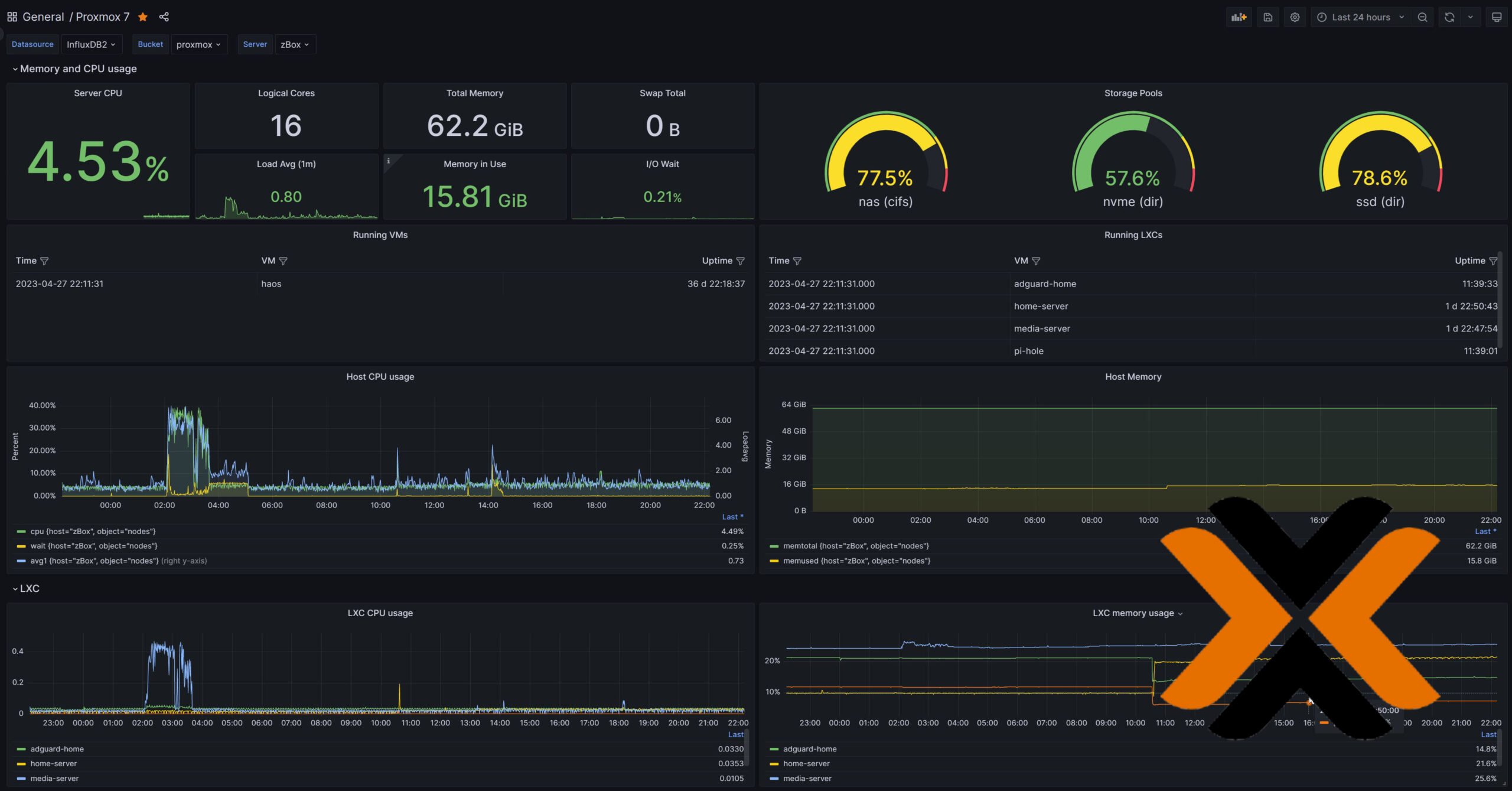In time for the release, we bring you the step-by-step Nvidia Shield TV 2017 setup guide. The all new second generation Nvidia Shield TV will be available on January 16th. In our Nvidia Shield TV 2 review, we covered how the new iteration is better than the previous one released in 2015. Yesterday, my new Shield TV 2nd gen was delivered. So far I am loving it. With Amazon Video support, I am inclined to crown it the best media streamer in the market today. So here is my first guide on how to setup Nvidia Shield TV 2.
Table of Contents
Nvidia Shield TV 2017 Setup Steps
Nvidia Shield TV 2 initial setup is very similar to any android phone or device. Having an Android phone or table connected to the same network as your Shield TV can simplify the process. However, in this guide we will cover all possible scenarios involved in the setting up a brand new Nvidia Shield TV 2017 from scratch. Without further ado, let's move on. [Read: 20 Best Streaming Apps for Nvidia Shield TV 2017: Movies, Music & More]
When you turn on your Shield TV Gen 2 for the first time, you will have will have to go through initial setup. The first step in the Nvidia Shield TV 2 setup is selecting the language.
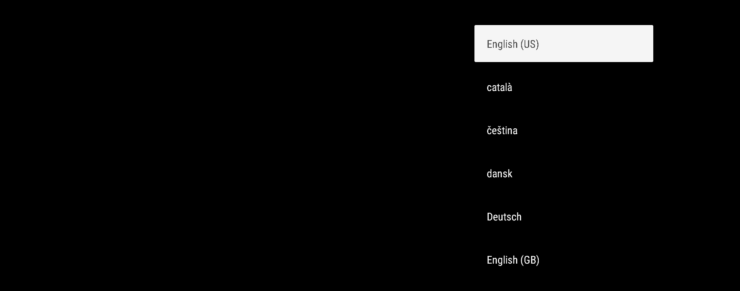
Nvidia Shield TV 2 Setup with Android Phone/Tablet
If you have an Android Phone or Tablet, then follow the instructions in this section (if not, skip to the next section). This can simplify Nvidia Sheild TV 2017 initial setup. Say "Yes" and move forward.
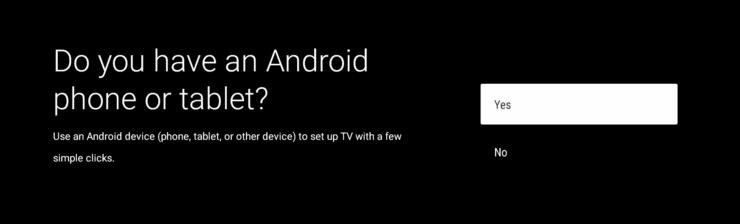
Open your Android phone or tablet and go to Google Now or say "OK Google". Then search "Setup My Device" (voice or text) as shown below, on your phone.
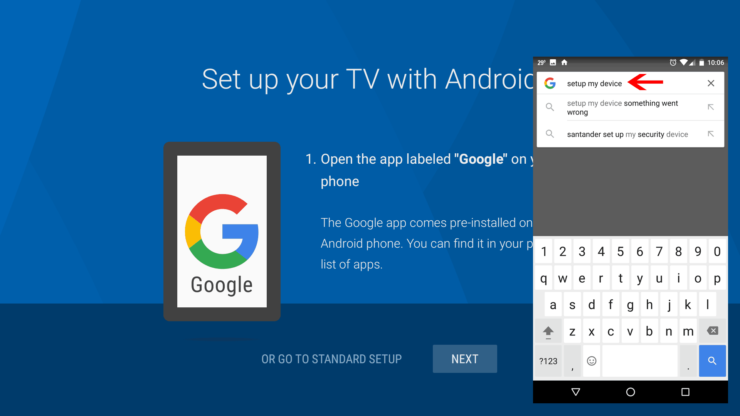
Your phone will enable Bluetooth and Wifi briefly and search for any available devices. Nvidia ShieldTV should show up as shown below.
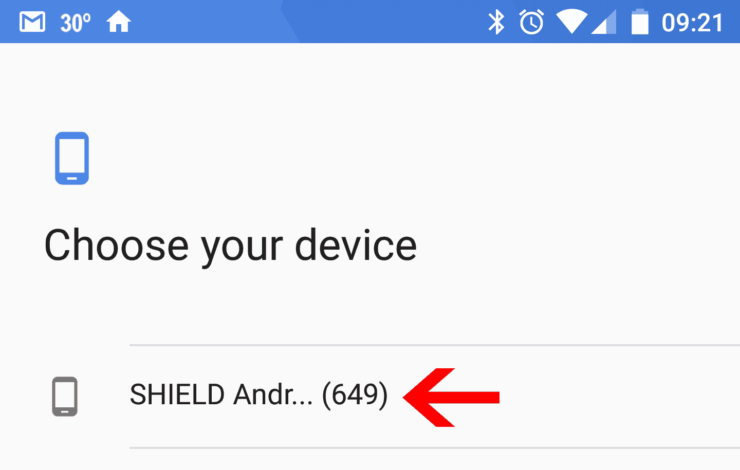
Upon selecting the device, your phone should begin connecting your Nvidia Shield TV and display a pairing code on both devices for verification.
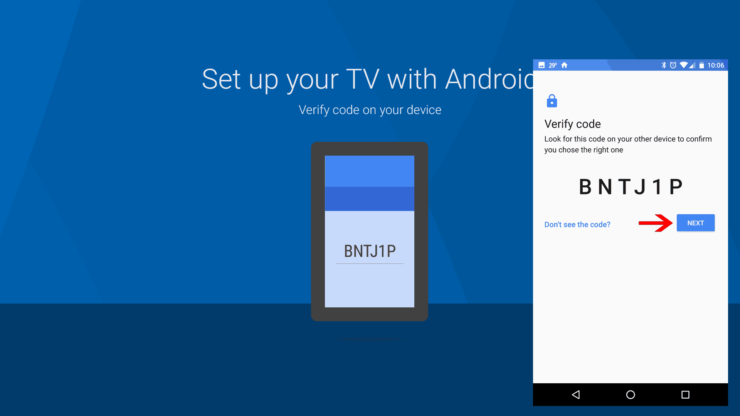
If the codes are the same, click "Next" on phone to connect the devices. When done, you should see a confirmation as shown below.
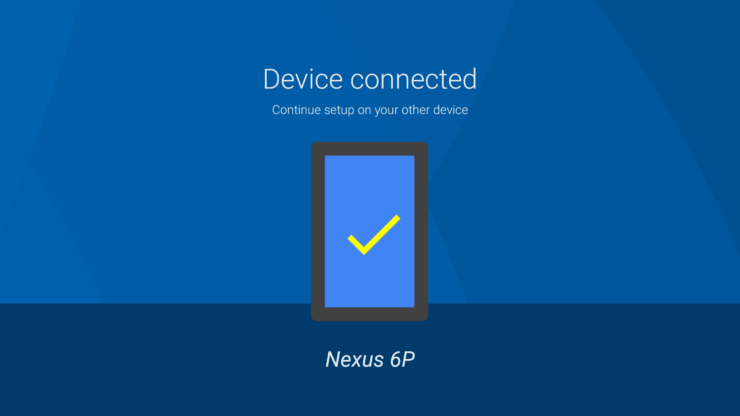
Press continue on your phone and choose an account to transfer that Account and Internet connection information from your phone/tablet to Nvidia Shield TV 2017.
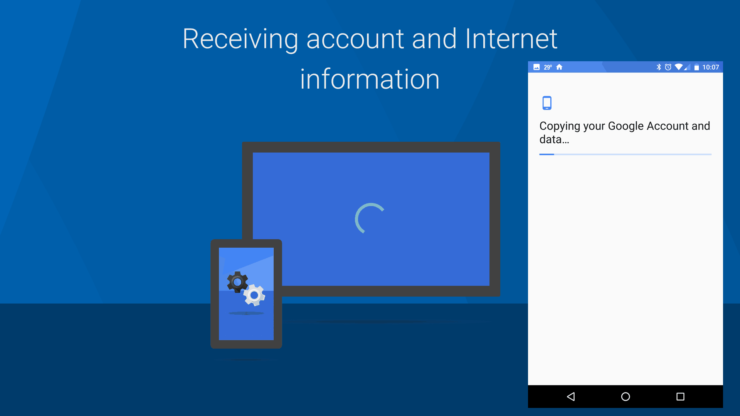
Finally, you will be prompted on your phone to install the Android TV remote, which can be used to control your Nvidia Shield TV from phone. If you prefer, click "Install on this device" and Android TV remote will be installed on your phone.
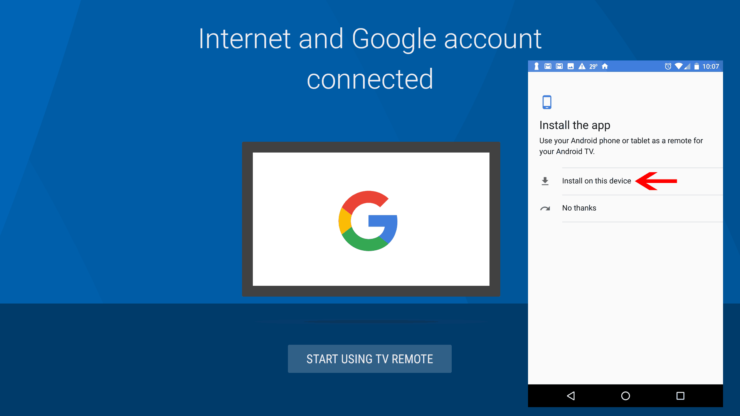
Half of the Nvidia Shield TV 2017 setup using Phone/Tablet is now complete. If you do not have an Android device, follow the next section instead of the one above.
Nvidia Shield TV 2017 Setup without Android Phone/Tablet
If you do not have an Android Phone or Tablet, select "No" to proceed with the regular Nvidia Shield TV 2 setup process.
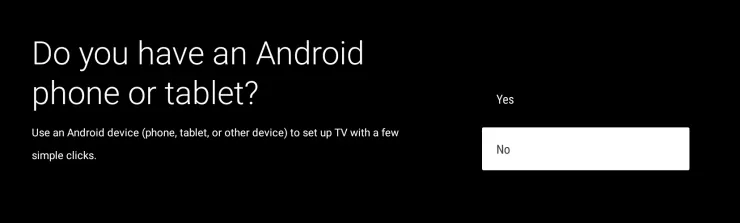
First, connect to your wireless internet as shown below. Alternatively, you may use a wired connection if you have one.
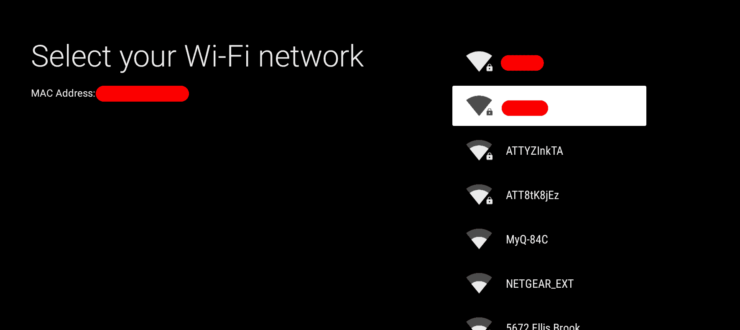
Complete Registration using Phone or Laptop
Here again, you have the option to use a phone or computer to help with 2nd Gen Shield TV initial setup (it does not have to be an Android device). If you have a phone or laptop, choose the relevant option and proceed.
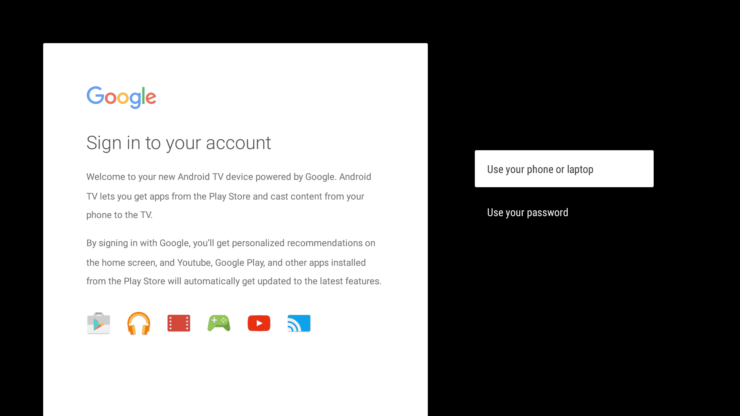
Visit the URL shown in a web browser and enter the code shown below to register Nvidia Shield TV 2.
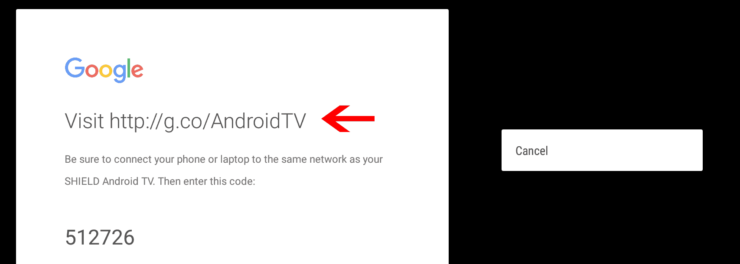
Complete Registration using Email ID
Alternatively, if you do not have a laptop or phone, you can complete Nvidia Shield TV 2017 registration using your email.
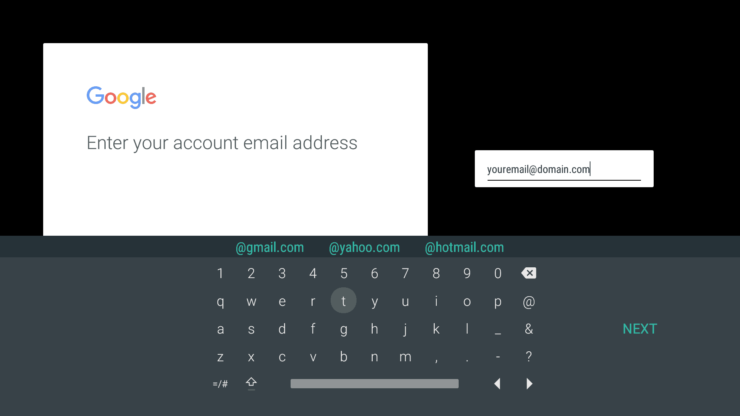
Provide your email ID and password to connect to your account and complete Nvidia shield TV device registration.
Nvidia Shield TV 2 Registration Final Setup
You are almost done with the Nvidia Shield TV 2 setup. Accept to Google's privacy notices. Next, approve or deny Location access. Then, say "Yes" or "No" to send anonymous data to google to help improve Android TV.

Once done with Google notices, you will have to accept Nvidia's notice as shown below.
Next, you will be provided with the option to join Nvidia Shield rewards program, which will earn you rewards on your Nvidia purchases.
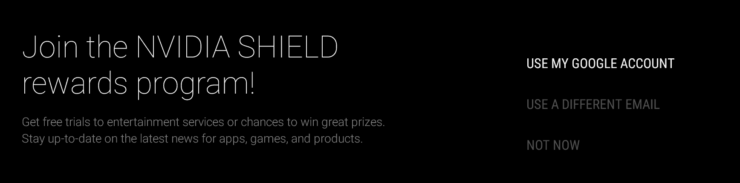
Then, you may be presented with the option to update your Nvidia Shield TV 2 firmware. If an update is available, select restart to install it as shown below.
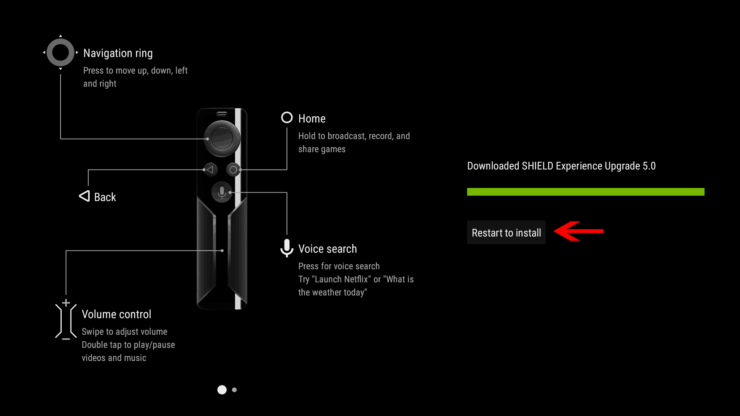
After update and restart, you will be taken to the all new Nvidia Shield TV 2017 edition's homescreen as shown below.
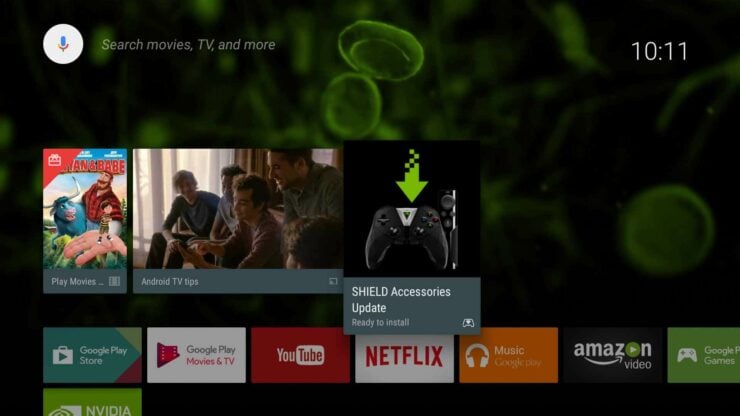
Once on the Nvidia Shield TV homescreen you may see notice to upgrade your controller or remote's firmware as shown in the picture above. Select and install any available updates. That's it. You are all done with Nvidia shield TV 2 initial setup. With the newly added Amazon Video support, the Shield TV 2 now supports almost all popular streaming services, including OTT services such as PS Vue and Sling TV. I have been a big proponent of Amazon Fire TV for Kodi. That may change now that I have access to Amazon Videos and Kodi on a better hardware, the new Nvidia Shield TV. Sound's exciting? Go ahead, setup Nvidia Shield TV 2 and start enjoying the best streaming device available today.


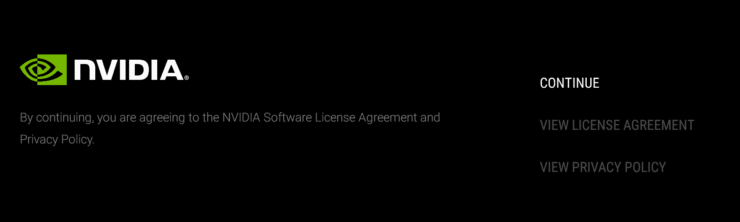
![10 Best Jellyfin Client Devices [2022] - 4k, Hardware Transcoding, etc. Jellyfin Roku App](https://www.smarthomebeginner.com/images/2021/02/jellyfin-roku-client-app-ft.jpg)
![10 Best Emby Client Devices [2023] - 4k, Hardware Transcoding, etc. setup emby server with raspberry pi](https://www.smarthomebeginner.com/images/2017/02/setup-emby-server-with-raspberry-pi.jpg)
![10 Best Plex Client Devices [2022] - STUTTER-free Streaming Best Plex Client Devices](https://www.smarthomebeginner.com/images/2022/02/best-nas-for-plex-server-featured-images-from-pexels-photography-maghradze-ph-3764958-e1648542743772.jpg)
![10 Best Media Server for Plex + one SURPRISING bonus [2022] Media Server for Plex](https://www.smarthomebeginner.com/images/2020/04/plex-free-movies-and-tv.jpg)