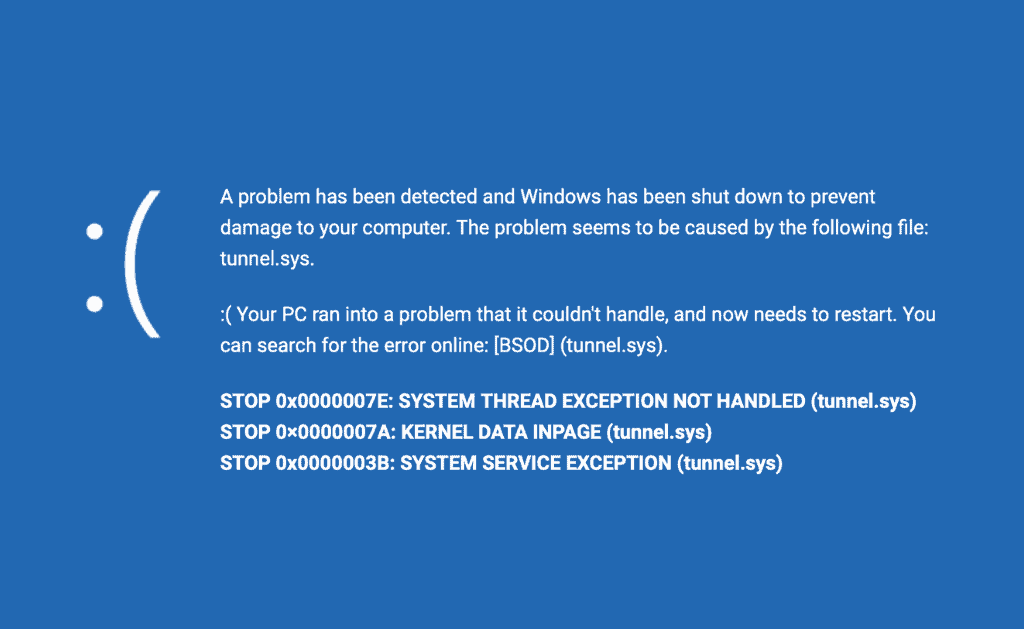If you are a Kodi user, it is likely true that most of the time you use Kodi on fullscreen mode. However, there is also the option to run Kodi windowed, at least on Windows OS. This lets you use your device for any other tasks while you watch a movie. The problem is that if a window comes in front of Kodi, it will be partially obscured. If you are a user of Kodi on Windows and want to watch movies while working or doing anything else, then keep reading, to find out how to keep Kodi windows always on top. [Read: Kodi Windows Store installation method is now available]
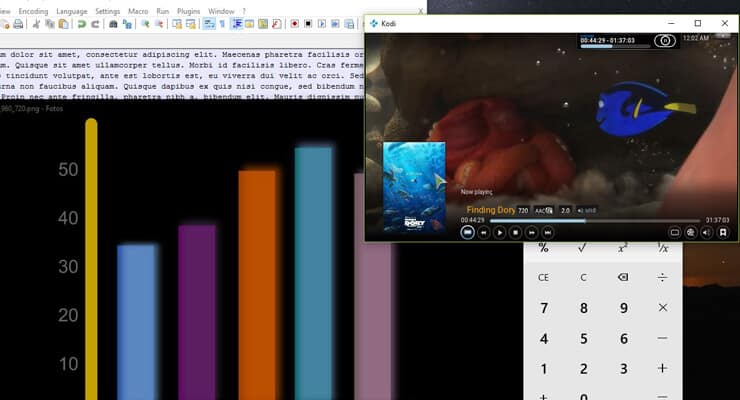
Table of Contents
How to keep Kodi windows always on top of other windows?
This setting is accessible thanks to the advancedsettings.xml file that can be created within the userdata folder of any Kodi installation. If you want to get an Always on top Kodi window, all you need to do is take clever advantage of these advanced settings. It is easier than it seems. [Read: 5 Kodi advanced settings I always use on media centers]
Recommended HTPC / Home Server Builds:
- Best Home Theater PC Build 2017 to do it all (Plex, Kodi, NAS, Gaming)
- Best Emby Server builds 2018 – Pre-built and DIY options
- Medium Budget 4K HTPC Build 2017 for Kodi, Plex and Gaming
- Cheap 4K HTPC Build for Kodi, OpenELEC, and LibreELEC 2017
- Low Power Home Server Build 2017 for Network File and Media Storage
- Best HTPC for Kodi with 4K on a Medium Budget 2017 (~$400)
- Energy efficient budget HTPC-NAS combo build 2016
To start, if you want to ensure that an Always on top Kodi window is visible, head to System -> Settings -> System -> Video Output. Here you want to make Kodi run windowed. If Kodi is running fullscreen, it will make no sense for you to define always on top Kodi windows on the Kodi options. On the Display mode menu item, make sure Kodi is set to Windowed.
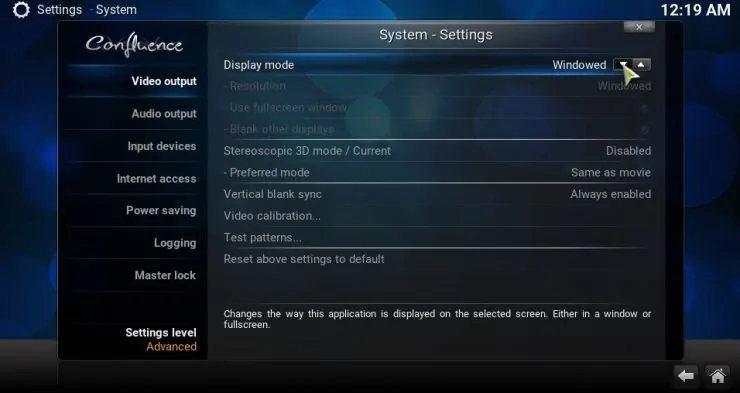
Window size & finding the userdata folder
Once you have Kodi running on a window, set the dimensions of it by dragging on the edges, like you would with any other Windows application. It's time now to make it stay always on top. If you want Kodi to be always visible, head to a Windows explorer window and type %appdata%/Kodi/userdata on the address bar. Press Enter. The Kodi userdata folder should open up for you. [Read: Kodi Beginners Guide p5: Kodi folder location and structure]
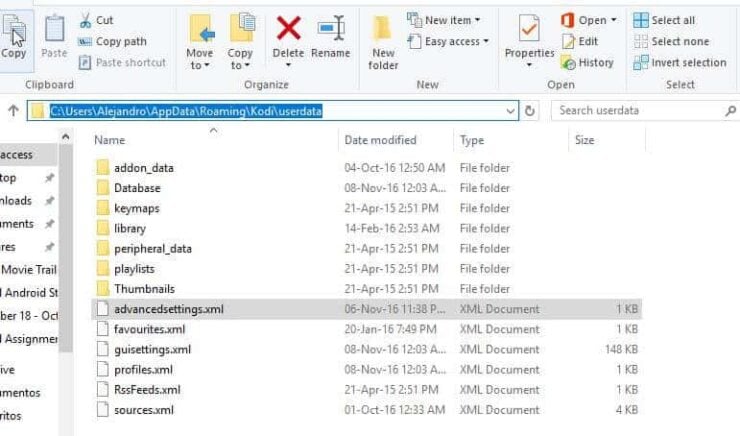
Working with the advancedsettings.xml file
If you don't have the advancedsettings.xml file created, then create it now at this location. If you have it, then simply edit it. The advanced settings Kodi file is an XML language file. You want the following markup in this file:
<advancedsettings> <alwaysontop>yes</alwaysontop> </advancedsettings>
Basically, the advancedsettings.xml file has to start and end with both <advancedsettings> tags (the closing one has an slash / symbol in front of the tag word, as seen in the example). This tells Kodi where the settings start and end. Somewhere between these tags, the property <alwaysontop> has to be set to yes, with opening and closing tags as well. It does not matter if you have other settings between the <advancedsettings> tabs, as long as <alwaysontop> has its own line, as shown in the example, and is not between any other tags.
Can I have always on top Kodi windows now?
Yes. You are done. Congratulations! Save the file, and then restart Kodi. You can now watch movies while working, and in general, avoid interruptions on your content. Now you need some content to watch, don't you? Use one of these legal Kodi streaming addons or get movies with one of these 10 best Kodi movies addons. Enjoy being productive and watching your favorite media at the same time! (or at least, try!)

![15 Best Jellyfin Plugins [2023] - Supercharge your Media Server Jellyfin Intros Plugin Preview Pre-Roll](https://www.smarthomebeginner.com/images/2022/08/jellyfin-intros-preroll-preview.jpg)