At some point while you use Kodi, you will be amazed by two things. The first one, and perhaps the most obvious, is the sheer amount of content you can access with it. With the help of Kodi movies addons and Kodi live TV addons, you are set for hours of entertainment. The second aspect, not so obvious, is that Kodi is a very versatile program. You can pretty much install addons for anything you want, not only Kodi video add ons. It should come as no surprise then, that there are addons to backup Kodi watched status of all those movies and TV shows you have available. In this guide, we will teach you how to install the Kodi WatchedList addon, to backup your media watched status locally. By keeping your marks backed up, you will not lose track of the items you've watched, making it easier to choose interesting media from your Kodi movie list or media list. [Read: Guide: How to install Kodi on Windows in three easy steps]
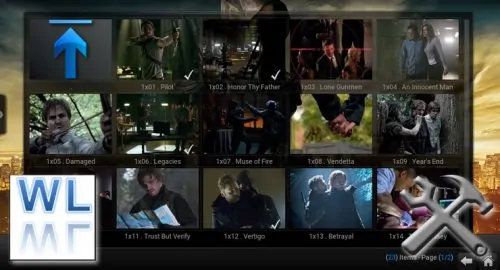
This addon is part of the official Kodi repository, which makes it easier for you to find and install it. To use the Kodi WatchedList addon you will need a local MySQL or SQLite database, whether it is set on a file or over the network on another device. Using a MySQL database can also enable you to setup Kodi MySQL for sharing media library across all your Kodi devices. The Kodi WatchedList plugin can be configured to start a set amount of seconds after Kodi, so as to not cause delays when Kodi is being loaded. To configure this addon, it is advisable to count with adequate peripherals, such as a wireless HTPC keyboard, since there are lots of options you can tweak on it. [Read: How to install MySQL Server on Ubuntu and Secure it?]
Best Wireless HTPC and Android TV Box Keyboards:
- Logitech K410 Living-Room Wireless Keyboard with Built-In Touchpad - $37.75
- Logitech Illuminated K830 HTPC Wireless Keyboard and Touchpad - $69.99
- iPazzPort KP-810-10AS Wireless Mini Keyboard Remote with Touch - $15.99
- Rii i8+ 2.4GHz Mini Wireless Keyboard with Touchpad - $22
- LYNEC C120Pro Mini Wireless Gyro Remote Keyboard Mouse - $13
Table of Contents
How to install Kodi WatchedList addon?
From the Kodi main menu, head to System -> Settings -> Add-ons -> Install from repository. After you click there, a list will appear with all the repositories installed on your Kodi system. Scroll down until you find the Kodi official repository, by the name of Kodi Add-on repository. Click it.
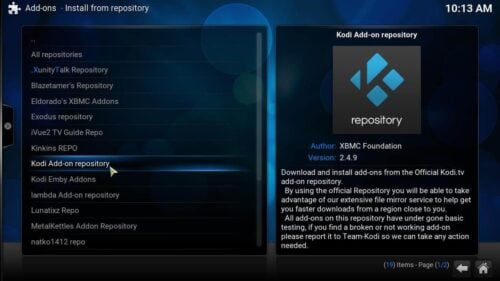
You will see a list with all the kinds of addons you can install. Click on Program add-ons. Scroll down until you find the Kodi WatchedList addon, by the name WatchedList, and click it. After you do that, a pop up will appear, with several options. Click the Install button.
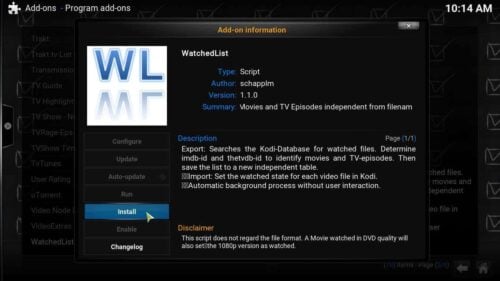
Wait a bit, and after the download and installation of Kodi WatchedList addon is complete, you will see the following notification:

Congratulations! You have installed the Kodi WatchedList addon and are now ready to backup Kodi watched status on all your media.
How to configure Kodi WatchedList addon?
Now that you have installed Kodi WatchedList addon, it is time to configure it, in order to be able to back up your watched status marks with it. There are two groups of settings you can modify: the basic settings and the database settings. To enter the configuration mode, find the addon via the Programs option on Kodi man menu. This will bring the addons you have installed on your system, so look for WatchedList and right-click it, then click Add-on settings and the settings dialog will appear. [Read: Guide: How to install Kodi Configurator on Android]
Kodi WatchedList addon - basic settings:
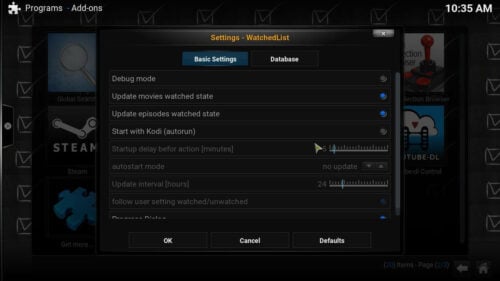
Here's where you configure the general settings for the Kodi WatchedList addon. The options are pretty-much self-explanatory. You can enable debug mode, to obtain more notifications and output on the Kodi log from this addon. You can also tell the addon whether to update movies, episodes or both, as well as set it to run when Kodi starts, or a few seconds after. You can also sort of automate the whole process, and tell Kodi WatchedList addon to update the backup every time the user changes a watched state (or tell it to "follow" the user).
Kodi WatchedList addon - database:
In this part of the dialog, you can specify which database method will be used by Kodi WatchedList addon. Select file, and your backup will be stored on a local SQLite .db file. Select MySQL and you will be using a MySQL database that could be local or somewhere else over the network. Note that if you choose a local method, the fields to input MySQL connection info are greyed out; and if you select MySQL, the top half of the settings are greyed out, so you can't have both methods simultaneously. [Read: 10 easy phpMyAdmin tweaks to simplify MySQL administration]
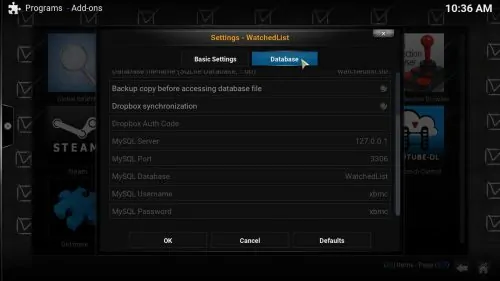
There are certain interesting things on this setup. For example, if you don't check the Use non-default database file option, and use File backup method, you don't have to do anything else. Things would be backed up to .../userdata/addon_data/service.watchedlist. I would recommend this for beginners. The other interesting option I can see here is the Backup copy before accessing database file option, which basically would copy your watched marks to a .zip file every time you change status on a media item. This will allow you to restore any state you want, but will create new copies with each change, which could be a problem.
On the bottom half you find the fields to enter MySQL server information. If you're using a remote database, simply grab the database information for connection and input in these fields. And that's it! You have succesfully installed and configured your Kodi WatchedList addon. Want to take a break from movies and series? Install one of these 10 best Kodi gaming addons you didn't know about and turn your Kodi HTPC into a casual gaming machine. Also, you can listen to radio stations from around the globe with Kodi TuneIn Radio addon, or get your favorite songs with MP3 Streams Kodi addon. Enjoy lots of entertainment options with Kodi!

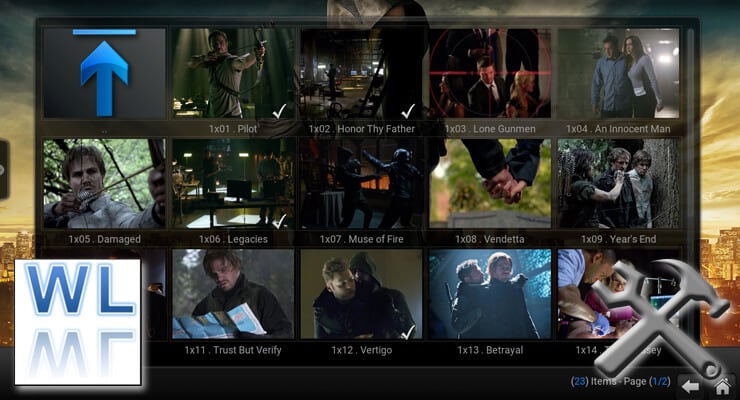
![15 Best Jellyfin Plugins [2023] - Supercharge your Media Server Jellyfin Intros Plugin Preview Pre-Roll](https://www.smarthomebeginner.com/images/2022/08/jellyfin-intros-preroll-preview.jpg)
![8 Amazing Raspberry Pi Ideas [2022]: Beginners and Enthusiasts Raspberry Pi ideas](https://www.smarthomebeginner.com/images/2021/09/raspberry-pi-4-dev-board.jpg)
![20 Working websites to watch March Madness online FREE [2022] Watch March Madness Online Free](https://www.smarthomebeginner.com/images/2022/03/march_maddness-scaled.jpg)
![Watch NFL Games Live FREE 🏈: 23+ WORKING websites [2023] Watch NFL Games Live FREE](https://www.smarthomebeginner.com/images/2023/08/nfl-streaming-1.jpg)
![Watch College Football Online FREE [2022]- 25+ WORKING websites 2022 Watch College Football Online Free](https://www.smarthomebeginner.com/images/2022/08/2022-watch-college-football-online-free.jpg)
![Watch College Football Online FREE [2023]: 🏈 23+ WORKING websites Watch College Football 2023](https://www.smarthomebeginner.com/images/2023/08/college-football-2023-e1692045798880.jpg)