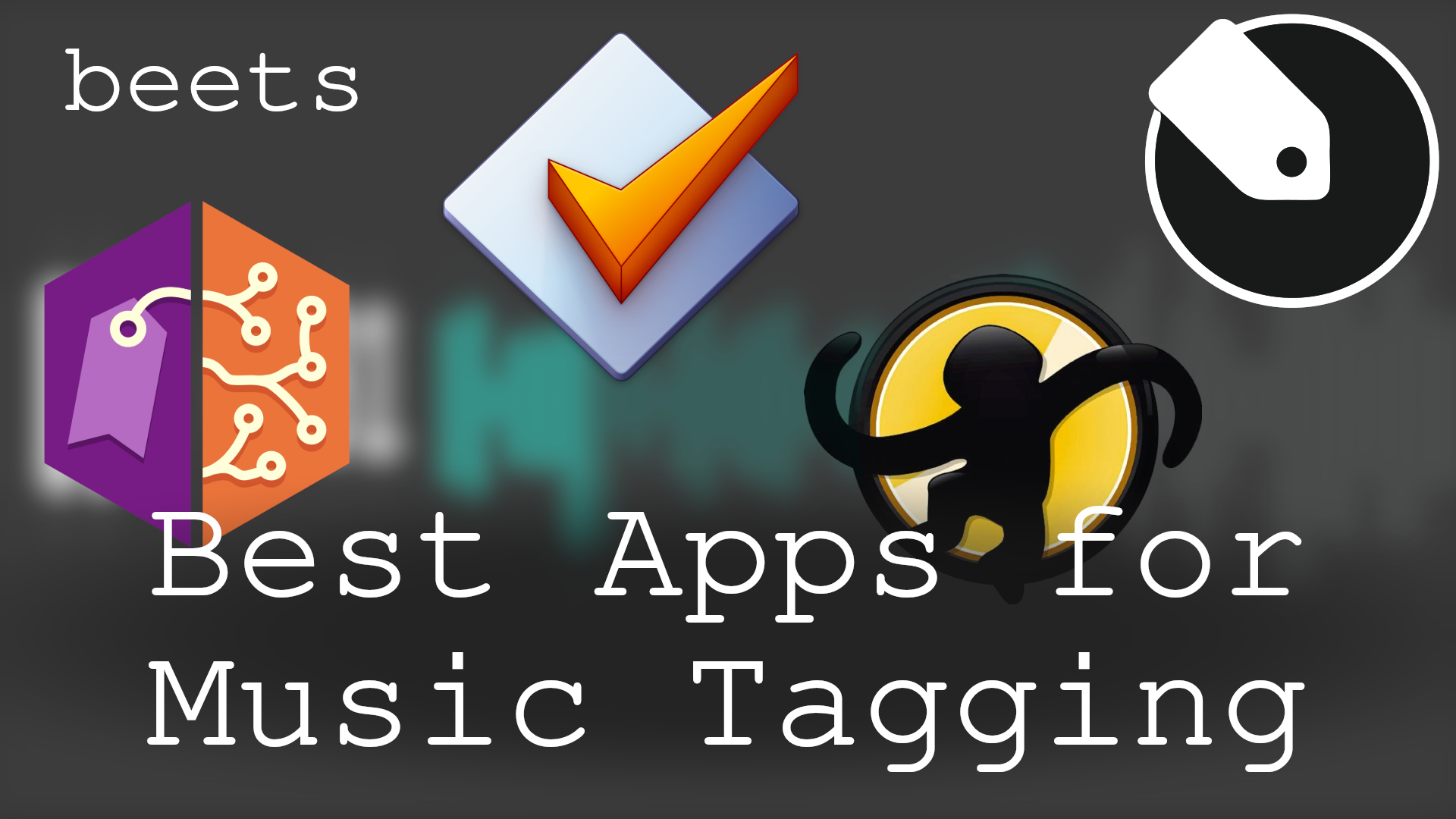When reviewing a sking for Kodi, there are key aspects that I look for. One of these aspects is, without a doubt, the speed at which the effects seem to take place; if there are any effects present in the skin. In this regard, the Kodi Mimic skin seems to make all other skins pale in comparison, because its effects actually seem to happen even before the menu elements are clicked -of course, this is impossible, but this should give you an idea of how fast it was-. Besides its decent speed, this skin is up to par, on beauty and amount of possible visualizations, with skins such as the Kodi Nebula Skin or even the Kodi Metropolis Skin, This makes it a very good candidate to be named the best touchscreen Kodi skin (yes, it has touch support), if it weren't because of the many good competitors in that segment. [Read: 10 Top Kodi skins for tablets and smartphones]
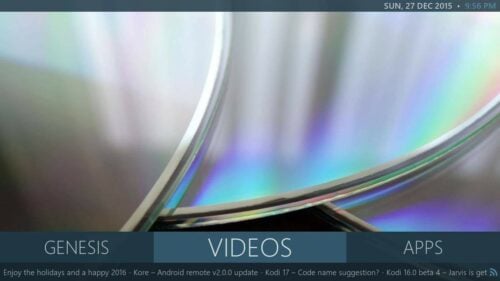
This skin is best controlled with a wireless HTPC keyboard or a remote app such as Kore, the official XBMC/Kodi remote; attempting to control this with a pointing device might result slightly frustrating, however, if you use a device with directional arrows, you will be able to take full advantage of the features offered by the Kodi Mimic skin. This touchscreen Kodi skin lets you configure up to 6 custom menu items with 4 submenu items each. Is this skin worthy of being included on the best interface themes for Kodi? Let's find out:
Best Wireless HTPC and Android TV Box Keyboards:
- Logitech K410 Living-Room Wireless Keyboard with Built-In Touchpad - $37.75
- Logitech Illuminated K830 HTPC Wireless Keyboard and Touchpad - $69.99
- iPazzPort KP-810-10AS Wireless Mini Keyboard Remote with Touch - $15.99
- Rii i8+ 2.4GHz Mini Wireless Keyboard with Touchpad - $22
- LYNEC C120Pro Mini Wireless Gyro Remote Keyboard Mouse - $13
Kodi Mimic Skin review: blazing fast, lightning shiny.
If you're looking for cool Kodi skins, then the Mimic skin for Kodi might be the one you want to install. The Kodi Mimic skin offers up to 15 visualization modes, that can be enabled or disabled at will on the settings (plus a default one that cannot be disabled), and all of these visualizations look absolutely gorgeous. It is truly a joy to browse your media with any of the visualizations offered; though most of them are very light on media information and focus mainly on presenting it in an appealing way.
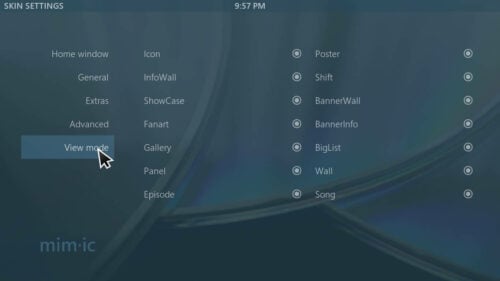
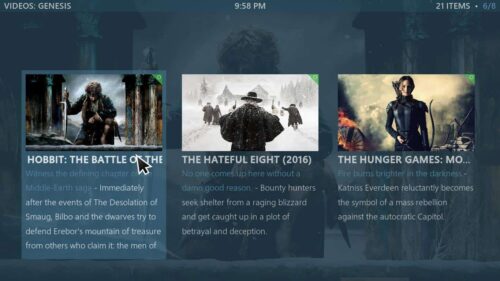
In our Mimic skin review, we saw that the color scheme chosen for this skin favors a calm and peaceful experience. Designed in tones of blue, this skin can be customized with custom backgrounds for each menu element. You could have bluish tones, vivid autumn red, or any color you prefer, simply by changing the background. I did not see an option to change interface buttons, a prominent feature on skins such as the Kodi Eminence skin; nevertheles, the interface looks pretty good even without these color-changing capabilities. Look at more examples and samples of the Kodi Mimic skin below. [Read: Kodi Neon Skin review: vibrant colors for your HTPC]
Some Kodi Mimic skin visualizations
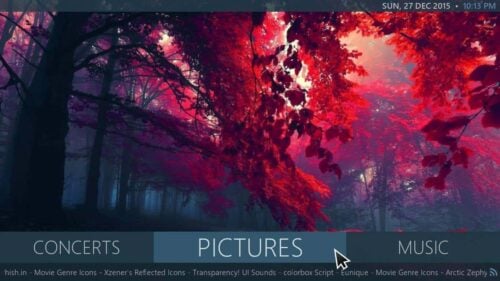
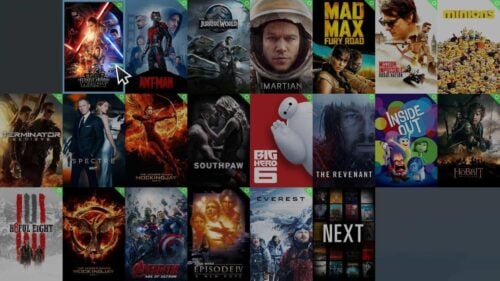
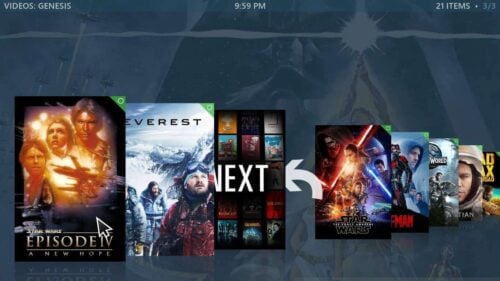
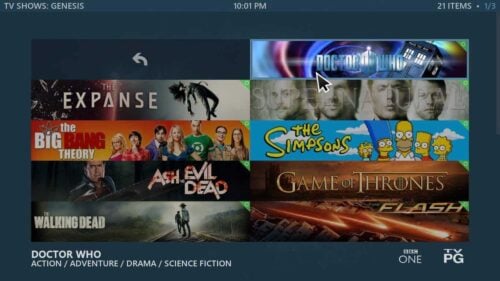
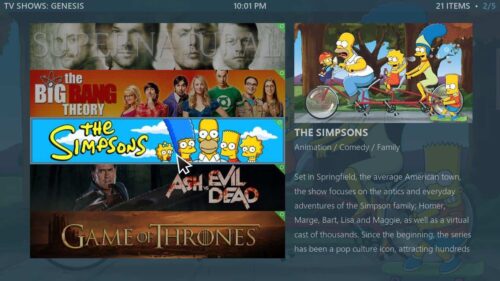
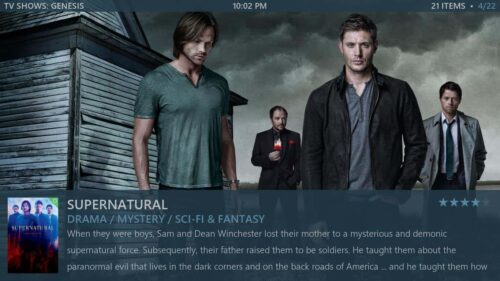
Kodi Mimic skin review: should I install it?

I would recommend you to install the Kodi Mimic skin right away and test it. This is one of those skins that is sure to have something for you, because of the great amount of visualizations and the degree of customization possible with it. If you want more options, you can always take a look at our list for the best skins for Kodi in 2015 to change Kodi skin, and select your favorite from there. With so many options, your HTPC interface will never look boring!

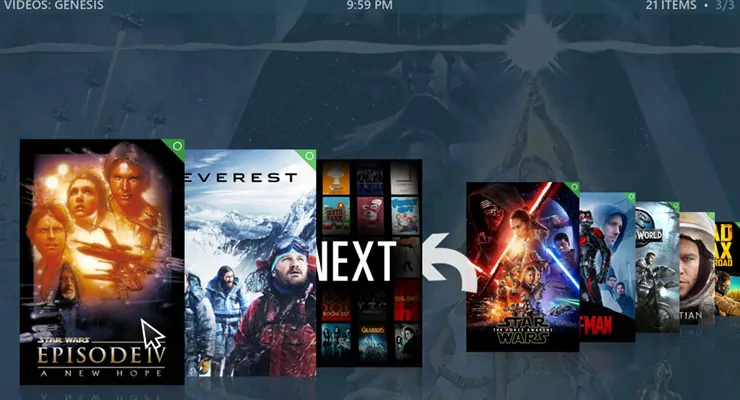
![15 Best Jellyfin Plugins [2023] - Supercharge your Media Server Jellyfin Intros Plugin Preview Pre-Roll](https://www.smarthomebeginner.com/images/2022/08/jellyfin-intros-preroll-preview.jpg)
![8 Amazing Raspberry Pi Ideas [2022]: Beginners and Enthusiasts Raspberry Pi ideas](https://www.smarthomebeginner.com/images/2021/09/raspberry-pi-4-dev-board.jpg)
![15 Best Plex Alternatives [2022] - FREE and BETTER Options Best Plex Alternatives feature image](https://www.smarthomebeginner.com/images/2022/08/best-plex-alternatives-feature-image.gif)
![Top-5 Best AdGuard Home Configuration Tips [2022] AdGuard Home Banner](https://www.smarthomebeginner.com/images/2022/04/AGH-toptips.webp)