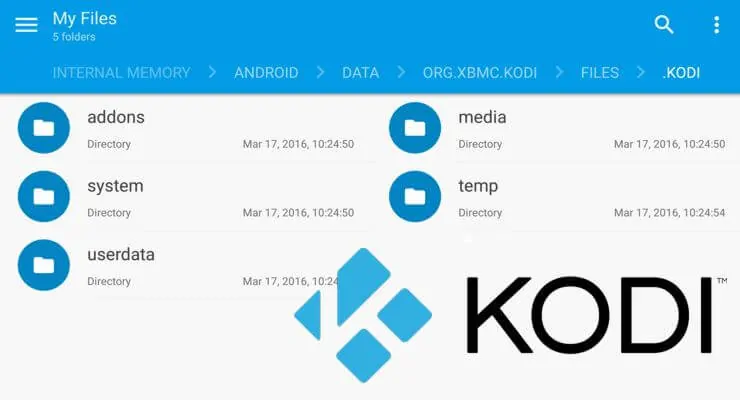Knowing Kodi folder location can come in very handy for setup and maintenance of your HTPC or Kodi box. For performing manual operations such as duplicating Kodi settings to another device or optimizing Kodi performance by editing advancedsettings.xml requires you to understand Kodi folder structure. In our previous Kodi beginners guides, we have described what is Kodi, Kodi usage, adding media sources, and changing skins. In this firth part of Kodi basic guide, I will present Kodi folder location on various devices and operating systems as well as understand Kodi folder structure. This guide provides just enough information so that you you are not lost when it comes to troubleshooting and maintenance.
Kodi Folder Location
Kodi app data location varies with the device and the operating system it runs. Before we start explaining Kodi folder structure keep the following points in mind:
- On some platforms, the Kodi folder is hidden so you will have to enable viewing hidden files on your file explorer.
- You will have to have opened the Kodi app at least once for the Kodi data folder to be created.
The list below describes how to find Kodi folder location on several common platforms.
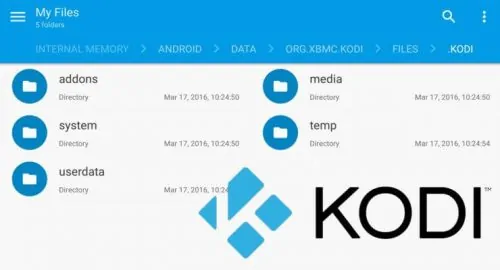
Android
On Android devices that run Kodi (including Amazon Fire TV and Stick), all Kodi settings and data are stored in the SD card storage in the following location:
Android/data/org.xbmc.kodi/files/.kodi
Notice the dot in front of kodi. This indicates that the folder is hidden. So if you are in "files" folder and don't find anything, enable viewing hidden files and folders.
Best Media Player Sticks / Dongles:
Windows
On Windows, Kodi folder is located inside AppData which is hidden:
C:\Users\USERNAME\AppData\Roaming\Kodi
So there you go, Kodi folder location in all common devices and operating systems. To delete Kodi settings and rebuild from scratch just find and delete the Kodi data folder (Warning: Understand what you are doing before doing this).
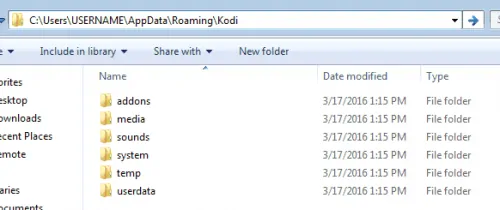
Mac
Mac hides the Library folder. So enable viewing hidden folders. Once done, you can find Kodi userdata folder here:
/Users/USERNAME/Library/Application Support/Kodi
The easiest way to get there would be through terminal using the following command (use as-is):
cd /Users/$USER/Library/Application Support/Kodi
Starting with Kodi? Read these Kodi Beginner guides!
- Kodi Beginners Guide Series: Part 1 (What is Kodi?), Part 2 (Kodi Usage), Part 3 (Adding Media), Part 4 (Changing Appearance), and Part 5 (Folder Structure).
- Understanding Kodi Settings: Audio and Video
- Beginner Blueprint: Complete Kodi Setup Guide.
- Beginner Blueprint: Complete Amazon Fire TV Kodi Guide.
iOS
On iOS devices, Kodi app data is located here:
/private/var/mobile/Library/Preferences/Kodi
Linux
On all Linux platforms the Kodi folder is created upon first run, inside the user's home folder:
/home/USERNAME/.kodi
Replace USERNAME with your actual username. The easiest way to get there would be through commandline using the following command:
cd ~/.kodi
OpenELEC
You will have to remotely access OpenELEC through SSH or setup OpenELEC Samba shares to access Kodi data folder. Once, in you will find the Kodi folder here:
/storage/.kodi
Once again, notice the dot in front of kodi, indicating it is hidden. If you are accessing through Samba then enable viewing hidden files in file explorer.
Best Kodi Addons:
- 20 Best add-ons for Kodi 18 Leia with installation instructions - 2019
- Top Kodi Addons: Ultimate List of 93 Working Kodi Addons in 2018
- 6 Must have Kodi addons for Broadcast TV streaming
- 6 best legal Kodi TV show addons – TV show addons for Kodi
- The 6 best legal Kodi movie addons – Movie addons for Kodi
- 5 Best Legal Kodi Anime Addons for your Kodi HTPC
- 10 Best Kodi Kids Addons List for your HTPC
Kodi Folder Structure
Now that you know where Kodi app data is stored, here is a quick primer on Kodi folder structure. Kodi data folder typically contains the following 6 folders:
- addons - This is the Kodi addon directory. So any addon you install will be downloaded here. If an addon causes problems and stops Kodi from starting, you can manually delete it from this folder.
- media - A place for media files. But this is typically empty and not used. Add media sources instead.
- sounds - For customizing sounds. Typically empty and not used.
- system - For system customization. Typically empty and not used.
- temp - For storing temporary files such cookies, weather information, subtitles, etc. This folder may also contains Kodi logs (or one folder up). When troubleshooting make sure to check the log files located here.
- userdata - Customized user files such as GUI settings, addon data, media sources, databases, thumbnails, advancedsettings.xml, etc. are stored here. For tweaking you should know Kodi user data location. Below are the files and folders contained within Kodi userdata folder:
- addon_data - All your addon data are stored here. If you want to manually reset an addon then delete its folder located here.
- Database - All databases (Music, Videos, EPG, thumbnails, addon databases, etc.) are stored here. If you have a Kodi MySQL library setup then your video and music libraries won't be stored here.
- Keymaps - Stores all your custom keyboard and remote mappings to customize your Kodi remote control.
- mediasources.xml - This XML file stores any remote folder locations (eg. NFS, SAMBA, FTP, etc) that you manually add to your Kodi.
- profiles.xml - In case you have multiple Kodi users with different profiles, their information will be stored in this file.
- sources.xml - In Kodi you add your video and music locations. Once added they are stored in this file.
- advancedsettings.xml - One of the most important files to control and tweak Kodi.
- guisettings.xml - All your skin settings are stored here.
- passwords.xml - Stores any usernames and passwords to media sources listed in mediasources.xml.
- playlists - All playlists are stored in this folder. You may manually edit if you know how.
- RssFeed.xml - This file contains all RSS feeds from which the scrolling news in Kodi homescreen is scraped.
- Thumbnails - Thumbnails folder contains cached thumbnails of all images (posters, fanart, etc.) that appear on your screen (not limited to Library items). This folder can grow several folds in size over time and may need periodic cleaning.
So there you have it. You do not need to know Kodi folder location or Kodi folder structure by-heart. Just keep this as a reference and come back to it whenever you have a need to work on any of the files and folders in Kodi app data folder.