Kodi Back Row skin is one of the most popular ones in the touchscreen Kodi skin department. Its amazing look and feel that emulates a movie theater make it an interesting choice for your HTPC interface, and many visualizations it brings go beyond this "look like a cinema" aspect and bring real usefulness to your setup, besides a cool way to browse your media. We have included the Kodi Back Row skin in the past on our list of 10 best Kodi skins for touchscreens, so we feel it's natural to include it as well in our Kodi skin reviews series. [Read: 6 Best Kodi skins in 2015 to enhance your media center]

When I tested the skin I was interfacing with it by using a wireless HTPC keyboard and mouse, which are a good option to handle your HTPC; however I found this way of interacting to be a bit confusing while using the Kodi Back Row skin. Why? Well, for example, most skins bring you a context menu when you move the pointer device (mouse, air mouse, and others) off-screen towards the left; however, this was not the case with Back Row. In order to change Kodi skin visualization options, I found out during my Back Row skin review that I had to use the keyboard, to actually move left, as if I had an invisible cursor. It's nothing major, but surely something to consider. Is it a deal breaker, though? Let's find out!
Best Wireless HTPC and Android TV Box Keyboards:
- Logitech K410 Living-Room Wireless Keyboard with Built-In Touchpad - $37.75
- Logitech Illuminated K830 HTPC Wireless Keyboard and Touchpad - $69.99
- iPazzPort KP-810-10AS Wireless Mini Keyboard Remote with Touch - $15.99
- Rii i8+ 2.4GHz Mini Wireless Keyboard with Touchpad - $22
- LYNEC C120Pro Mini Wireless Gyro Remote Keyboard Mouse - $13
Kodi Back Row Skin Review: the theater enters your home.
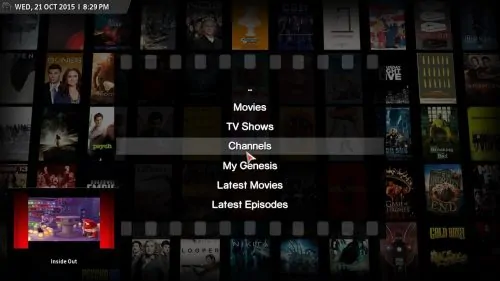
Menus are turned into film rolls, and backgrounds are turned into curtains and movie theater chairs. When you select any menu item, the curtains open and a quick countdown starts, giving you access to the content after that. The Kodi Back Row skin does not bring too many visualizations to menu items; in fact, you can only see them in a list, and there are only two listing options. However, once you get to other menus where previews are possible, the visualization options expand a little bit.

A wall of icons similar to the one present within the Nebula Kodi Skin will greet you when browsing addons, with the only difference that your icons will get magnified as you browse over them, and no addon information will be displayed. If you want the information, you right click and then move on to Add-on information. You can also get this information if you hover about two or three seconds over the menu item, however, if you happen to click the context menu, it will cover the information, which is a negative aspect of this skin. In general, there are a lot of events where you hover over menu items that seem to not be properly handled, but they don't really disrupt the browsing experience, albeit sometimes might make it a little annoying.
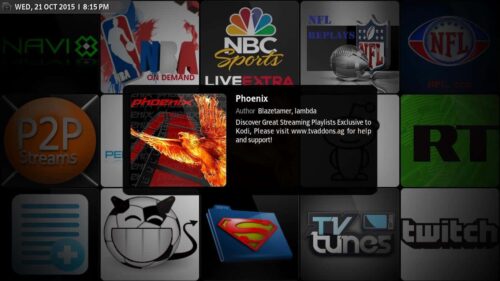
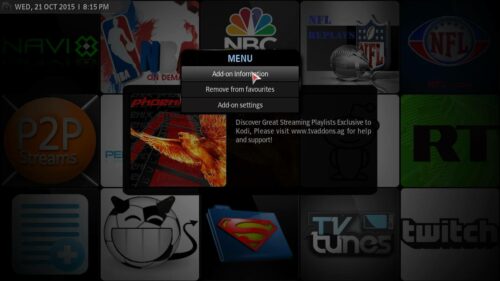
Regarding movies and TV shows there are more interesting visualizations to choose from, particularly movies, which are very well done and look pleasing to the eye. To change visualizations on the Kodi Back Row skin I ran into the same problem again, having to use a random keyboard direction to bring up the menu. In Movies, I had to use the up key, and in TV shows, I had to use the right key. This lack of consistency makes you get lost sometimes if you want to change visualizations, but once you have the one you like, it is easier to just browse through your media. Some more screenshots and visualizations from the Kodi Back Row skin can be seen below.

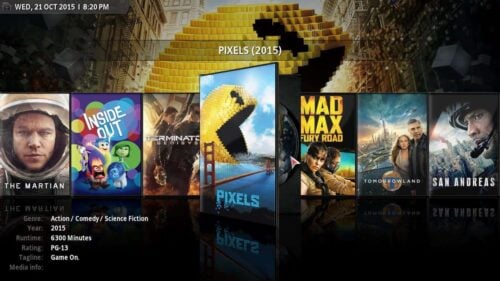
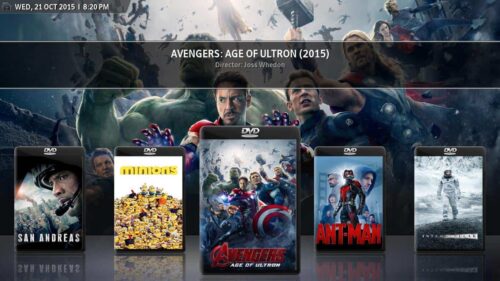
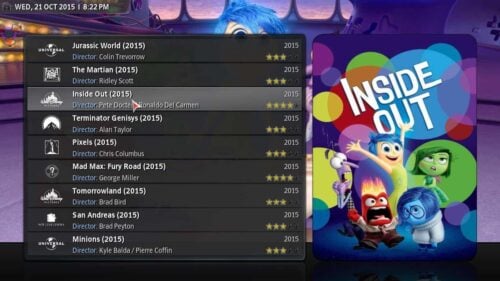
Kodi Back Row Skin Review: Should I download it?

If you are interested on bringing not only comfort to your HTPC -which you can do using a remote Android app such as Kore or Yatse, or a remote such as the Logitech Harmony Smart-, but also a theater look and feel, then the Kodi Back Row skin is for you. Be warned though, the transitions and animations might get old fast, if you just want to watch your media; however, most of them can be disabled, and the visualization options make up for it. This ensures you will have a good experience, if you can look past certain minor bugs and annoyances that you will encounter mainly during set up of this touchscreen Kodi skin.


![15 Best Jellyfin Plugins [2023] - Supercharge your Media Server Jellyfin Intros Plugin Preview Pre-Roll](https://www.smarthomebeginner.com/images/2022/08/jellyfin-intros-preroll-preview.jpg)
![8 Amazing Raspberry Pi Ideas [2022]: Beginners and Enthusiasts Raspberry Pi ideas](https://www.smarthomebeginner.com/images/2021/09/raspberry-pi-4-dev-board.jpg)
![15 Best Plex Alternatives [2022] - FREE and BETTER Options Best Plex Alternatives feature image](https://www.smarthomebeginner.com/images/2022/08/best-plex-alternatives-feature-image.gif)

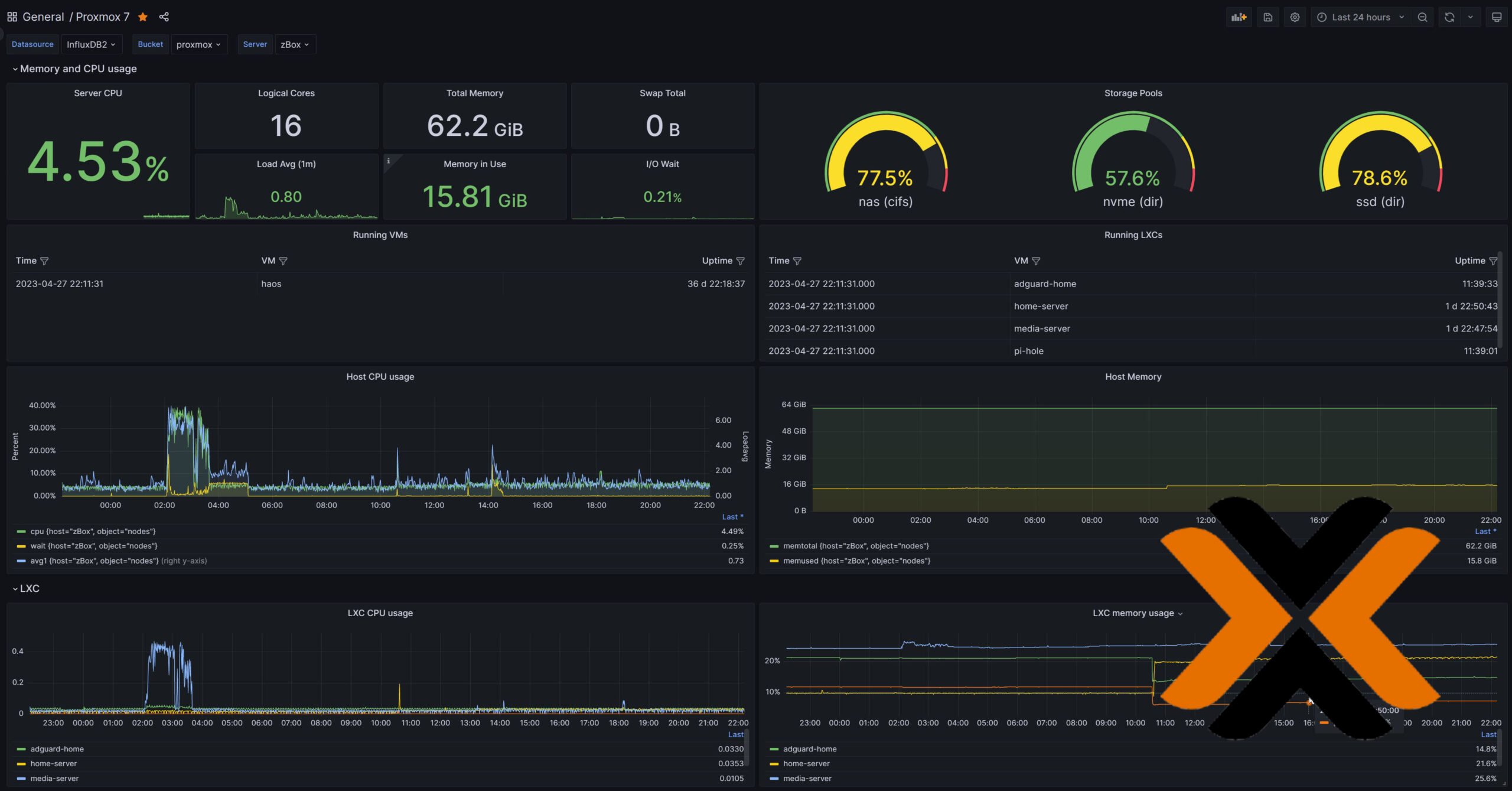
![10 Best Plex Client Devices [2022] - STUTTER-free Streaming Best Plex Client Devices](https://www.smarthomebeginner.com/images/2022/02/best-nas-for-plex-server-featured-images-from-pexels-photography-maghradze-ph-3764958-e1648542743772.jpg)