There are many ways to customize your Kodi-powered HTPC, to make its interface look cleaner, or minimalistic, or even emulate the experience you would have in a movie theater, with plugins such as the Maximinimalism Kodi skin or the Back Row skin for Kodi, among others. Skins certainly add a layer of customization and enable you to adjust your experience to your liking. We will take a look at the Kodi Aeon Nox skin in this artcle; a skin that brings to your Kodi HTPC a modern look with sober bluish gray tones, big fonts, and a neat way to browse your media. [Read: 10 Top Kodi skins for tablets and smartphones]
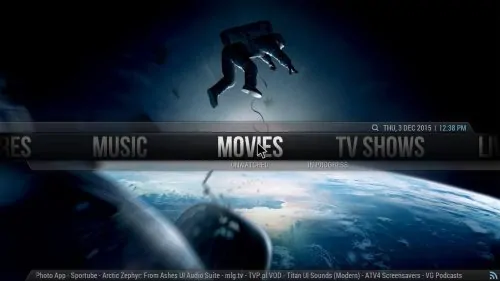
In this Kodi Aeon Nox skin review, we take a look at one of the most popular skins for Kodi, and also one that has been modified quite a bit; a quick search online turns up several results for modified versions of the Kodi Aeon Nox skin plugin. This skin works best with a wireless HTPC keyboard that includes a trackpad, or even with pointing devices such as the Lynec C120 air mouse; since this is not a Kodi Skin for touch screen use.
Best Wireless HTPC and Android TV Box Keyboards:
- Logitech K410 Living-Room Wireless Keyboard with Built-In Touchpad - $37.75
- Logitech Illuminated K830 HTPC Wireless Keyboard and Touchpad - $69.99
- iPazzPort KP-810-10AS Wireless Mini Keyboard Remote with Touch - $15.99
- Rii i8+ 2.4GHz Mini Wireless Keyboard with Touchpad - $22
- LYNEC C120Pro Mini Wireless Gyro Remote Keyboard Mouse - $13
Kodi Aeon Nox skin: snappy fast, with big fonts
That was my first impression upon installing this skin. The Kodi Aeon Nox skin addon boasts a Confluence-like ribbon on the main screen, though with more items on it, such as Concerts, Live TV or Apps. A submenu below some of the options makes it easier to access certain features, such as Video Add-ons, as a submenu of Videos. This ribbon can be customized, to add menu items, even with submenu options that are useful to you. In this example, I configured the Genesis Kodi Addon to be accessible from the main screen, and added submenu items to head directly to movies, TV shows, or their respective search features. [Read: Kodi Amber Skin Review: ribbon Kodi Skin for touchscreens]

Transitions on the Kodi Aeon Nox skin are smooth, feel snappy and look neat. Text flies from different directions into the screen whenever you switch from an inner menu to the main one, and does the same, but in the opposite way, when you click a menu item. Visualizations are also very pleasing, and range from icons to banners to panels showing cover and information, as well as a list of available movies or TV Shows. To switch visualizations, you have to click on the top-left corner to bring the appropriate menu. This distinguishes Kodi Aeon Nox skin from other skins for Kodi, because in other skins you just hover over the left side of the screen, usually. This alternative prevents bringing out the menu accidentally, so it looks like a nice addition. You can appreciate more visualizations offered by the Kodi Aeon Nox skin in the pictures below:
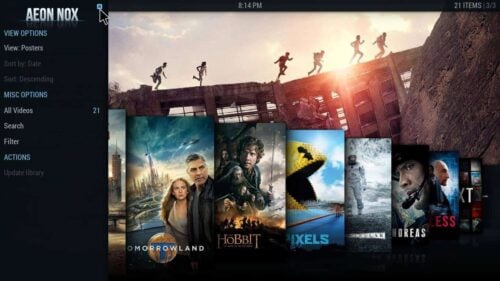
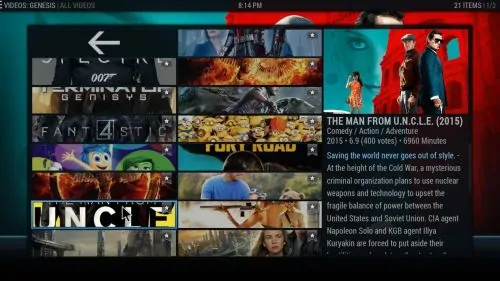
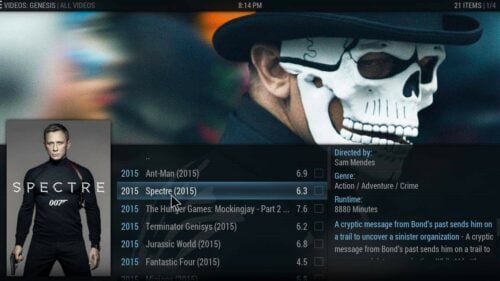
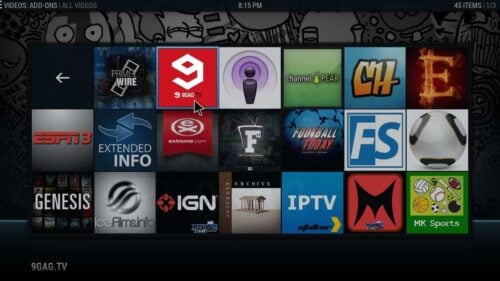
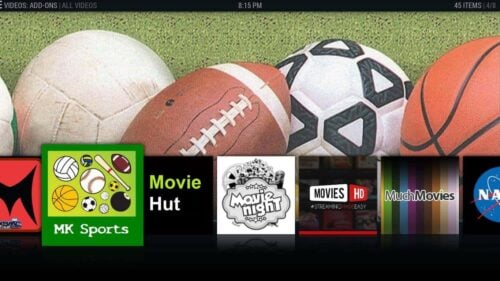
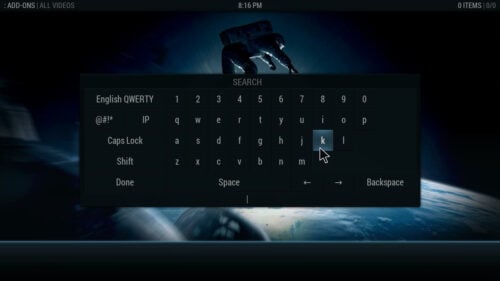
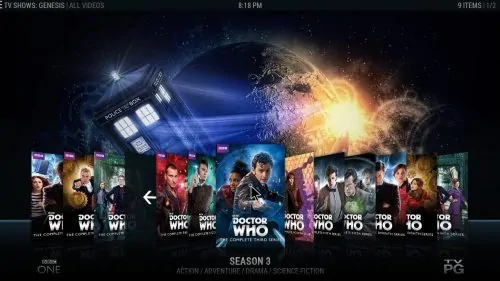
Kodi Aeon Nox skin review: Do you recommend this skin?
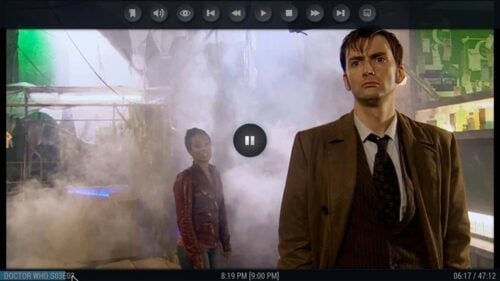
The Kodi Aeon Nox skin is an amazing option to customize the interface of your Kodi HTPC. Its transitions, ability to customize the ribbon, great deal of visualizations and the fact that it includes a fully functional seeking bar and working buttons for in-playback settings, make this skin a great option to customize your HTPC to your liking. There are other options, of course, like the 5 Best Kodi skins for Raspberry Pi, or even a skin with more than one appearance, such as the Nebula Kodi skin. Be sure to try them until you find one that you like and feel comfortable with, after all, they are completely free to download and use!

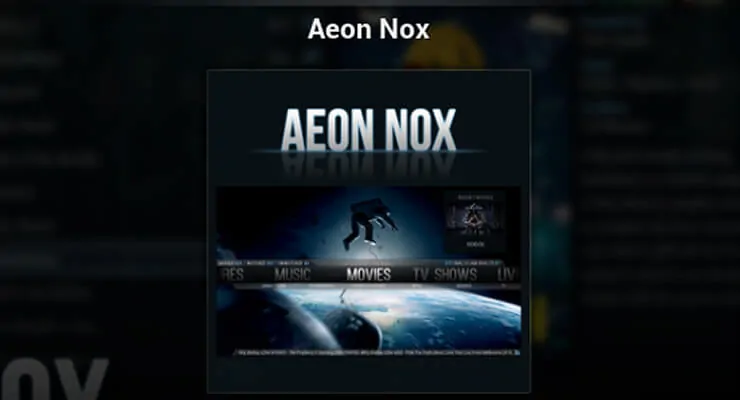
![15 Best Jellyfin Plugins [2023] - Supercharge your Media Server Jellyfin Intros Plugin Preview Pre-Roll](https://www.smarthomebeginner.com/images/2022/08/jellyfin-intros-preroll-preview.jpg)
![8 Amazing Raspberry Pi Ideas [2022]: Beginners and Enthusiasts Raspberry Pi ideas](https://www.smarthomebeginner.com/images/2021/09/raspberry-pi-4-dev-board.jpg)
![15 Best Plex Alternatives [2022] - FREE and BETTER Options Best Plex Alternatives feature image](https://www.smarthomebeginner.com/images/2022/08/best-plex-alternatives-feature-image.gif)


![10 Best Plex Client Devices [2022] - STUTTER-free Streaming Best Plex Client Devices](https://www.smarthomebeginner.com/images/2022/02/best-nas-for-plex-server-featured-images-from-pexels-photography-maghradze-ph-3764958-e1648542743772.jpg)