A great and well-known service that lets you view content from all around the world, YouTube is often overlooked as a source of content for your HTPC. Perhaps this comes from the fact that most of its videos are short, aimed towards quick web-browsing, and not short and lengthy movies you could relax to, and watch from your couch. However, times change, and lately I have seen long movies and documentaries on YouTube, that would be a great option to view on the living room screen. [Read: Guide: How to install Genesis addon on Kodi?]
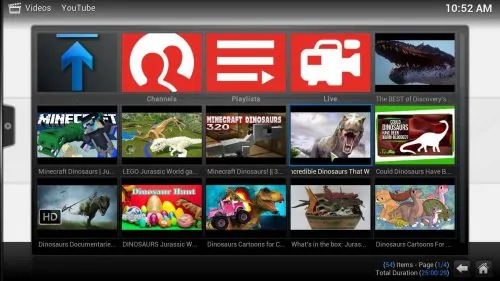
Update (Mar 1, 2016): It has been reported that the developer behind the Kodi Youtube Adddon quit. This has left the addon broken, therefore it does not work. Alternative addons have been developed but none have been added to the Official Repository, at least yet.
Update (Jun 5, 2016): The YouTube addon has been automatically updated and seems to be working again.
Whether you have an Android HTPC box, you are an avid user of powerful HTPC computers such as the Gigabyte Brix Pro, or you set up a low-power HTPC with Raspberry Pi, you need content to watch, and luckily enough, there is a Kodi video addon that brings all the wealth of content YouTube has to offer, directly to your HTPC. This article will be a tutorial on how to install YouTube Kodi addon. After this simple process you will have the YouTube Kodi addon in your Kodi HTPC, which will enable you to watch tons of content from your favorite channels and explore new ones. You can also perform searches within this addon, although, if you want to do it hassle-free, I recommend you look into getting a smartphone app with virtual keyboard, such as Yatse, the XBMC/Kodi remote app, or a physical wireless HTPC keyboard. [Read: Review: Logitech K830 Wireless Backlit HTPC Keyboard with TouchPad]
Best Wireless HTPC and Android TV Box Keyboards:
- Logitech K410 Living-Room Wireless Keyboard with Built-In Touchpad - $37.75
- Logitech Illuminated K830 HTPC Wireless Keyboard and Touchpad - $69.99
- iPazzPort KP-810-10AS Wireless Mini Keyboard Remote with Touch - $15.99
- Rii i8+ 2.4GHz Mini Wireless Keyboard with Touchpad - $22
- LYNEC C120Pro Mini Wireless Gyro Remote Keyboard Mouse - $13
How to install YouTube Kodi addon?
From the Kodi main menu, head to System->Settings->Addons->Get Addons. This will give you a list of all the repositories installed on your Kodi setup; however, if you have none installed, there's no problem. YouTube is available through the default Kodi repository. So, select Kodi Add-on repository from the list.
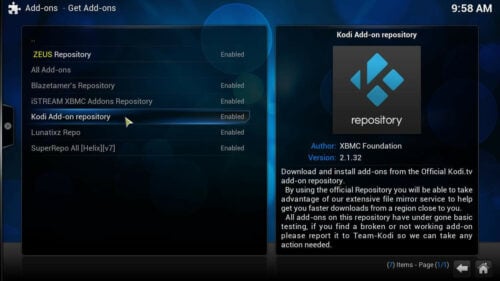
After you select it, you will be faced with a list of options. Scroll down until you find Video Add-ons, and click there. This will bring up much more than one Kodi video addon, and all of these addons you will see are included within the official repository. However, you will only be interested in how to install YouTube Kodi addon, so you have to scroll down until you find YouTube, and click it.
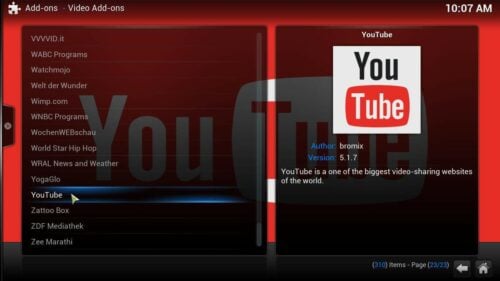
This will give you the option to Install, so click again. If you successfully install YouTube addon, you will see something like this:

And that's it! If you want to make use of this addon, go to Videos->Add-ons from the Kodi main menu, and then click YouTube on the list. This will give you the option to connect YouTube Kodi addon with your YouTube account, so you can access your video history, your subscriptions, your liked videos, and so on. If you decide not to authorize the app, you can still perform searches and see suggested content. It is advisable to install YouTube Kodi addon as well, because there are other addons that use it, like Kiddie Cartoons from our 10 best Kodi addons for kids, or PseudoTV from our 10 best Kodi IPTV addons. Enjoy the wide array of content that YouTube offers, directly on your HTPC!

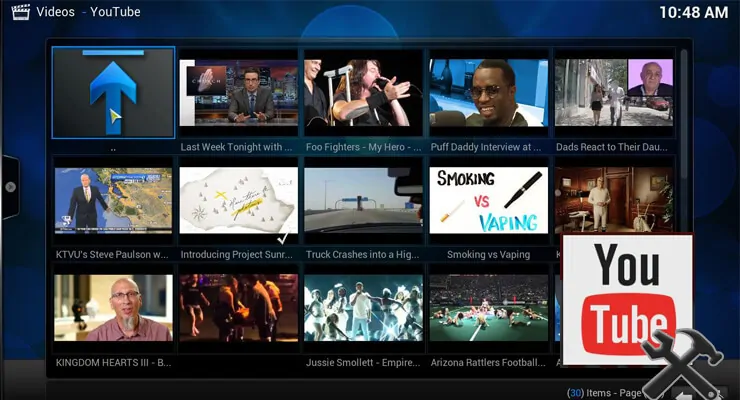
![15 Best Jellyfin Plugins [2023] - Supercharge your Media Server Jellyfin Intros Plugin Preview Pre-Roll](https://www.smarthomebeginner.com/images/2022/08/jellyfin-intros-preroll-preview.jpg)


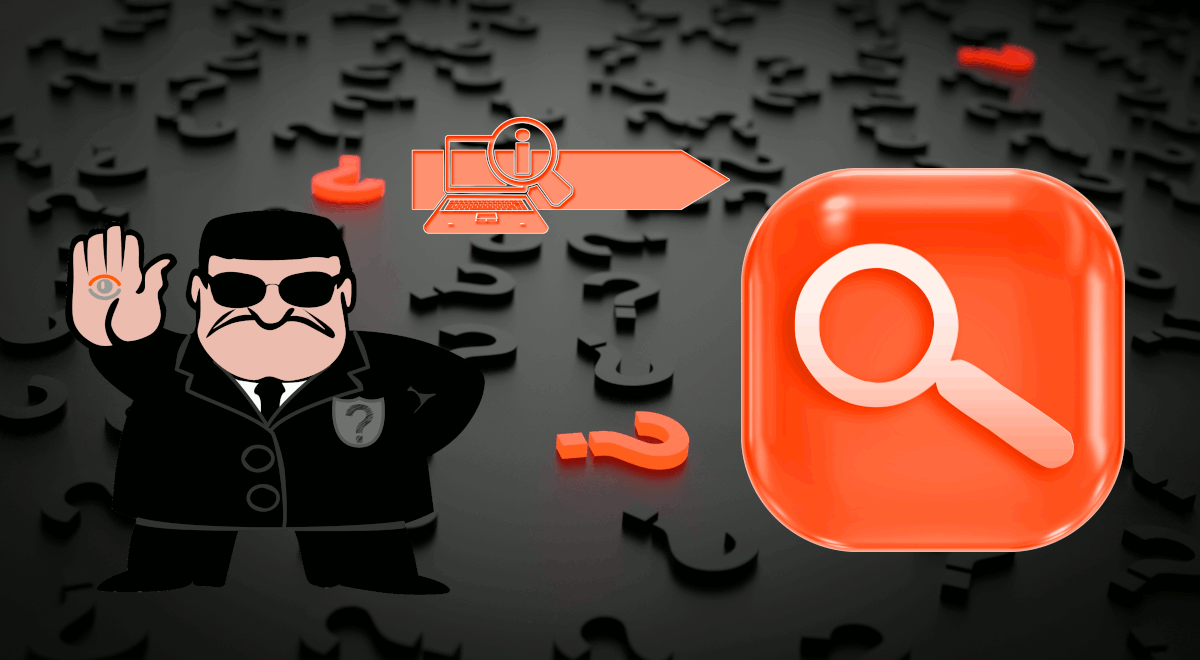
![15 Best Plex Alternatives [2022] - FREE and BETTER Options Best Plex Alternatives feature image](https://www.smarthomebeginner.com/images/2022/08/best-plex-alternatives-feature-image.gif)
