In this short guide you will learn how to install Webmin on Ubuntu server. This tutorial will guide you through the process of getting Webmin working in almost no time on your Ubuntu server 16.04. A tool will help us complete this process in an easy way: the amazing AtoMiC ToolKit. Webmin is a web-based system administration interface for Unix, that allows you to manage your server using any modern web browser. Webmin removes the need to edit configuration files on Unix OSes by hand, and makes a system manageable via console or remotely. [Read: 6 Cool Webmin tweaks to enhance productivity and security]
Usenet is Better Than Torrents:
For apps like Sonarr, Radarr, SickRage, and CouchPotato, Usenet is better than Torrents. Unlimited plans from Newshosting (US Servers), Eweka (EU Servers), or UsenetServer, which offer >3000 days retention, SSL for privacy, and VPN for anonymity, are better for HD content.
| Provider | Rating | Features | Monthly | Yearly |
|---|---|---|---|---|
| Newshosting | >3000 days, unlimited, SSL, VPN | $9.99 | $99.99 ($8.33 / month) | |
| UsenetServer | >3000 days, unlimited, SSL, VPN | $9.99 | $99.99 ($8.33 / month) | |
| Eweka | >3000 days, unlimited, SSL, EU Servers | €7,50 (Special!!!) | ||
| For more plans that may fit your needs please read our Usenet plan selection guide. | ||||
Table of Contents
Install Webmin on Ubuntu Server with AtoMiC ToolKit
By using AtoMiC ToolKit you can easily install Webmin on Ubuntu server, with an automated process. You will be able to use this tool regardless of your level of expertise. For beginners, the GUI will be a lifesaver, avoiding the need to type lengthy command line instructions. Regarding experienced users, this tool allows them to save time and get an error-free installation. You could use AtoMiC ToolKit to install Webmin on Debian, however, this has not been tested yet.
Webmin is not the only software you can install with AtoMiC ToolKit. You can use it to install Couchpotato on Ubuntu or even get SABnzbd+ on Ubuntu. Of course, the software you can install with AtoMiC ToolKit is not limited to download managers. You can also get other kinds of software such as admin tools and in general anything that will help you set up an efficient and well-managed home server. [Read: Install HTPC Manager on Ubuntu Server - Easy AtoMiC Method]
1. Download and Run AtoMiC ToolKit
To install Webmin on Ubuntu server with the AtoMiC ToolKit, you first have to download and install the tool on your system. After you install AtoMiC ToolKit, you can use it to get more apps on your system via its new GUI. These commands have to be executed one at a time.
sudo apt-get -y install git-core git clone https://github.com/htpcBeginner/AtoMiC-ToolKit ~/AtoMiC-ToolKit cd ~/AtoMiC-ToolKit sudo bash setup.sh
With these commands, you install git-core as superuser. After that, the git-clone command downloads the latest version of AtoMiC ToolKit. Then all the script needs to do is move to the AtoMiC ToolKit folder and run setup.sh. This is done in the last two lines of the script.
2. Agree to Disclaimers and Username
The performance of this script cannot be guaranteed in all environments. This said, the script has worked without problem for many users. It's necessary for you to read the disclaimer and accept it in order to use AtoMiC ToolKit.
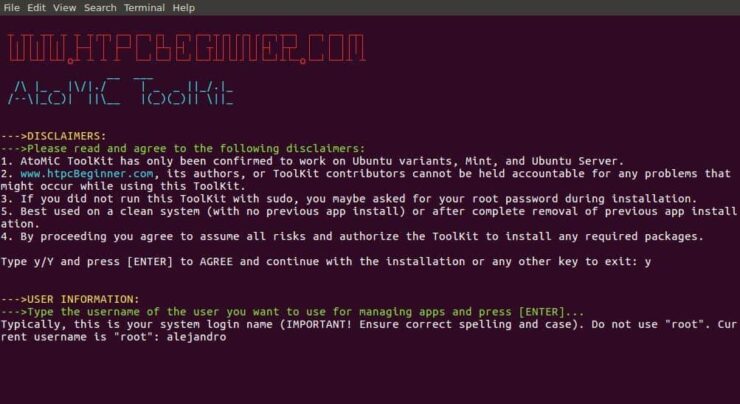
After that, provide an username for you to run the Webmin install. In the picture the username selected is alejandro, which was the username set on the machine. However, you should typically choose your system login name to avoid conflicts. Press enter to continue with the Webmin installation on Ubuntu.
3. Webmin Installation on Ubuntu
From AtoMiC ToolKit main menu, select Webmin with the arrow keys. After you get the right option, press Enter.
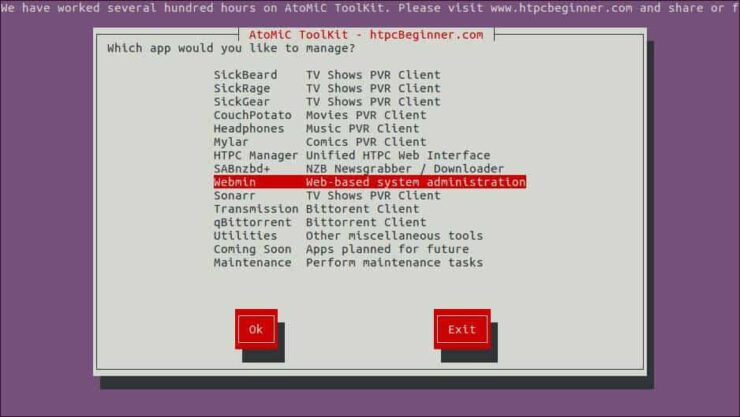
Next, select Install Webmin and press Enter to install Webmin on Ubuntu.
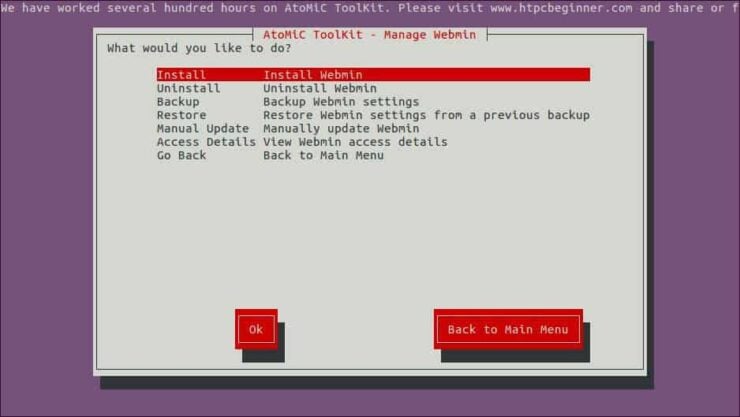
Make sure the correct script is selected. You should see AtoMiC Webmin Installer Script in green letters. Press Enter to confirm your selection.
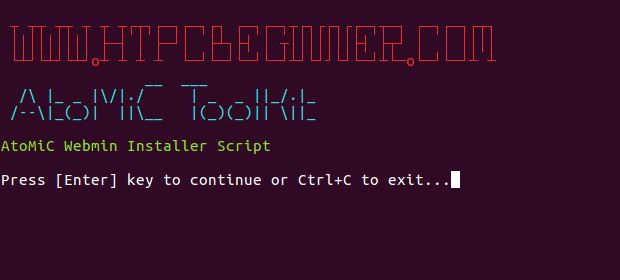
Wait until the process has been completed and then check if there have been no obvious errors during the installation.
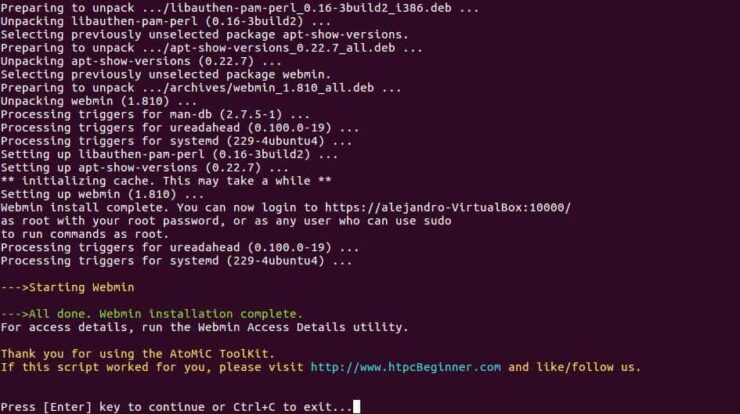
You have successfully completed the process to install Webmin on Ubuntu. Now you can check a few things with the help of AtoMiC ToolKit.
4. Access Webmin
You can access Webmin locally from the URL https://localhost:10000 with any web browser. If you want to know how to access Webmin from any system, AtoMiC ToolKit can help you. It does not matter if it's a local or remote system. Select Access Details from the Webmin submenu in the AtoMiC ToolKit GUI.
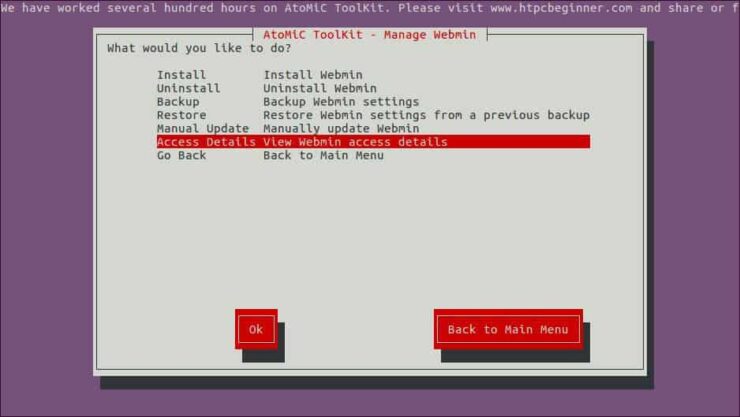
The script will run and then show you the URLs you can use according to your setup on its output. Use one of these suggested URLs depending on your needs in order to access Webmin installation on Ubuntu.
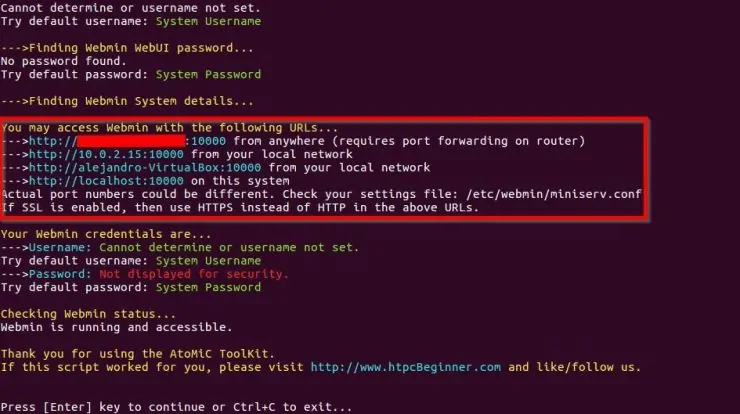
If you want to connect to Webmin remotely from outside of your Local network, and if your system is behind a router or gateway, you will need to configure your ports. Use our guide to setup port forwarding on router and you will also be able to use Webmin through your smartphone or tablet. [Read: 5 Must have Android apps for HTPC or Home Server control]
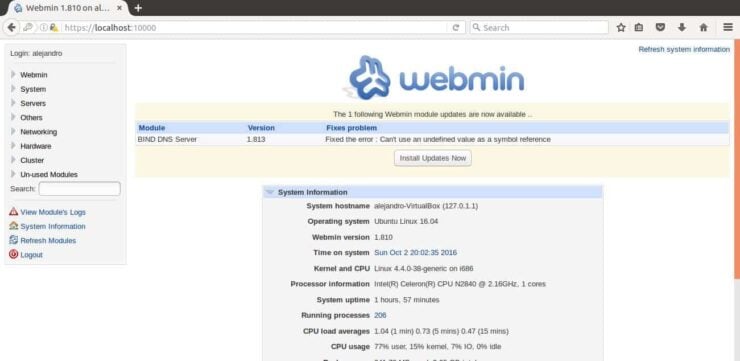
5. What to do after you install Webmin on Ubuntu?
You should be able to access Webmin from a web browser if the installation was successful. Sometimes, after installing Webmin, you might get a security certificate error on your browser. Ignore it and proceed. To use Webmin, make sure your link starts with https:// and not with http://, since Webmin uses a secure connection. Enjoy managing your Ubuntu server through the Webmin interface, installed with the help of AtoMiC ToolKit. Try it out!







