While some people love Plex, because it streams your Movies, TV Shows and Music on your devices, that does not mean that it's for everybody. There are people that don't like it that much and instead choose to use Emby or other services. [Read: Plex vs Emby: A Comprehensive Comparison]
Subsonic can also stream your media just like Plex, and today will show you how to install Subsonic on Ubuntu then setup Subsonic on Ubuntu to get you started.
Table of Contents
What is Subsonic?
Subsonic is your complete, personal media streamer allowing you to enjoy your music and movies everywhere. It has a Transcoding engine that allows you to stream a variety of lossy and lossless formats by converting them on-the-fly to MP3.

Subsonic is available in 28 Languages, has 30 different themes, and a highly configurable user interface. Besides that, Subsonic is compatible with more than 25 apps for your mobile phone / tablet or computer. There is a demo site available which you can try in order to check it's functionality before installing.
If you want, you can read the full list of features that will confirm Subsonic as a worthy contender to Plex, so let's get right at it and install Subsonic on Ubuntu.
How to Install Subsonic on Ubuntu?
Installing Subsonic on Ubuntu is easy and I will guide you through all the steps. But before we do that, make sure you have a working Ubuntu installation. If you need to learn how to install Ubuntu, follow our screenshot guide on how to Install Ubuntu Server 16.04 LTS Xenial Xerus.
First we need to install Java by running the following three commands in sequence:
sudo add-apt-repository ppa:openjdk-r/ppa sudo apt-get update sudo apt-get install openjdk-7-jdk
Next, we need to download the Ubuntu Subsonic installation package, by running the following command:
wget http://subsonic.org/download/subsonic-6.0.deb
Next, install the downloaded Subsonic package for Ubuntu by running the following command:
sudo dpkg -i subsonic-6.0.deb
In a few minutes Subsonic will be installed and it will be available in the browser on http://yourserverip:4040. In my case, Subsonic is available on http://192.168.0.242:4040.
You can use the default user admin and password admin to log in the first time.
Best Streaming Apps and Addons:
How to setup Subsonic on Ubuntu?
After the first login, you will be greeted by the Getting started page where you can access the basic settings to setup Subsonic in Ubuntu. This section allows you to change your password, setup the media folders, and configure the network settings.
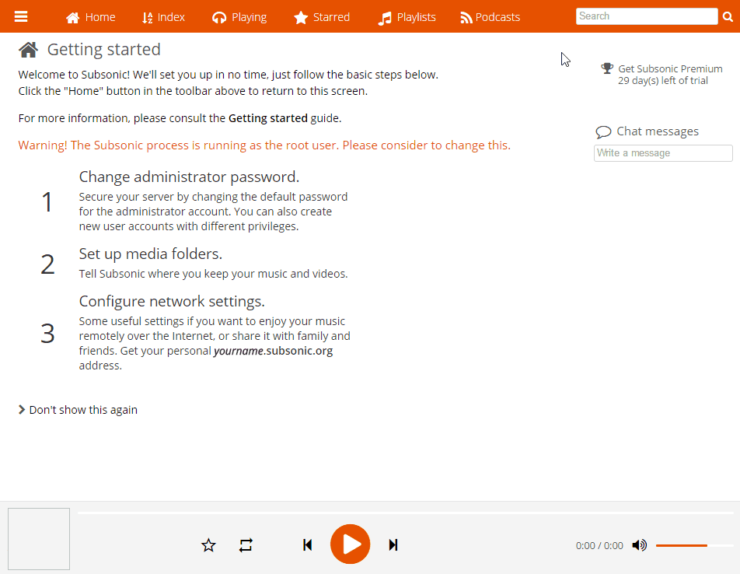
By clicking on the Change administrator password link you will be taken to the Users section where you can change your password. Make sure you choose a strong password for your admin account, then click on save.
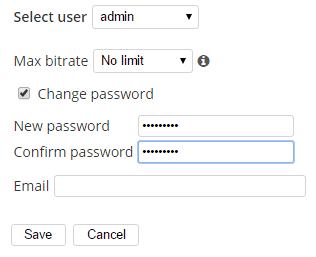
The Set up media folders link will take you to the Media folders section where you need to configure the location for your media. On the Name column, you can enter the type of media for the folder you want to use, and on the Folder column, enter the location for the media folder. I configured the location for my music folder and for my movies folder to be on /media/music and /media/movies, respectively. On the same page you can configure the time when the folders should be scanned for media.
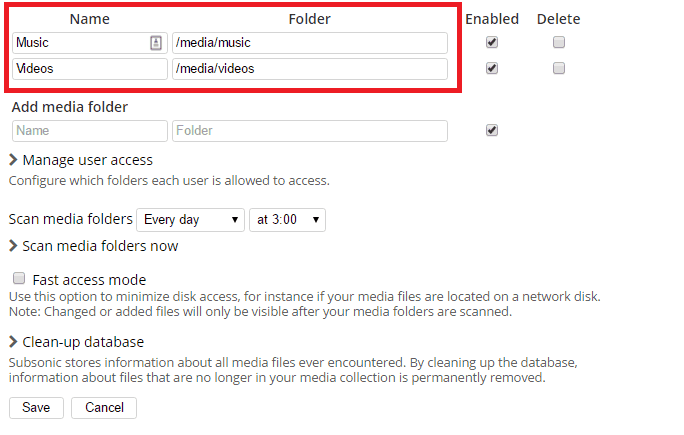
You can access the full suite of settings by going to the Settings page from the menu on left-top corner. These settings allow you to customize your Ubuntu Subsonic installation to your liking.
It is recommended to go through each section shown in the picture below, so you don't miss any features provided by Subsonic.

Ubuntu Subsonic Guide - Wrap Up
That is all there is to Ubuntu subsonic media server installation. If you do not already have automated system to download and organize media for subsonic to stream, checkout our some of our guides: TV Show download with Sonarr and movie download with CouchPotato. You can let our famous AtoMiC ToolKit do the hardwork of setting up your media management system. Sounds exciting? Go ahead install Subsonic on Ubuntu and enjoy streaming your content to all your devices.

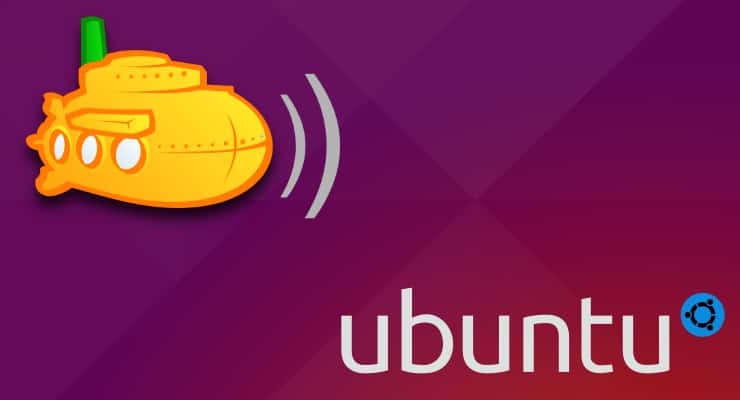
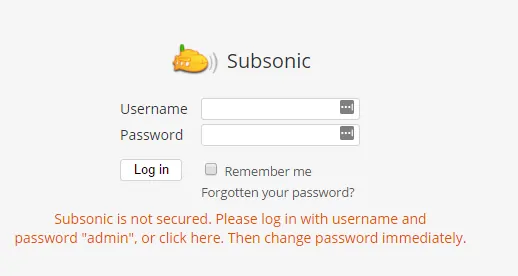
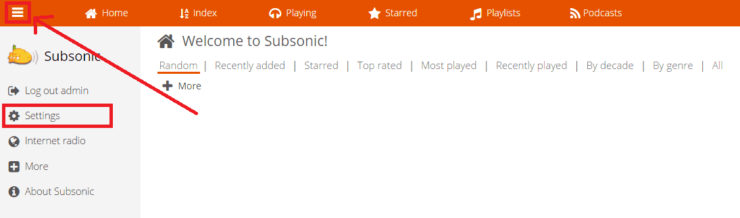
![10 Best Plex Client Devices [2022] - STUTTER-free Streaming Best Plex Client Devices](https://www.smarthomebeginner.com/images/2022/02/best-nas-for-plex-server-featured-images-from-pexels-photography-maghradze-ph-3764958-e1648542743772.jpg)
![15 Best Jellyfin Plugins [2023] - Supercharge your Media Server Jellyfin Intros Plugin Preview Pre-Roll](https://www.smarthomebeginner.com/images/2022/08/jellyfin-intros-preroll-preview.jpg)
![10 Best Jellyfin Client Devices [2022] - 4k, Hardware Transcoding, etc. Jellyfin Roku App](https://www.smarthomebeginner.com/images/2021/02/jellyfin-roku-client-app-ft.jpg)
![15 Best Plex Alternatives [2022] - FREE and BETTER Options Best Plex Alternatives feature image](https://www.smarthomebeginner.com/images/2022/08/best-plex-alternatives-feature-image.gif)
![10 Best Emby Client Devices [2023] - 4k, Hardware Transcoding, etc. setup emby server with raspberry pi](https://www.smarthomebeginner.com/images/2017/02/setup-emby-server-with-raspberry-pi.jpg)
