Stremio is the new kid on the block for streaming media. It helps you organize and instantly watch your favorite movies, TV series, and TV channels. Using Stremio, you can follow your favorite YouTube channel, stream over 300 live TV channels, and even buy or rent media from official sources like Netflix, Amazon, and Google Play. Additionally, there's a real-time torrent streaming feature and a beefy search capability. Plus, it's wrapped in a beautiful, simple, lightweight package. For more information, be sure to read our Stremio review and usage guide.
While there are loads of excellent HTPC apps, Stremio is an awesome addition to bolster your media center streaming setup. Although you may have Kodi, Plex, and a number of media center programs installed, Stremio has a lot to offer. Notably, Stremio is a great Popcorn Time Alternative like Flixtor. Let's figure out how to install Stremio on Linux, Mac, and PC.
Stremio is available for free for Windows, OS X, and Linux from their website (mobile versions are coming soon). Once the mobile version is live, it should be one of the top mobile streaming apps.
Table of Contents
Stremio Installation on Windows and Mac
Stremio Installation on Windows and Mac is as simple as downloading and installing the compiled package (.exe on Windows and .dmg on OS X) as you would with any other program. Visit Stremio's website and download the installation file and simply run the compiled package file you downloaded and follow the on-screen prompts. [Read: 10 Best Windows Media Center Alternatives]
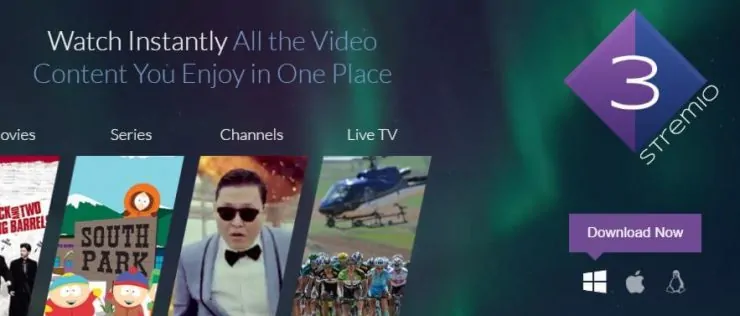
Install Stremio on Linux
While installing Stremio on Windows and OS X is pretty straightforward, installing Stremio on Linux is a bit different. Rather than a pre-compiled package, there's a .tar.gz file. Before following the install instructions below, make sure you're running a 64-bit system. Open a terminal (Ctrl + Alt + T), and type uname -m. The output should read x86_64. If the output says x86, you won't be able to install Stremio.
To install Stremio on Linux, open up a terminal and follow these instructions:
- Download the software with the following command (remember to get the link for the latest release from their website and replace it in the code):
wget http://dl.strem.io/Stremio3.6.5.linux.tar.gz -O stremio.tar.gz

Downloading Stremio Via Command Line - Now, let’s make a directory for Stremio:
sudo mkdir /opt/stremio

Make A Stremio Directory - Then we must untar the package to that folder:
sudo tar -vzxf stremio.tar.gz -C /opt/stremio/

Untar Stremio - Now let’s make a launcher script for it in our bin folder:
sudo cp /opt/stremio/Stremio.sh /usr/bin/stremio

Create A Stremio Launcher Script - Next we'll add a launcher to our system’s menus:
sudo gedit /usr/share/applications/stremio.desktop

Edit System Menu Paste the following code into the text editor:
[Desktop Entry] Version=3.6.5 Type=Application Name=Stremio GenericName=Media Center Comment=Watch instantly all the video content you enjoy in one place Icon=/usr/share/icons/hicolor/96x96/apps TryExec=stremio Exec=/opt/stremio/Stremio-runtime Categories=AudioVideo;Video;Player;

Desktop File Edit Save the file and close the editor. Now let’s get a nice icon for it:
sudo wget https://strem.io/favicon-96x96.png -O /usr/share/icons/hicolor/96x96/apps/stremio.png sudo wget https://strem.io/favicon-32x32.png -O /usr/share/icons/hicolor/32x32/apps/stremio.png


Stremio Icon Download - We are done and can launch the software
from the Applications menu.
Arch Linux Install
If you are running Arch Linux, you can install it easily through AUR. The software comes with an auto-update feature. Once it is installed, simply run it from the install dir as root and let it update by itself:
cd /opt/stremio/ sudo ./Stremio.sh
Stremio updates you once the update finishes. Exit the software and get back to run it as common user. If this fails for any reason, simply open up a terminal and type these commands:
sudo rm -Rf /opt/stremio sudo rm -Rf /usr/bin/stremio sudo rm -Rf /usr/share/applications/stremio.desktop
Follow the above instructions again and you will have the latest version installed.
Stremio Installation Final Thoughts
Installing Stremio on Linux, OS X, or Windows is really not difficult. Running Stremio on Windows and Mac particularly is fairly simple. Getting Stremio installed on Linux is a bit more complicated, but only because we've added a few steps. You can run it perfectly well by merely downloading Stremio for Linux, unpacking the tar file, and launching the runtime file.
However, by following the above Stremio Linux install guide, we've created a dedicated directory and made an executable application. This eschews the need to navigate to the root Stremio directory to start the runtime. Once you install Stremio on Linux, you can get started adding channels, streaming from various sources including torrents, and searching using its powerful aggregate search feature.

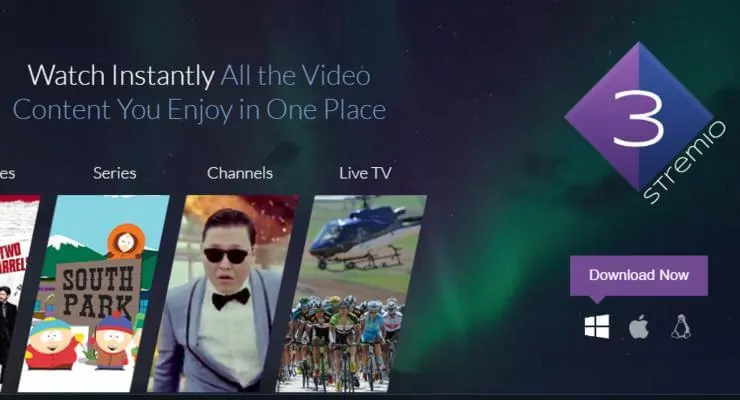
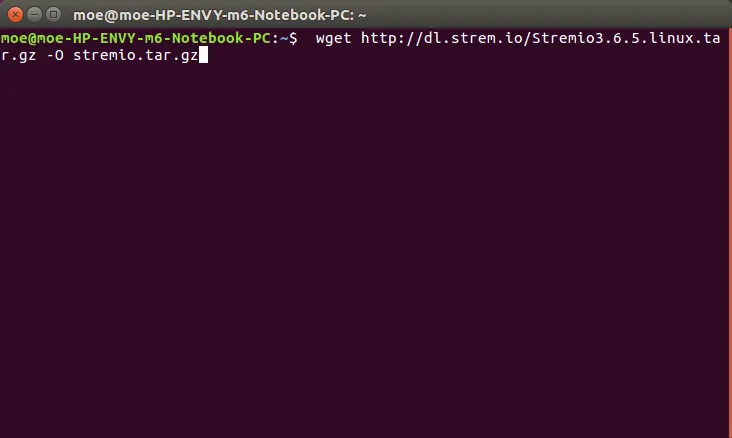
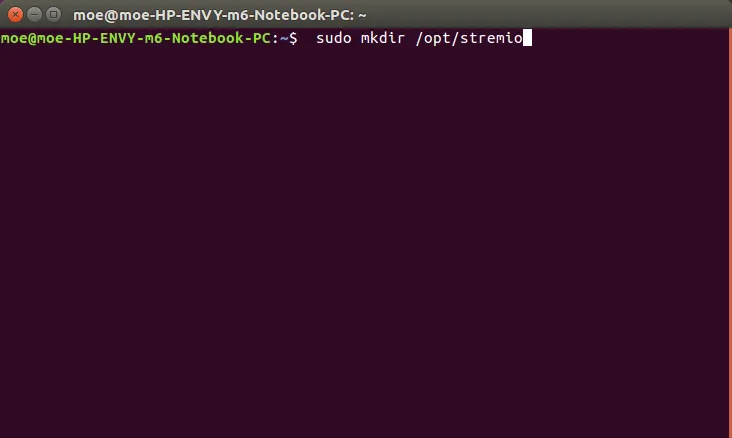
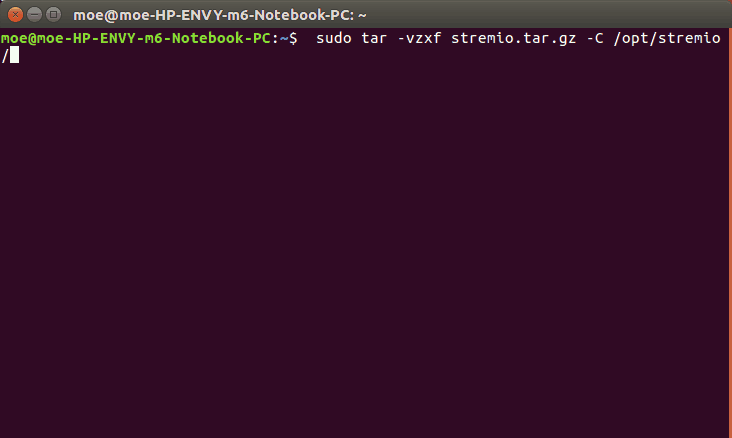
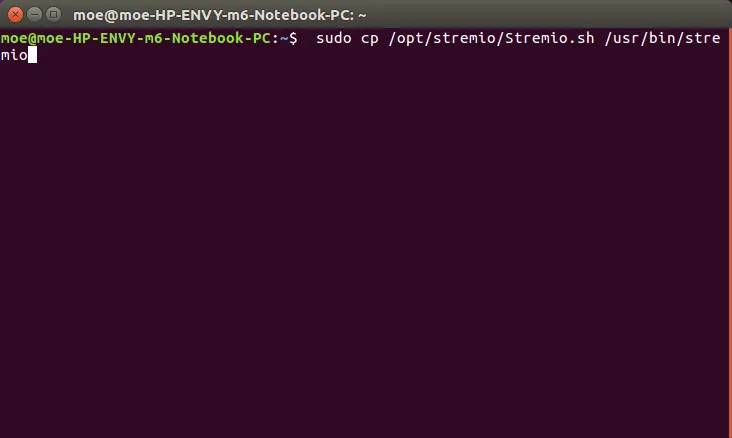
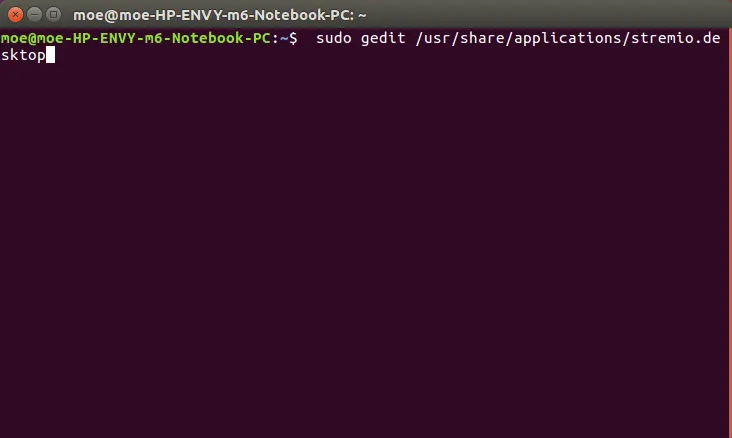
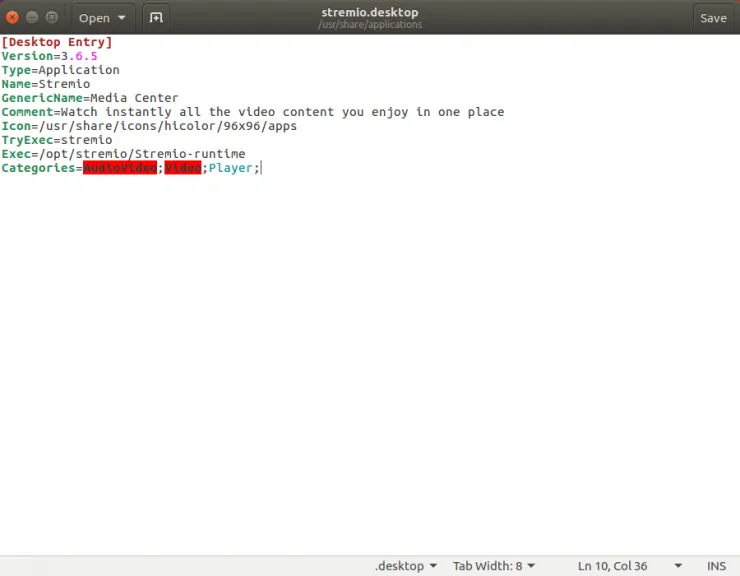
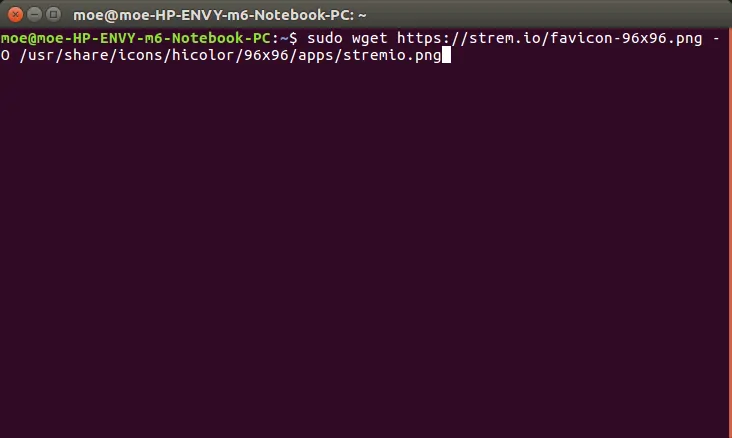
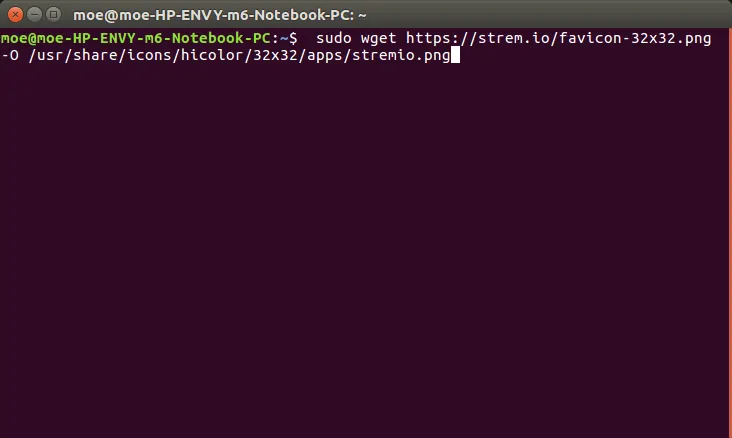
![15 Best Plex Alternatives [2022] - FREE and BETTER Options Best Plex Alternatives feature image](https://www.smarthomebeginner.com/images/2022/08/best-plex-alternatives-feature-image.gif)
![Watch College Football Online FREE [2023]: 🏈 23+ WORKING websites Watch College Football 2023](https://www.smarthomebeginner.com/images/2023/08/college-football-2023-e1692045798880.jpg)
![Watch NFL Games Live FREE 🏈: 23+ WORKING websites [2023] Watch NFL Games Live FREE](https://www.smarthomebeginner.com/images/2023/08/nfl-streaming-1.jpg)
![20 Working websites to watch March Madness online FREE [2022] Watch March Madness Online Free](https://www.smarthomebeginner.com/images/2022/03/march_maddness-scaled.jpg)

