If you have been paying attention to the latest developments surrounding Kodi for Android, you might know the dire situation it faces. A lack of developers for this platform threatens the availability of this application for our Android TV boxes. Luckily, since Kodi is an open-source project, it can be forked. This ability to fork Kodi is exactly what gave origin to SPMC Semper Media Center, a Kodi spinoff that is actively maintained and available on the Google Play store. In this tutorial you will learn how to install SPMC on Android TV box, to take your Android experience a step further. Get SPMC on Android easily on your device with this guide. Find out with us what advantages you get by using SPMC for Android box devices. [Read: What is Kodi RERO development? Does it make Kodi better?]

You can already install SPMC on your Amazon Fire TV without any need for other equipment than the AFTV itself. This application is really similar to Kodi, as you can see from the images. It also installs very easily, in almost the same way as Kodi, therefore it will be easy for you to get it running even on the smallest Android media sticks. For convenience, include a wireless HTPC keyboard in your setup since, like Kodi, SPMC is also best handled with the proper peripherals.
Best Wireless HTPC and Android TV Box Keyboards:
- Logitech K410 Living-Room Wireless Keyboard with Built-In Touchpad - $37.75
- Logitech Illuminated K830 HTPC Wireless Keyboard and Touchpad - $69.99
- iPazzPort KP-810-10AS Wireless Mini Keyboard Remote with Touch - $15.99
- Rii i8+ 2.4GHz Mini Wireless Keyboard with Touchpad - $22
- LYNEC C120Pro Mini Wireless Gyro Remote Keyboard Mouse - $13
How to install SPMC on Android TV Box?
The installation is real simple. To get SPMC on Android all you need to do is head to the Google Play store and click the search bar on top. Write SPMC and some suggestions will appear. Press Enter or click the SPMC option.
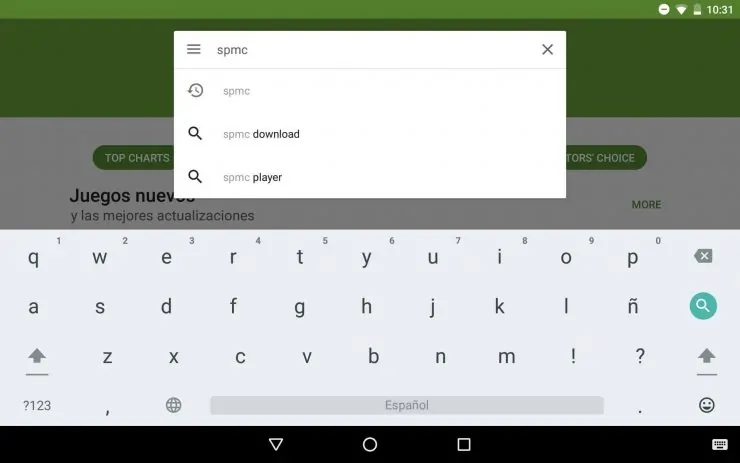
You will see several options to click, each one a different application. If you want to get SPMC on Android, you need to click the SPMC option.
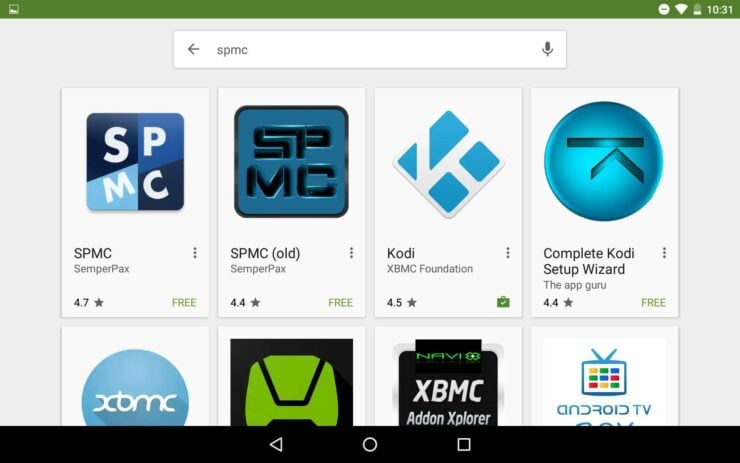
How to get SPMC on Android installed on your device?
After you do that, you will be taken to the install page where you can download SPMC for Android box. To do so, simply click the install button, and wait while SPMC is automatically installed.
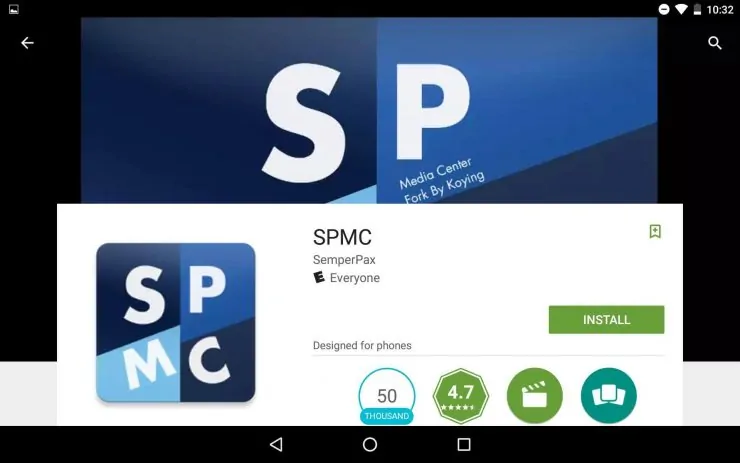
That's it! After a few moments waiting for the download, you will see an Open button. Pressing it will take you directly to the SPMC app. You're done! Now you can start using it and enjoying all the media options that you get after you install SPMC on Android.
What can I do with SPMC for Android box?
You are now prepared to keep streaming in case Kodi for Android gets shut down or not supported anymore. Congratulations! It is great also that SPMC is compatible with Kodi addons. As an example, after installing SPMC for Android box, I tried to use Kodi Exodus Addon on it. I was able to install the Fusion Addon Installer and then download and use Exodus without problems. If you get SPMC on Android, you will be able to use addons such as the best Kodi movies addons and best Kodi live TV addons. So go ahead, download and install SPMC on Android and give it a try today!


![10 Best Jellyfin Client Devices [2022] - 4k, Hardware Transcoding, etc. Jellyfin Roku App](https://www.smarthomebeginner.com/images/2021/02/jellyfin-roku-client-app-ft.jpg)
![10 Best Emby Client Devices [2023] - 4k, Hardware Transcoding, etc. setup emby server with raspberry pi](https://www.smarthomebeginner.com/images/2017/02/setup-emby-server-with-raspberry-pi.jpg)
![10 Best Plex Client Devices [2022] - STUTTER-free Streaming Best Plex Client Devices](https://www.smarthomebeginner.com/images/2022/02/best-nas-for-plex-server-featured-images-from-pexels-photography-maghradze-ph-3764958-e1648542743772.jpg)
![8 Amazing Raspberry Pi Ideas [2022]: Beginners and Enthusiasts Raspberry Pi ideas](https://www.smarthomebeginner.com/images/2021/09/raspberry-pi-4-dev-board.jpg)

