Recently, I described the steps needed to install Sonarr on Windows 10. We have also published step-by-step Sonarr installation guide for Ubuntu. Alternative, you can install Sonarr on Ubuntu using AToMiC ToolKit. Today I want to show you how to install Sonarrlink on Android and can control Sonarr remotely. Along the same lines, we have previously presented a list of apps to control media download remotely, including a detailed guide on remote bittorrent management using Transdrone on Android.
Table of Contents
Why do I need to control Sonarr remotely?
Sonarr is preferred by beginners and advanced users instead of Sickrage and Sickbeard. It offers a friendlier interface and it a bit easier to install and set up on multiple operating systems. [Read: SickBeard alternative: Sonarr aka NzbDrone vs SickBeard].
Even with the improved interface, I prefer to control it remotely from my Android phone. Sonarrlink allows me to add new series to the library, check the download queue and even remove series. Besides that, Sonarrlink can be used to check the history and coming episodes. [Read: Three free android apps to remotely monitor and administer Linux servers]
That sounds great! How can I install Sonarrlink on Android?
After finding out that you can make your TV show management easier, I think you are eager to install Sonarrlink on Android and configure it. In order to do that, you will need to open Play Store on your mobile phone.
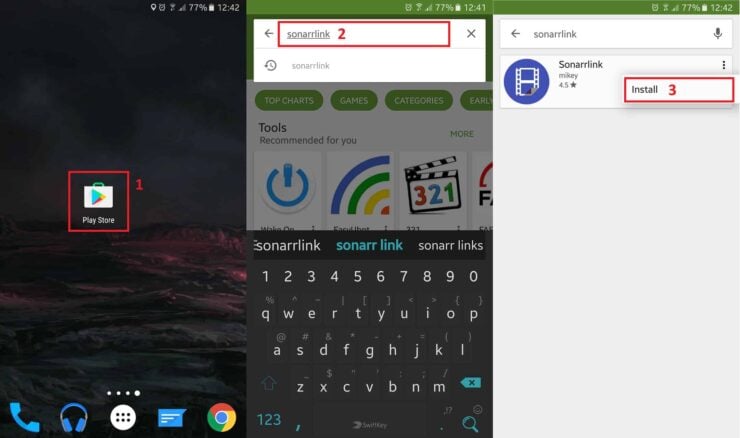
Search for Sonarrlink and after finding the app, tap on the three-dot icon, then tap install as shown above.
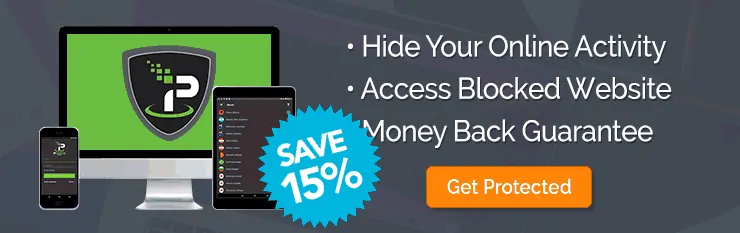
Configuring Sonarrlink
Once Sonarrlink is installed, open the app. To configure Sonarrlink, you will have to create a profile.
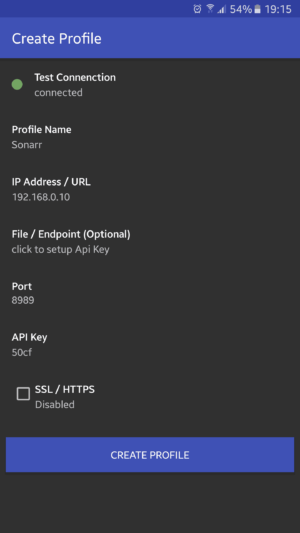
First, set up a profile name, then enter the server IP Address (this is the same as the Sonarr server's IP address). Next, you will need to access your Sonarr settings from your computer by going to http://localhost:8989/settings/general and look for the API key. Note that the port number (8989 in this example) may be different in your case, depending on how your Sonarr is configured.

On your mobile phone, type the API key in Sonarrlink, then tap on Test Connection. If the API key is correct, and the rest of the settings are accurate the status light will turn green and the connected message will be displayed.
Now, you can tap on create profile and enjoy using Sonarr from your mobile phone.
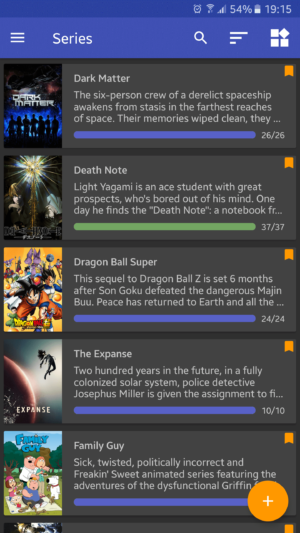
Sonarrlink is installed and configured. What to do next?
There you have it! Now you can start enjoying the comfort of controlling your Sonarrlink installation remotely. Now, after configuring the remote access, you can follow or guide to install Jackett on Windows Server 2016 so you can get the best search results on Sonarr. Go ahead, setup Sonarrlink on Android and enjoy managing your media remotely.

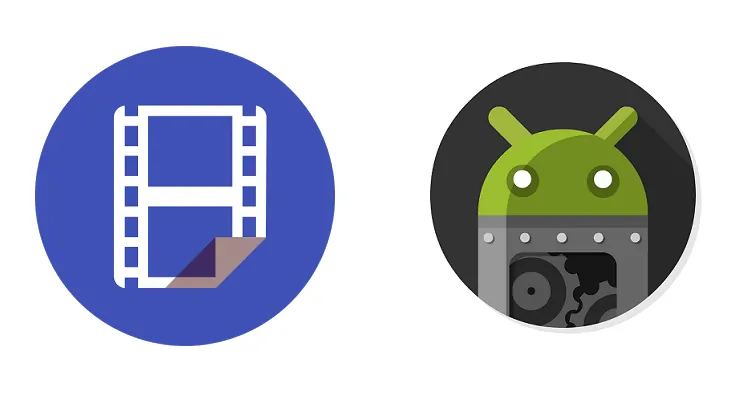

![Traefik Forward Auth Guide - Simple, Secure Google SSO [2022] OAuth Featured Image_final](https://www.smarthomebeginner.com/images/2019/10/OAuth-Featured-Image_final.jpg)


![Google OAuth Traefik Forward Auth [2024]: Most Convenient MFA Google Oauth](https://www.smarthomebeginner.com/images/2024/04/Docker-Series-07-Google-OAuth.png)
