Sonarr (also known as NzbDrone) is a service for automatic media download just like Sickrage and SickBeard and it's preferred instead of the previously mentioned services because of it's ease of use, interface and features. We have already shown you how to install Sonarr on Ubuntu or automatically install Sonarr using AToMiC Toolkit. Continue reading to learn how to install Sonarr on Windows 10 in just a few minutes. [Read: SickBeard alternative: Sonarr aka NzbDrone vs SickBeard]
Usenet is Better Than Torrents:
For apps like Sonarr, Radarr, SickRage, and CouchPotato, Usenet is better than Torrents. Unlimited plans from Newshosting (US Servers), Eweka (EU Servers), or UsenetServer, which offer >3000 days retention, SSL for privacy, and VPN for anonymity, are better for HD content.
| Provider | Rating | Features | Monthly | Yearly |
|---|---|---|---|---|
| Newshosting | >3000 days, unlimited, SSL, VPN | $9.99 | $99.99 ($8.33 / month) | |
| UsenetServer | >3000 days, unlimited, SSL, VPN | $9.99 | $99.99 ($8.33 / month) | |
| Eweka | >3000 days, unlimited, SSL, EU Servers | €7,50 (Special!!!) | ||
| For more plans that may fit your needs please read our Usenet plan selection guide. | ||||
Table of Contents
Why Sonarr?
Sonarr is preferred by beginners and advanced users instead of Sickrage and Sickbeard because it offers a friendlier interface and it a bit easier to install and set up on multiple operating systems. It is compatible with Linux, Windows and Mac OS X, and you can set it up in less than 10 minutes, so you can start configuring it and begin to enjoy hassle free media downloads. Besides that, Sonarr is also compatible with Jackett for multiple tracker provider support. [Read: How to install Jakett on Windows Server 2016 as a service]
Download Sonarr for Windows
In order to install Sonarr on Windows, we need to visit https://sonarr.tv/#download to download the appropriate installer. In our case, we click on the Download button from the Windows section and wait for the download to finish.
Install Sonarr on Windows 10
Next, we will need to go to C:\ drive, and create a new folder named Sonarr. Please note that you can use any drive, but it is important that the Sonarr drive should have write access on your chosen drive.
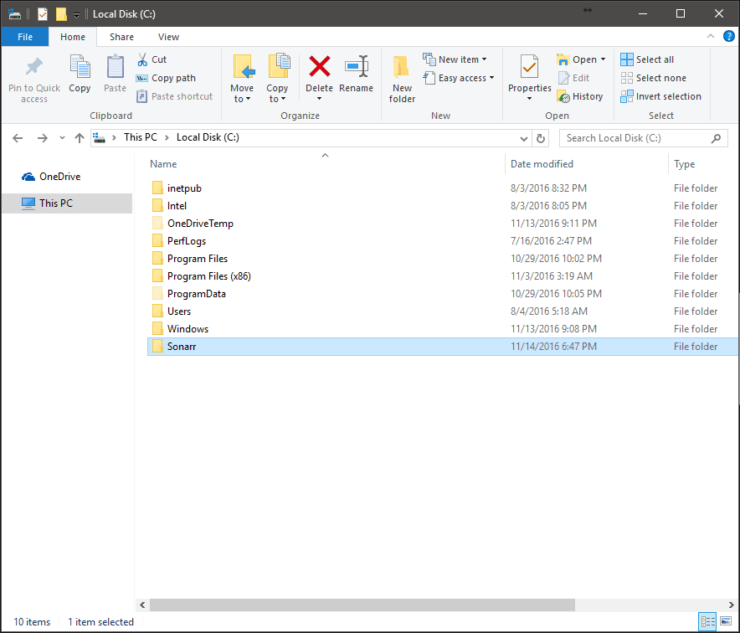
Copy the previously downloaded file named NzbDrone.master file in the Sonarr folder you just created, right click on the file and click on "Run as administrator". This step is important because by running the installer as administrator, the port and URL will be registered with Windows, which is required for remote access.
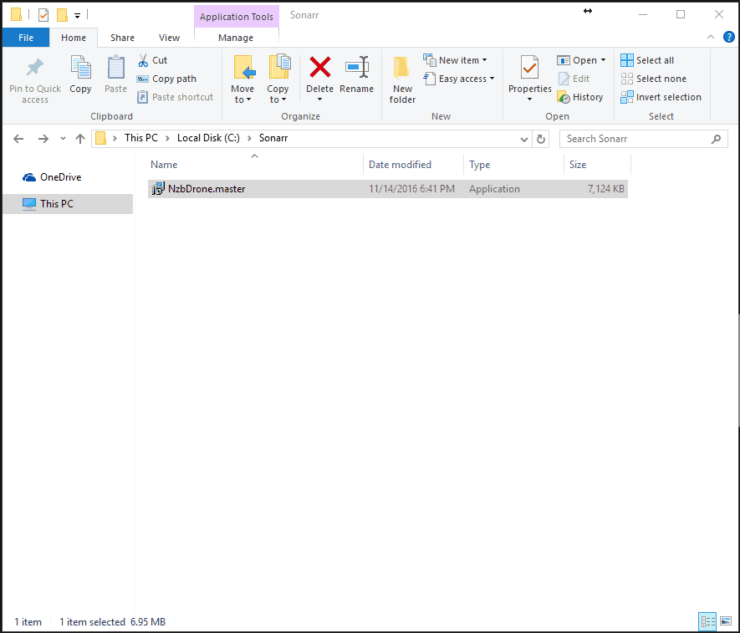
The Sonarr Setup Wizard will start, and you will need to click next to start the Sonarr setup with the default settings.
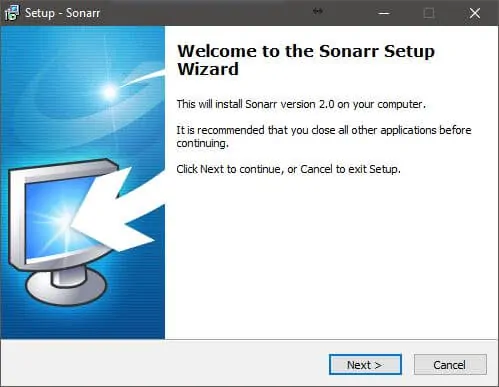
Make sure that the option Install as a Windows Service is ticked in for the Sonarr service to be started automatically after a reboot.

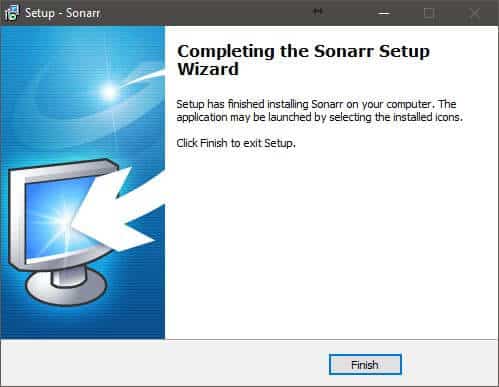
Launching Sonarr
After Sonarr Windows setup finishes, a Sonarr shortcut will appear on your desktop. You can double click on the Sonarr shortcut , or you can go to http://localhost:8989 in order to open the Sonarr homepage in order to start the service configuration and begin creating your library.
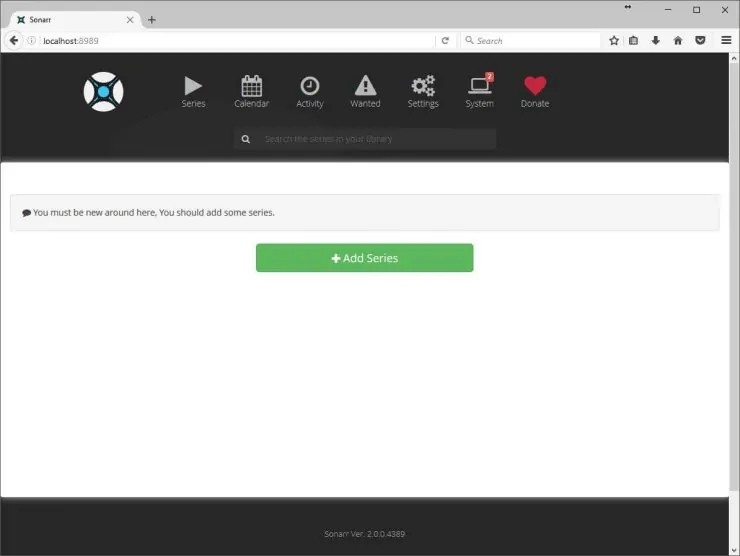
Sonarr installed successfully. What to do after that?
There you have it! Now you can start configuring Sonarr. Add your TV shows and let Sonarr download, rename, organize and ping a Kodi library update for you. So the next time you open Kodi, your latest episode is download and ready for you to watch and enjoy. Go ahead install Sonarr on Windows 10 and add features to your HTPC or Home Server.


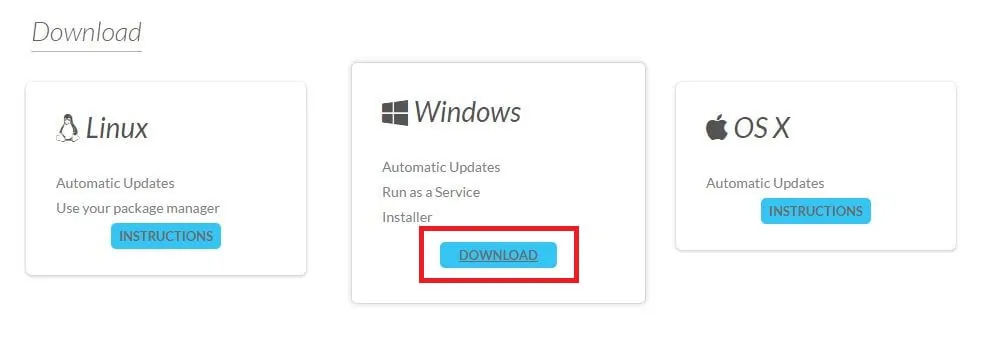
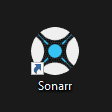



![Ultimate Docker Media Server: With 60+ Docker Compose Apps [2024] Ultimate Docker Media Server](https://www.smarthomebeginner.com/images/2024/01/Docker-Series-02-Docker-Stack.png)

