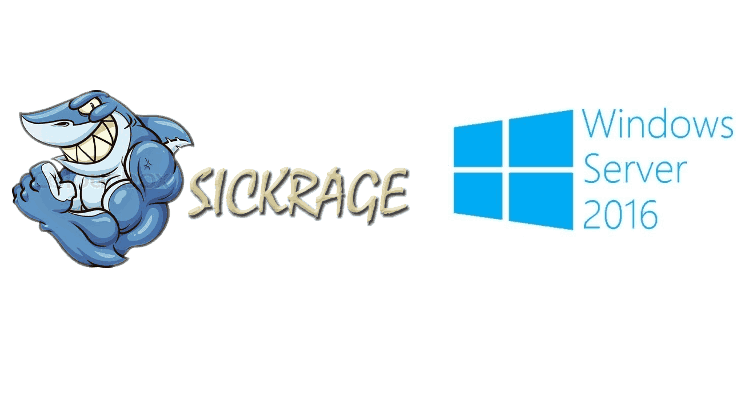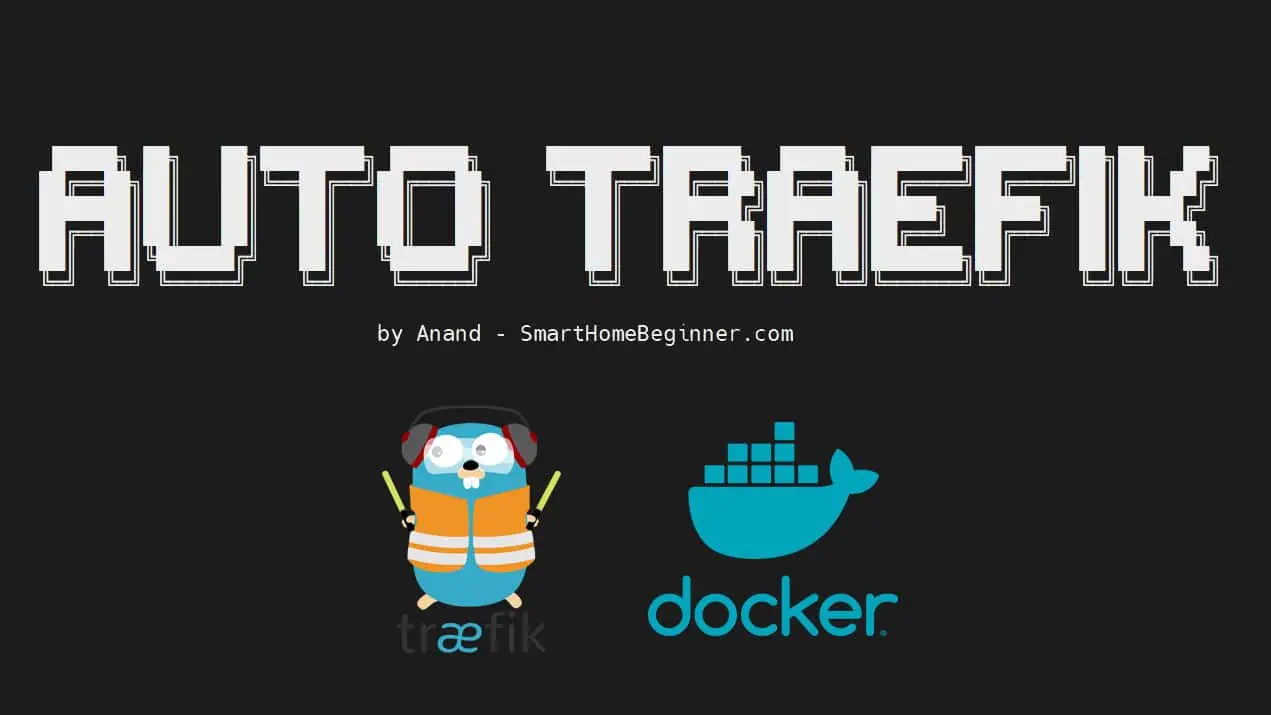SickRage is one of the best services for automatic media download where you can create watch lists and automatically download them when they are available. While SickRage is a fork of SickBeard, it has a friendlier interface and the development is still active. Its author provides frequent patches and improvements. Here is how you can install SickRage on Windows Server 2016. [Read: SickBeard vs SickRage - a better SickBeard alternative?]
Usenet is Better Than Torrents:
For apps like Sonarr, Radarr, SickRage, and CouchPotato, Usenet is better than Torrents. Unlimited plans from Newshosting (US Servers), Eweka (EU Servers), or UsenetServer, which offer >3000 days retention, SSL for privacy, and VPN for anonymity, are better for HD content.
| Provider | Rating | Features | Monthly | Yearly |
|---|---|---|---|---|
| Newshosting | >3000 days, unlimited, SSL, VPN | $9.99 | $99.99 ($8.33 / month) | |
| UsenetServer | >3000 days, unlimited, SSL, VPN | $9.99 | $99.99 ($8.33 / month) | |
| Eweka | >3000 days, unlimited, SSL, EU Servers | €7,50 (Special!!!) | ||
| For more plans that may fit your needs please read our Usenet plan selection guide. | ||||
Install SickRage on Windows: Prerequisites
First, you will need to download Git and Python. Please note that you need to download the appropriate 32 bit or 64 bit installer. In my case, having a Windows Server 2016 x64 instance, I downloaded Git x64 bit and Python 2.7 x64.
After downloading, you need to install Git. You can click next trough the options and leave the default options ticked. On the python installer, you will need to enable Add python.exe to Path option, then click Next > and finish the install.
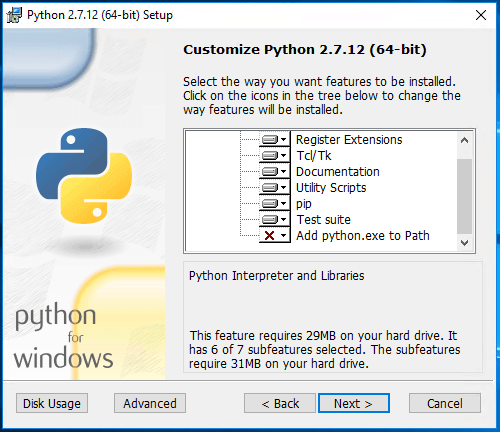
With the prerequisites installed, we can proceed to install SickRage on Windows server.
Install SickRage on Windows Server
Right click on the start button and then click on Command Prompt (Admin)
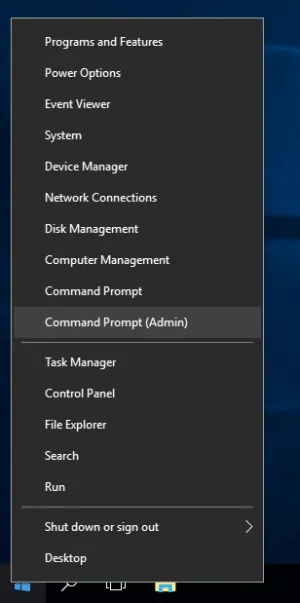
Execute the following command, and then press Enter:
git clone https://github.com/SickRage/SickRage.git c:\SickRage
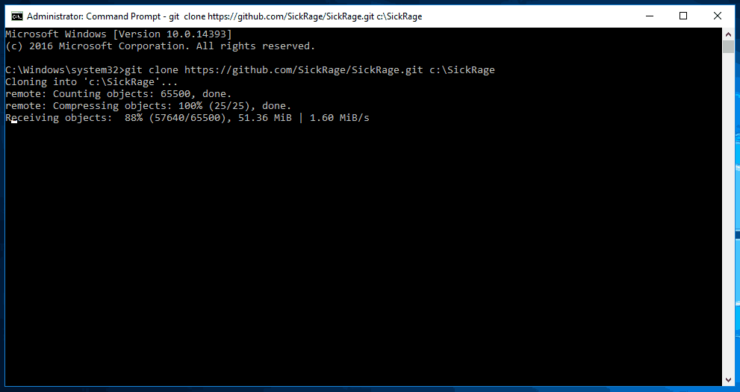
This command will clone the latest version of SickRage from GitHub on the SickRage folder on your C: drive. We then navigate to the folder created by SickRage (c:\SickRage) and we double click on SickBeard.py and in a few seconds the browser should open on localhost:8081/home/ which is the SickRage homepage.
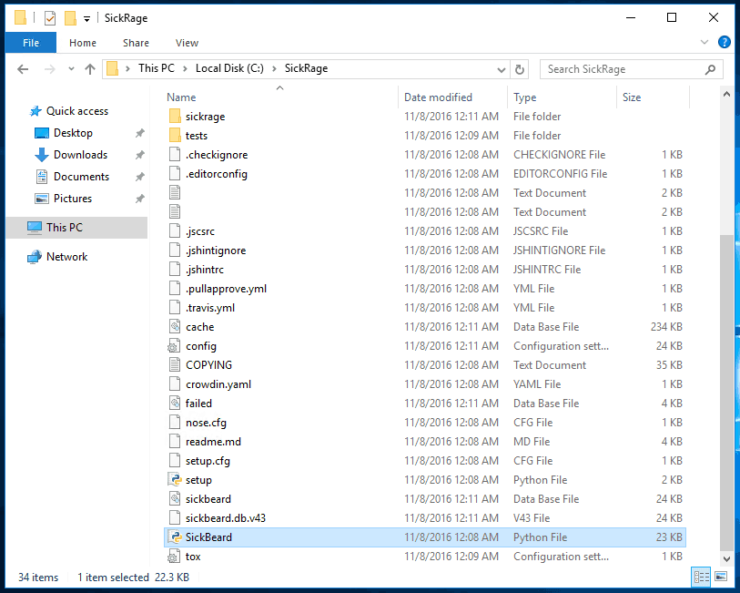
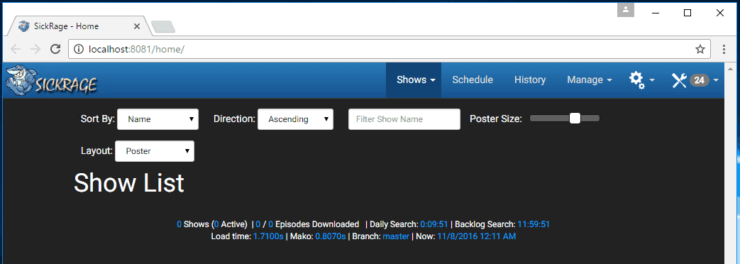
You can now start configuring SickRage to download your media, but it is recommended you set it as a service in order to control it easier and auto start it when Windows Server boots. In order to do that, we need to download the latest version of NSSM. I used NSSM 2.24
After unzipping the archive, copy nssm.exe (from \nssm-2.24\win64) to C:\Windows\System32 folder.
Right click on start and then click on Command Prompt (Admin), and then run the following command:
nssm install SickRage
The NSSM service installer interface will be shown. You need to input the following paths, then click Install Service:
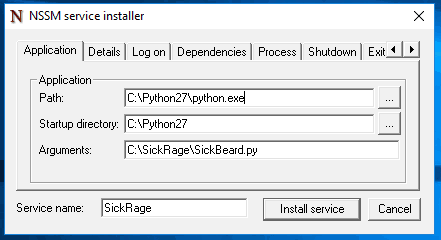
Check if the service has been installed successfully by rebooting your machine. After the reboot, SickRage should be accessible on localhost:8081 without the need to start the service manually.
SickRage installed successfully. What to do after that?
There you have it! Now, you can start configuring SickRage. Compare SickRage vs SickBeard, Sonarr and CouchPotato if you want to choose the best movie downloading software for your needs. You can also install SickRage on Ubuntu with AtoMiC ToolKit, in case you need to do it on this OS instead. Add features to your home server with our tutorials!