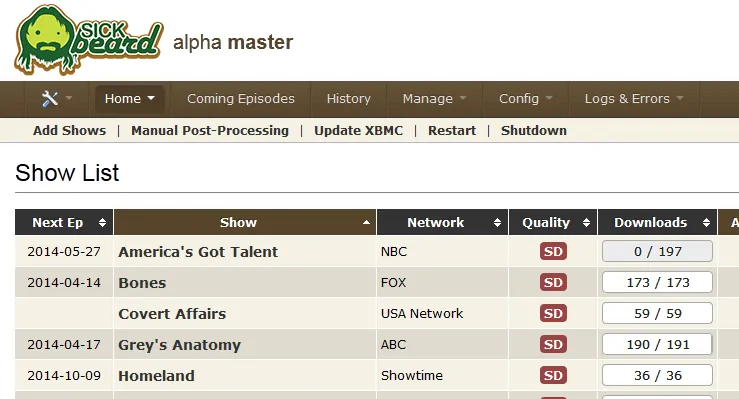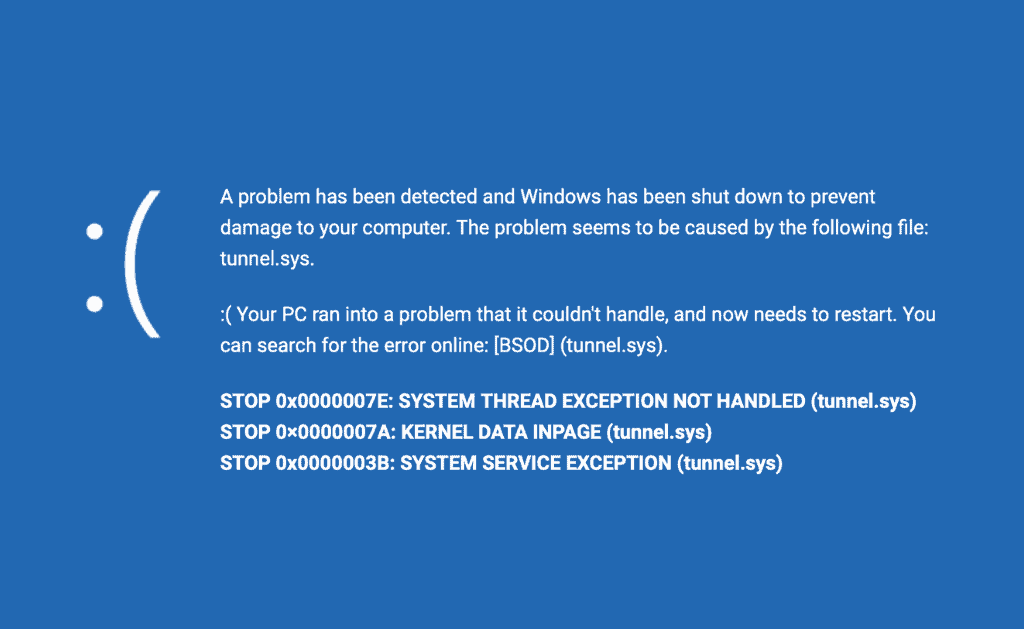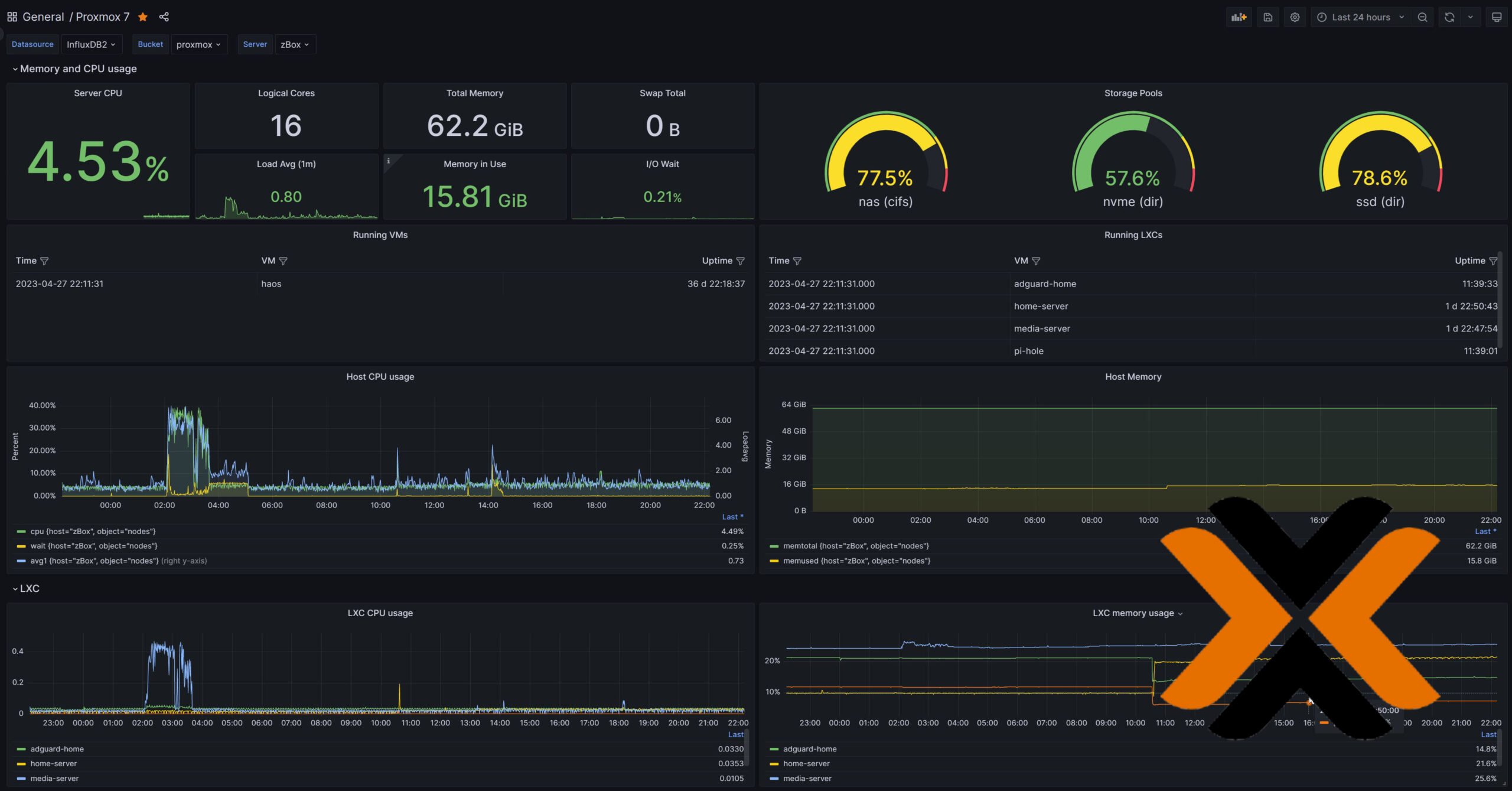Sick Beard is a wonderful set and forget python script to automatically download and pass TV show torrent files to torrent downloaders or NZB files to NZB downloaders. In this post, I will explain how to install SickBeard on Ubuntu, including Ubuntu Server 14.04 Trusty Tahr. It works through a feature-full web interface that allows managing TV shows and integrates very well with XBMC to provide an automated media center. In my other post, I explained how to install Sick Beard on Windows. If you are not comfortable with commandline or you do not want to follow this step-by-step guide, you may try our 1-step Sick Beard Installer (see its magic in operation in this Sick Beard installer video). In my other post, I described how to setup Sick Beard ThePirateBay edition. Now let us look at how to install Sick Beard on Ubuntu.
Looking for an automated solution? Try our AtoMiC ToolKit, which makes installation and management of Home Server software such as SickBeard, CouchPotato, Torrent clients, etc. easy.
Table of Contents
Sick Beard Features
 Sick Beard watches for new episodes of your favorite shows and when they are posted it downloads them, sorts and renames them, and optionally generates metadata for them. A detailed post on SickBeard's features and how they compare with its rival NzbDrone was presented in an earlier post. Sick Beard is very similar in operation to CouchPotato except that it works for TV Shows. If you install Sick Beard correctly, all the above functions should work flawlessly giving you automatic Usenet download and organization of TV Shows. Without further delay, lets install SickBeard on Ubuntu.
Sick Beard watches for new episodes of your favorite shows and when they are posted it downloads them, sorts and renames them, and optionally generates metadata for them. A detailed post on SickBeard's features and how they compare with its rival NzbDrone was presented in an earlier post. Sick Beard is very similar in operation to CouchPotato except that it works for TV Shows. If you install Sick Beard correctly, all the above functions should work flawlessly giving you automatic Usenet download and organization of TV Shows. Without further delay, lets install SickBeard on Ubuntu.
Usenet is Better Than Torrents:
For apps like Sonarr, Radarr, SickRage, and CouchPotato, Usenet is better than Torrents. Unlimited plans from Newshosting (US Servers), Eweka (EU Servers), or UsenetServer, which offer >3000 days retention, SSL for privacy, and VPN for anonymity, are better for HD content.
| Provider | Rating | Features | Monthly | Yearly |
|---|---|---|---|---|
| Newshosting | >3000 days, unlimited, SSL, VPN | $9.99 | $99.99 ($8.33 / month) | |
| UsenetServer | >3000 days, unlimited, SSL, VPN | $9.99 | $99.99 ($8.33 / month) | |
| Eweka | >3000 days, unlimited, SSL, EU Servers | €7,50 (Special!!!) | ||
| For more plans that may fit your needs please read our Usenet plan selection guide. | ||||
Step 1: Install the Essentials
You may setup SickBeard by downloading the latest version from here and extracting. But I recommend running it from source (to keep up with the latest features and bug fixes) using Python with git as the updater. If you do not have python and git installed already, install them and python-cheetah (also needed) using the command below:
sudo apt-get install git-core python python-cheetah
Step 2: Install SickBeard on Ubuntu
First, if you already have a .sickbeard folder in your home directory (/home/$USER) from a previous install you may rename the folder and save it for now while you setup SickBeard. If your previous Sick Beard installation is in your home folder then from there do the following:
sudo mv .sickbeard .sickbeard_old
After your new Sick Beard is running you can delete the previous version's folder (.sickbeard_old).
Next, to install SickBeard on Ubuntu, move to your home directory (or any other directory) and clone a copy of Sick Beard git repository:
cd ~ git clone git://github.com/midgetspy/Sick-Beard.git .sickbeard
This will download the contents to the folder .sickbeard. The "." in the front keeps the .sickbeard folder hidden. That is all there is to it. It is that easy to install SickBeard on Ubuntu.
At a later stage, to update Sick Beard setup, just go into .sickbeard folder and type:
git pull
You may also update Sick Beard from the web interface by going into Settings->Force Version Check or by clicking on the "Update Now" notification that would appear on top of the screen whenever there is an update available.

Best Standalone Bittorrent Downloaders:
Step 3: Start Sick Beard
After you install SickBeard on Ubuntu, there is one thing that you will have to do before you start Sick Beard. Create autoProcessTV.cfg in /home/USER/.sickbeard/autoProcessTV/:
cd ~/.sickbeard cp -a autoProcessTV/autoProcessTV.cfg.sample autoProcessTV/autoProcessTV.cfg
Then, use the following command to start:
python ~/.sickbeard/SickBeard.py -q
Sick Beard is now running on your system (unless you encounter any errors). SickBeard default port is 8081. So you can access the Sick Beard web interface by going to:
http://localhost:8081
If your Sick Beard is on your internal network and port 8081 is not blocked, you can also access it through its network IP address (see example below):
http://192.168.0.20:8081
If you have port forwarding enabled on your router and you have a domain name referring to your server running Sick Beard, you may also view it through the internet using your domain name:
http://domain.com:8081
For now, http://localhost:8081 should be enough.
Step 4: Configure Sick Beard
After you install SickBeard on Ubuntu, follow my other post to learn how to use Sick Beard and configure it. It explains all the settings in detail with screenshots. After configuring your Sick Beard, you may return to this post and continue. In order to make Sick Beard function properly, you will have to install and configure SABnzbd to listen to downloads requests from Sick Beard. Refer to my guide on installing and setting up SickBeard and SABnzbd to properly automate downloading TV Shows. As mentioned earlier, you also require a reliable Usenet account. You may get a free Usenet account as described in this post, or go with a reliable Usenet service from Astraweb or Newshosting.
Step 5: Autostart Sick Beard
Manually starting Sick Beard all the time can be cumbersome. Therefore, after you install SickBeard on Ubuntu Server, enable autostart SickBeard at boot as described below. Before proceeding, use the following commands to clean any previous installation of Sick Beard running with autostarting enabled (with the init script name sickbeard):
sudo rm /etc/init.d/sickbeard sudo rm /etc/default/sickbeard sudo update-rc.d -f sickbeard remove
If you installed Sick Beard following this guide exactly then it should be installed in /home/user/.sickbeard/, where user is your username. cd into the /home/user/.sickbeard folder:
cd ~/.sickbeard/
For Ubuntu, there are 2 files of importance. First copy the file init.ubuntu to /etc/init.d/sickbeard (note the new file name is sickbeard) and give the file execute permissions (issue the following commands one by one):
sudo cp ~/.sickbeard/init.ubuntu /etc/init.d/sickbeard sudo chmod +x /etc/init.d/sickbeard
Then, create a new file called sickbeard in /etc/default folder:
sudo nano /etc/default/sickbeard
Add the following contents to it:
# COPY THIS FILE TO /etc/default/sickbeard SB_HOME=/home/user/.sickbeard/ SB_DATA=/home/user/.sickbeard/ SB_USER=user
SB_HOME and SB_DATA are important. They are the folder in which SickBeard is installed and database is stored, respectively. Typically, they refer to the same folder. SB_USER should be your Ubuntu username. Save and exit.
Finally, update boot sequence:
sudo update-rc.d sickbeard defaults
From now on, you can manually start and stop SickBeard app using the following commands:
sudo service sickbeard start sudo service sickbeard stop
Alternatively, you can create bash_aliases to simplify starting, stopping, and restarting Sick Beard using shortcut commands.
Optional Improvements
- Four free android apps to remotely monitor and control torrent, NZB, and other downloads
- Sick Beard Apache reverse proxy setup
That is all there is to Sick Beard installation. Go ahead Install SickBeard on Ubuntu and enjoy.