If you want to know how to install SABnzbd on Ubuntu server, then you have come to the right place. This tutorial will enable you to get SABnzbd working in little time on your Ubuntu server 16.04. To make it easier, we will use the awesome AtoMiC ToolKit tool. SABnzbd is a free and easy to use binary newsreader you can use to download content and manage your downloads from any device via a responsive interface. SABnzbd can be integrated with other apps in order to provide a smooth downloading experience. [Read: How to configure SABnzbd with Sick Beard and CouchPotato?]
Usenet is Better Than Torrents:
For apps like Sonarr, Radarr, SickRage, and CouchPotato, Usenet is better than Torrents. Unlimited plans from Newshosting (US Servers), Eweka (EU Servers), or UsenetServer, which offer >3000 days retention, SSL for privacy, and VPN for anonymity, are better for HD content.
| Provider | Rating | Features | Monthly | Yearly |
|---|---|---|---|---|
| Newshosting | >3000 days, unlimited, SSL, VPN | $9.99 |
$99.99 ($8.33 / month) |
|
| UsenetServer | >3000 days, unlimited, SSL, VPN | $9.99 |
$99.99 ($8.33 / month) |
|
| Eweka | >3000 days, unlimited, SSL, EU Servers | €7,50 (Special!!!) | ||
| For more plans that may fit your needs please read our Usenet plan selection guide. | ||||
Table of Contents
Install SABnzbd on Ubuntu Server with AtoMiC ToolKit
With the help of the AtoMiC ToolKit you can install SABnzbd automatically on your Ubuntu server. This has nothing to do with your level of expertise. If you are a beginner, the GUI offered by AtoMiC ToolKit is really helpful. If you are a veteran user, then you will appreciate not having to type command line instructions. With AtoMiC ToolKit you can also install SABnzbd on Debian, although this has not been yet tested.
AtoMiC ToolKit lets you install other software as well, such as SickBeard on Ubuntu and SickRage on Ubuntu. If you want other kinds of entertainment, you can install Headphones on Ubuntu to download your favorite songs. You can also download comic books if you use Mylar on Ubuntu. In this tutorial we will learn how to install SABnzbd on Ubuntu, so let's get started. [Read: Install CouchPotato on Ubuntu Server - Easy AtoMiC Method]
1. Download and Run AtoMiC ToolKit
To install SABnzbd on Ubuntu server with the AtoMiC ToolKit, you first have to download and install the tool on your system. After you install AtoMiC ToolKit, you can use it to get more apps on your system via its new GUI. These commands have to be executed one at a time.
sudo apt-get -y install git-core git clone https://github.com/htpcBeginner/AtoMiC-ToolKit ~/AtoMiC-ToolKit cd ~/AtoMiC-ToolKit sudo bash setup.sh
With these commands, you install git-core as superuser. After that, the git-clone command downloads the latest version of AtoMiC ToolKit. Then all the script needs to do is move to the AtoMiC ToolKit folder and run setup.sh. This is done in the last two lines of the script.
2. Agree to Disclaimers and Username
The performance of this script cannot be guaranteed in all environments. This said, the script has worked without problem for many users. It's necessary for you to read the disclaimer and accept it in order to use AtoMiC ToolKit.
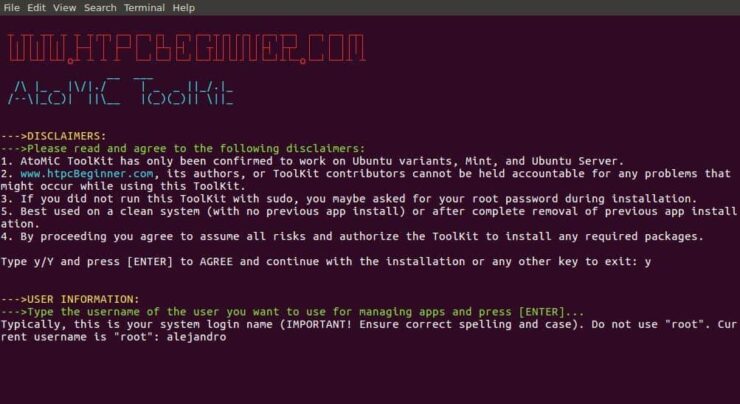
After that, provide an username for you to run the SABnzbd install. In the picture the username selected is alejandro, which was the username set on the machine. However, you should typically choose your system login name to avoid conflicts. Press enter to continue with the SABnzbd installation on Ubuntu.
3. SABnzbd Installation on Ubuntu
From AtoMiC ToolKit main menu, select SABnzbd+ with the arrow keys. After you get the right option, press Enter.
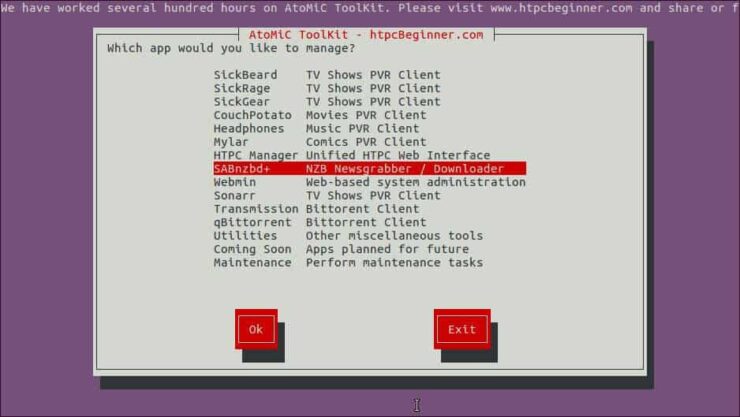
Next, select Install SABnzbd+ and press Enter to install SABnzbd on Ubuntu.

Make sure the correct script is selected. You should see AtoMiC SABnzbd Installer Script in green letters. Press Enter to confirm your selection.
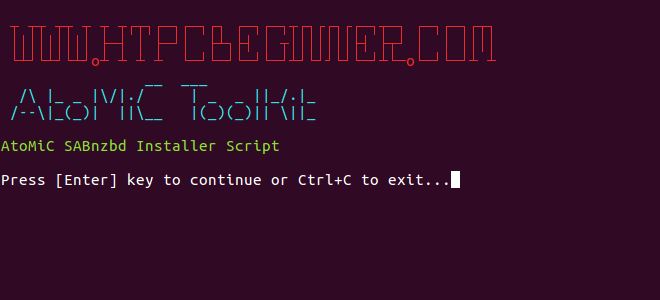
Wait until the process has been completed and then check if there have been no obvious errors during the installation.
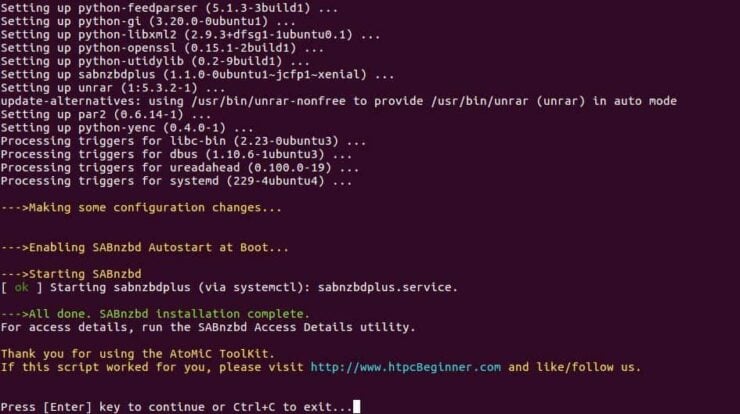
You have successfully completed the process to install SABnzbd on Ubuntu. Now you can check a few things with the help of AtoMiC ToolKit.
4. Access SABnzbd
You can access SABnzbd locally from the URL http://localhost:8080 with any web browser. If you want to know how to access SABnzbd from any system, AtoMiC ToolKit can help you. It does not matter if it's a local or remote system. Select Access Details from the SABnzbd submenu in the AtoMiC ToolKit GUI.
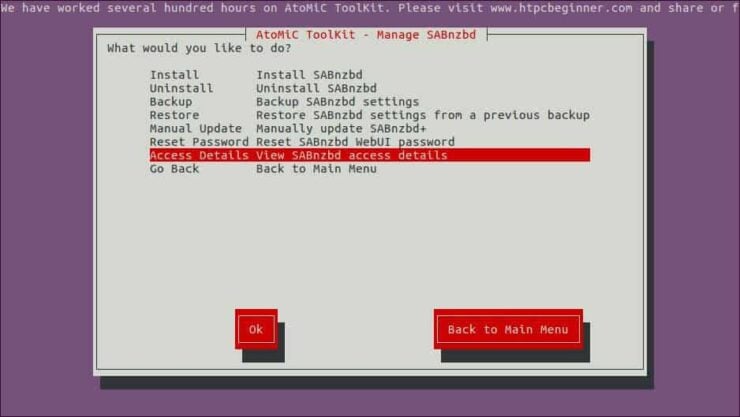
The script will run and then show you the URLs you can use according to your setup on its output. Use one of these suggested URLs depending on your needs in order to access SABnzbd installation on Ubuntu.
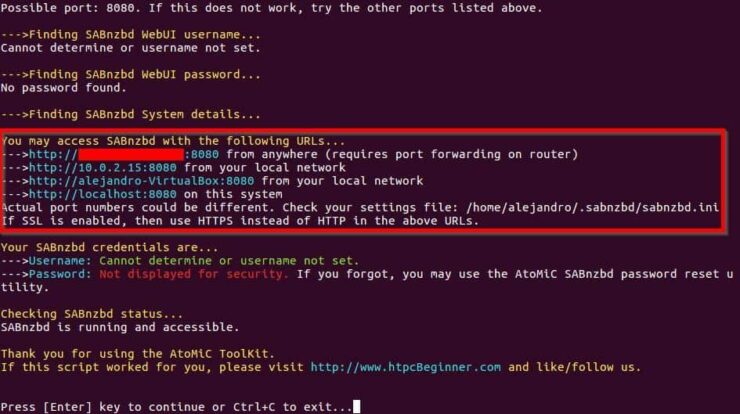
If you want to connect to SABnzbd remotely from outside of your Local network, and if your system is behind a router or gateway, you will need to configure your ports. Use our guide to setup port forwarding on router and you will also be able to use SABnzbd through your smartphone or tablet. [Read: 5 Must have Android apps for HTPC or Home Server control]
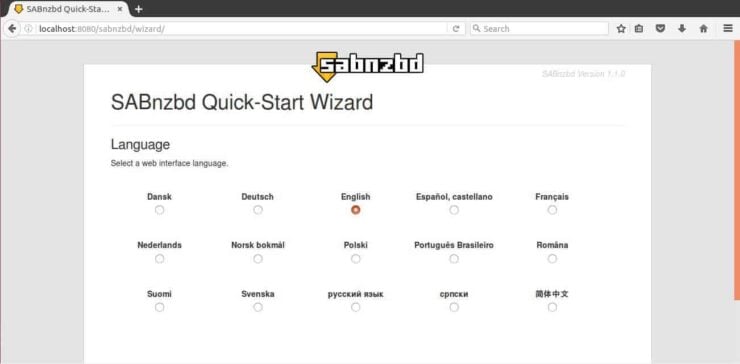
5. What to do after you install SABnzbd on Ubuntu?
Check if the installation was successful. If it was, you should be able to access SABnzbd from your web browser. You will be greeted by a language selector. This is the first step on an easy configuration wizard you should follow if you want to configure SABnzbd. With the AtoMiC ToolKit it is easier for you to install software on your Ubuntu server and focus on enjoying it, so give it a try today!

