SABnzbd is a free and open source newsgrabber that makes Usenet as simple and streamlined as possible by automating almost all tasks. This post shows how to install SABnzbd on Ubuntu, including the latest 14.04 Trusty Tahr LTS release. In my other post, I described how to install SABnzbd on Windows. SABnzbd is a must have companion for apps such as CouchPotato to download movies and Sick Beard to download TV shows. These when combined with XBMC currently offers the best automated Media Center. After CouchPotato and Sick Beard pass the NZB file to SABnzbd, it takes over and downloads, verifies, repairs, extracts, and files away with zero human interaction. SABnzbd runs practically on any OS, has customizable themes, allows remote access, and is totally free. So lets go ahead and install SABnzbd on Ubuntu.
Looking for an automated solution? Try our AtoMiC ToolKit, which makes installation and management of Home Server software such as SickBeard, CouchPotato, Torrent clients, etc. easy.
Usenet is Better Than Torrents:
For apps like Sonarr, Radarr, SickRage, and CouchPotato, Usenet is better than Torrents. Unlimited plans from Newshosting (US Servers), Eweka (EU Servers), or UsenetServer, which offer >3000 days retention, SSL for privacy, and VPN for anonymity, are better for HD content.
| Provider | Rating | Features | Monthly | Yearly |
|---|---|---|---|---|
| Newshosting | >3000 days, unlimited, SSL, VPN | $9.99 | $99.99 ($8.33 / month) | |
| UsenetServer | >3000 days, unlimited, SSL, VPN | $9.99 | $99.99 ($8.33 / month) | |
| Eweka | >3000 days, unlimited, SSL, EU Servers | €7,50 (Special!!!) | ||
| For more plans that may fit your needs please read our Usenet plan selection guide. | ||||
Table of Contents
Step 1: Add SABnzbd APT Repository
This step is optional. You may setup SABnzbd from the Ubuntu multiverse repositories. A point to note is that packages in Ubuntu repositories do not get updated very frequently. If you are OK with not having the latest and greatest and do not mind waiting tad bit to get them through Ubuntu's official repositories, you can skip to the next step. To get the updates immediately, you will have to add the SABnzbd repository. To add the repository use the following command:
sudo add-apt-repository ppa:jcfp/ppa
Then, update your package list using the following command:
sudo apt-get update
Step 2: Install SABnzbd on Ubuntu
To install SABnzbd on Ubuntu, use the following command:
sudo apt-get install sabnzbdplus
As shown in the picture, all required dependencies should be automatically added during installation. Done. It is that simple to setup SABnzbd on Ubuntu. SABnzbd comes with a nice mobile theme for mobile browsers. To install the mobile theme, use the following command:
sudo apt-get install sabnzbdplus-theme-mobile
We however, recommend apps like NZB Unity (free) and NZBManager (Android) and Quoch (iOS), as described in this post, to remotely monitor/control your SABnzbd downloads on your mobile devices.
Step 3: Access SABnzbd Web Interface
After SABnzbd installation on Ubuntu completes you can start it using the shortcut icon that was created in the menu or you could use the following command:
sabnzbdplus
SABnzbd runs on port 8080 by default. So you can access the SABnzbd web interface by going to:
http://localhost:8080
If your SABnzbd is on your internal network and port 8080 is not blocked, you can also access it through its network IP address (see example below):
http://192.168.0.20:8080
If you have port forwarding enabled on your router and you have a domain name referring to your server running SABnzbd, you may also view it through the internet using your domain name:
http://domain.com:8080
For now, http://localhost:8080 should do. Web interface should look something like this, although the first time it opens in the browser, you will see the setup wizard.
Step 4: Configure SABnzbd
After you install SABnzbd on Ubuntu, you can proceed to configuring it as described in the following post: How to Configure SABnzbd?. It explains all the settings in detail with screenshots. After configuring your SABnzbd, you may return to this post and continue.
Step 5: Autostarting SABnzbd During Boot
Manually opening SABnzbd everytime can be inconvenient. It is very convenient to have it open automatically and listen for downloads from CouchPotato and Sick Beard. If you would like to autostart SABnzbd in the background as a service during boot, you will have to edit /etc/default/sabnzbdplus file. Open it for editing using the following command:
sudo nano /etc/default/sabnzbdplus
Edit the following lines, as shown below:
.... USER=ubuntuuser .... HOST=0.0.0.0 PORT=5678 ....
ubuntuuser is the username of the Ubuntu user you want to start SABnzbd as. In order not to have any permissions issues on the files that are downloaded, I recommend using your Ubuntu username here. This way you will have write permissions on all the files that SABnzbd downloads. While installing CouchPotato and Sick Beard, ensure that they are also started by the same user so that they have the necessary permissions to handle the post-processing. Set the HOST to 0.0.0.0. Finally, while you leave the PORT as is, I recommend changing to the same port that you specified while configuring SABnzbd.
Save and exit. You will have to restart SABnzbd using the following command:
sudo service sabnzbdplus restart
Best Standalone Bittorrent Downloaders:
Alternatively, you can create bash_aliases to simplify starting, stopping, and restarting SABnzbd using shortcut commands.
Optional Improvements
That's it. Install SABnzbd on Ubuntu and enjoy your media center.

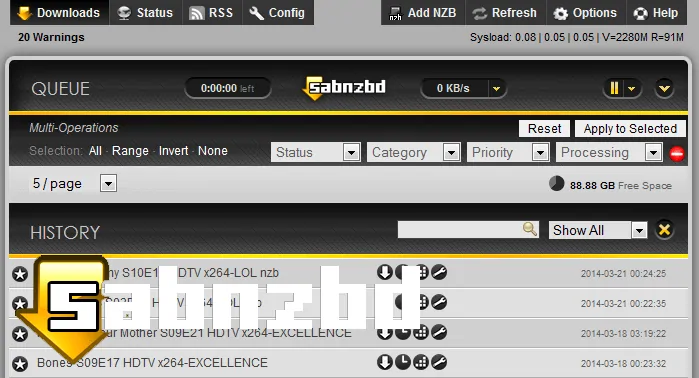

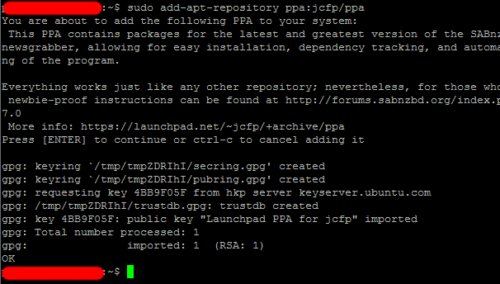
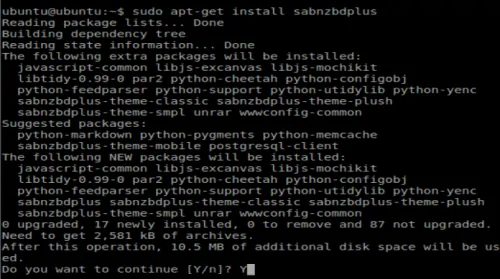

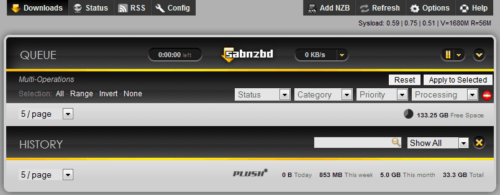
![Ultimate Docker Media Server: With 60+ Docker Compose Apps [2024] Ultimate Docker Media Server](https://www.smarthomebeginner.com/images/2024/01/Docker-Series-02-Docker-Stack.png)



![Google OAuth Traefik Forward Auth [2024]: Most Convenient MFA Google Oauth](https://www.smarthomebeginner.com/images/2024/04/Docker-Series-07-Google-OAuth.png)
![Traefik Forward Auth Guide - Simple, Secure Google SSO [2022] OAuth Featured Image_final](https://www.smarthomebeginner.com/images/2019/10/OAuth-Featured-Image_final.jpg)