The Plex Vimeo channel is a good alternative for you to get short and interesting videos on your home server. This plugin will bring the videos from the site Vimeo directly to your device. It is possible for you to log in into your Vimeo account with this channel, in order to get a customized experience. We wrote some time ago about how to install Vimeo on Emby, which is another option for you to enjoy these videos on your home server. [Read: Guide: How to install YouTube Kodi addon]
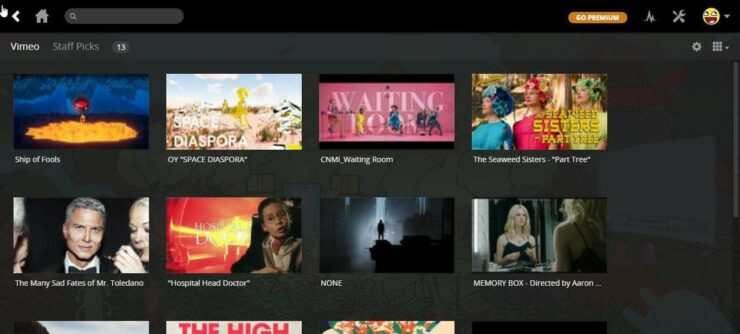
Install Plex Vimeo Channel: detailed method
Installing the Plex Vimeo channel is really easy, because it's one of the officially supported channels for Plex. However, you can get a greater variety of channels if you install the Unsupported App Store. You can find the Unsupported App Store if you install Plex WebTools 2.0. For now, we will focus on installing the Plex Vimeo Plugin.
To install Vimeo on Plex, open the Plex server dashboard by right-clicking on the tray icon and then selecting Open Plex... as indicated in the picture below.
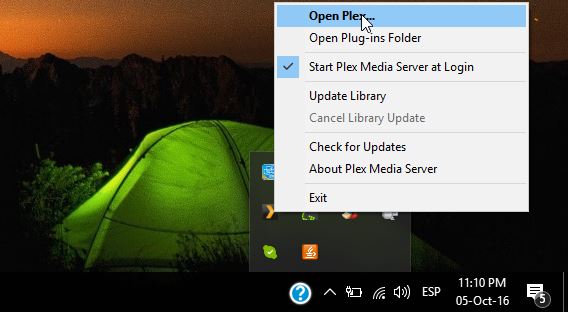
After that, look for the Channels item on the left navigation bar. Click it. You will be taken to the list of installed channels. Look for the orange button labeled Install Channels. Click it.
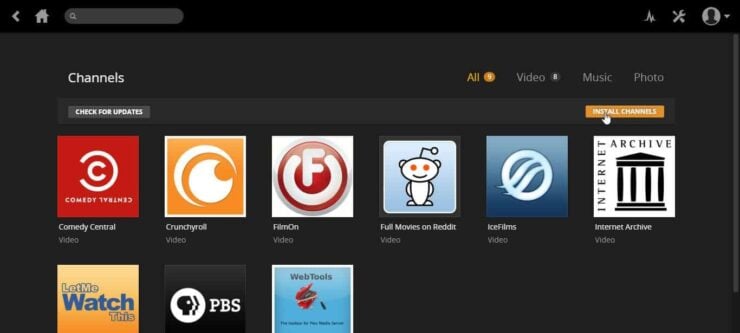
The Plex Vimeo Channel should be visible among the featured channels. Since it's a really popular addon, you can click on the Most Popular section to bring it up. Look for Vimeo plugin and then click it. Once you click on Vimeo, a pop up will appear. It will display some information about the channel, as well as a button to install it. Click Install, and wait.

When the installation is complete, the button configuration on the pop up dialog will change, and buttons Browse, Update and Uninstall will appear. This indicates that the Plex Vimeo Plugin has been successfully installed.
Best Plex Client Devices:
- NVIDIA SHIELD TV Pro Home Media Server - $199.99
- Amazon Fire TV Streaming Media Player - $89.99
- Roku Premiere+ 4K UHD - $83.99
- CanaKit Raspberry Pi 3 Complete Starter Kit - $69.99
- Xbox One 500 GB Console - $264.99
Plex Vimeo Plugin: I've installed it, now what?
Simply feel free to enjoy directly on your home server machine or using one of these best Plex clients. In order to bring the Plex Vimeo channel up, just look for it among the already installed channels. Simply click on Channels -> Vimeo from the server home page. With the Plex Vimeo channel you will have access to lots of funny and interesting videos posted on this platform. Are you tired of watching videos with this channel? There's some channels that can give you different kinds of content. For example, you can install SoundCloud Plex channel in order to enjoy music from the best indie artists around the world. The possibilities are endless if you install the appropriate channels on your Plex installation!

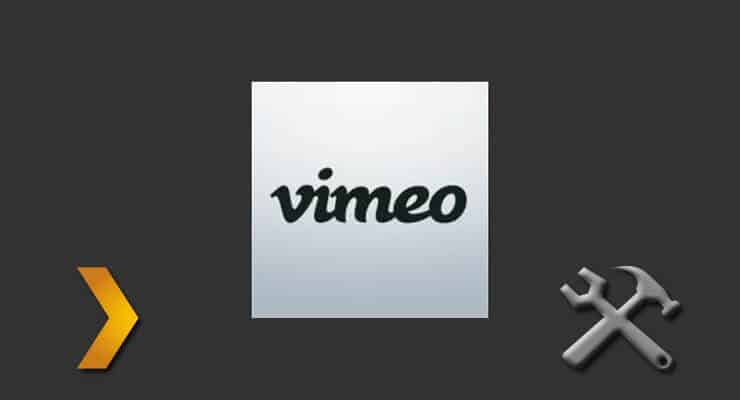

![15 Best Jellyfin Plugins [2023] - Supercharge your Media Server Jellyfin Intros Plugin Preview Pre-Roll](https://www.smarthomebeginner.com/images/2022/08/jellyfin-intros-preroll-preview.jpg)

![15 Best Plex Alternatives [2022] - FREE and BETTER Options Best Plex Alternatives feature image](https://www.smarthomebeginner.com/images/2022/08/best-plex-alternatives-feature-image.gif)
![20 Working websites to watch March Madness online FREE [2022] Watch March Madness Online Free](https://www.smarthomebeginner.com/images/2022/03/march_maddness-scaled.jpg)
![10 Best Plex Client Devices [2022] - STUTTER-free Streaming Best Plex Client Devices](https://www.smarthomebeginner.com/images/2022/02/best-nas-for-plex-server-featured-images-from-pexels-photography-maghradze-ph-3764958-e1648542743772.jpg)