One of the easiest ways to get addons for your Kodi HTPC is to install appropriate addon repositories, that enable you to get access to plugins that will be useful for you. In this regard, we have talked to you about the installation of addons from sources such as the SuperRepo addon repository, or the official XBMC/Kodi addon repo; however, and while these two repositories alone cover most of the interesting addons to bring content to your HTPC, there are other repos worth installing and mentioning. Today you will learn with us how to install MetalKettle repository on your Kodi HTPC, to get access to addons such as Movie Hut Kodi addon and many others. [Read: 10 best Kodi movies addons in 2015 for your HTPC]
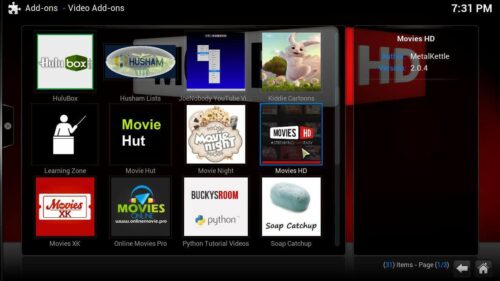
This Kodi addon repository has fewer addons than SuperRepo, however, several of the addons it offers are very useful. If you remember our previous addon lists, you will quickly notice among the Metal Kettle add ons entries such as MK Sports (you can read about it on our 10 best Kodi sports addons list), Kiddie Cartoons (in our 10 best Kodi addons for kids list), and many others. Is it easy to install MetalKettle repository and take advantage of all the addons it offers? Yes it is!
Best Android TV Boxes:
- NVIDIA SHIELD TV Pro Home Media Server - $199.99
- Amazon Fire TV Streaming Media Player - $89.99
- WeTek Play 2 Hybrid Media Center - $134.00
- Kukele Octacore Android TV Box - $179.99
- U2C Android TV Box - $95.99
How to install MetalKettle repository?
First, you need to add the MetalKettle source. To do so, head to System -> File Manager from the Kodi main menu. In order to install MetalKettle repository, double-click Add source. This will bring up a dialog, to let Kodi know the path and name for the source you want to install. Enter http://kodi.metalkettle.co as a path, and MetalKettle as the name; it should look like the picture:
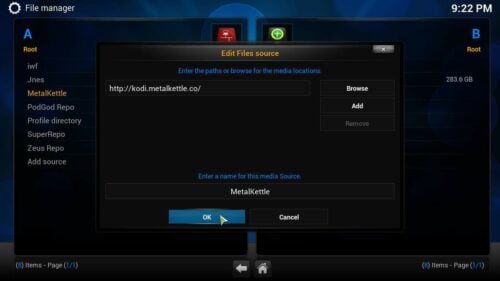
Once you have entered the relevant information, click OK. You're ready to install MetalKettle repository now. Go back to the main menu, and click System -> Settings -> Add-ons -> Install from zip file. You will see a dialog with all the sources you have installed, as well as some locations within your system. Look for MetalKettle on this list, and click on it.
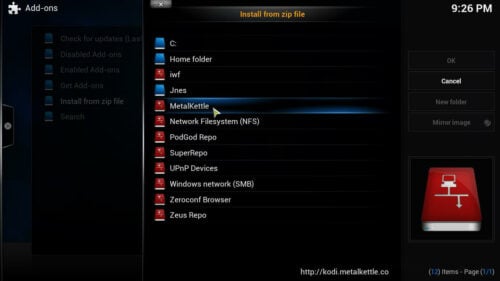
You will see the contents of the source. For you to install MetalKettle repository, you need to click the .zip file that appears in the list. This will start the Metal Kettle Kodi zip download, needed for you to install the plugin on your HTPC.
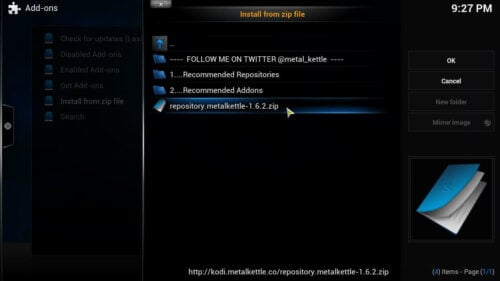
As soon as you click that, download and installation begin, and shortly after, you will see a notification on the bottom-right of your screen. This notification indicates that you have installed the MetalKettle Kodi addon repository successfully.

That's all you need to do! You're now ready to install addons using the Metal Kettle repository Kodi plugin. Simply head to the main menu, and from there go to System -> Settings -> Add-ons -> Get Add-ons. Clicking on MetalKettle Addon Repository, and then on the type of addon you're looking for, will display all the options available to you from this repository, so just click your favorite addon, and then the Install button. The process is so simple, you could perform it with a basic remote, an air mouse such as the Lynec C120 air mouse remote, or even a smartphone app such as Kore or Yatse; and by installing this repository, you expand your Kodi HTPC capabilities further and spend absolutely no money on it. Be sure to check it out!


![15 Best Jellyfin Plugins [2023] - Supercharge your Media Server Jellyfin Intros Plugin Preview Pre-Roll](https://www.smarthomebeginner.com/images/2022/08/jellyfin-intros-preroll-preview.jpg)


![8 Amazing Raspberry Pi Ideas [2022]: Beginners and Enthusiasts Raspberry Pi ideas](https://www.smarthomebeginner.com/images/2021/09/raspberry-pi-4-dev-board.jpg)
![15 Best Plex Alternatives [2022] - FREE and BETTER Options Best Plex Alternatives feature image](https://www.smarthomebeginner.com/images/2022/08/best-plex-alternatives-feature-image.gif)
