You surely want to watch Olympics online now that Rio 2016 is around the corner. Luckily, there are many Kodi sports addons that will allow you to do just that. From the first Kodi sports addons list we presented, several additions have appeared. One of these is the ZemTV Sports Kodi addon, which will allow you to watch several sports and live TV streams. If you are interested on knowing how to install Kodi ZemTV addon, keep reading. A word of advice, though: most of these sports addons are best enjoyed through a VPN. [Read: VPN on Kodi: Should you use it? What does it do?]

Some addons may contain pirated content. Consider using legal Kodi addons or a VPN ($3.29/mo).
If you want to install Kodi ZemTV plugin and enjoy its sports streams, you need to first install the Fusion Installer. If you still don't have it, read our guide to install Fusion Addon Installer. You can get many other great sports addons from the Fusion installer, for example, the Kodi Pro Sport addon. The installation of Kodi ZemTV addon will be easier for you if you have a wireless HTPC keyboard hooked to your device.
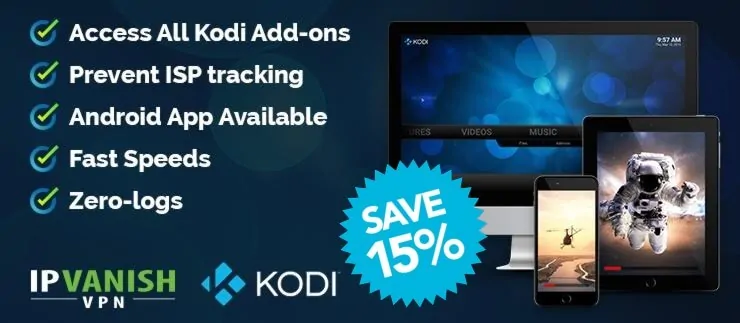
How to install Kodi ZemTV addon?
From the Kodi main menu, head to Programs -> Program add-ons. Look for the Addon installer and click it. You will see another menu, and this time you need to look for the Search by: Addon/Author option. Upon clicking it, you will see a dialog. Type ZemTV and press Done.
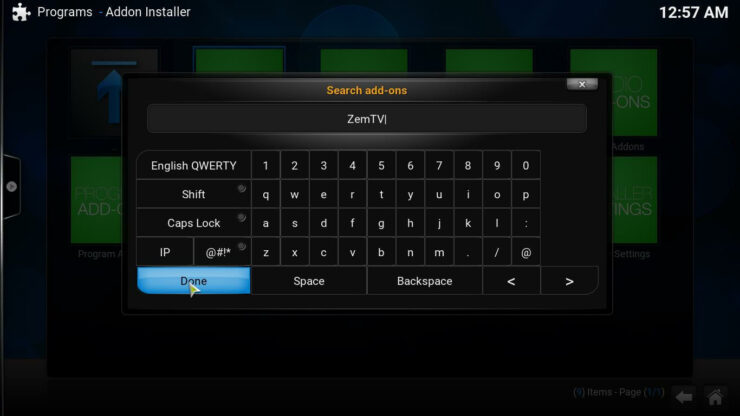
You will see a menu with only one option, ZemTV.com. Click it, and then click on Install ZemTV. You will be given a choice whether to Install the addon or Cancel the installation. Click on Install. This will start the process to install Kodi ZemTV addon
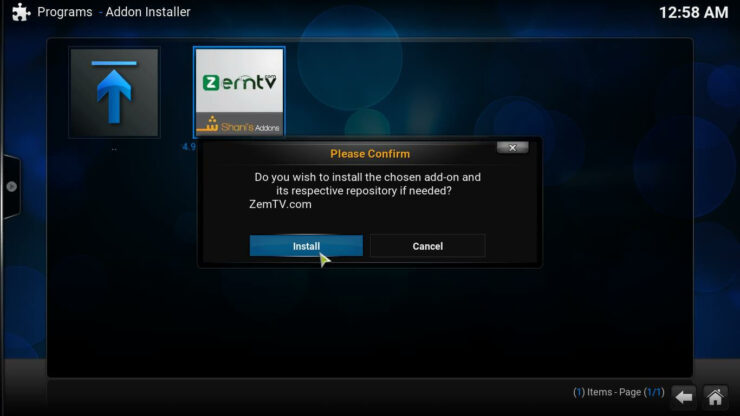
Your addon will be downloaded, and after a short time, you will see a confirmation dialog, informing you that the Kodi ZemTV addon has been already installed. At this point, you are just a few clicks away from being able to watch ZemTV sports Kodi streams. Simply click OK to finish the installation. You can now look for the Kodi ZemTV plugin among the Kodi video addons installed on your system. Simply go to the main menu, and from there, go to Videos -> Video add-ons. Scroll until you find ZemTV.com and you will be ready to start streaming! Easy, isn't it? This is just one of the many ways available to watch Olympics on Kodi. [Read: 10 Kodi ADDONS to watch Olympics live – Rio 2016]
What to do after I install Kodi ZemTV Plugin?
You will get a better access to online content with the ZemTV Sports Kodi addon if you are able to keep your connection private and secure. Because of this, and depending on your operating system, it would be great for you to have a look at some of our tutorials. If you are a Windows user, you could benefit from reading our IPVanish on Windows guide. If you want to set up a VPN on your Android device, then our IPVanish on Android tutorial is the one you need. Make sure you keep your connection away from prying eyes and enjoy all the excitement from the Rio 2016 Olympics and other sports events from the comfort of your couch!

![20 Working websites to watch March Madness online FREE [2022] Watch March Madness Online Free](https://www.smarthomebeginner.com/images/2022/03/march_maddness-scaled.jpg)
![Watch NFL Games Live FREE 🏈: 23+ WORKING websites [2023] Watch NFL Games Live FREE](https://www.smarthomebeginner.com/images/2023/08/nfl-streaming-1.jpg)
![Watch College Football Online FREE [2022]- 25+ WORKING websites 2022 Watch College Football Online Free](https://www.smarthomebeginner.com/images/2022/08/2022-watch-college-football-online-free.jpg)
![Watch College Football Online FREE [2023]: 🏈 23+ WORKING websites Watch College Football 2023](https://www.smarthomebeginner.com/images/2023/08/college-football-2023-e1692045798880.jpg)
![15 Best Jellyfin Plugins [2023] - Supercharge your Media Server Jellyfin Intros Plugin Preview Pre-Roll](https://www.smarthomebeginner.com/images/2022/08/jellyfin-intros-preroll-preview.jpg)
![15 Best Plex Alternatives [2022] - FREE and BETTER Options Best Plex Alternatives feature image](https://www.smarthomebeginner.com/images/2022/08/best-plex-alternatives-feature-image.gif)