There are several gaming addons for Kodi that bring your HTPC experience close to the gaming world, be it by allowing you to play games on your HTPC directly -this is the case with Kodi ROM Collection Browser-, or rather allowing you to watch streams and content related to gaming. In this latter category we can learn how to install Kodi Twitch addon, in order to enable you to watch streams from Twitch on your TV screen. [Read: 10 best Kodi gaming addons you didn’t know about]
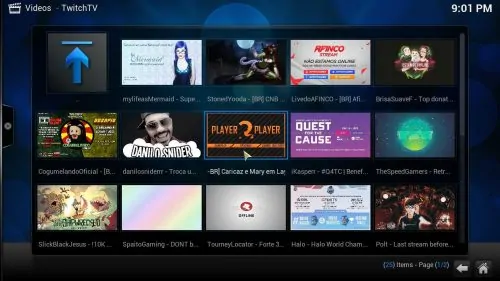
Gaming addons, such as Kodi Twitch, are useful whenever you want to take a break from watching movies with plugins such as Genesis Kodi addon or one of the other complements for Kodi you can find on the 10 best Kodi movie addons list we compiled a while ago. To take full advantage of gaming addons, and any other, you should consider getting a wireless HTPC keyboard, or installing one of the remote apps for smartphones such as Kore or Yatse, this way, you can control your HTPC apps from the comfort of your couch. But, anyways, back on topic: how do you install Kodi Twitch TV? Keep reading to find out.
Best Wireless HTPC and Android TV Box Keyboards:
- Logitech K410 Living-Room Wireless Keyboard with Built-In Touchpad - $37.75
- Logitech Illuminated K830 HTPC Wireless Keyboard and Touchpad - $69.99
- iPazzPort KP-810-10AS Wireless Mini Keyboard Remote with Touch - $15.99
- Rii i8+ 2.4GHz Mini Wireless Keyboard with Touchpad - $22
- LYNEC C120Pro Mini Wireless Gyro Remote Keyboard Mouse - $13
How to Install Kodi Twitch addon?
First, go to System -> Settings -> Add-ons -> Get Add-ons and locate the Kodi Add-on repository. The procedure to install Kodi Twitch addon will be similar to the one you need to follow to install any addons from the official Kodi addon repository, so if you're familiar with getting addons from this repo, the procedure will be a breeze. Once you locate the official addon repository, click it, and then click Video Add-ons.
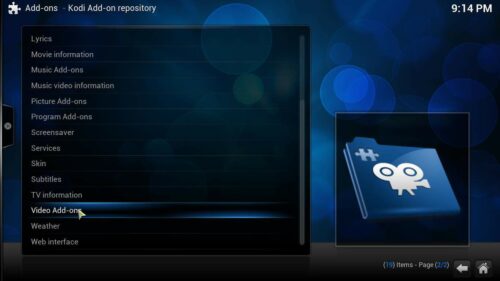
After you do that, you will be presented with a list of all the addons you can install from the official Kodi repository. To install Kodi Twitch addon, all you need to do is scroll through the list and click TwitchTV.
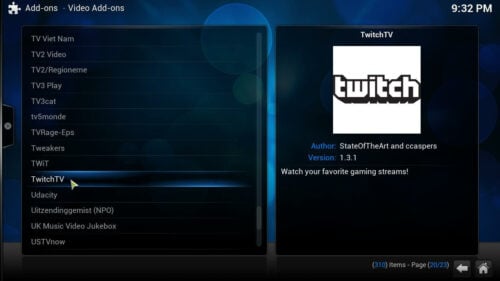
After you click it, a dialog will appear; in this dialog, you need to click the Install button. This will begin to install Kodi Twitch addon on your HTPC. In no time, you should see this notification on the bottom right corner of your screen:

That's all you need to do to install the addon! You're now ready to watch all the live and recorded streams from one of the best gaming addons for Kodi. In order to use the Kodi Twitch addon, you need to click Videos -> Add-ons and then look for the TwitchTV addon in the list. You will see a few categories of streams you can watch, from featured streams to browsing streams by game name, or even channels. The possibilities are limitless with the Kodi Twitch addon, and even if you don't have a device that can be used for heavy gaming, such as the Alienware Alpha or the NVIDIA SHIELD TV, you still will be able to enjoy the best of the gaming world in your HTPC with this plugin. Try it out today! After all, it is a free addon that will surely bring you lots of hours of entertainment by watching your favorite games being played on your big screen.

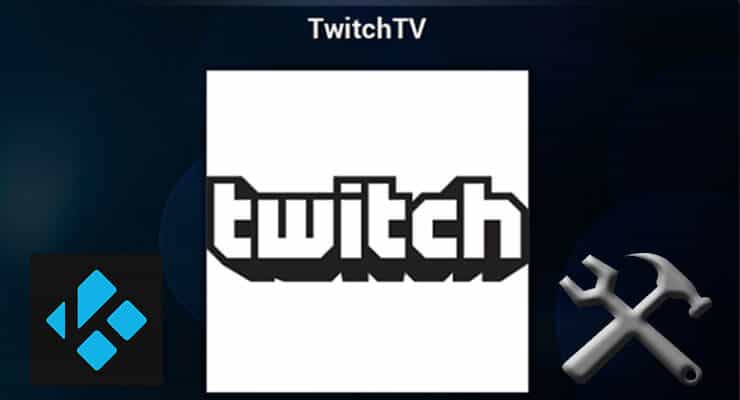
![10 Best Jellyfin Client Devices [2022] - 4k, Hardware Transcoding, etc. Jellyfin Roku App](https://www.smarthomebeginner.com/images/2021/02/jellyfin-roku-client-app-ft.jpg)
![15 Best Jellyfin Plugins [2023] - Supercharge your Media Server Jellyfin Intros Plugin Preview Pre-Roll](https://www.smarthomebeginner.com/images/2022/08/jellyfin-intros-preroll-preview.jpg)
![10 Best Plex Client Devices [2022] - STUTTER-free Streaming Best Plex Client Devices](https://www.smarthomebeginner.com/images/2022/02/best-nas-for-plex-server-featured-images-from-pexels-photography-maghradze-ph-3764958-e1648542743772.jpg)
![10 Best Emby Client Devices [2023] - 4k, Hardware Transcoding, etc. setup emby server with raspberry pi](https://www.smarthomebeginner.com/images/2017/02/setup-emby-server-with-raspberry-pi.jpg)
![Watch NFL Games Live FREE 🏈: 23+ WORKING websites [2023] Watch NFL Games Live FREE](https://www.smarthomebeginner.com/images/2023/08/nfl-streaming-1.jpg)
![8 Amazing Raspberry Pi Ideas [2022]: Beginners and Enthusiasts Raspberry Pi ideas](https://www.smarthomebeginner.com/images/2021/09/raspberry-pi-4-dev-board.jpg)