Content for your HTPC can come in the most various ways. You can watch movies, TV shows, listen to music, even do some gaming if you want. It all boils down to what addons you like, and which ones you install. There is an addon that enables you to listen to more than 50,000 radio stations worldwide, in several languages and with music shows, talk shows and other kinds of content available at your fingertips. I am talking about the Kodi TuneIn Radio Addon. Incidentally, there is a Kodi TuneIn Radio plugin version for Emby that gives you access to the same content, which in turn is obtained from the TuneIn Radio website. If you'd rather go the Emby route, learn how to install Emby on your Windows home server and have a look at our guide to install TuneIn Radio Plugin on Emby. If you'd rather use Kodi, then keep reading. [Read: Emby: a media server alternative to Plex and Kodi]
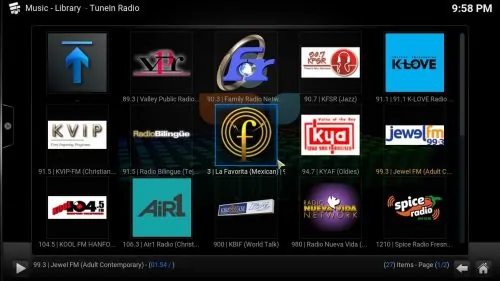
Similarly to the Kodi TuneIn Radio Plugin, on its Kodi counterpart you are able to access all the radio stations, but this time without leaving the Kodi interface. You can perform searches for your favorite radio stations using the search feature. This is easier if you use a wireless HTPC keyboard, like for example the Logitech K830 Wireless Backlit, or any other you prefer. Do you want to know how to add TuneIn to Kodi? Then keep reading:
Best Wireless HTPC and Android TV Box Keyboards:
- Logitech K410 Living-Room Wireless Keyboard with Built-In Touchpad - $37.75
- Logitech Illuminated K830 HTPC Wireless Keyboard and Touchpad - $69.99
- iPazzPort KP-810-10AS Wireless Mini Keyboard Remote with Touch - $15.99
- Rii i8+ 2.4GHz Mini Wireless Keyboard with Touchpad - $22
- LYNEC C120Pro Mini Wireless Gyro Remote Keyboard Mouse - $13
How to install Kodi TuneIn Radio addon?
If you do not have the Fusion Installer -also known as Addon Installer- already set up on your HTPC, now is the time to install it. Head to our guide to install Addon Installer to learn how to do it. Once it's properly set up, head to Programs -> Program Add-ons and click on Addon Installer.
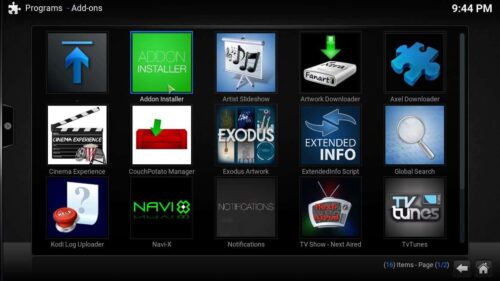
After you do this, click on Search by: Addon/Author, and type TuneIn on the dialog that appears. Click the Done button. This will search for the Kodi TuneIn Radio addon among the hundreds of addons available from the fusion installer.
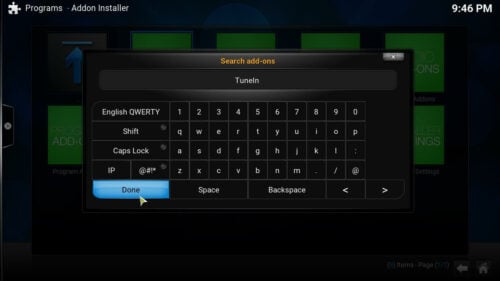
Wait a little, and the search results will appear. Click on TuneIn Radio, and then on Install TuneIn Radio. This will make a confirmation dialog appear, with two options: Install and Cancel. Click on Install to get the Kodi TuneIn Radio addon on your Kodi HTPC.
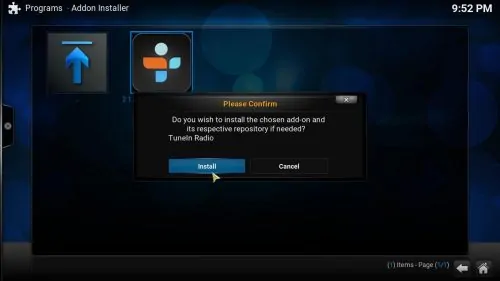
After the installation is complete, you will see a notification dialog telling you that the installation was successful. Click the OK button. You are now ready to start listening to lots of radio stations, podcasts and even watching some Live TV channels through the Kodi TuneIn Radio addon. If you want more options to watch Live TV on Kodi, read our list of 10 best Kodi Live TV addons. You can also turn your HTPC on a retro gaming machine if you install Kodi ROM Collection Browser. The possibilities are endless, and your HTPC will provide you with hours of entertainment, whether you want to relax, play some games, or listen to Spanish Pop music while writing an article about Kodi TuneIn Radio addon (no, seriously, I have been listening to the radio with Kodi as I wrote this).

