If you want to have your Steam games available to be launched comfortably from your couch, but also don't want to switch between the Kodi for Windows and Steam applications, you will like this addon. The Kodi Steam Plugin allows you to start Steam in BPM (Big Picture Mode) without having to close the Kodi app, which is amazing if you want to quickly go from watching movies to gaming. We have recommended to install Kodi Steam addon in the past, alongside other gaming plugins such as Kodi ROM Collection Browser addon. These complements will allow you to turn your HTPC in a gaming machine, at least for casual gaming. [Read: 10 best Kodi gaming addons you didn’t know about]
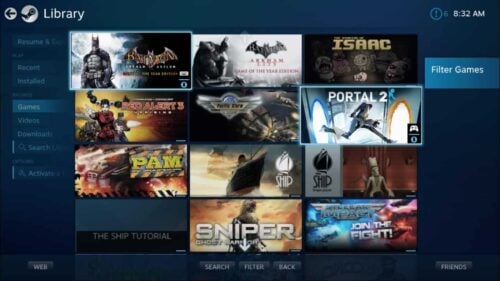
An important aspect to note if you want to add Steam to Kodi is the fact that this plugin is only a Steam launcher. This means, it acts as a shortcut between Kodi and the Steam app. For the Kodi Steam plugin to work properly, you need the Windows Steam app installed on your system. This means you could install XMBC Steam addon on your Alienware Alpha media center, or devices as small as the Lenovo Ideacentre 300 stick, as long as Steam is installed on them. The actual gaming capabilities will, of course, depend on the hardware you use. To make the most out of your gaming experience, you can use a wireless HTPC keyboard and/or a joystick specially designed for games.
Best Wireless HTPC and Android TV Box Keyboards:
- Logitech K410 Living-Room Wireless Keyboard with Built-In Touchpad - $37.75
- Logitech Illuminated K830 HTPC Wireless Keyboard and Touchpad - $69.99
- iPazzPort KP-810-10AS Wireless Mini Keyboard Remote with Touch - $15.99
- Rii i8+ 2.4GHz Mini Wireless Keyboard with Touchpad - $22
- LYNEC C120Pro Mini Wireless Gyro Remote Keyboard Mouse - $13
How to install Kodi Steam addon?
The process is very simple if you have already installed SuperRepo on your system. If you still don't have it, please follow our guide to install SuperRepo on Kodi. After this repository is installed on your system, you are ready to install Kodi Steam addon. Head to System -> Settings -> Add-ons from the Kodi main menu. You will see a menu with many options. Click Install from repository.
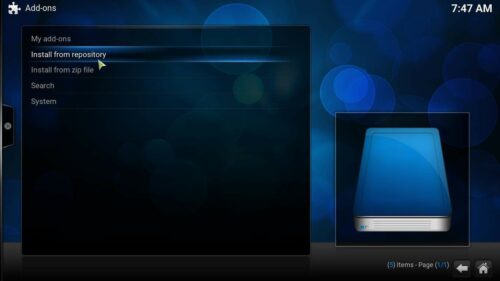
A list with all the repositories available on your system will display. Scroll and find SuperRepo. In my system I had SuperRepo with Kodi Helix addons, even though I am running Kodi 16 Jarvis. The exact name of your SuperRepo installed version might be different, but as long as you select SuperRepo, you will be OK. A list with all the addon options will open. Select Program Add-ons.
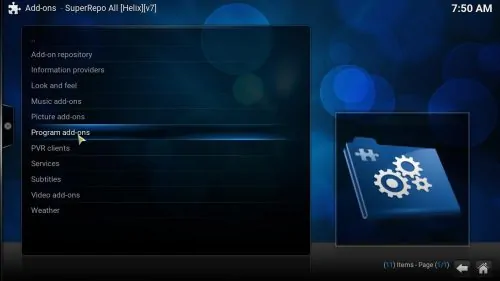
To install Kodi Steam addon, simply search for it on the alphabetically ordered list. Once you find it, click it, and then click the Install button.
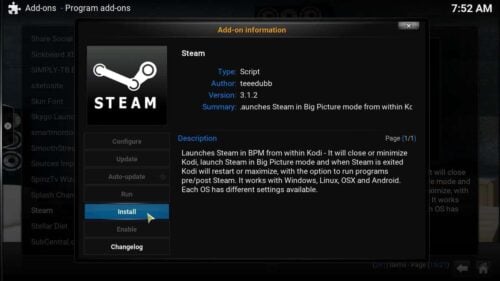
Wait a little, and you should see the following notification on the bottom-right corner of your screen:

That's it! You were successful to install Kodi Steam addon. It's important to note that you will be able to use Steam in its Big Picture mode only in certain operating systems, such as Windows, OSX, and SteamOS + Linux; however, if you use Android, the Steam addon launches the Android Steam app, which is limited only to social features (chat with your Steam friends, browse the library, review games, and so on). [Read: Guide: How to install Kodi Twitch addon]
Are you done gaming? Get back to watching the best movies by installing the Kodi Exodus addon or one of these 10 best Kodi movies addons. There are many entertainment options available to you if you use Kodi!

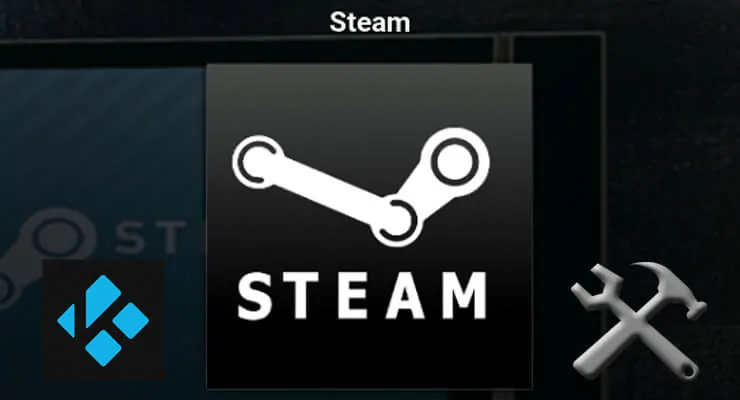
![8 Amazing Raspberry Pi Ideas [2022]: Beginners and Enthusiasts Raspberry Pi ideas](https://www.smarthomebeginner.com/images/2021/09/raspberry-pi-4-dev-board.jpg)
![15 Best Jellyfin Plugins [2023] - Supercharge your Media Server Jellyfin Intros Plugin Preview Pre-Roll](https://www.smarthomebeginner.com/images/2022/08/jellyfin-intros-preroll-preview.jpg)
![10 Best Emby Client Devices [2023] - 4k, Hardware Transcoding, etc. setup emby server with raspberry pi](https://www.smarthomebeginner.com/images/2017/02/setup-emby-server-with-raspberry-pi.jpg)
![10 Best Plex Client Devices [2022] - STUTTER-free Streaming Best Plex Client Devices](https://www.smarthomebeginner.com/images/2022/02/best-nas-for-plex-server-featured-images-from-pexels-photography-maghradze-ph-3764958-e1648542743772.jpg)
![10 Best Jellyfin Client Devices [2022] - 4k, Hardware Transcoding, etc. Jellyfin Roku App](https://www.smarthomebeginner.com/images/2021/02/jellyfin-roku-client-app-ft.jpg)
