When you set an HTPC on your living room, you want it to gather and condense all of the forms of entertainment available to you in a single device; in order to use it from the comfort of your couch. Some HTPC enthusiasts are also avid gamers, and therefore addons to enable playing games -or watching content about games- are available for Kodi and other media center software. In fact, you could take a look at our 10 best gaming addons for Kodi list, and see that there's quite a good amount of these. In this guide, I'll tell you how to install Kodi ROM Collection Browser, in order to enable you to play games on Kodi, or rather, launch them from your Kodi interface. In this way, you can game on your living room, even if you don't have a dedicated HTPC/Gaming device. [Read: NVIDIA SHIELD TV: An amazing option for your media center]
The Kodi ROM Collection Browser addon enables you to launch emulator applications from within Kodi, with specific command line parameters that are -to an extent- automatically configured, depending on the video game emulator you use. This allows for you to only select the retro game on Kodi you want to play with. Bear in mind that, to better control your games and browse your content, you might want to get appropriate peripherals; it won't be enough with using a wireless HTPC keyboard or an application such as the Kore remote app for Kodi; you might also be interested on hooking a game controller to your HTPC, for added comfort.
Best Wireless HTPC and Android TV Box Keyboards:
- Logitech K410 Living-Room Wireless Keyboard with Built-In Touchpad - $37.75
- Logitech Illuminated K830 HTPC Wireless Keyboard and Touchpad - $69.99
- iPazzPort KP-810-10AS Wireless Mini Keyboard Remote with Touch - $15.99
- Rii i8+ 2.4GHz Mini Wireless Keyboard with Touchpad - $22
- LYNEC C120Pro Mini Wireless Gyro Remote Keyboard Mouse - $13
How to install Kodi ROM Collection Browser addon?
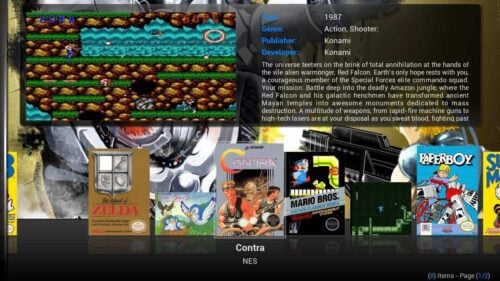
If you want to install Kodi ROM Collection Browser addon, I have good news for you; it is very simple. This Kodi Games Emulator launcher is available from the Kodi Official Repository, so all you have to do is look for it and install it. [Read: How to Install SuperRepo on Kodi for easy addon installation?]
From the main menu head to System -> Settings -> Add-ons -> Get Add-ons. You will see a list with all the repositories installed in your HTPC. Click the Kodi Add-on repository to continue to install Kodi ROM Collection Browser addon.
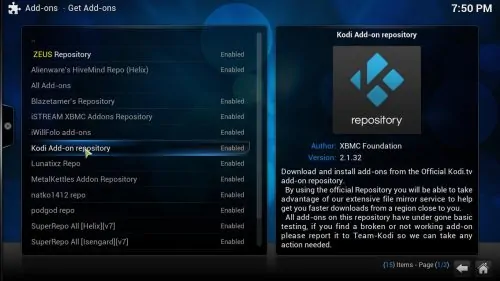
Make your way to Program Add-ons, and then browse the list until you find Kodi ROM Collection Browser. You will be a click away from playing Kodi ROMs and emulators. Click the Kodi ROM Collection Browser addon.
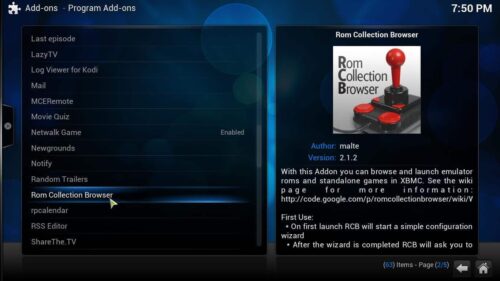
Click Install on the dialog that appears. This will install Kodi ROM Collection Browser addon on your Kodi HTPC. Wait for the notification that tells you the process was successful:

And that's it! Keep in mind you would have to add your own ROMs and emulators in order for this addon to work properly. If you want to entertain yourself in other ways, please take a look at our lists about the 10 best movie addons for Kodi or the top 10 live TV Kodi addons. By browsing these addons, and adding your favorite games to your Kodi HTPC, you will surely get many hours of entertainment.

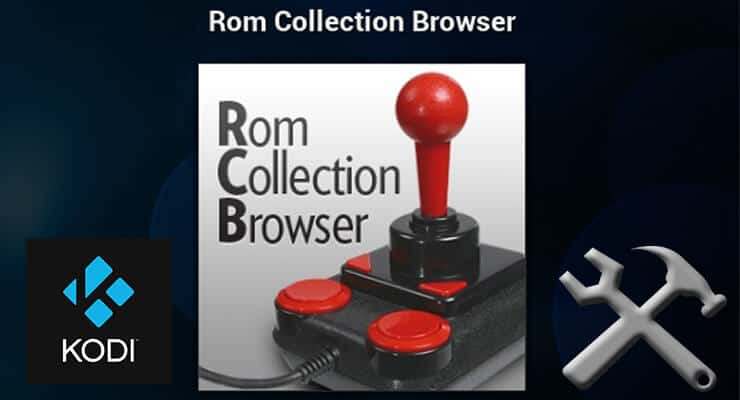
![Watch NFL Games Live FREE 🏈: 23+ WORKING websites [2023] Watch NFL Games Live FREE](https://www.smarthomebeginner.com/images/2023/08/nfl-streaming-1.jpg)
![Watch College Football Online FREE [2022]- 25+ WORKING websites 2022 Watch College Football Online Free](https://www.smarthomebeginner.com/images/2022/08/2022-watch-college-football-online-free.jpg)
![Watch College Football Online FREE [2023]: 🏈 23+ WORKING websites Watch College Football 2023](https://www.smarthomebeginner.com/images/2023/08/college-football-2023-e1692045798880.jpg)
![20 Working websites to watch March Madness online FREE [2022] Watch March Madness Online Free](https://www.smarthomebeginner.com/images/2022/03/march_maddness-scaled.jpg)
![15 Best Jellyfin Plugins [2023] - Supercharge your Media Server Jellyfin Intros Plugin Preview Pre-Roll](https://www.smarthomebeginner.com/images/2022/08/jellyfin-intros-preroll-preview.jpg)
![10 Best Jellyfin Client Devices [2022] - 4k, Hardware Transcoding, etc. Jellyfin Roku App](https://www.smarthomebeginner.com/images/2021/02/jellyfin-roku-client-app-ft.jpg)