In this guide, I will show you how to install Kodi on Nvidia Shield TV 2017 version from Google Play Store as well as by sideloading, which enables you to install the latest Kodi version, including Release Candidate and Beta. At the time of writing this guide, Kodi 17 Krypton is at RC3 stage and the latest version of Kodi on Play Store is 16.X Jarvis. It is every easy to install Kodi on Nvidia Shield TV from Play Store. But sideloading Kodi on Shield TV is also simple if you know what to do. In this Nvidia Shield TV Kodi guide, let us visit both options.
Table of Contents
Install Kodi on Nvidia Shield TV 2017
The easiest way to install Kodi on Nvidia Shield TV is through the Google Play Store. All you need to do is open Play Store, search for "Kodi" and install the app, as shown below.
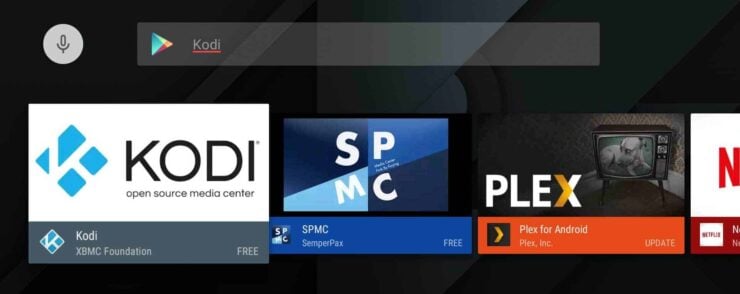
At the time of writing this guide the Kodi version on Play store is 16.1. However, Kodi 17 Krypton Release Candidate is out and it appears very stable. If you want the latest development version of Kodi then you will have to sideload Kodi on Nvidia Shield TV. [Read: 7 Nvidia Shield TV Tweaks to Perform After Initial Setup]
Sideload Kodi on Nvidia Shield TV
We have already detailed how to sideload Apps on Nvidia Shield TV 2017. In this Nvidia Shield TV Kodi guide, we give you instructions specific to installing Kodi APK on Shield TV 2.
1. Download Kodi APK for Nvidia Shield TV
Head over to the Kodi download page, and download the 64bit version of the Kodi APK for ARM devices into a USB drive. The exact Kodi APK file to download for Nvidia Shield TV 2 is shown in the picture below.
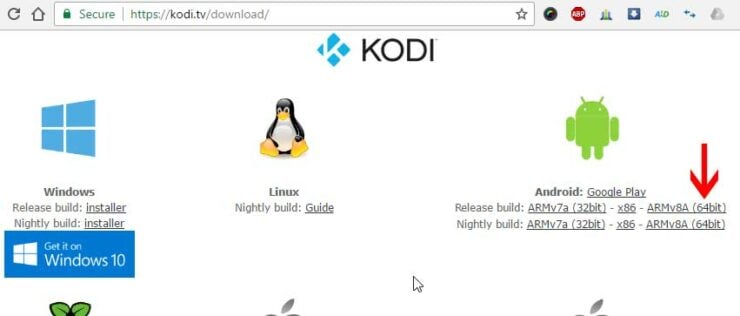
Best Wireless HTPC and Android TV Box Keyboards:
- Logitech K410 Living-Room Wireless Keyboard with Built-In Touchpad - $37.75
- Logitech Illuminated K830 HTPC Wireless Keyboard and Touchpad - $69.99
- iPazzPort KP-810-10AS Wireless Mini Keyboard Remote with Touch - $15.99
- Rii i8+ 2.4GHz Mini Wireless Keyboard with Touchpad - $22
- LYNEC C120Pro Mini Wireless Gyro Remote Keyboard Mouse - $13
2. Open the USB Drive with Kodi APK on Shield TV
Insert the USB drive with the Kodi APK file into one of Shield TV's 2 USB ports. Then, open ES File Explorer and open the USB file contents, as shown in the picture below.
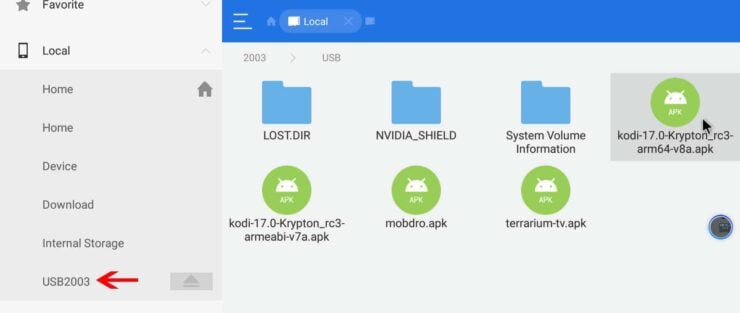
Using a wireless keyboard and mouse combo to navigate through ES File Explorer can make the process even simpler.
3. Sideload Kodi APK File on Nvidia Shield TV 2
In the USB Drive contents, find the Kodi APK file you downloaded in Step 1 and select/click it to open the App Installer, as shown in the picture below.
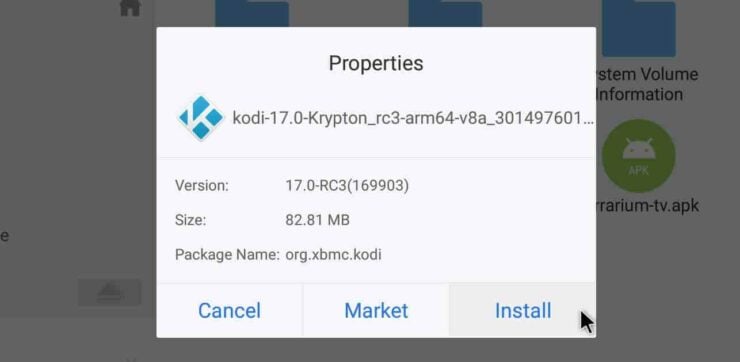
When prompted, select "Install" to install Kodi on Nvidia Shield TV 2017, as shown in the picture below. If the installation finishes successfully, you should see a confirmation message as what is shown in the screenshot below.
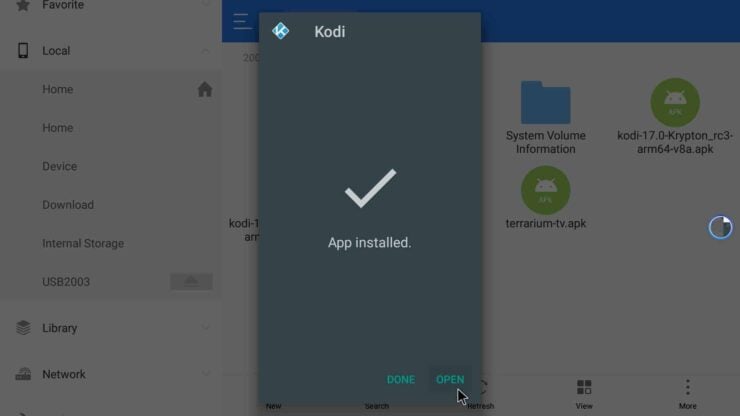
Best Kodi Addons:
- 20 Best add-ons for Kodi 18 Leia with installation instructions - 2019
- Top Kodi Addons: Ultimate List of 93 Working Kodi Addons in 2018
- 6 Must have Kodi addons for Broadcast TV streaming
- 6 best legal Kodi TV show addons – TV show addons for Kodi
- The 6 best legal Kodi movie addons – Movie addons for Kodi
- 5 Best Legal Kodi Anime Addons for your Kodi HTPC
- 10 Best Kodi Kids Addons List for your HTPC
Launching Kodi on Nvidia Shield TV and Final Thoughts
Kodi app is recognized by Android TV and so, Shield TV will automatically create a Kodi shortcut icon on the homescreen, as shown below.
While the Shield TV does create homescreen icon, I strongly suggest using one of the 3 best Nvidia Shield TV launchers. Doing so will make launching other sideloaded unofficial apps easier, which do not show up on homescreen. That is all there is to it. You make take your Nivida Shield Kodi box further by installing one of the many Kodi addons listed above. Go ahead install Kodi on Nvidia Shield TV 2017, the best Android Kodi box, and enjoy streaming videos.


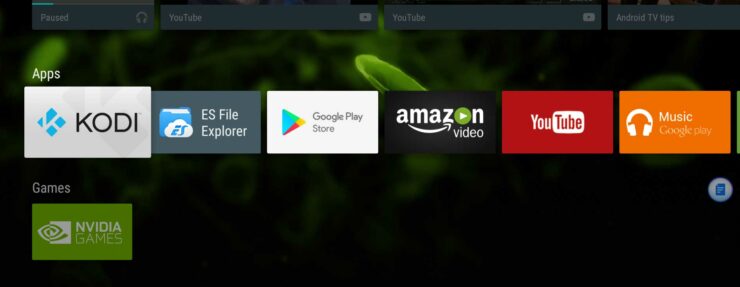
![10 Best Jellyfin Client Devices [2022] - 4k, Hardware Transcoding, etc. Jellyfin Roku App](https://www.smarthomebeginner.com/images/2021/02/jellyfin-roku-client-app-ft.jpg)
![10 Best Emby Client Devices [2023] - 4k, Hardware Transcoding, etc. setup emby server with raspberry pi](https://www.smarthomebeginner.com/images/2017/02/setup-emby-server-with-raspberry-pi.jpg)
![10 Best Plex Client Devices [2022] - STUTTER-free Streaming Best Plex Client Devices](https://www.smarthomebeginner.com/images/2022/02/best-nas-for-plex-server-featured-images-from-pexels-photography-maghradze-ph-3764958-e1648542743772.jpg)
![10 Best Media Server for Plex + one SURPRISING bonus [2022] Media Server for Plex](https://www.smarthomebeginner.com/images/2020/04/plex-free-movies-and-tv.jpg)
![Watch NFL Games Live FREE 🏈: 23+ WORKING websites [2023] Watch NFL Games Live FREE](https://www.smarthomebeginner.com/images/2023/08/nfl-streaming-1.jpg)
![Watch College Football Online FREE [2023]: 🏈 23+ WORKING websites Watch College Football 2023](https://www.smarthomebeginner.com/images/2023/08/college-football-2023-e1692045798880.jpg)