There are some addons focused on gaming that you can use, not only to play games on your HTPC, but also to view content related to this interesting topic. In fact, in our 10 best gaming addons for Kodi list, we outlined some of these amazing addons you can add to your Kodi install, if you feel like enhancing your entertainment options. In this guide, we will teach you how to install Kodi Machinima addon, a Kodi plugin that brings the best videos from Machinima, a YouTube channel and website dedicated to bringing gamers the best video content related to games. You can get Machinima on Kodi easily, and here's how to do it. [Read: Guide: How to install Kodi ROM Collection Browser addon]
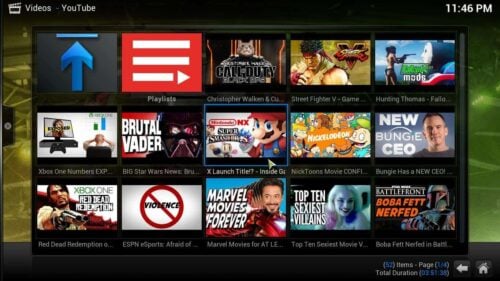
To add Machinima on Kodi you simply need to have the Fusion installer already set up on your HTPC device. In case you don't have it (or don't know what the Fusion installer is) please read our guide to install Fusion installer on Kodi. If you install Kodi Addon Fusion, you will be able to get many, many addons directly on your HTPC, with their repositories to keep them updated, too. Machinima can be found within the SuperRepo addon repository, which you can also install following this handy guide to install SuperRepo on Kodi.
Best Wireless HTPC and Android TV Box Keyboards:
- Logitech K410 Living-Room Wireless Keyboard with Built-In Touchpad - $37.75
- Logitech Illuminated K830 HTPC Wireless Keyboard and Touchpad - $69.99
- iPazzPort KP-810-10AS Wireless Mini Keyboard Remote with Touch - $15.99
- Rii i8+ 2.4GHz Mini Wireless Keyboard with Touchpad - $22
- LYNEC C120Pro Mini Wireless Gyro Remote Keyboard Mouse - $13
How to install Kodi Machinima addon?
For this tutorial we will focus on the process to install Kodi Machinima addon using Fusion installer. Head to Programs -> Program addons, and click on the Addon Installer icon. This will let you choose from many options to add Machinima to Kodi (or any other addons, if you want to).
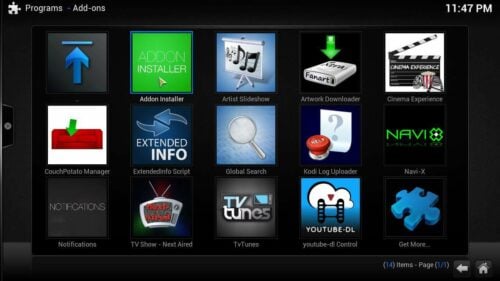
After that, click on Search by: Addon/Author, in order to bring up a dialog box, where you will type the name of the addon you wish to install. In this case, you want to install Kodi Machinima addon, so you have to type Machinima, and click on Done when you finish typing.
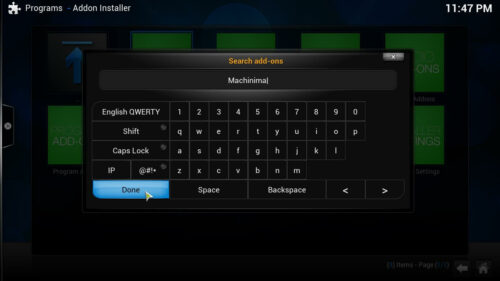
You will see a menu with only one entry, Machinima. Click it, and you will get the option to Install Machinima. Click again. There will be a confirmation dialog, asking whether you want to install Kodi Machinima addon or not, but if we're at this point already, I guess you want to install it. Simply click Install.
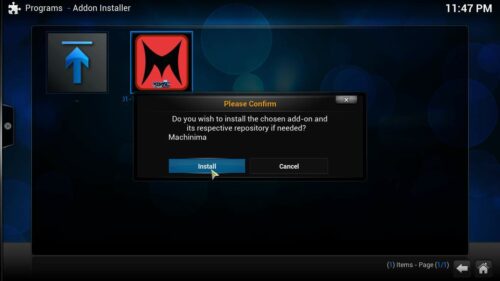
Addon Installer will start setting up Machinima on Kodi for your viewing pleasure. After it's done installing, you will get a pop-up notification to inform you the procedure was successful. That's it! You're ready to view the latest gaming related videos on your HTPC. Simply head to Videos -> Add-ons and scroll until you find Machinima, then click it to access all its contents. If you're still looking for ways to enhance your HTPC, have a look at our 10 best Kodi movies addons list, or explore the 20 best Kodi addons available for your Kodi installation. You will surely have a good time exploring, installing and playing around with all these free plugin options, and the wealth of content they bring to your living room!

