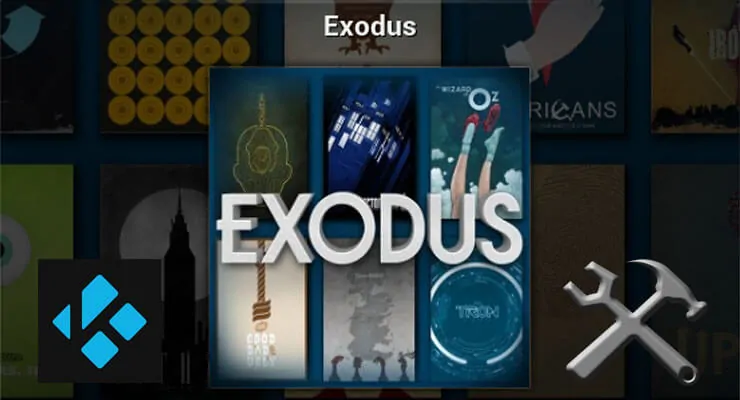When you add plugins to your HTPC you expand its capabilities in useful ways. One of these ways is adding content sources from where to stream entertaining movies and TV shows. To this end, we have compiled lists with the best Kodi movies addons, where we have listed plugins such as Kodi Genesis addon, perhaps the most famous of them all. Genesis stopped being supported by its creator, and this has prompted users to seek for Genesis alternatives. One of these is the already popular Kodi Velocity Addon, which offers a good amount of sources with a great quality. However, the creator of Genesis decided to make a new addon for streaming movies and TV shows, and it looks very promising. In this guide we will teach you how to Install Kodi Exodus addon on your Kodi HTPC. [Read: Guide: How to install Icefilms Kodi addon]
Some addons may contain pirated content. Consider using legal Kodi addons or a VPN ($3.29/mo).
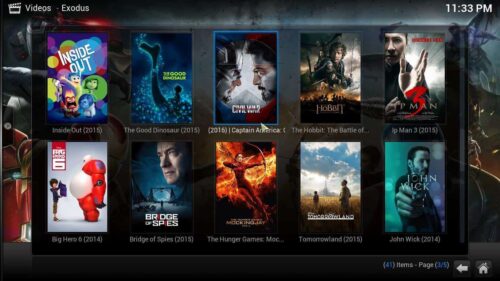
After you install Kodi Exodus addon, you will quickly realize it has the same options and features of its predecessor; however, there is a notorious increase in the quality of sources, as well as load times. If we delve deeper into the settings, it can be seen that the Kodi Exodus plugin can be customized greatly, even offering the option to install an Exodus Artwork plugin, to make the addon take an aesthetic reminiscent of the Kodi Genesis addon. Regarding sources, this Kodi movie plugin offers several, which you will be more comfortable to browse using a wireless HTPC keyboard, or a remote app such as Kore or Yatse for your smartphone. It also offers a search feature, to make it easier for you to find your favorite content. Wanna know how to add Exodus to Kodi? Keep reading:
Best Wireless HTPC and Android TV Box Keyboards:
- Logitech K410 Living-Room Wireless Keyboard with Built-In Touchpad - $37.75
- Logitech Illuminated K830 HTPC Wireless Keyboard and Touchpad - $69.99
- iPazzPort KP-810-10AS Wireless Mini Keyboard Remote with Touch - $15.99
- Rii i8+ 2.4GHz Mini Wireless Keyboard with Touchpad - $22
- LYNEC C120Pro Mini Wireless Gyro Remote Keyboard Mouse - $13
How to install Kodi Exodus addon?
Make sure you have the Fusion Installer properly set up on your HTPC. If you don't have it installed yet, I recommend you read our guide to install Fusion Installer. Once you have it properly set on your system, it's time to use it. Head to Programs -> Program Add-ons from the main menu, and click on Addon Installer.
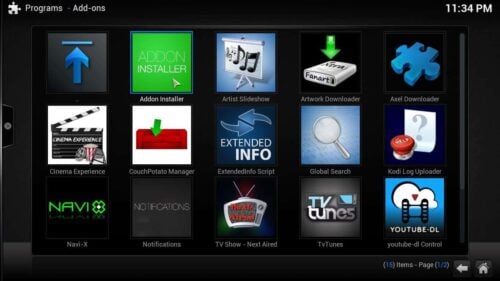
To find the addon quickly and continue to install Kodi Exodus addon, you need to click on Search by: Addon/Author, and then type Exodus on the dialog that appears, and click Done after that. This will search for the addon among all the possible plugins you can install via Addon installer.
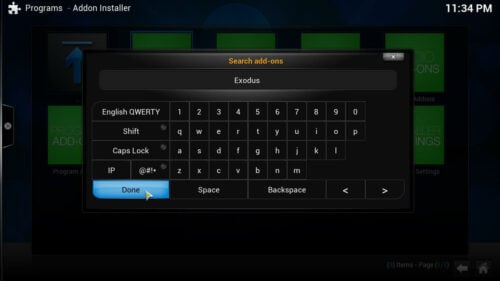
You will see an entry for Exodus in the search results list. Click it, and then click Install Exodus after that. You will get a confirmation dialog, asking if you really want to install the addon. Click Install, and wait.
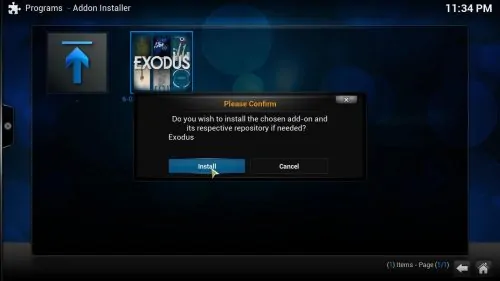
After you sucessfully install Kodi Exodus addon, you will receive a confirmation message on the screen. You should click OK to finish the installation. Congratulations! You are now ready to stream movies directly from the sources provided by the Kodi Exodus Plugin. If you still need more content, try taking a look at our 10 best Kodi Live TV addons list, or have a go at HTPC gaming with these 10 gaming addons for Kodi you didn't know about. You will surely find content suited to your tastes and spend a great time with your media center!