Some days ago we spoke to you about a nice app for Android by the name of Kodi Configurator, that helps you hook up your Android-based Kodi HTPC with the best options and tons of content, in order to improve your media experience with one single click. I actually debated quite a while whether to write a guide on how to install Kodi Configurator since I found the process really easy to do; however, I decided to write a guide on how to do it, because it surely will be helpful for people who want a one-click no-hassle experience while they setup Kodi live TV using this app. [Read: TVMC: an out-of-the-box Kodi solution]
If you use this app with your Kodi Android box, no matter if it's a Cubox TV or an NVIDIA SHIELD TV, you are on your way to discover lots of content at the tip of your fingertips. Personally, I own a tablet which can act as a TV Box, so I downloaded and installed Kodi and then proceeded to install Kodi Configurator on it. I then installed on my smartphone the two Android based remote controllers: Kore, the official remote control app for XBMC/Kodi, and Yatse, the XBMC/Kodi Remote, and I tell you, my experience couldn't be better. Kodi Configurator brought to my HTPC almost limitless movies and a bunch of TV channels, and the settings are so well configured that I don't experience lag or stutter at all, enjoying instead a good image quality in all content, from the comfort of my couch, aided with my smartphone which acts as a remote control.
Best Android TV Boxes:
- NVIDIA SHIELD TV Pro Home Media Server - $199.99
- Amazon Fire TV Streaming Media Player - $89.99
- WeTek Play 2 Hybrid Media Center - $134.00
- Kukele Octacore Android TV Box - $179.99
- U2C Android TV Box - $95.99
Anyways, without further ado, we will reveal now how to configure Kodi for Android by using Kodi configurator.
How to install Kodi Configurator?
As with any Android app, look for Kodi Configurator on Google Play in your Android device, and click the Install button. This will install Kodi Configurator, and you will have the option to start it or look for its icon on the Android menu. Once you locate the app and start it, you can use it to setup Kodi live TV and other cool features. Remember though, a pre-requirement for Kodi Configurator to work is, of course, having Kodi for Android installed on your device. This guide is made assuming Kodi is already installed on your system.
Once you properly installed Kodi and Kodi Configurator, and open Kodi Configurator for the first time, you will see a screen similar to this one:
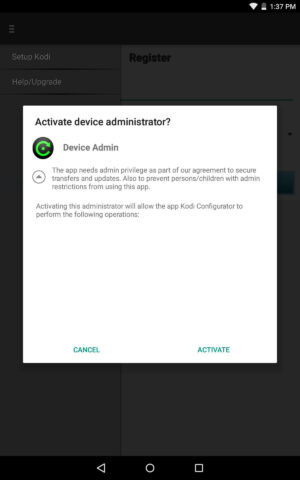
What this screen does is ask you to provide administrator privileges to Kodi Configurator. This is necessary because once you install Kodi Configurator and run it, it will make changes to your Kodi Install to set it up for you. So, in this case, press Activate. Once you do this, you might need to get out of the app and then start it again, then press Setup Kodi. You will be asked for your city, country, and to agree to the terms of use. Fill out the fields accordingly and press Create Account.
You will be faced with a list of email addresses, which are the email addresses you use on your Android device. Select whichever one you want to use for Kodi Configurator by clicking on it, so you can let the application configure Kodi for Android in your device. If asked whether to upgrade to the full version to access premium servers, or using the free application, select Continue With Free, for now. You should now be at a screen similar to this one.
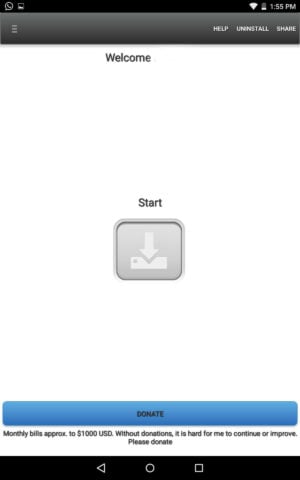
All you need to do is click the Start button, which is right in the middle of your device. The Kodi Configurator app will warn you about it permanently changing your Kodi settings, but since this is what we want (because, ideally, we're working with a fresh Kodi install to use Kodi Configurator) we click Continue. You will then see a progress bar, indicating the progress made by Kodi Configurator as you configure Kodi for Android automatically with it. Sit back and wait for it to complete its configuration, which might take about five or ten minutes.
Once completed, Kodi Configurator will show you a screen saying your setup is complete, and to check whether Kodi looks like a fresh install, or it actually changed appearance. Click Next on this screen and it will show you another screen, recommending a reboot. I actually did not reboot when I installed, but it's up to you. Click on Got it!
And that's it! Open Kodi now on your Android device and you will see that it now took the appearance of a virtual living room, as the screenshot below shows you.
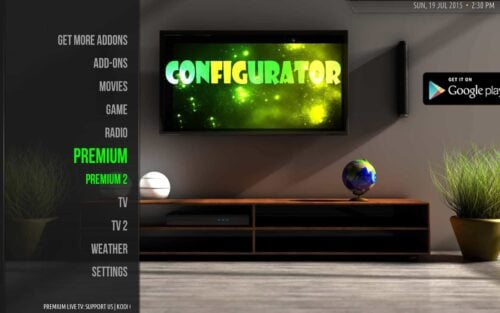
You have successfully completed the process to install Kodi Configurator now and have been able to setup Kodi live TV, as well as a ton of other content options. The best part about this app is that it is free to use and it is really easy to install. If you are looking for a complete Kodi TV setup with just a few clicks, this is a very good option.

![15 Best Jellyfin Plugins [2023] - Supercharge your Media Server Jellyfin Intros Plugin Preview Pre-Roll](https://www.smarthomebeginner.com/images/2022/08/jellyfin-intros-preroll-preview.jpg)
![10 Best Plex Client Devices [2022] - STUTTER-free Streaming Best Plex Client Devices](https://www.smarthomebeginner.com/images/2022/02/best-nas-for-plex-server-featured-images-from-pexels-photography-maghradze-ph-3764958-e1648542743772.jpg)
![8 Amazing Raspberry Pi Ideas [2022]: Beginners and Enthusiasts Raspberry Pi ideas](https://www.smarthomebeginner.com/images/2021/09/raspberry-pi-4-dev-board.jpg)

![10 Best Jellyfin Client Devices [2022] - 4k, Hardware Transcoding, etc. Jellyfin Roku App](https://www.smarthomebeginner.com/images/2021/02/jellyfin-roku-client-app-ft.jpg)
