A great way to get content on your Kodi media center is by installing user maintained addons. These addons have an advantage over traditional ones, because every user contributes new links and information to the list of available links. These addons are useful, for example, to watch sports on Kodi. We recommended one of these addons previously in our list about 10 Kodi addons to watch College Football, and it is the Kodi Cliq Addon. The Kodi Cliq plugin is easy to install. You can be browsing its streams and content in no time if you follow this guide to install Cliq on Kodi. [Read: Complete Guide to Stream College Football Live 2016 - Kodi, Fire TV, Roku, Android]
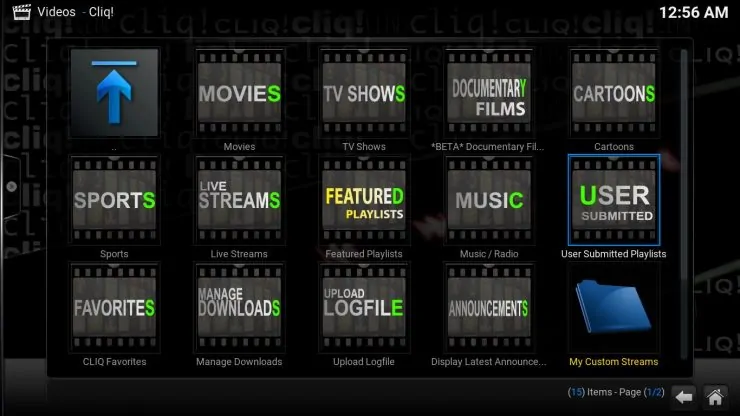
The good thing about these addons is that you can find not only sports, but also movies, TV shows and anything that users upload to it. One similar plugin is the Kodi Veetle addon, really popular and featured among the best Kodi addons to stream legally. You can install Cliq on Kodi in a few simple steps if you have the Fusion Addon Installer on your system. If you still don't have it, follow our guide to install Kodi Fusion Addon Installer from repository. With Fusion you can install Kodi Cliq Addon and many others. The Fusion Addon installer is a great enhancement to your Kodi experience.
How to install Kodi Cliq Addon?
From the Kodi main menu, head to Programs -> Addon Installer. Once you click its icon, you will see the list of available options. Look for the option labeled Search by: Addon/Author and click it. This will bring up the search feature, in order for you to find the Kodi Cliq Addon easily.
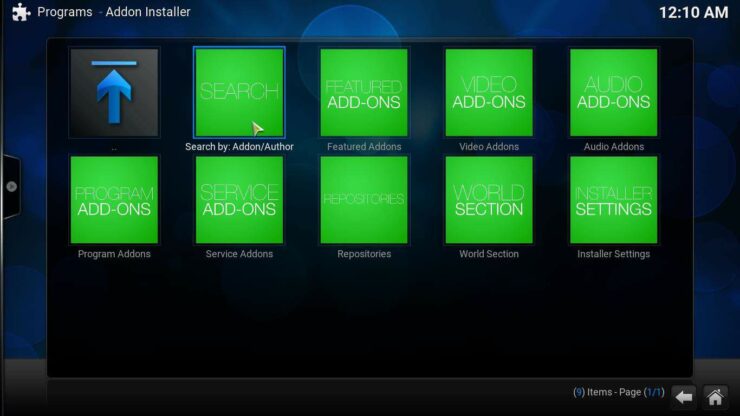
Once you click on the search option, a dialog will pop up. Type Cliq with the onscreen keyboard, or use your wireless HTPC keyboard to do this. In any case, click Done, and the search feature will give you a list of results.
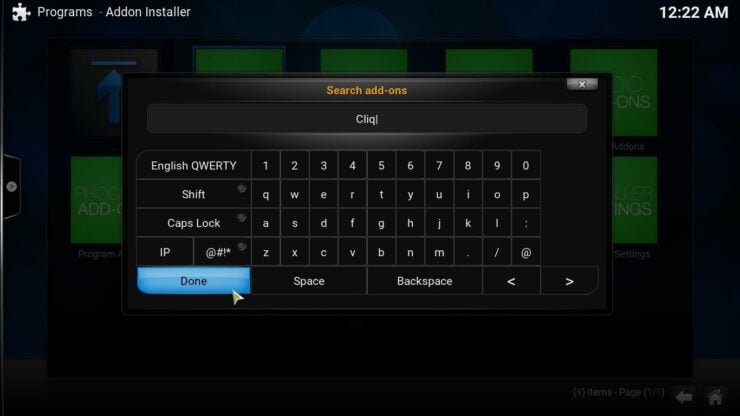
On the list you will get, there will most likely be only one option, Cliq! Simply click on this entry and you will see a list of the available versions you can install. Click on Install Cliq! in order to install Kodi Cliq Addon. A dialog will appear, asking you for confirmation on whether you want to install Cliq on Kodi or not. Click the Install button in order to continue with the process.
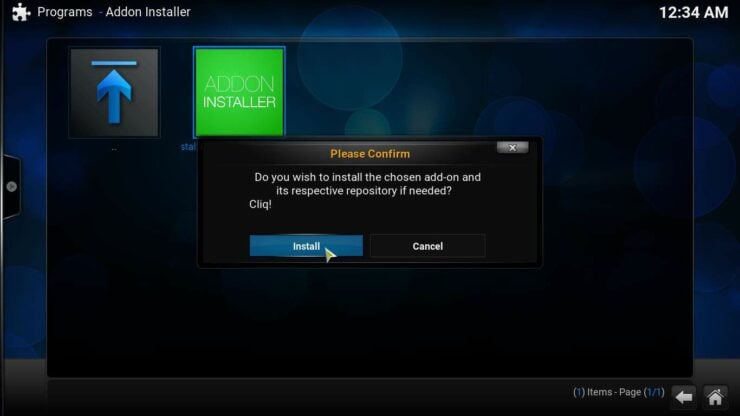
Best Android TV Boxes:
- NVIDIA SHIELD TV Pro Home Media Server - $199.99
- Amazon Fire TV Streaming Media Player - $89.99
- WeTek Play 2 Hybrid Media Center - $134.00
- Kukele Octacore Android TV Box - $179.99
- U2C Android TV Box - $95.99
What to do after the Kodi Cliq plugin is installed?
Once the Kodi Cliq Addon is installed, you will see a notification to inform you about it. Simply click OK and you will be able to use your Kodi Cliq Plugin. Get access to it from the main menu, through the Videos -> Video Add-ons option, and then scrolling through the list until you find Cliq! Get more video addons with the help of our lists. Check these 10 best Kodi addons for movies and these 10 best addons for live TV if you want to enhance content options on your Kodi media center. Get the most out of your Kodi media center with our addon guides!

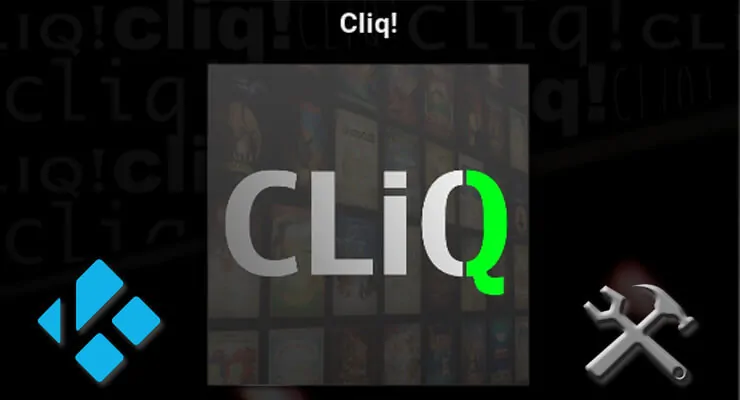
![Watch College Football Online FREE [2023]: 🏈 23+ WORKING websites Watch College Football 2023](https://www.smarthomebeginner.com/images/2023/08/college-football-2023-e1692045798880.jpg)
![Watch College Football Online FREE [2022]- 25+ WORKING websites 2022 Watch College Football Online Free](https://www.smarthomebeginner.com/images/2022/08/2022-watch-college-football-online-free.jpg)
![20 Working websites to watch March Madness online FREE [2022] Watch March Madness Online Free](https://www.smarthomebeginner.com/images/2022/03/march_maddness-scaled.jpg)
![Watch NFL Games Live FREE 🏈: 23+ WORKING websites [2023] Watch NFL Games Live FREE](https://www.smarthomebeginner.com/images/2023/08/nfl-streaming-1.jpg)
![15 Best Jellyfin Plugins [2023] - Supercharge your Media Server Jellyfin Intros Plugin Preview Pre-Roll](https://www.smarthomebeginner.com/images/2022/08/jellyfin-intros-preroll-preview.jpg)
![15 Best Plex Alternatives [2022] - FREE and BETTER Options Best Plex Alternatives feature image](https://www.smarthomebeginner.com/images/2022/08/best-plex-alternatives-feature-image.gif)