Kodi is one of the best media players available for a wide range of platforms and devices. You can easily install Kodi on devices running Android, Windows, MacOS, and Linux, but until now, if you wanted to install Kodi 17 on iOS you needed to jailbreak it. Now, you can do it without the need of Jailbreak with Cydia Impactor.
Table of Contents
Install Kodi 17 on iOS without Jailbreak
By installing Kodi on iOS, you will be able to play your favorite media files without the constrain you have on other media players available on iOS. You can also stream your media from your NAS or server just as easy. Continue reading to learn how to install Kodi 17 on iPhone without Jailbreak.
1. Download prerequisites
We need to download a few files in order to install Kodi on iOS without Jailbreak. First, download Kodi 17 iOS ipa file and save it on your desktop.
Next, download Cydia Impactor, the tool that allows you to install Kodi 17 on iOS.
In the end, make sure you install iTunes because this process will not work without it.
2. Install Kodi 17 on iOS without Jailbreak
Now that we have all the files downloaded, we are ready to install Kodi on iOS without Jailbreak. Make sure you connect your device to the computer now. Unzip the Cydia Impactor archive contents and run the Cydia Impactor app by double clicking the Impactor icon, as shown below.
Drag and drop the Kodi iOS 17 ipa file to Cydia Impactor as shown in the image below.
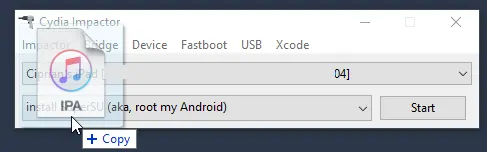
After dragging the ipa file to Cydia Impactor, you will be asked for your Apple ID and password. Enter the credentials and the install process will start. Please note that if you have 2-factor authentication enabled, this will not work and you will get an error, so it is recommended to create a secondary Apple ID for this.
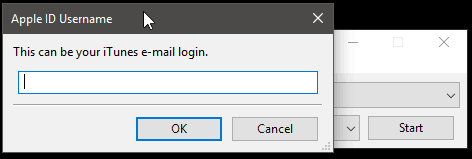
Wait for iOS Kodi setup process to finish and unplug the device.
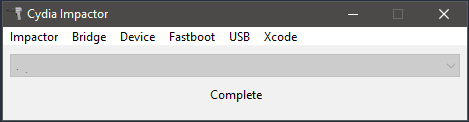
Kodi 17 is now installed on your iOS device, but we're not finished, because in order to successfully run it, the device needs to trust the app you just installed.
3. Enable Kodi in Settings
After you install Kodi 17 on iOS without Jailbreak using Cydia Impactor, you need to enable Kodi in Settings. To do that, go to Settings -> General -> Device Management and tap on the email account. (this is the same as the one you used in Cydia Impactor).
To enable Kodi, just tap on the Trust button and make sure the Verified message appears next to Kodi.
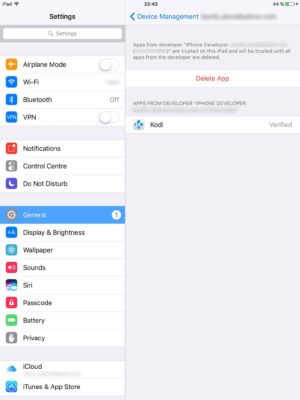
You can now return to your Home screen to open Kodi and start using it.
Wrapping up iOS Kodi Setup
Congratulations! You managed to install Kodi 17 on iOS without Jailbreak and you can start watching your media collection. Next, you can check our article showing 10 best Kodi skins in 2017 so you can customize your Kodi installation. You can also learn how to Install SickRage on Ubuntu Server with our easy AtoMiC Method in order to automatically download your Movies and TV Shows and populate your media library. Check back soon to learn more about Kodi and iOS.


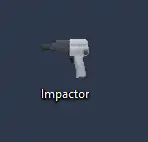
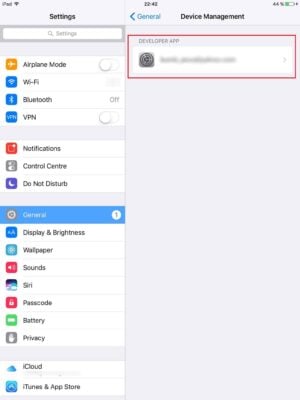
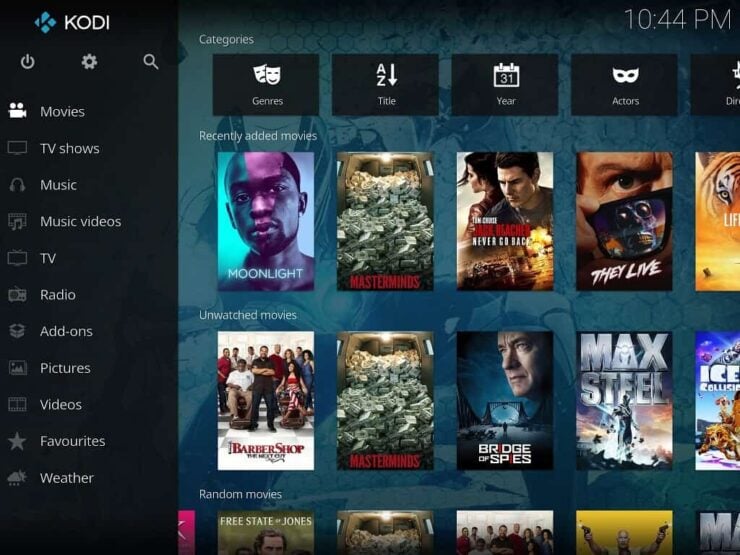

![10 Best Jellyfin Client Devices [2022] - 4k, Hardware Transcoding, etc. Jellyfin Roku App](https://www.smarthomebeginner.com/images/2021/02/jellyfin-roku-client-app-ft.jpg)
![8 Amazing Raspberry Pi Ideas [2022]: Beginners and Enthusiasts Raspberry Pi ideas](https://www.smarthomebeginner.com/images/2021/09/raspberry-pi-4-dev-board.jpg)
![10 Best Plex Client Devices [2022] - STUTTER-free Streaming Best Plex Client Devices](https://www.smarthomebeginner.com/images/2022/02/best-nas-for-plex-server-featured-images-from-pexels-photography-maghradze-ph-3764958-e1648542743772.jpg)
![10 Best Emby Client Devices [2023] - 4k, Hardware Transcoding, etc. setup emby server with raspberry pi](https://www.smarthomebeginner.com/images/2017/02/setup-emby-server-with-raspberry-pi.jpg)
![15 Best Jellyfin Plugins [2023] - Supercharge your Media Server Jellyfin Intros Plugin Preview Pre-Roll](https://www.smarthomebeginner.com/images/2022/08/jellyfin-intros-preroll-preview.jpg)