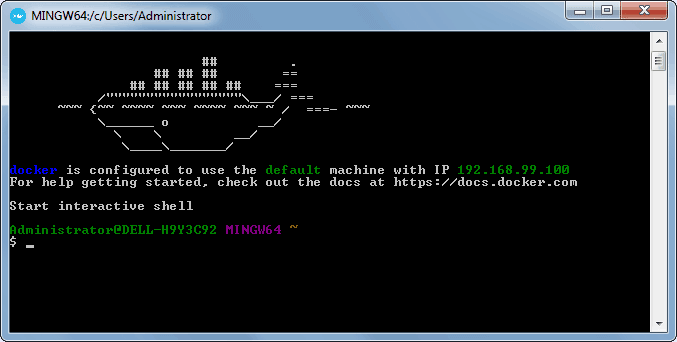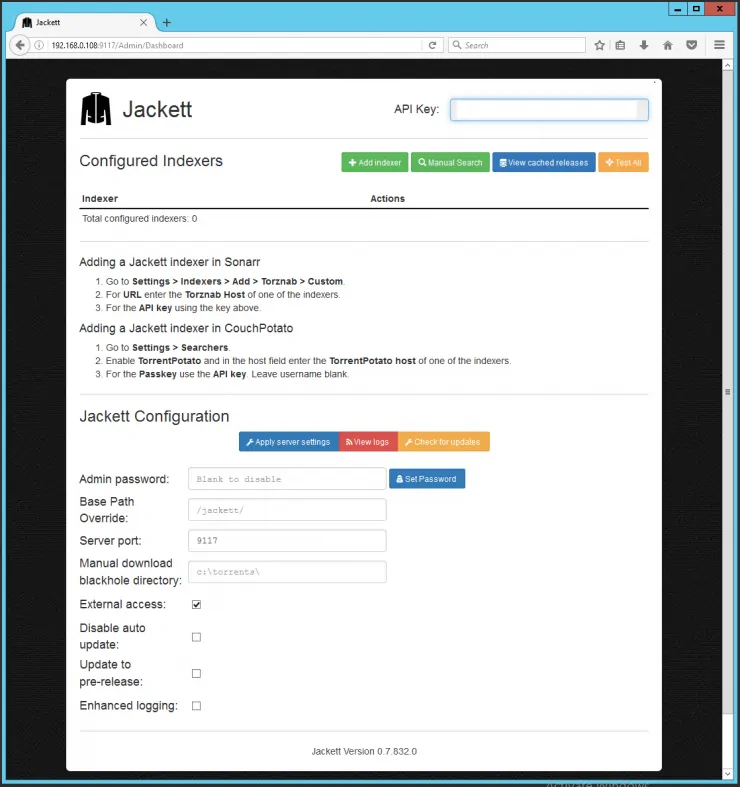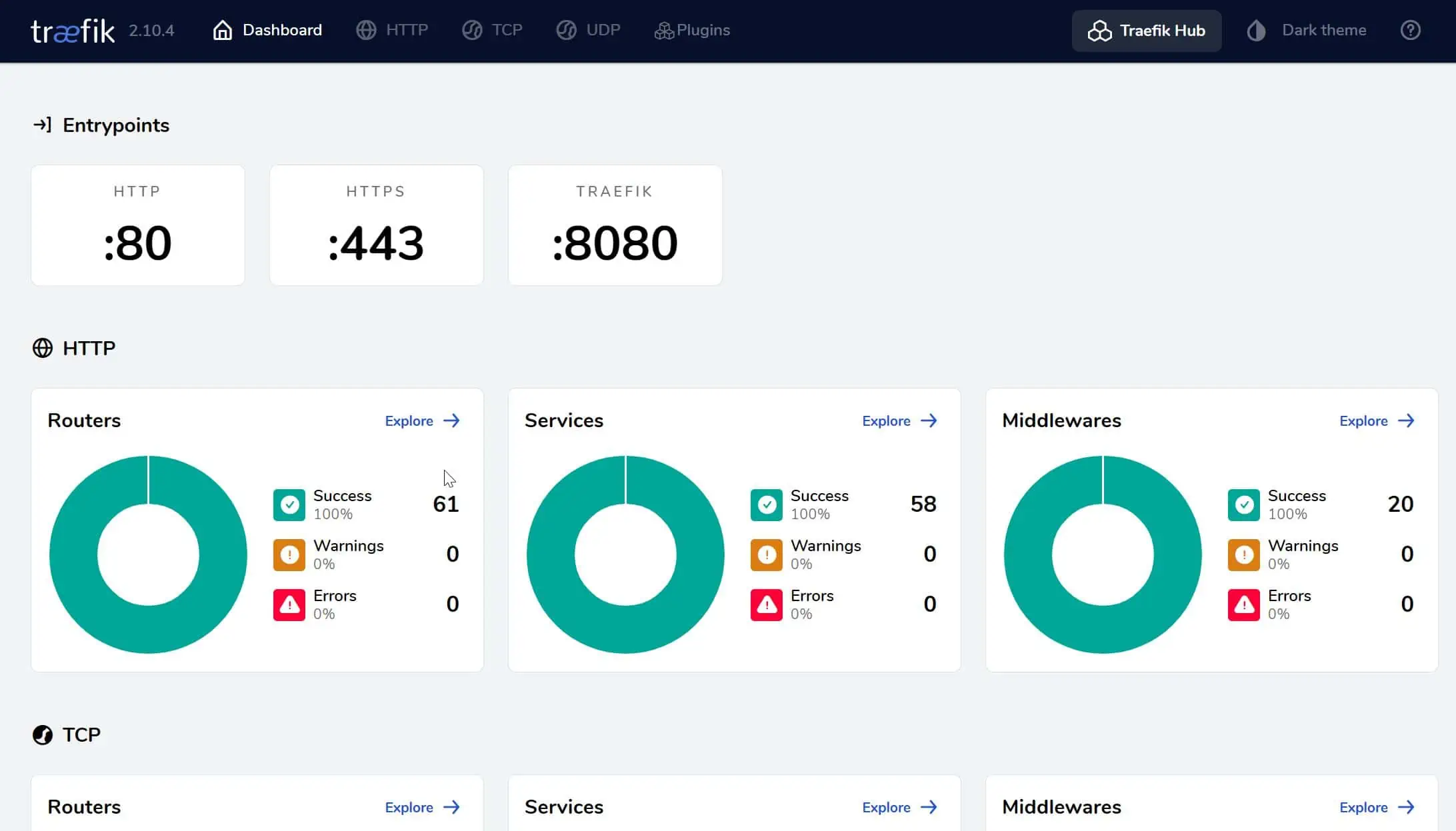Jackett is a service that acts like a proxy server and translates queries from other apps like Sonarr, Sickrage and CouchPotato. This allows you to use more search providers and you can manage this service as a single repository removing the burden from other apps. Custom torrent providers are also supported by this service. Jackett is supported by multiple operating systems like Linux, Mac OS X, and Windows. Previously, i showed you how you can install Jackett on Windows Server 2016 as a service, and today i will show you how you can install Jackett using Docker in just a few easy steps.
Must Read: Docker Media Server Ubuntu: Compose for 23 Awesome Apps
If you do not know what Docker is, be sure to read our What is Docker guide and comparison to VirtualBox in advance and get familiarized with the terms used. [Read: What is Usenet and why is it better than Torrents?]
Table of Contents
Install Jackett using Docker
Before starting the Docker Jackett installation guide, make sure to follow our previous guides where you can learn to Install Docker on Ubuntu, Windows 10 Pro/Ent, and Windows 7 and 8.
You can install Jackett in a new Docker container from scratch. But, ready-made containers are already available for several apps on Docker Hub. So all you need to do is pull those containers and install. If you are ready, open Docker command prompt and get ready to setup Jackett in Docker.
Surfshark VPN Exclusive Offer - 82% off ($2.39/month):
♦ Hide your browsing (no logs), Anonymize Streaming and Downloads
♦ Wireguard Protocol support for VPN.
♦ Circumvent Geo/Country Restrictions and access worldwide content
♦ Works on Windows, Mac, Linux, Android, iOS, Router, and more
♦ 1 TB Encrypted Storage
♦ Money back guarantee - Sign Up Now
1. Jackett Pull Command
To install Jackett using Docker, you will first need to grab the latest version of Jackett container from the linuxserver Docker Hub. LinuxServer is a Docker repository with several HTPC and home server app containers.
docker pull linuxserver/jackett
Pull the ready-made Jackett docker container using the above command.
2. Set Jackett Configuration Parameters in Docker
After pulling the container with the latest version of Jackett, we need to configure the usage parameters such as download folders, port number, etc. for the service. Copy all lines in the code block below (it is one single command) and paste it into docker prompt.
sudo docker create --name=jackett \ --restart=always \ -v /home/docker/jackett/config:/config \ -v /home/docker/jackett/downloads:/downloads \ -e PGID=1001 -e PUID=1001 \ -e TZ=Europe/London \ -p 9117:9117 \ linuxserver/jackett
While you can just copy and paste the settings mentioned above, I recommend that you understand each parameter using the description below and customize it to your liking. Therefore, before issuing the above docker command, change certain parameters (eg. port number, folders, etc.) to fit your situation.
sudo docker create --name=jackett \- Creates a new docker container with the name "jackett"--restart=always \- Starts the Jackett container automatically during boot. If you don't want the container to be started automatically, you can skip this command.-v /home/docker/jackett/config:/config \- Specifies the location of the Jackett config files. In this case, the config folder is located in /home/docker/jackett/ directory.-v /home/docker/jackett/downloads:/downloads \- Specifies the location of the torrent blackhole folder. In this case, the blackhole folder is located in /home/docker/jackett/ directory.-e PGID=1001 -e PUID=1001 \- Specifies the user id in order to minimize permission issues that can arise between the host OS (Ubuntu) and the container.-e TZ=Europe/London \- Specifies the timezone information. You can check your timezone by following this link.-p 9117:9117 \- Specifies the ports used by the torrent client. In this case, the port is 9117.
3. Start and Stop Jackett Container in Docker
If you used the correct parameters, you can go ahead and start the Jackett container you have just created, using the following command.
sudo docker start jackett
After starting the Jackett Docker container, you will be able to open the web interface on port 80. In my case the ip is http://192.168.0.108:9117/Admin/Dashboard
Jackett is now installed in Docker. What to do next?
Congratulations! You managed to setup Jackett in Docker successfully. Once Docker is setup, it is extremely simple to create and destroy containers with apps. Next, you can install Sonarr in Docker or Sickrage to manage your media library (if you haven't done that already)
Check back soon to learn more about Docker and how you can install various other services in Docker containers.