Hello folks! Here's a very easy to follow step-by-step guide on how to install IPVanish OpenVPN on Linux Mint 18 for you. IPVanish is a VPN service provider that helps you stay anonymous on the Internet. Providing an easy-to-setup approach to VPN, IPVanish is available for all major OSes. You can install IPVanish on Windows, get IPVanish for Ubuntu and even use IPVanish with your Android device. Using IPVanish on Linux Mint 18 will keep your internet connection secure and your downloads protected if you use this software on your home server.
Surfshark VPN Exclusive Offer - 82% off ($2.39/month):
♦ Hide your browsing (no logs), Anonymize Streaming and Downloads
♦ Wireguard Protocol support for VPN.
♦ Circumvent Geo/Country Restrictions and access worldwide content
♦ Works on Windows, Mac, Linux, Android, iOS, Router, and more
♦ 1 TB Encrypted Storage
♦ Money back guarantee - Sign Up Now
How to install IPVanish OpenVPN on Linux Mint 18?
Download config.zip from here. You can also just google ipvanish config.zip in case IPVanish for some reason change the web address of the files.
After you do that, go to the location of your downloaded file. Right click on the config.zip and click on Extract here. You will also need the certificates from IPVanish. You can download ca.ipvanish.com.crt from here.
The next step to install IPVanish OpenVPN is to go to Network Connections. To go there you have a couple of options. I will take you through two different ways. Either you can click on the network symbol on the bottom right corner of your desktop. You'll find it next to the figure symbol (to the right of it). Or you can click on the Menu and type Network connections in the search field. Then simply click on Network Connections.
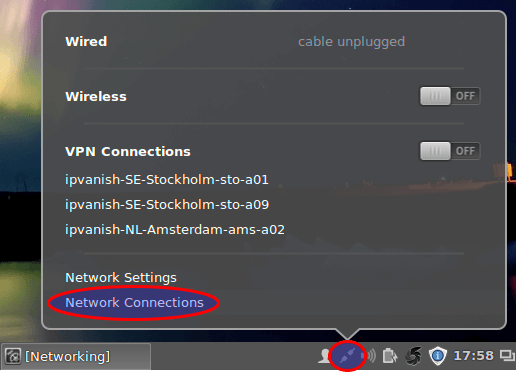
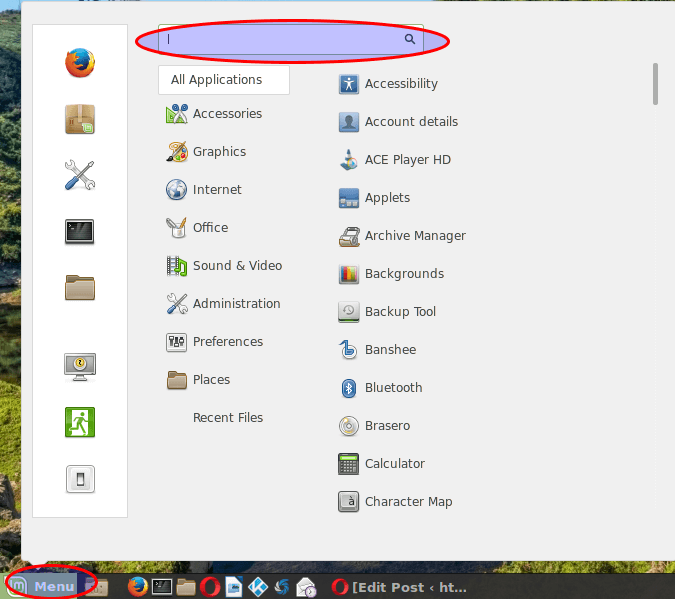
You will see a dialog with some buttons to the right. Click the Add button.
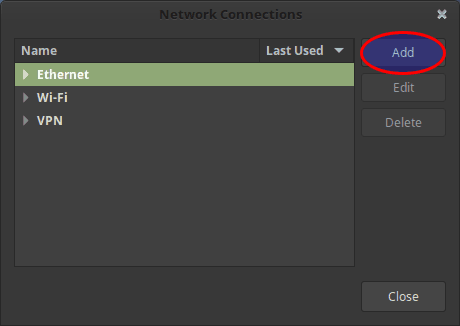
Then, on the dialog that appears, click the downward arrow to open the drop-down menu.
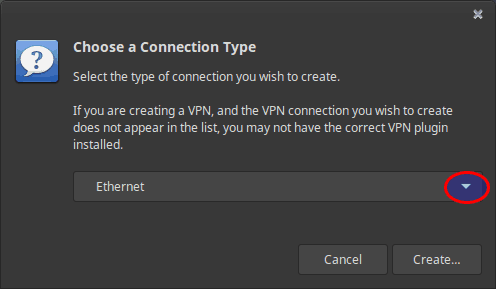
Now click on Import a saved VPN configuration. Note that you have to scroll down to the bottom of the drop-down menu. Then click on Create.
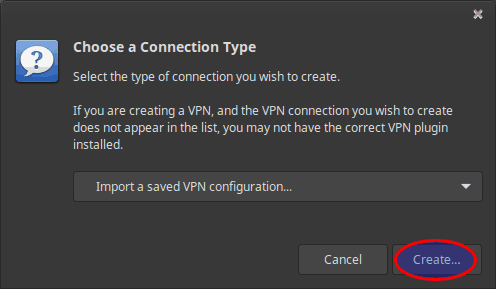
Creating a VPN connection on Linux Mint
A file manager window will open. Double click on the previously extracted folder named configs (the former config.zip file). Then double click on the desired .ovpn file – note that you have plenty to choose from. While it can be confusing knowing which one to choose, why not make it simple and choose one in or near your country. Chances are that it will probably increase your Internet speed.
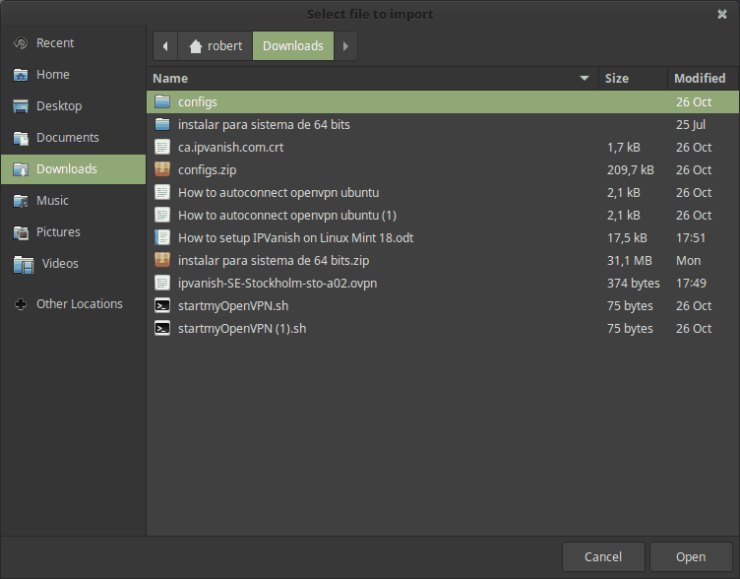
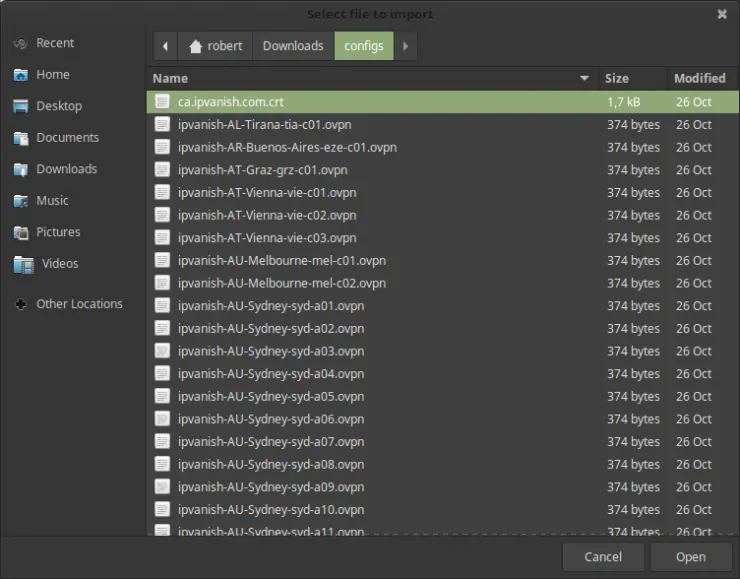
Make sure that Password is chosen under Authentication type. Now type your user name and password of your IPVanish account. This of course requires that you have set up an account at IPVanish. If you don't have an IPVanish account yet, this might be a good moment to consider getting one through the banner below:
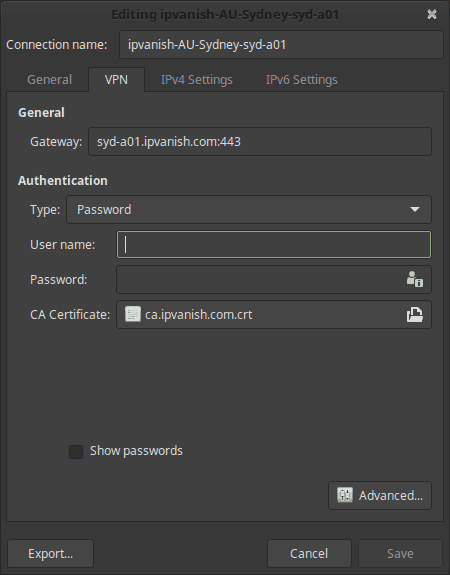
After typing your credentials and clicking Save, you can go back to Network Connections. This time, once you get to the connections list, you should be able to double click on the desired OpenVPN connection.
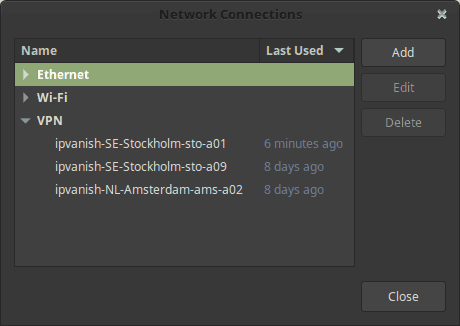
Wait for the confirmation on the top right of your screen, where a pop up box will say VPN connection has been successfully established.
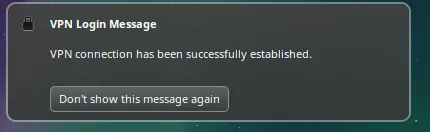
What to do after you install IPVanish OpenVPN on Linux
Now you’re connected to IPVanish OpenVPN! So this is a very easy step-by-step guide on how to install IPVanish OpenVPN on Linux Mint 18. An OpenVPN connection is an excellent and easy way to stay anonymous on the web for whatever reason. Only the IP address of your VPN is leaked to the Internet, not the one you are actually using. There are many other advantages of using OpenVPN, just Google it and you'll find plenty of information on the subject. You can also get your computer to auto connect to OpenVPN on start up on Linux Mint 18 to save time and focus only on enjoying the safety and security that a VPN offers to your home server connections!



![Watch NFL Games Live FREE 🏈: 23+ WORKING websites [2023] Watch NFL Games Live FREE](https://www.smarthomebeginner.com/images/2023/08/nfl-streaming-1.jpg)
![Watch College Football Online FREE [2023]: 🏈 23+ WORKING websites Watch College Football 2023](https://www.smarthomebeginner.com/images/2023/08/college-football-2023-e1692045798880.jpg)
![Watch College Football Online FREE [2022]- 25+ WORKING websites 2022 Watch College Football Online Free](https://www.smarthomebeginner.com/images/2022/08/2022-watch-college-football-online-free.jpg)

