To add quality content to your HTPC, you need to get the best addons available. Some of them give you access to IPTV, some give you extended functionality and features, and others simply bring the entertainment of movies to your living room. IceFilms Kodi Addon is a Kodi movies addon that allows you to bring movies and TV shows on demand to your HTPC, organized by genre; as well as taking a look at the latest ones that have been added, or the ones that have been watched recently. This is specially useful when finding online content and unbroken links to watch. Also, if you add Icefilms to Kodi, you will see links and content grouped by ratings within the addon, which allows you to see how good or bad you could reasonably expect a particular content to be. [Read: Guide: How to install Phoenix Kodi addon]
Some addons may contain pirated content. Consider using legal Kodi addons or a VPN ($3.29/mo).
Icefilms Kodi addon is one of the addons we have recommended in the past, when we told you about the best Kodi addons for your HTPC. In this guide, we teach you how to install Icefilms Kodi addon, so you can bring TV shows and movies to your HTPC. Pro tip: you might want to grab a wireless HTPC Keyboard or install Kore, the official Kodi Remote App in your smartphone, in order to get the best comfort and functionality when combining these with Icefilms Kodi addon.
Best Wireless HTPC and Android TV Box Keyboards:
- Logitech K410 Living-Room Wireless Keyboard with Built-In Touchpad - $37.75
- Logitech Illuminated K830 HTPC Wireless Keyboard and Touchpad - $69.99
- iPazzPort KP-810-10AS Wireless Mini Keyboard Remote with Touch - $15.99
- Rii i8+ 2.4GHz Mini Wireless Keyboard with Touchpad - $22
- LYNEC C120Pro Mini Wireless Gyro Remote Keyboard Mouse - $13
How to Install Icefilms Kodi addon?
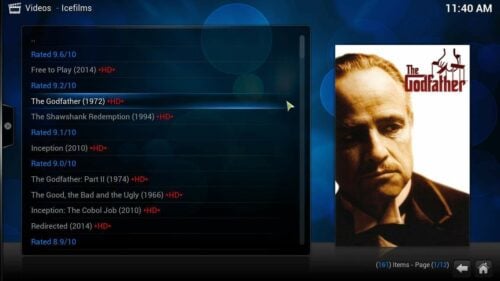
To get Icefilms for Kodi, you first need to install SuperRepo on Kodi. This repository lets you have easy access not only to Icefilms Kodi addon, but also to more than 2000 addons, completely for free. You can follow our tutorial on how to install SuperRepo to get it. Once you have installed this repository, you can proceed with this tutorial to install Icefilms Kodi addon.
From the Kodi main menu head to System -> Settings -> Addons -> Get Addons. This will take you to a list with all the repositories you have installed. Select SuperRepo, and then Video Addons. Once you select this, you will see a list with all the available addons you could install. Scroll down the alphabetically ordered list until you see Icefilms.
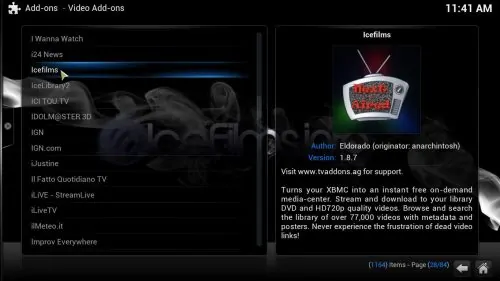
Clicking on it and then on Install will install this addon on your HTPC. Once you install Icefilms Kodi addon, you should see something like this on the bottom-right corner of your screen:
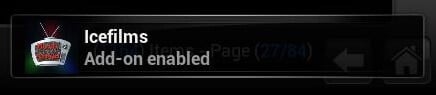
With this, you have installed Icefilms Kodi addon. Congratulations! You can now enjoy all the advantages it offers. If you want to find it, you have to click on Videos -> Addons, and then scroll until you find Icefilms. This will open a list of options for you to select content, including TV shows, movies, music, stand-up comedy, content being watched now, and of course, a search option. Most options will let you see a list with further ways to access content, including a list of movies or TV shows organized by genre. The content is really well organized, but you will only know about this first-hand if you head to your media center and install IceFilms Kodi addon today!


![15 Best Jellyfin Plugins [2023] - Supercharge your Media Server Jellyfin Intros Plugin Preview Pre-Roll](https://www.smarthomebeginner.com/images/2022/08/jellyfin-intros-preroll-preview.jpg)

![20 Working websites to watch March Madness online FREE [2022] Watch March Madness Online Free](https://www.smarthomebeginner.com/images/2022/03/march_maddness-scaled.jpg)
![Watch NFL Games Live FREE 🏈: 23+ WORKING websites [2023] Watch NFL Games Live FREE](https://www.smarthomebeginner.com/images/2023/08/nfl-streaming-1.jpg)
![15 Best Plex Alternatives [2022] - FREE and BETTER Options Best Plex Alternatives feature image](https://www.smarthomebeginner.com/images/2022/08/best-plex-alternatives-feature-image.gif)
![Watch College Football Online FREE [2022]- 25+ WORKING websites 2022 Watch College Football Online Free](https://www.smarthomebeginner.com/images/2022/08/2022-watch-college-football-online-free.jpg)