If you get Kodi on any of your HTPC devices and take a look at its capabilities, you will quickly realize that installing Kodi is only the first step. You need addons that provide the functionalities you need, mostly in the form of content lists or links, to make your HTPC setup interesting. In this particular regard, there are tons of Kodi movies addons, that bring to your HTPC links with movies you can watch from the comfort of your couch, while others bring TV shows to your HTPC. However, installing several addons takes time, and you might get confused in the process with so much information and options. [Read: 20 Best Kodi addons in 2015 to help you cut the cord]
Update (Feb 26, 2016): Genesis does not work properly anymore and is not being developed. Here are some awesome Genesis alternative Kodi addons.
When I was installing Kodi Configurator in order to review it, I noticed it automatically installed an addon called Genesis. Further research about this Genesis addon yielded some interesting facts. Once installed, it enables Kodi to browse several lists. These lists will enable you to browse links for TV shows and movies, and let you watch them directly from Kodi. There is a drawback though, and it is the fact that some content is displayed but doesn't have any active sources. This is because, for example, in the case of movies, the addon gets the movie image and information from databases such as IMDB, but that doesn't necessarily mean there are active sources online to watch that particular movie. Nevertheless, it is a very cool addon for the inexperienced and expert users alike, and we will show you today how to install Genesis on Kodi.
Some addons may contain pirated content. Consider using legal Kodi addons or a VPN ($3.29/mo).
How to Install Genesis Addon on Kodi
First, download Genesis Addon for Kodi from the Lambda Repository at OffshoreGit. Be sure to know its location on your device. For this tutorial we will install Genesis on Kodi for Windows; however, these instructions apply to any operating system. [Read: 5 reasons to use INTEL NUC as your HTPC or Media Center]
Best Android TV Boxes:
- NVIDIA SHIELD TV Pro Home Media Server - $199.99
- Amazon Fire TV Streaming Media Player - $89.99
- WeTek Play 2 Hybrid Media Center - $134.00
- Kukele Octacore Android TV Box - $179.99
- U2C Android TV Box - $95.99
Once you have downloaded it, open Kodi on your device and head to System->Settings->Addons->Install from zip file. You will get a window similar to this one after you click there.
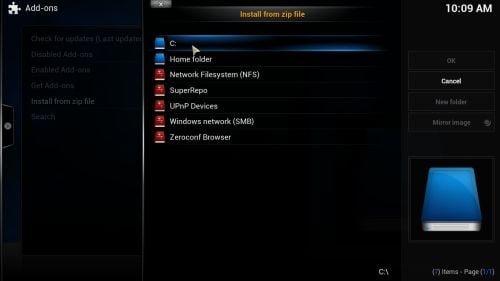
Browse your file system until you get to the location where you stored the .zip file you downloaded. Click on it to start the installation.
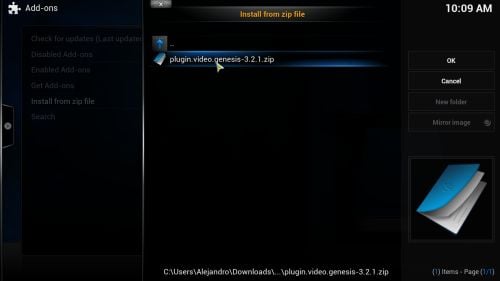
The installation is pretty fast, and after the process is done you should see this in the bottom-right corner of your Kodi window:
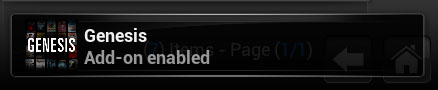
And that's it! Now head to Videos->Add-Ons and select Genesis from the list. You will see several items on the left. Feel free to explore it. You can now watch movies and TV shows on your Kodi HTPC with little to no hassle! If you want to not only automate installing Genesis addon but also the process of keeping it updated, then try Addon Installer or Kodi Configurator.
If you pair this addon up with a keyboard and mouse combo or a remote app such as Kore or Yatse, you will have a great and comfortable experience with your HTPC. I like the fact that the catalog offered by this addon is huge, and the content is delivered to your HTPC without stutter or delay. Genesis addon is a very handy addon if you like to watch tons of content but are somewhat limited on storage space on your devices; you won't have storage problems with this addon since you will be streaming the content. This is specially handy with devices suck as the CX-919 Android Stick. However, be sure to have a good data/internet plan that will allow you to watch your content free of worries.

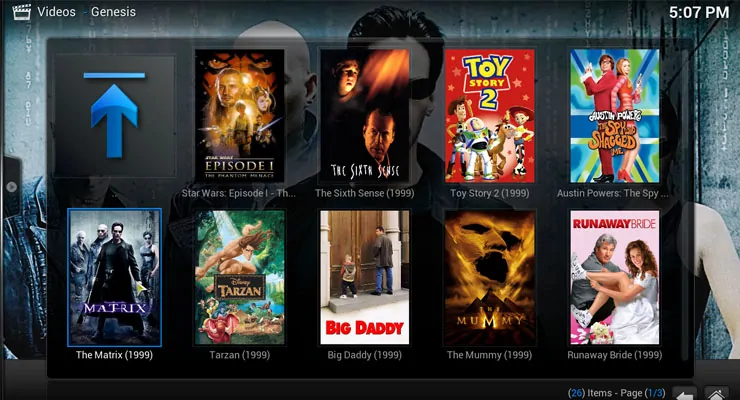
![15 Best Jellyfin Plugins [2023] - Supercharge your Media Server Jellyfin Intros Plugin Preview Pre-Roll](https://www.smarthomebeginner.com/images/2022/08/jellyfin-intros-preroll-preview.jpg)
![Watch NFL Games Live FREE 🏈: 23+ WORKING websites [2023] Watch NFL Games Live FREE](https://www.smarthomebeginner.com/images/2023/08/nfl-streaming-1.jpg)
![20 Working websites to watch March Madness online FREE [2022] Watch March Madness Online Free](https://www.smarthomebeginner.com/images/2022/03/march_maddness-scaled.jpg)
![Watch College Football Online FREE [2022]- 25+ WORKING websites 2022 Watch College Football Online Free](https://www.smarthomebeginner.com/images/2022/08/2022-watch-college-football-online-free.jpg)
![Watch College Football Online FREE [2023]: 🏈 23+ WORKING websites Watch College Football 2023](https://www.smarthomebeginner.com/images/2023/08/college-football-2023-e1692045798880.jpg)
![8 Amazing Raspberry Pi Ideas [2022]: Beginners and Enthusiasts Raspberry Pi ideas](https://www.smarthomebeginner.com/images/2021/09/raspberry-pi-4-dev-board.jpg)