If you're looking for a pre-configured Kodi experience you have several options. For example, the TVMC Kodi application was a very useful app that let you install Kodi with several addons bundled. This enhanced your experience and saved time, letting you stream right away. Similarly, Kodi Configurator for Android acted over an existing Kodi install, giving you all the complements needed in order to have an amazing time with Kodi. Now a new application brings more addons and automated settings, updated with the latest additions to Kodi addons. In this guide, you will learn how to install FreeTelly on Windows, a preconfigured Kodi build from TV ADDONS. [Read: FreeTelly Kodi app will bring the best addons to your setup]
Some addons may contain pirated content. Consider using legal Kodi addons or a VPN ($3.29/mo).
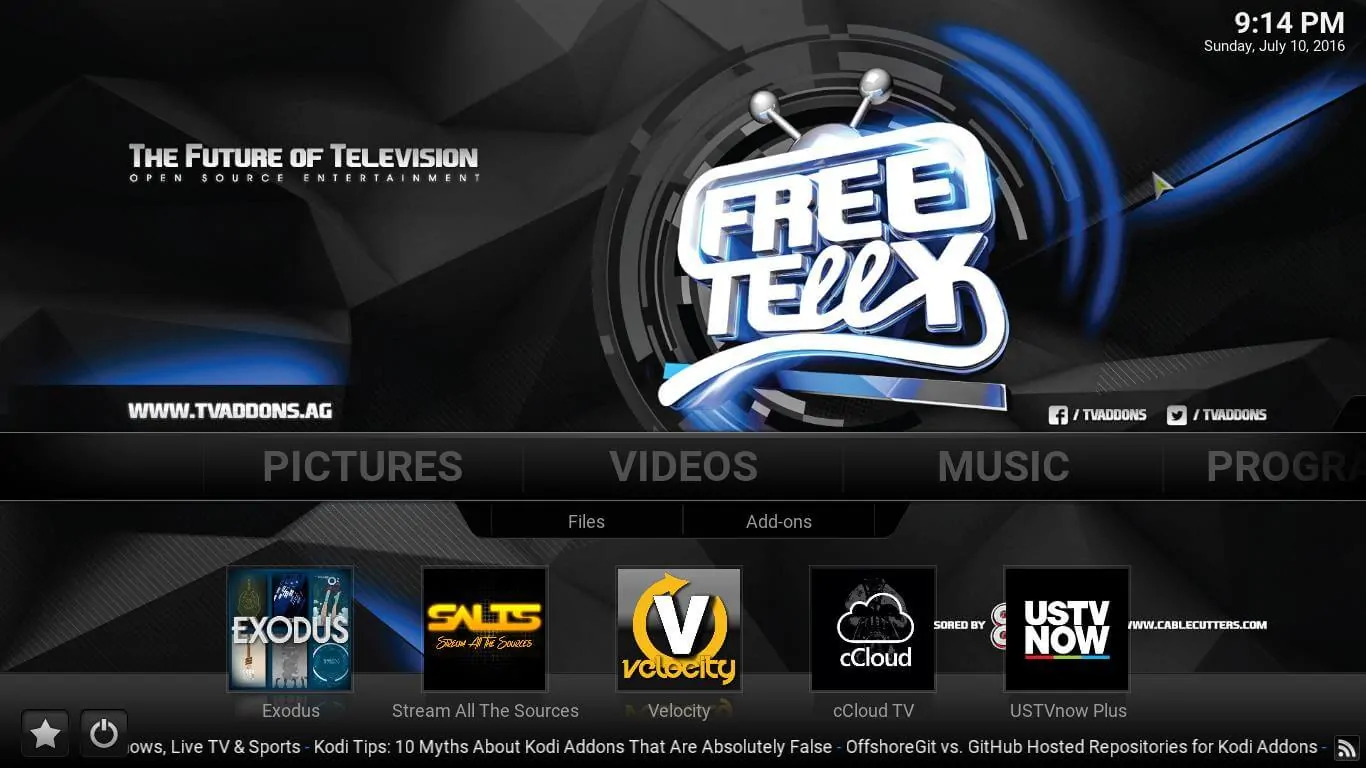
Want to add FreeTelly to Windows? It is as easy as getting any other application on your system. If you know where to get the installer, you have more than half of the job done. Similarly, if you want to install addons later on, try using the Fusion Addon installer. It will give you a better and more user-friendly experience. Use a wireless HTPC keyboard to make the process easy to perform from your couch. Here's how to install FreeTelly on Windows.
Best Wireless HTPC and Android TV Box Keyboards:
- Logitech K410 Living-Room Wireless Keyboard with Built-In Touchpad - $37.75
- Logitech Illuminated K830 HTPC Wireless Keyboard and Touchpad - $69.99
- iPazzPort KP-810-10AS Wireless Mini Keyboard Remote with Touch - $15.99
- Rii i8+ 2.4GHz Mini Wireless Keyboard with Touchpad - $22
- LYNEC C120Pro Mini Wireless Gyro Remote Keyboard Mouse - $13
How to Install FreeTelly on Windows?
Download the FreeTelly Windows installer in order to add FreeTelly to Windows. Wait for it to download, then locate it on your downloads folder. Extract the .zip file by right clicking and selecting Extract Here. You will see a standard Windows installer named FreeTellySetup.exe that will guide you through the rest of the process. Double click it, to start the installation wizard that will install FreeTelly on Windows.
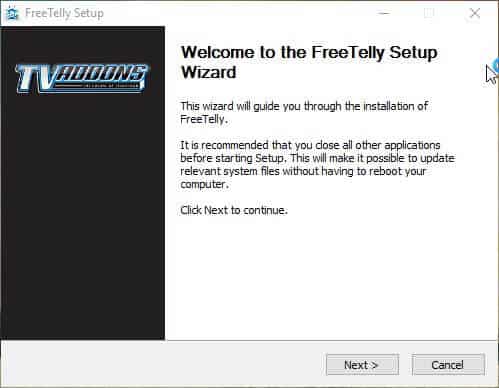
Press the Next button, and then read the license agreement. If you are OK with it, press the I Agree button. Press the Next button again with Full install option selected (unless you want to customize it, not advisable for beginners). Select the route where you will install FreeTelly on Windows, or leave the default route as it is. Press Next. From here, if you press Install, you will create a start menu shortcut for FreeTelly. You also have the option of not creating shortcuts, at the bottom of the window. Check it if you don't want shortcuts to be made, and press Install.
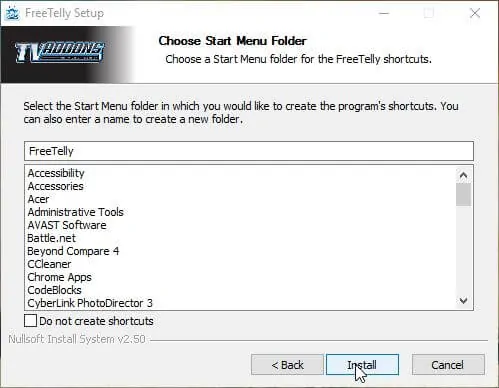
Wait while the program to setup FreeTelly on Windows completes its operations. When it's done, you will receive a notification telling you the install has completed. Congratulations! You can check the box Run FreeTelly now if you want to use the program right away. Click Finish and you will exit the install wizard to setup FreeTelly on Windows.
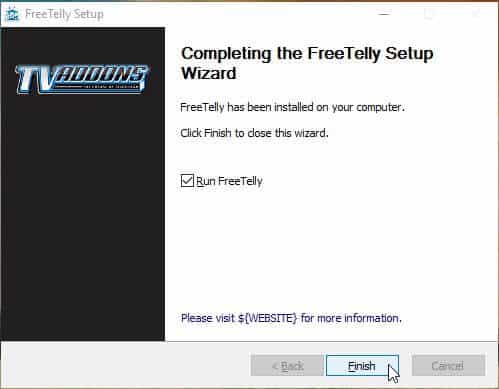
If you get Windows firewall warnings, click Allow access. You will now be using FreeTelly Windows app, and simply need to click OK, then Click here to finalize installation within the application, and finally Continue. Wait a few seconds while the final configurations are downloaded and applied, then click OK. That's it! You did succesfully install FreeTelly on Windows, and you're now ready to start streaming content from the best addons, such as Kodi Exodus addon, Kodi SALTS addon and others. Unlock lots of content ready to be streamed after you setup FreeTelly on Windows, and make the most out of your Windows HTPC device!


![20 Working websites to watch March Madness online FREE [2022] Watch March Madness Online Free](https://www.smarthomebeginner.com/images/2022/03/march_maddness-scaled.jpg)
![15 Best Jellyfin Plugins [2023] - Supercharge your Media Server Jellyfin Intros Plugin Preview Pre-Roll](https://www.smarthomebeginner.com/images/2022/08/jellyfin-intros-preroll-preview.jpg)
![Watch NFL Games Live FREE 🏈: 23+ WORKING websites [2023] Watch NFL Games Live FREE](https://www.smarthomebeginner.com/images/2023/08/nfl-streaming-1.jpg)
![Watch College Football Online FREE [2022]- 25+ WORKING websites 2022 Watch College Football Online Free](https://www.smarthomebeginner.com/images/2022/08/2022-watch-college-football-online-free.jpg)
![Watch College Football Online FREE [2023]: 🏈 23+ WORKING websites Watch College Football 2023](https://www.smarthomebeginner.com/images/2023/08/college-football-2023-e1692045798880.jpg)
![8 Amazing Raspberry Pi Ideas [2022]: Beginners and Enthusiasts Raspberry Pi ideas](https://www.smarthomebeginner.com/images/2021/09/raspberry-pi-4-dev-board.jpg)