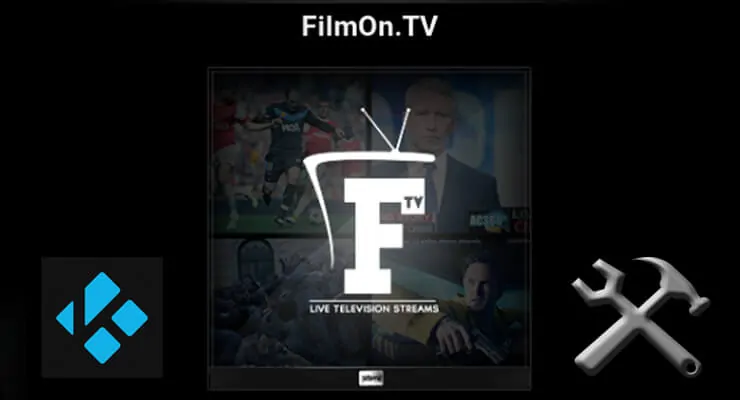Adding content to your HTPC is always something nice to do, and the more content sources you have at your disposal, the better. We have told you in the past about a ton of ways to add content to your media center, including using these 20 best Kodi addons in 2016, which allow you to get content from the most varied kinds and sources. Specifically, adding live TV addons to your Kodi install is a way to get varied content in an effortless way, and there are tons of options, like the ones we presented to you in this 10 best Kodi live TV addons list. In several of these lists, a service has popped up quite often. The FilmOn TV Kodi addon brings UK and Canadian TV channels, as well as sports and many more kinds of content to your Kodi HTPC from the FilmOn TV service. This service also has a Plex channel counterpart, which you can learn to install on your Plex home server with our guide to install FilmOn on Plex. [Read: 10 best Kodi sports addons in 2015 for your HTPC]
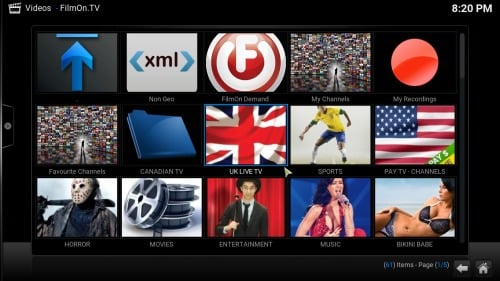
Is it too complex to get FilmOn TV Kodi addon on your media center? Not at all. You need to have SuperRepo installed on your Kodi device, so if you don't have it yet, I suggest getting it as soon as possible. Follow our tutorial on how to install SuperRepo on Kodi, and enjoy not only this addon, but over 2000 other ones, to bring the best content and sources to your HTPC. To add FilmOn to Kodi, you will need to follow some brief steps. It's advisable to use a wireless HTPC keyboard or a remote app such as Yatse, the XBMC/Kodi remote in order to make your install process -and use of the addon- easier.
Best Wireless HTPC and Android TV Box Keyboards:
- Logitech K410 Living-Room Wireless Keyboard with Built-In Touchpad - $37.75
- Logitech Illuminated K830 HTPC Wireless Keyboard and Touchpad - $69.99
- iPazzPort KP-810-10AS Wireless Mini Keyboard Remote with Touch - $15.99
- Rii i8+ 2.4GHz Mini Wireless Keyboard with Touchpad - $22
- LYNEC C120Pro Mini Wireless Gyro Remote Keyboard Mouse - $13
How to install FilmOn TV Kodi addon?
Assuming you have successfully installed Super Repo, head to System -> Settings -> Add-ons -> Install from repository. This will open a list with all the repositories available on your system. Scroll down until you find SuperRepo, and then click it.
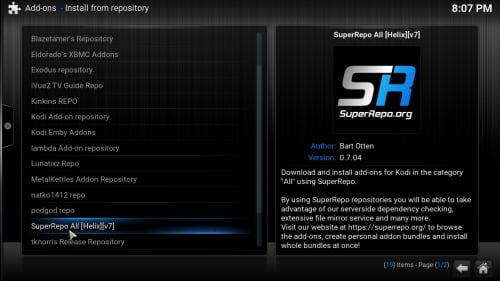
Scroll down until you see Video add-ons and click there. After you do that, scroll down until you find FilmOn.TV. Click on that addon and a dialog will open. Click Install to install FilmOn TV addon on your Kodi HTPC.
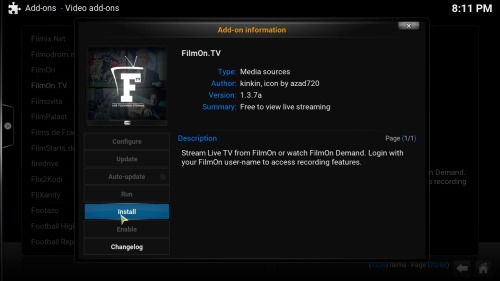
Wait a bit while FilmOn TV Kodi addon is installed on your system. After a short while, you should see the following notification on the bottom right corner of your screen:

And that's it! You can enjoy now the channels that FilmOn TV Kodi addon brings to your setup. They will keep you entertained for hours with their great image quality and varied content. If you want more live TV addons, install Phoenix Kodi addon and explore the various channels it offers. If you want movies instead, take a look at the new Exodus Kodi addon, the successor of Genesis, by the same developer. With so many free content options, there's never a dull moment to be had with your Kodi HTPC!