If you are the proud owner of a home server, you probably are always looking for ways to enhance it with content that will provide you with a great media viewing experience. After you have pondered whether to use Plex or Emby, and decided to install Emby Media server on your home server computer, it's time to get the content ready to watch on any device of your network. However, as varied as your media library may be, there is always place for funny or interesting videos on your living room screen. The Emby Vimeo plugin aims to bring the content from Vimeo -a website for videos on the web- to your home server, and do so in an easy way. [Read: Guide: How to install Emby server on Windows]
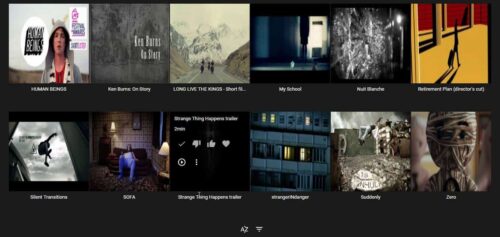
The good part about installing plugins from the official Emby catalog on your server, is the fact that you can do it with very little effort. The content they provide is interesting, as you will see once you install Vimeo on Emby. There are other Emby complements you can use besides the Emby Vimeo plugin. The Emby CoverArt plugin will alter the covers of your media to add some useful information; and the Emby TuneIn Radio plugin will let you listen to radio stations around the world. If you are looking for an Emby Client device, you might want to take a look at our best Plex client devices list, since these apps work in a similar way.
Best Plex Client Devices:
- NVIDIA SHIELD TV Pro Home Media Server - $199.99
- Amazon Fire TV Streaming Media Player - $89.99
- Roku Premiere+ 4K UHD - $83.99
- CanaKit Raspberry Pi 3 Complete Starter Kit - $69.99
- Xbox One 500 GB Console - $264.99
How to install Emby Vimeo Plugin?
Assuming you did install Emby server, open it by searching for Emby Server with your Windows search feature. For Windows 10, the button is typically the magnifying glass located on the taskbar, besides the Windows Logo button (Start menu). Click on Emby Server to open it, and look for its icon on the tray.
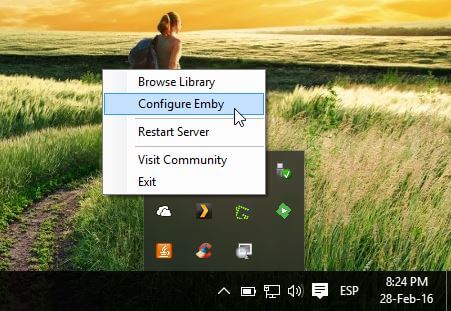
On the context menu that appears when you right-click the Emby icon, click on Configure Emby. This will take you to a browser window, where you can manage the Emby setup. Scroll down on the left sidebar until you find the Plugins link. You will be able to install the Emby Vimeo plugin from that menu option.
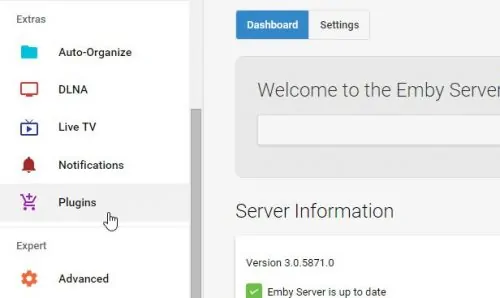
Go to Catalog, and scroll down until you find Vimeo. It's located under Channels and because of the alphabetical order the channels are put in, it's near the bottom of the page. Click it. This will take you to the plugin information page. If you scroll down, you will see an Install button. Click on it, then click OK on the confirmation dialog that appears. and you will add Vimeo to Emby.
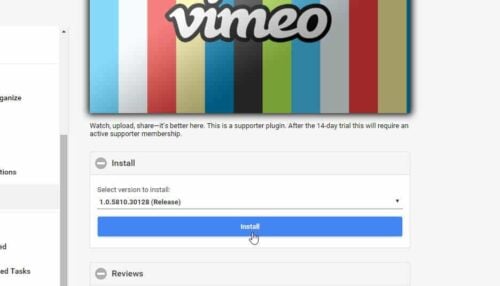
Once Emby Vimeo plugin is installed, you will see a notification prompting you to Restart the server. Click it. Wait until the server reboots, and then refresh the browser page. Click on Plugins again, and you should see Vimeo installed. Congratulations!
To use the Emby Vimeo Plugin, click on Home on the top left corner, and then Home again, on the menu that appears. You should see the Vimeo icon as part of My Media. You are ready to relax and enjoy watching all kinds of videos from your couch. If you want more content, and your setup allows it, maybe you would find it interesting to watch Youtube on your HTPC? If that's the case, read our guide to install Youtube on Kodi, or browse our 10 best Kodi movies addons to find something you like. Also consider making some popcorn to go with these amazing media sources.


![15 Best Jellyfin Plugins [2023] - Supercharge your Media Server Jellyfin Intros Plugin Preview Pre-Roll](https://www.smarthomebeginner.com/images/2022/08/jellyfin-intros-preroll-preview.jpg)

![10 Best Emby Client Devices [2023] - 4k, Hardware Transcoding, etc. setup emby server with raspberry pi](https://www.smarthomebeginner.com/images/2017/02/setup-emby-server-with-raspberry-pi.jpg)
![15 Best Plex Alternatives [2022] - FREE and BETTER Options Best Plex Alternatives feature image](https://www.smarthomebeginner.com/images/2022/08/best-plex-alternatives-feature-image.gif)
![10 Best Plex Client Devices [2022] - STUTTER-free Streaming Best Plex Client Devices](https://www.smarthomebeginner.com/images/2022/02/best-nas-for-plex-server-featured-images-from-pexels-photography-maghradze-ph-3764958-e1648542743772.jpg)
![10 Best Jellyfin Client Devices [2022] - 4k, Hardware Transcoding, etc. Jellyfin Roku App](https://www.smarthomebeginner.com/images/2021/02/jellyfin-roku-client-app-ft.jpg)