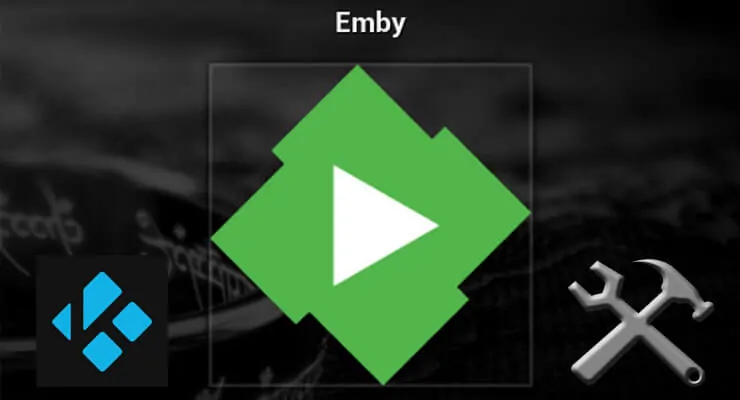Each HTPC application has its advantages and shortcomings. If you want to play media locally, or stream it via addons, your best bet would be installing XBMC/Kodi, whether it's the Kodi for Android version or the Kodi for Windows one. There's also an option to configure your own media server, which you can do with applications such as Plex or Emby. However, what happens if you want to have an Emby home server, from which to stream, but also want to be able to use the best Kodi addons without having to get up from your couch? Well, in this case you install Emby Kodi addon, to browse your Emby library contents from within the Kodi interface. Does it sound difficult? In this article we tell you how to connect Kodi to Emby and bring these amazing apps together. [Read: Guide: How to install Emby server on Windows]
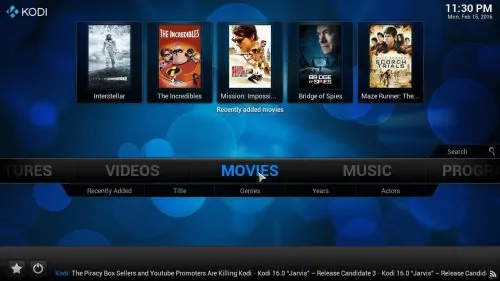
Perhaps you have a good media collection on your server, and you want to also be able to use one of the 10 best Kodi movies addons to watch your favorite content. It's not difficult at all to install Emby for Kodi and bring your Emby library to any Kodi device you want, within your network. If you use a wireless HTPC keyboard with this setup, or one of the remote apps for smartphones such as Kore, the official Kodi remote app, you will bring your setup to the maximum level of comfort possible. With only a few keypresses you will be able to decide whether to watch the latest movies from an addon such as Kodi Velocity Addon, or rather watch a movie from your home server.
Best Wireless HTPC and Android TV Box Keyboards:
- Logitech K410 Living-Room Wireless Keyboard with Built-In Touchpad - $37.75
- Logitech Illuminated K830 HTPC Wireless Keyboard and Touchpad - $69.99
- iPazzPort KP-810-10AS Wireless Mini Keyboard Remote with Touch - $15.99
- Rii i8+ 2.4GHz Mini Wireless Keyboard with Touchpad - $22
- LYNEC C120Pro Mini Wireless Gyro Remote Keyboard Mouse - $13
How to install Emby Kodi addon?
The process to install Emby Kodi addon is rather simple, and involves downloading the Emby repository, which contains not only Emby for Kodi but other addons that might be useful for your Emby experience within XBMC. Simply download the Emby repository for Kodi from the official location listed on the Emby page. Remember the path where you stored the .zip file. By installing the repository you are making sure the addon stays updated automatically, so now head to System -> Settings -> Add-ons -> Install from .zip file. Click once, and you should see a dialog pop up, where you can browse your computer files until you get to the .zip you just downloaded. Click it to install the repository. [Read: How to Install SuperRepo on Kodi for easy addon installation?]
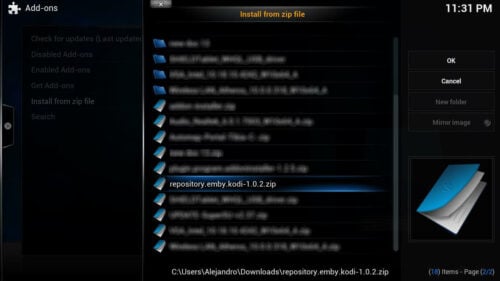
After you do this, head to System -> Settings -> Add-ons -> Get Add-ons -> Kodi Emby Addons. You will see a list with all the addon categories available to you from the Emby repository. To install Emby Kodi addon, click on Video Add-ons -> Emby. Once you click on it, you will see a dialog with addon information and several buttons. Click Install.
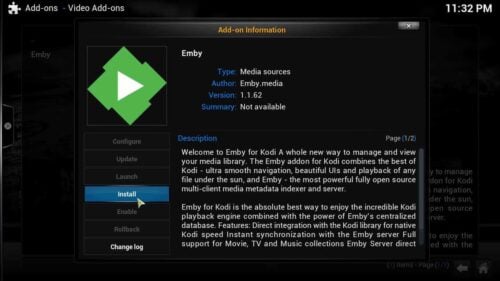
After a few seconds, you will see a notification on the bottom right corner of your screen. This means Emby for Kodi was correctly installed.

This addon needs to be configured, but the configuration is really easy. It depends on what type of connection you are attempting. In my example, I connected Kodi to a local Emby server (this is, both were running on the same device). You can also connect it to a remote server, and in this case Kodi would act as a remote client.
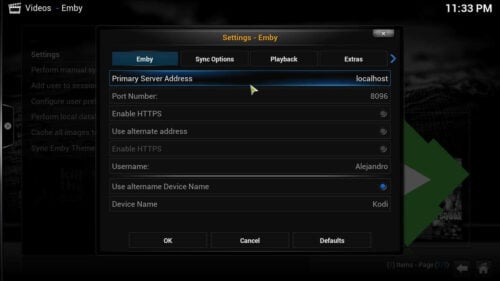
After you install and configure Emby server, you will get new items on your Kodi Videos menu, as well as new entries on the menu displayed when you start the Emby addon from within Kodi (Videos -> Video Add-ons -> Emby), which will enable you to watch the content stored on your server. A word of advice, though: apparently channels are not fully functional with this addon yet. I tried to listen to TuneIn Radio Emby Plugin through the Emby addon, and it was not possible (even though the radio stations were displaying anyways). However, this addon is very useful if you have great amounts of own content in a home server and want to make your HTPC experience more comfortable.