UPDATE: For an updated and expanded HOW-TO (works on Ubuntu 12.04 (Precise Pangolin) and Ubuntu 11.XX), please proceed to this post.
When it comes to bittorrent for linux Deluge BitTorrent has been my favorite torrent client all along. Yes there may be others that work equally well or better (example: transmission torrent) but Deluge free torrent downloader has worked well for me. Deluge can run as a thin client with a nice looking web ui. If you are looking for bittorrent for windows, Deluge comes to your rescue again. You can even run it as a bittorrent client for windows and connect to a remote daemon.
Table of Contents
Deluge Bittorrent Software Features
Deluge offer the following features and more:
- Core/UI split allowing Deluge to run as a daemon
- Connect remotely to the Deluge daemon
- Web UI
- Console UI
- GTK+ UI
- BitTorrent Protocol Encryption
- FAST protocol extension
- µTorrent Peer Exchange
- UPnP and NAT-PMP
- Proxy support
- Web seed
- Private Torrents
- Global and per-torrent speed limits
- Configurable bandwidth scheduler
- Password protection
- RSS (via Plugin)
I recently moved to a headless Ubuntu Lucid Lynx server. In this post I am going to explain how to set up server running Ubuntu 10.04 with Deluge torrent with a web ui. Follow the below command line steps.
Add Deluge PPA Repository
If you want to install the version that is available in Ubuntu repository (usually a version or two behind) then skip this step. To get the latest version add deluge ppa to the sources list:
sudo add-apt-repository ppa:deluge-team/ppa
Then do a repository update:
sudo apt-get update
Best Standalone Bittorrent Downloaders:
Install Deluge Torrent with Webui
Install deluge, deluge webui and deluge daemon using the following commands:
sudo apt-get install deluged deluge-webui
Create the init files
Create the the following the files: /etc/default/deluge-daemon and /etc/init.d/deluge-daemon and modify the permissions of /etc/init.d/deluge-daemon, following the instructions provided here: http://dev.deluge-torrent.org/wiki/UserGuide/InitScript
Start and Stop Deluge
To make the daemon start during boot do the following:
sudo update-rc.d deluge-daemon defaults
Reboot to start deluge daemons or do this to start it now without rebooting:
sudo /etc/init.d/deluge-daemon start
Deluge Web Interface
Deluge can now be accessed using the ip address or domain through the port 8112: http://ipaddress:8112 or http://domainname.com:8112 (if you have one).
That is it. Enjoy your deluge!
Best Standalone Bittorrent Downloaders:
CAUTION: Make sure to change the default web access password from "deluge" to a strong one.
Dynamic DNS Setup (Optional)
You can get free domain names through services like DynDns.com. For example: http://mydelugeweb.gotdns.org. For a guide to setup DDNS Client, refer to this post.

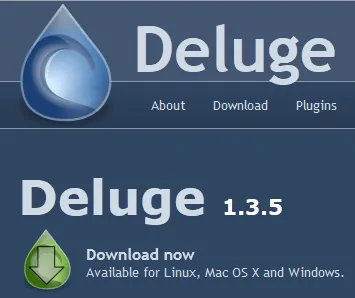
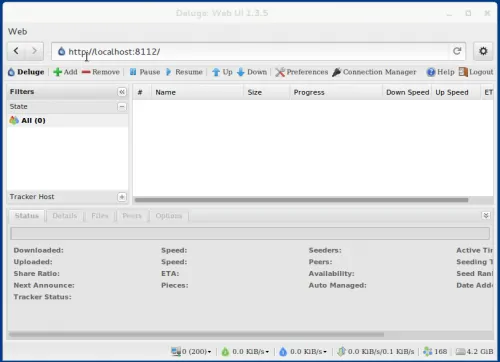


![15 Best Plex Alternatives [2022] - FREE and BETTER Options Best Plex Alternatives feature image](https://www.smarthomebeginner.com/images/2022/08/best-plex-alternatives-feature-image.gif)

![Ultimate Docker Media Server: With 60+ Docker Compose Apps [2024] Ultimate Docker Media Server](https://www.smarthomebeginner.com/images/2024/01/Docker-Series-02-Docker-Stack.png)
