Perhaps you want to install CouchPotato on Ubuntu server and you think it's a hard or difficult task. Well, fear not! With this tutorial, we will teach you how to get CouchPotato working in no time in your Ubuntu Server 16.04 installation, using the AtoMiC ToolKit tool. Couchpotato is a software that allows you to download movies automatically, easily and in the best quality as soon as they are available. You can use CouchPotato Ubuntu installation to download movies with your favorite torrent clients or NZB newsgrabbers. [Read: CouchPotato vs SickBeard, SickRage, or Sonarr for beginners]
Usenet is Better Than Torrents:
For apps like Sonarr, Radarr, SickRage, and CouchPotato, Usenet is better than Torrents. Unlimited plans from Newshosting (US Servers), Eweka (EU Servers), or UsenetServer, which offer >3000 days retention, SSL for privacy, and VPN for anonymity, are better for HD content.
| Provider | Rating | Features | Monthly | Yearly |
|---|---|---|---|---|
| Newshosting | >3000 days, unlimited, SSL, VPN | $9.99 | $99.99 ($8.33 / month) | |
| UsenetServer | >3000 days, unlimited, SSL, VPN | $9.99 | $99.99 ($8.33 / month) | |
| Eweka | >3000 days, unlimited, SSL, EU Servers | €7,50 (Special!!!) | ||
| For more plans that may fit your needs please read our Usenet plan selection guide. | ||||
Table of Contents
Install CouchPotato on Ubuntu Server with AtoMiC ToolKit
You can install CouchPotato automatically with the help of AtoMiC ToolKit. This allows inexperienced users to get it up and running on their systems in no time, with minimal amounts of command line work. It also allows experienced users to enjoy an easier and more convenient method to install CouchPotato on Ubuntu. The AtoMiC ToolKit could also be used to install CouchPotato on Debian, though this hasn't been tested yet.
Using the AtoMiC ToolKit you can install SickGear on Ubuntu and even Sonarr. If you want to take a look at some other tutorials we have written on software you can install with the AtoMiC ToolKit, have a read of our guide to install SickBeard on Ubuntu - AtoMiC and our guide to get SickRage on Ubuntu - AtoMiC. However, this tutorial will tell you how to install CouchPotato on Ubuntu, so let's start with it.
1. Download and Run AtoMiC ToolKit
To install CouchPotato on Ubuntu server with the AtoMiC ToolKit, you first have to download and install the tool on your system. After you install AtoMiC ToolKit, you can use it to get more apps on your system via its new GUI. These commands have to be executed one at a time.
sudo apt-get -y install git-core git clone https://github.com/htpcBeginner/AtoMiC-ToolKit ~/AtoMiC-ToolKit cd ~/AtoMiC-ToolKit sudo bash setup.sh
With these commands, you install git-core as superuser. After that, the git-clone command downloads the latest version of AtoMiC ToolKit. Then all the script needs to do is move to the AtoMiC ToolKit folder and run setup.sh. This is done in the last two lines of the script.
2. Agree to Disclaimers and Username
The performance of this script cannot be guaranteed in all environments. This said, the script has worked without problem for many users. It's necessary for you to read the disclaimer and accept it in order to use AtoMiC ToolKit.
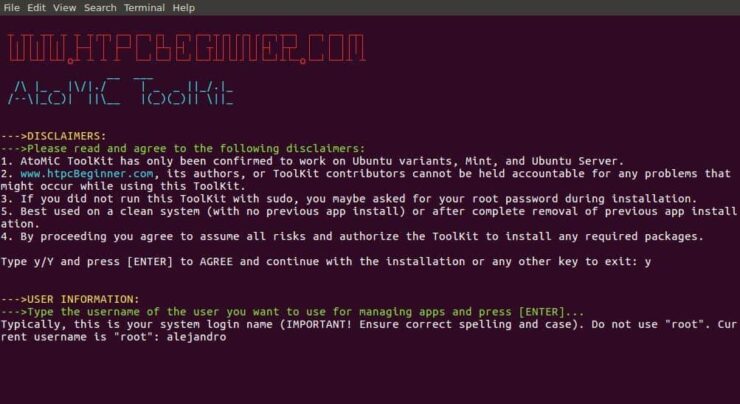
After that, provide an username for you to run the CouchPotato install. In the picture the username selected is alejandro, which was the username set on the machine. However, you should typically choose your system login name to avoid conflicts. Press enter to continue with the CouchPotato installation on Ubuntu.
3. CouchPotato Installation on Ubuntu
From AtoMiC ToolKit main menu, select CouchPotato. This is done with the arrow keys. After you have selected the appropriate option, press Enter.
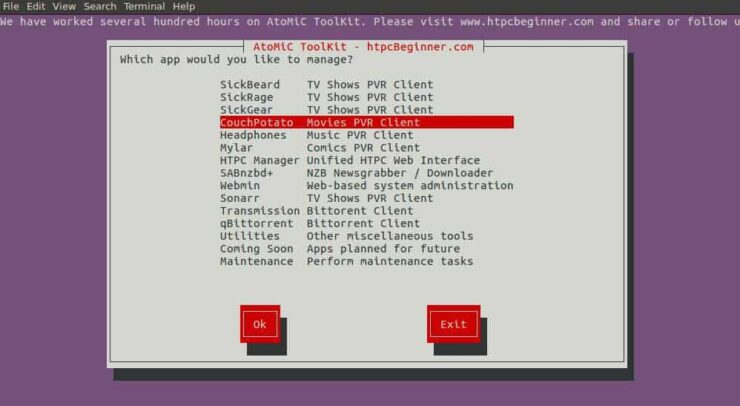
Next, select Install CouchPotato and press Enter to install CouchPotato on Ubuntu.
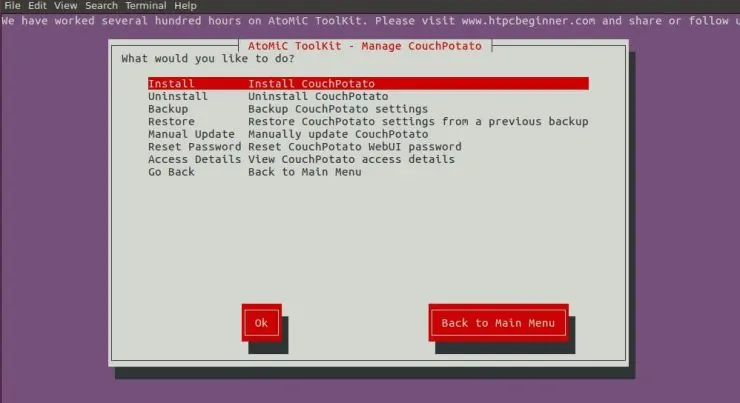
Make sure the correct script is selected. You should see AtoMiC CouchPotato Installer Script in green letters. Press Enter to confirm your selection.
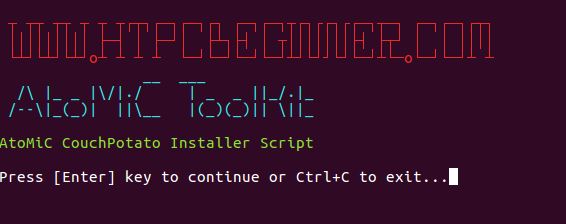
Wait until the process has been completed and then check if there have been no obvious errors during the installation.
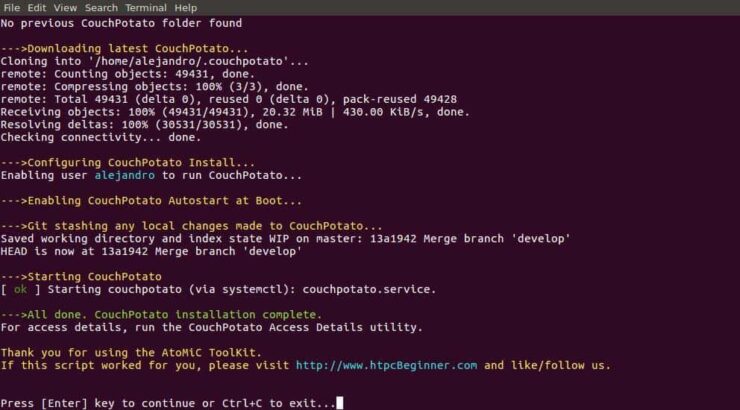
You have successfully completed the process to install CouchPotato on Ubuntu. Now you can check a few things with the help of AtoMiC ToolKit.
4. Access CouchPotato
You can access CouchPotato locally from the URL http://localhost:5050 with any web browser. If you want to know how to access CouchPotato from any system, AtoMiC ToolKit can help you. It does not matter if it's a local or remote system. Select Access Details from the CouchPotato submenu in the AtoMiC ToolKit GUI.
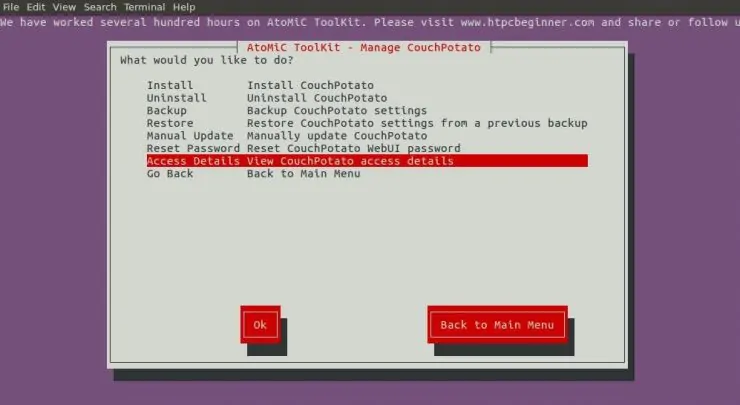
The script will run and then show you the URLs you can use according to your setup on its output. Use one of these suggested URLs depending on your needs in order to access CouchPotato installation on Ubuntu.
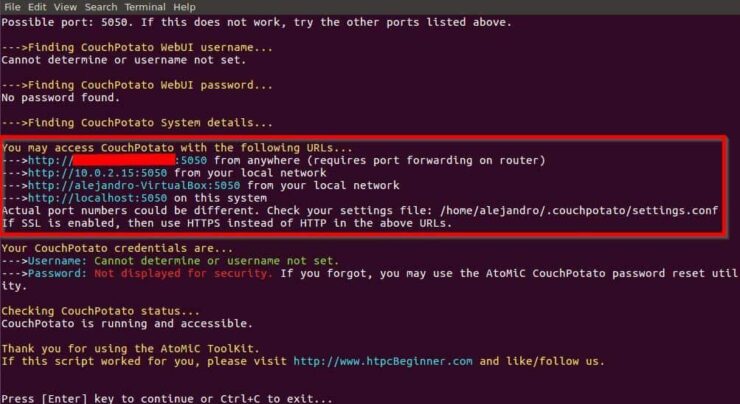
If you want to connect to CouchPotato remotely from outside of your Local network, and if your system is behind a router or gateway, you will need to configure your ports. Use our guide to setup port forwarding on router and you will also be able to manage CouchPotato through your smartphone or tablet. [Read: 5 Must have Android apps for HTPC or Home Server control]
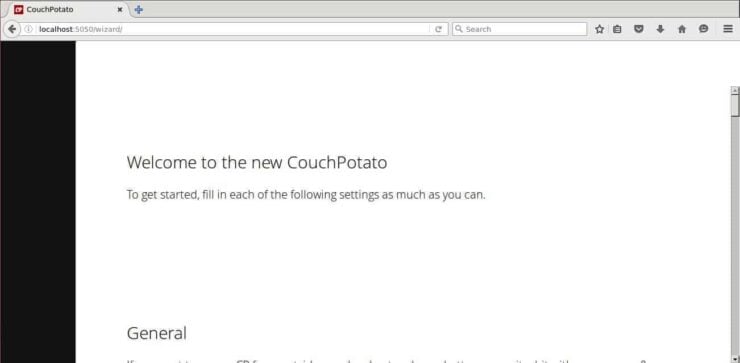
5. What to do after you install CouchPotato on Ubuntu?
Check if the installation was successful. If it was, you should be able to access CouchPotato from your web browser. You will be greeted by a configuration wizard, where you can set your CouchPotato username and password, as well as your download clients. To manage CouchPotato, you can do it via the web interface, or an addon such as the Kodi CouchPotato Manager addon. You can also automate CouchPotato tasks using FlexGet, so there are lots of options to customize your CouchPotato experience. Install new software on your Ubuntu server easily with the help of AtoMiC ToolKit!







